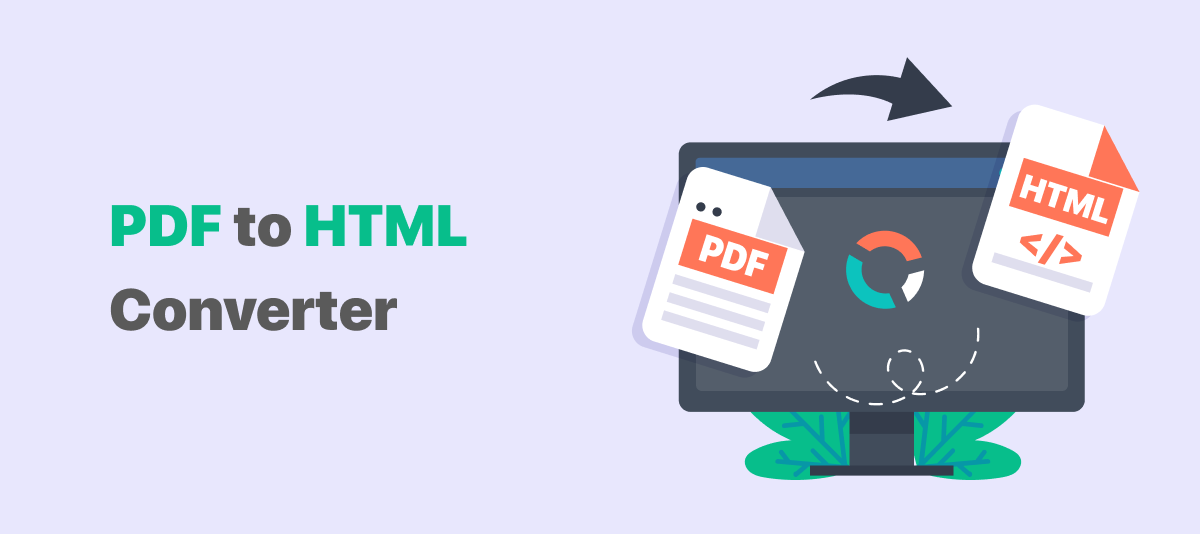
More and more content marketers and web developers shift their attention from PDF-based online content to HTML format as the latter format lets users view the web content directly without the assistance of additional PDF readers. The question is how to convert your PDFs into HTML files. In this post, something about PDF to HTML converter will be introduced.
How to Convert PDF to HTML on Windows
Comprehensive desktop software usually has more features compared with online tools and mobile applications. In this section, we will mainly introduce trustworthy PDF to HTML converters on both Windows and macOS.
SwifDoo PDF
SwifDoo PDF is an all-round PDF program on Windows, which enables users to edit, annotate, protect, and convert PDF documents. It provides a wide array of converting options for users, including PDF to Microsoft Office formats (Excel, PowerPoint, Excel), images, CAD, and HTML files. Here let’s take a closer look at how this PDF to HTML converter works:
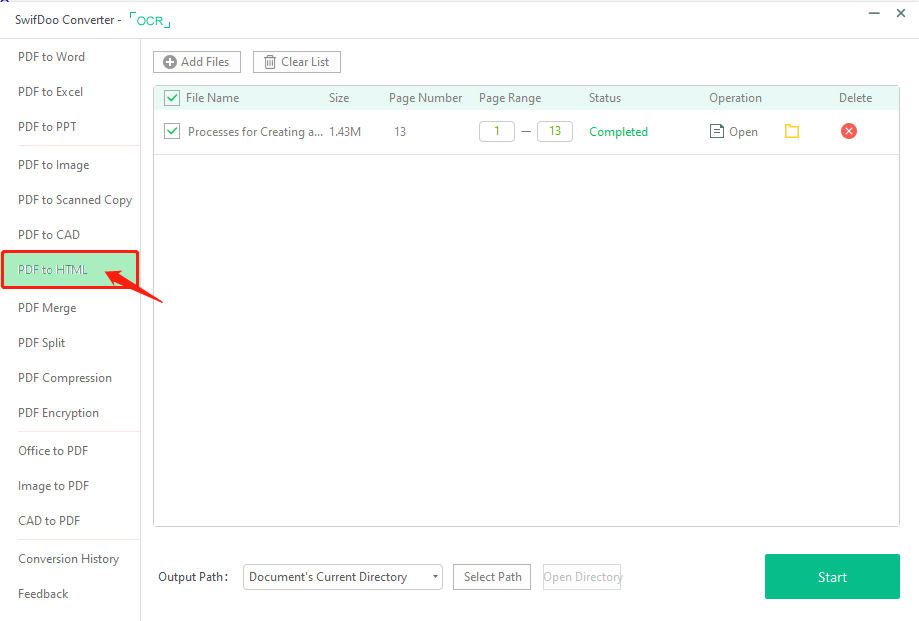
Step 1: Download and install SwifDoo PDF on your PC;
Step 2: Load up a PDF document to the specified workplace and click on the Convert > PDF to HTML;
Step 3: Before hitting the Start button, users can select the output path and page range to convert. After conversion, open the web page for any browser to ensure the formatting is exactly the same as the original PDF document.
That is all for saving a PDF document as an HTML file. The good news is that SwifDoo PDF provides an online PDF converter for everyone. Users don’t have to register a new account or pay for the subscription to perform the PDF to HTML converter.
Soda PDF
Soda PDF is another feature-rich PDF tool available online and on Windows OS. To reach a wider audience, Soda released its online version not long ago. It can convert your PDF to PDF/A, text file, RTF, Microsoft Office documents, and HTML. Follow the steps to work out how to easily turn a PDF into an HTML with several clicks:
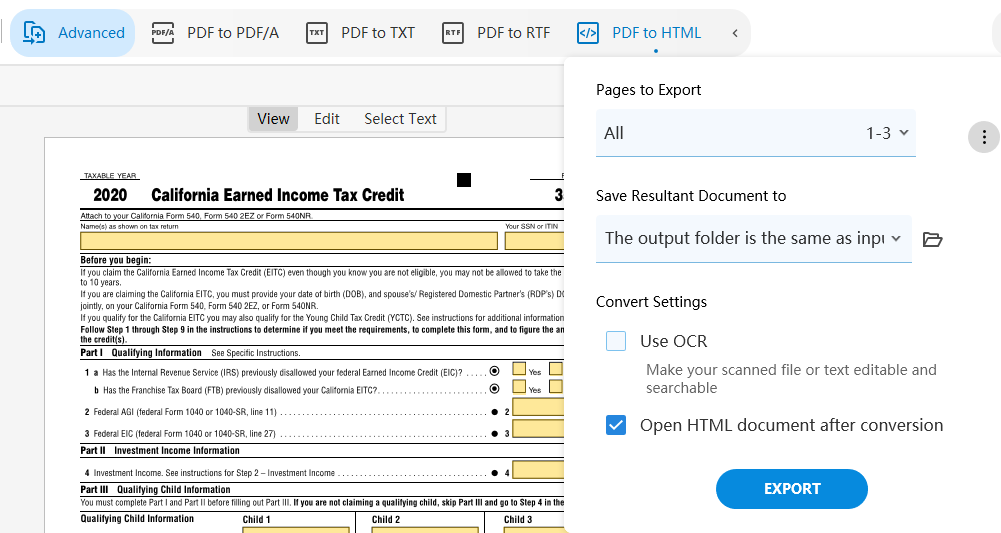
Step 1: Download and install Soda PDF from the official website;
Step 2: Launch the program and click CONVERT. Look for PDF to HTML in the tab Advanced;
Step 3: Change Pages to Export, destination folder, or Convert Settings if you need. When finished, hit the EXPORT button to start conversion.
The two mentioned PDF programs are easy to use. The biggest difference is that SwifDoo PDF integrates all features related to file conversion at its SwifDoo PDF Converter while Soda PDF chooses to put File to PDF in the tab “Create”. Hence, SwifDoo PDF may require less learning curve during usage.
How to Convert PDF to HTML on macOS
For macOS users, it is not easy to directly output your PDFs as HTML files because PDF to HTML converters on Windows is unavailable on Mac. We do have a way out: PDFelement Pro on Mac turns out to be a good choice.
PDFelement
PDFelement is a full-fledged PDF to webpage converter on Windows, Mac, and mobile. According to the official website, this software is compatible with macOS 10.15 Catalina, macOS 10.14 Mojave, macOS 10.13 High Sierra, and earlier versions. Read on to figure out how to change a PDF document into a webpage.
Step 1: Download PDFelement from the App Store and launch the program;
Step 2: Import the PDF by clicking the + icon, and then choose Tools on the top menu to select PDF Converter. In the FORMAT drop-down menu, choose To HTML (.html) as the target format.
Step 3: Hit the All Pages to change the page range. When it is done, press the Save button to complete the conversion process on macOS.
How to Convert PDF to HTML Online
Whether you want to try a totally new PDF to webpage program, or you want to pay for the converting service, then an online free PDF tool comes as a good option.
SwifDoo PDF Online Converter
You can convert PDF to HTML online for free with the web version of the SwifDoo PDF app. You can access the online tool from desktop and mobile devices conveniently. There is no registration or any hassle to get started. The online service also allows you to convert PDF to Word, JPG, DWG, and more formats.
Step 1: Open the right conversion page under the Products tab on the site;
Step 2: Upload your PDF document to the converter by dropping;
Step 3: Complete the conversion and download the HTML file.
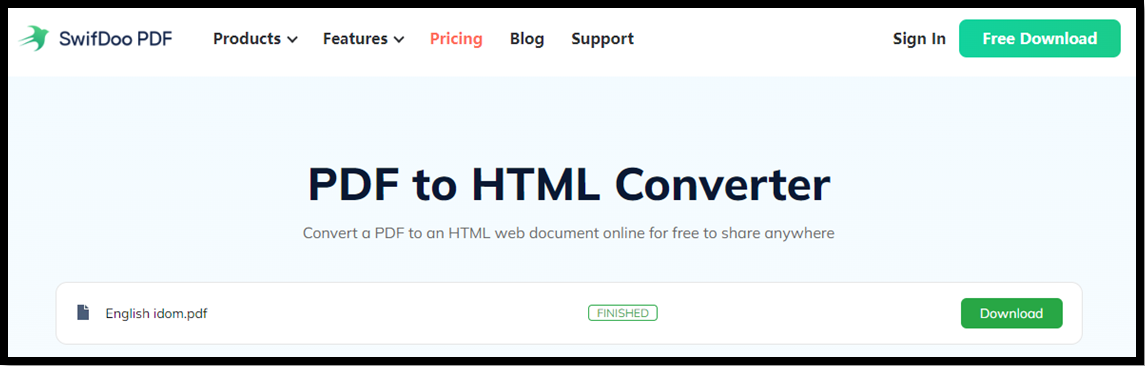
PDF to HTML Converter
As the product name suggests, it is a dedicated free PDF to HTML converter on the web. Users don’t need to log in or register an account. All required is to upload or drop a PDF from a local folder. On top of that, PDF to HTML Converter allows users to upload PDFs from cloud storage platforms such as Google Drive, OneDrive, and Dropbox.
Step 1: Type the URL in the search bar to open the website, and next click UPLOAD to import a PDF to the specified area;
Step 2: Choose the Download button to output your newly created HTML file.
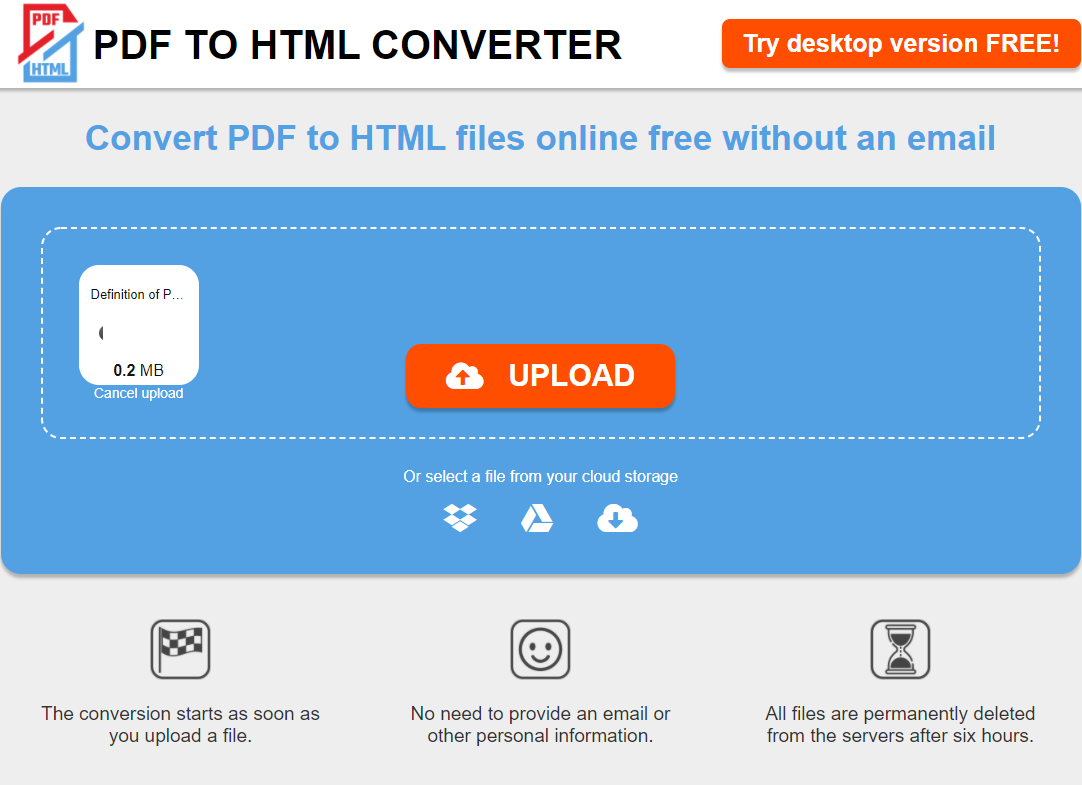
If your PDF happens to be a scanned PDF and you need it to be converted into a web page format, this tool can recognize text embedded in image-only PDFs by its inbuilt OCR technology. What’s more important, this web-based PDF to web page converter is a totally free program. That means users can convert as many PDFs into HTML files as they want.
FreeConvert
Akin to Zamzar, FreeConvert is another great Internet-based file converter that has the ability to conduct conversions among different images, videos, documents, ebooks, archives, and audio. Apart from these features, FreeConvert enables users to compress files and crop videos. Let’s learn how to convert a PDF into a webpage:
Step 1: Enter the URL in a browser;
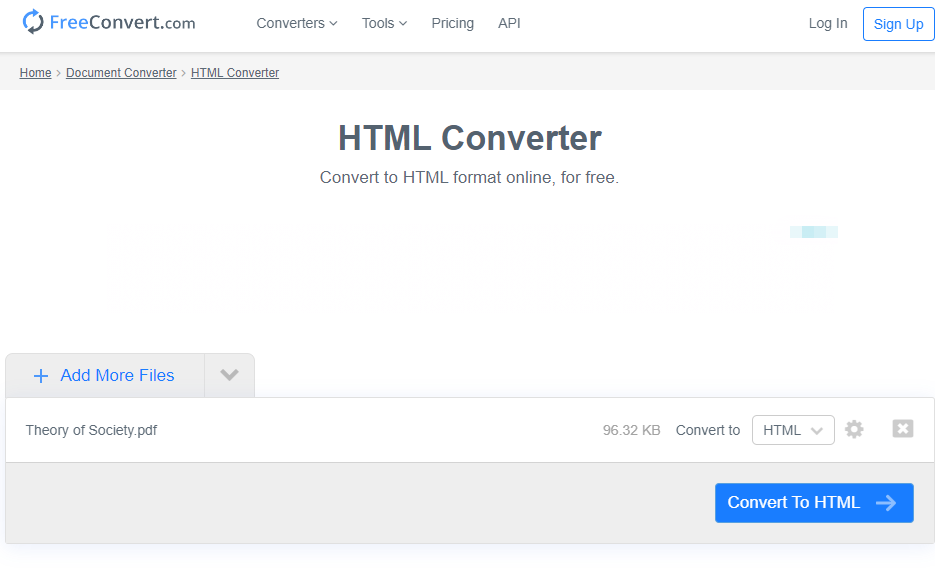
Step 2: Click Choose Files to upload your PDFs from a local folder or via Google Drive, Dropbox, and URL;
Step 3: If you have multiple PDFs to convert, click Add More Files. Otherwise, directly choose Convert to HTML.
Once you need to change the page range, choose the “Advanced Options” (shown as a gear icon next to “Cancel”). In these windows, users are allowed to zoom page and embed JavaScript, fonts, CSS, and images.
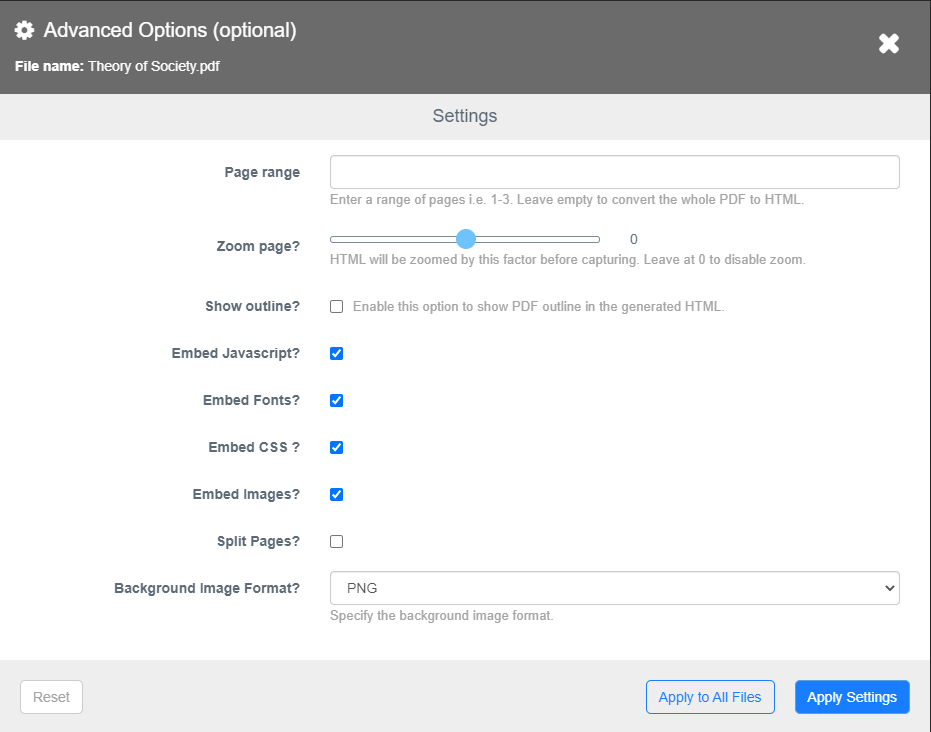
Final Thoughts
Relatively, desktop PDF programs can provide more related features but need installation. When the free trial expires, users are ceased to access the features until you pay for them. Online PDF to webpage converters are easy to handle and require no download or registration. However, users can access free PDF service twice or three times a day. Every time users exceed the free limit, they will be notified to upgrade the free plan.









