
Key Facts about Bluebeam “Reduce File Size” Tool
Bluebeam is a specialized software application for dealing with construction and engineering PDF drawings that can compress a PDF. Bluebeam’s “Reduce File Size” tool can compress raster content (such as scanned pages and images) and remove hidden and unnecessary data. It allows you to balance the file quality and size through various options.
Over 50% or 80% size or nothing can be reduced, depending on the content components. Before you compress a PDF in Bluebeam without losing quality, you’d better save a copy of the original file. That’s in case you want to undo an operation, such as markup flattening, but cannot do so due to compression. The program also has batch processing ability, making it one of the best PDF compressors.
How to Compress a PDF in Bluebeam: Step by Step
Bluebeam is a multi-purpose PDF application. It allows you to perform PDF markup, organize PDF pages, crop PDF pages, edit PDF text, and convert PDFs to Word. It provides a compression preset and allows you to customize the image, font, and other compression parameters.
#1 Here is how to compress a PDF in Bluebeam Revu:
Step 1: Open the Large PDF in Bluebeam
Click File > Open in Bluebeam to select and open the PDF you need to compress.
Step 2: Select the File Size Reducing Tool
Go to the Document tab on the top bar and select Reduce File Size in the drop-down list.
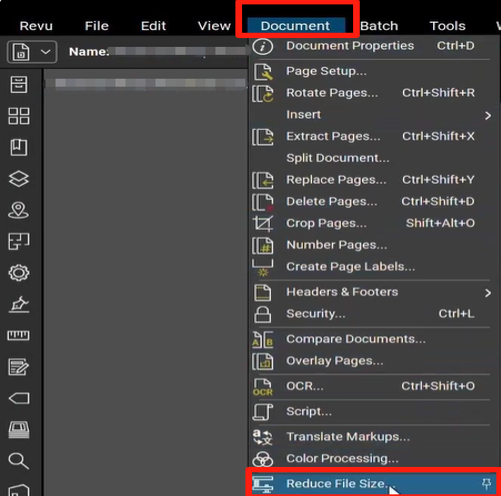
Step 3: Adjust the Compression Settings
In the pop-up window, drag the slider to set the compression strength or output quality.
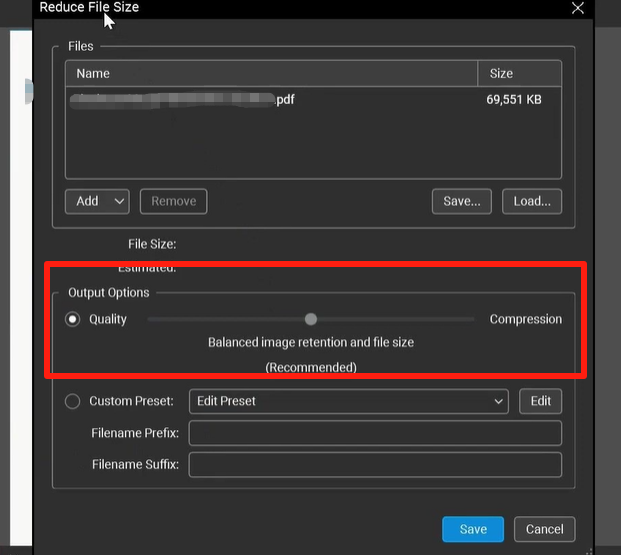
You can click Edit to open the custom settings window, where you can change the image DPI, quality, and more options. In the lower part of the window, you can see which data impacts the size of your PDF through the colored items. At the bottom, the original file size, estimated compressed file size, and reduction percentage are shown.
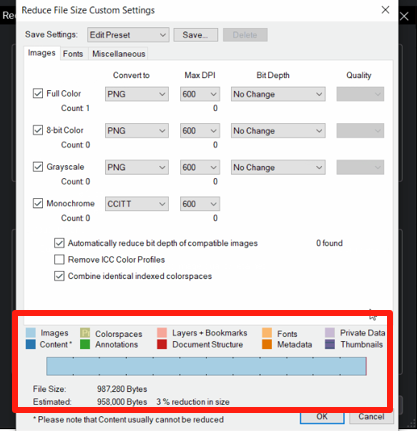
Step 4: Compress the PDF in Bluebeam
Apply your settings, and click Save in the first small window. Choose No in the Overwrite Existing File window to save a copy of the PDF. Bluebeam starts analyzing and finalizing the size reduction.
After you reduce the PDF file size in Bluebeam Revu, you will see a result window. You can view the size before and after compression, along with the corresponding percentage decrease.
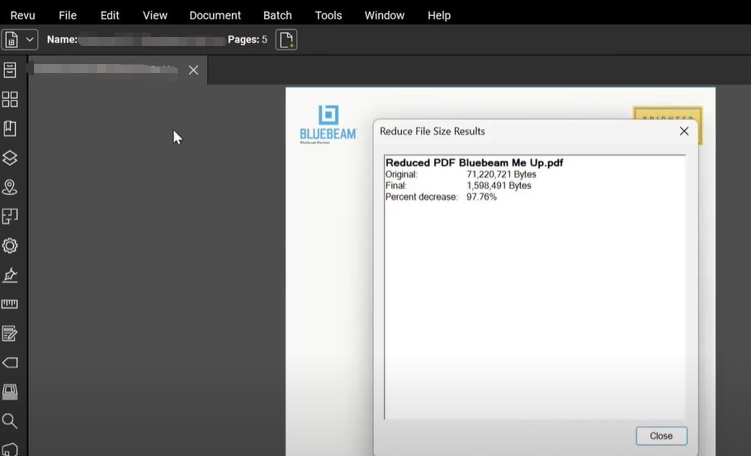
Except for the above method, you can also use the “Batch” function to compress a PDF in Bluebeam. Specifically, Bluebeam can batch reduce the file size for multiple PDFs. The batch feature also lets you sign multiple pages in a PDF at once, apply multiple stamps to a PDF, and perform other tasks efficiently.
#2 How to compress a PDF file or bulk PDF files in Bluebeam:
Step 1: Launch the Bluebeam program, click Batch on the top, and select Reduce File Size.
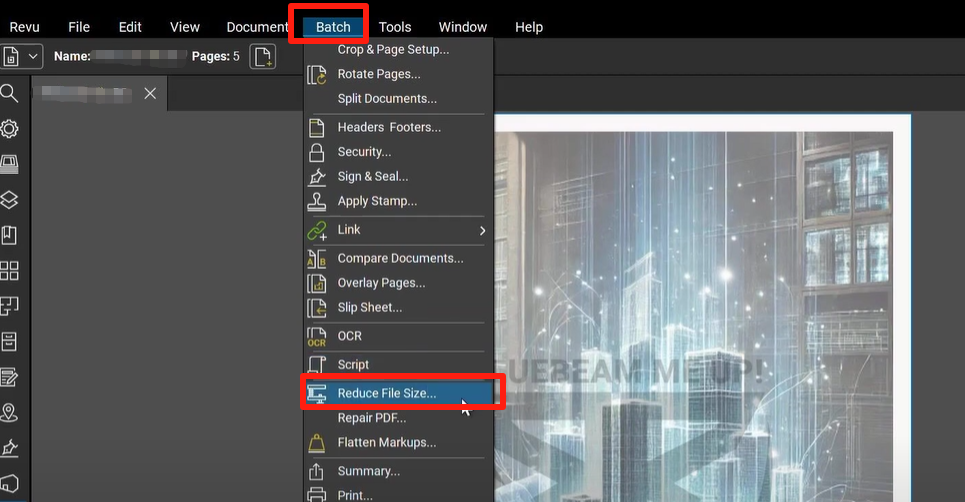
Step 2: Click the Add button in the dialog box to add all the files or a folder of files.
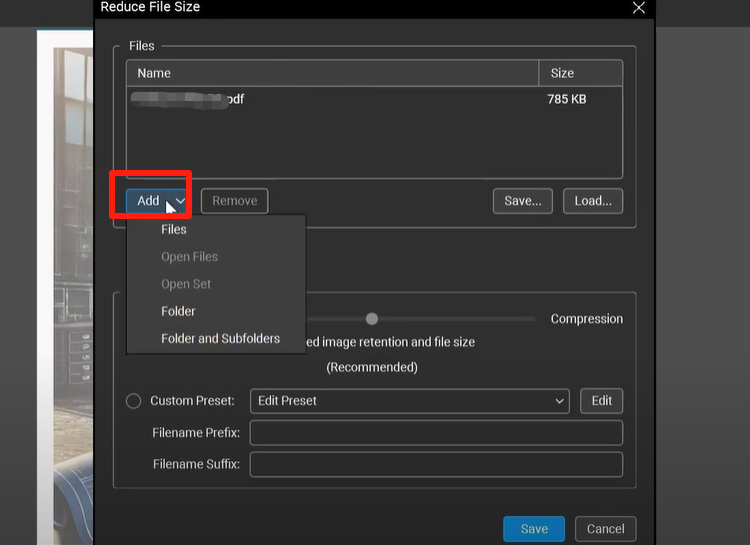
Step 3: Switch through the compression strength and quality slide bar, or personalize the detailed compression settings using the Edit button.
Step 4: Click the Save button, and hit Yes in the pop-up question window to compress the PDF files to reduce their sizes in Bluebeam. That will cover the source documents. It’s recommended to create copies of these PDFs in advance.
A Top Bluebeam Alternative to Compress a PDF
You can quickly learn how to compress a PDF in Bluebeam Revu from the guide above. One thing worth considering: if you frequently need to handle PDF documents, why not opt for a dedicated PDF app that's lighter and faster? Bluebeam is resource-intensive during installation and may slow down your PC, consuming system resources.
With SwifDoo PDF, tiny in size and speedy in loading files, you can compress a Bluebeam PDF with minimal effort. The software offers a complete set of tools for PDF editing:
- Batch reduce PDF file size.
- Different compression levels to choose from.
- Combine PDF files into one.
- Flatten a PDF.
- OCR to make scanned PDFs editable.
- Change existing text, images, links, and other elements in a PDF.
- Crop, resize, split, delete, and reorganize PDF pages.
- Add page numbers, headers, and footers.
- Convert PDFs to or from various formats, such as Word, CAD, and EPUB.
- Password-protect PDFs against unauthorized access or changes.
- “Share” function for seamlessly sending your compressed PDFs via email or cloud services.
Steps to compress a PDF with the Bluebeam alternative, SwifDoo PDF:
Step 1: Get the PDF compressor software installed, and drop your PDF into it.
Step 2: Click Edit > Compress in the top menu and drop-down bars.
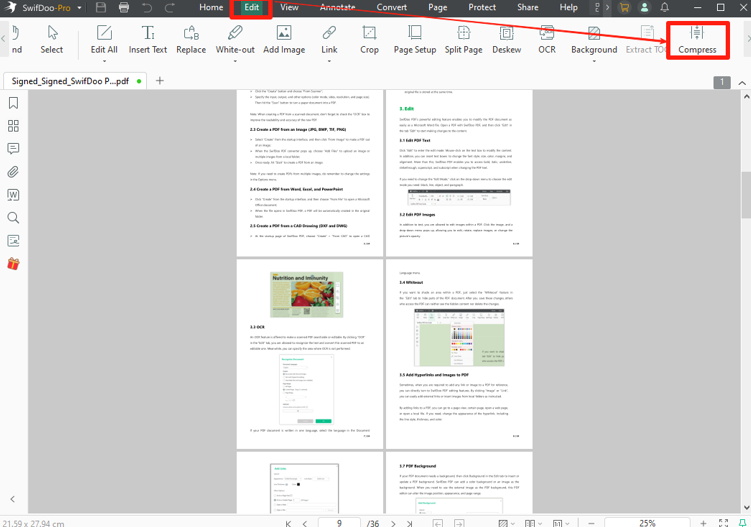
Step 3: Click Add Files in the dialog that appears to import more PDFs, and select your desired compression level.
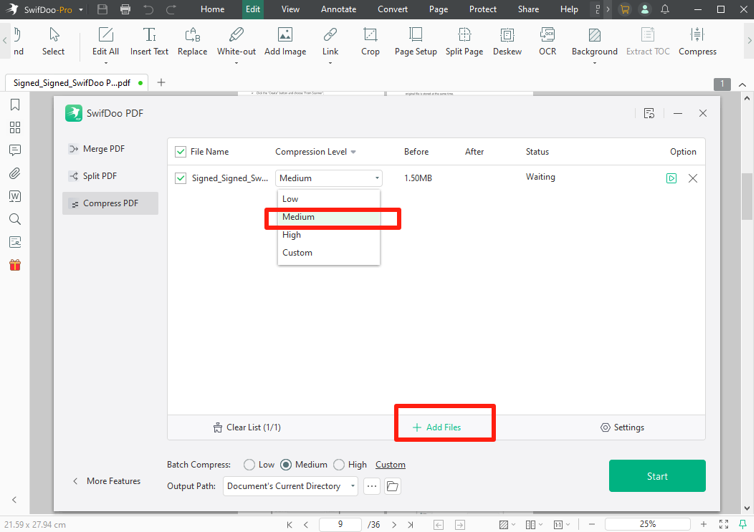
Step 4: You can click Custom to control the quality and resolution of the images in the PDF.
Step 5: Click Start to compress and reduce the PDF size in the Bluebeam alternative editor.
Similarly, you can reduce the size of a PDF in Bluebeam mobile. SwifDoo PDF for mobile allows you to compress a PDF on iPhone or Android.
Conclusion
PDFs with large amounts of data, including graphics, stamps, and markups, tend to be large in size. You should avoid file sizes that impact collaboration, management, and navigation. This post has demonstrated how to compress a PDF in Bluebeam individually or in batches. Bluebeam can compress PDFs by reducing the image resolution and removing hidden layers or data. It helps maintain the highest possible quality.









