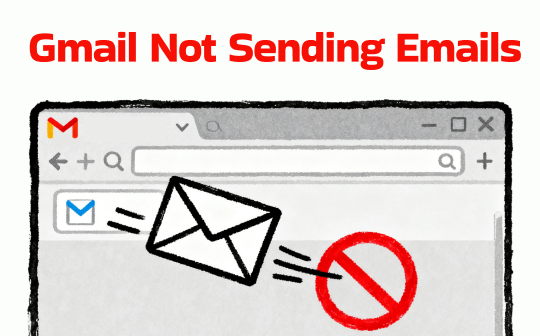
Why Is My Gmail Not Sending Emails?
When your emails won't send, it's usually due to one of several common reasons. Here’s a quick list of the most frequent culprits:
️❌ Google Server Outage: The issue is on Google's end, and their service is currently unavailable.
️❌ Large Attachments: Your email includes a file that exceeds Gmail's 25MB size limit.
️❌ Google Storage Is Full: Your cloud storage is full, which will also cause the “Gmail not receiving emails” problem.
️❌ Browser Issues: Your browser's cache is corrupted, or an extension is interfering with Gmail.
️❌ Daily Sending Limits Exceeded: You've sent too many emails in 24 hours.
️❌ Incorrect Recipient Address: The email address you're sending to has a typo.
️❌ Third-Party App Conflicts: The security software, VPN, or email client is misconfigured.
Before You Troubleshoot: Check These 3 Things First
The initial check can save you a lot of time by quickly identifying the source of the problem. So, see the details.
Check Your Internet Connection
This is the most common reason for sending failures. Try to load a new webpage in your browser. If it doesn't load, the issue is likely with your internet connection, not Gmail. In this case, please reconnect to your Wi-Fi or check your mobile data.
Check Google's Server Status
Next, see if the problem is with Google. Visit the Google Workspace Status Dashboard. If you see a red or orange dot next to "Gmail," the service is experiencing issues, and you will need to wait for Google to resolve the issue.
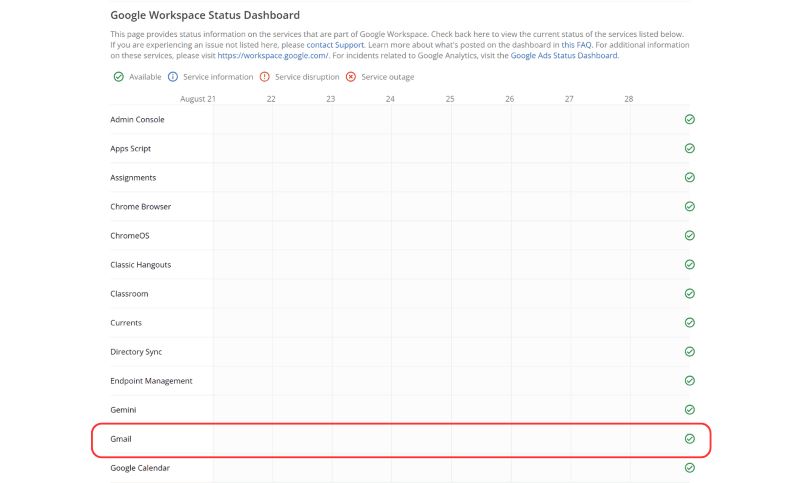
Try a Different Device or Browser
This is a good way to isolate the issue. If your Gmail is not sending emails from iPhone/Android but can make it in a browser, you know the problem is with your phone.
How to Fix Gmail Not Sending Emails: A Step-by-Step Guide
If the basic checks don't resolve the problem, try these common fixes.
Fix 1: Emails Stuck in Outbox with Large Attachments
Gmail not sending emails with attachments? It is usually due to a large file attachment. This is also the main cause of the "email stuck in outbox" error.
Please check the size of your attachments. Gmail has a strict 25MB limit. If your file is larger than that, remove it from the email. Instead, you can upload the file to Google Drive and share the link, which allows you to send files of any size. For more methods, please refer to the guide: How to Send Large Files via Email.
Fix 2: Clear Browser Cache and Check Extensions
A corrupted browser cache or a misbehaving extension can interfere with Gmail's functionality.
First, try clearing your browser's cache and cookies. In Chrome, go to Settings > Privacy and security > Delete browsing data. If that doesn't work, temporarily disable your browser extensions to see if one of them is causing the conflict.
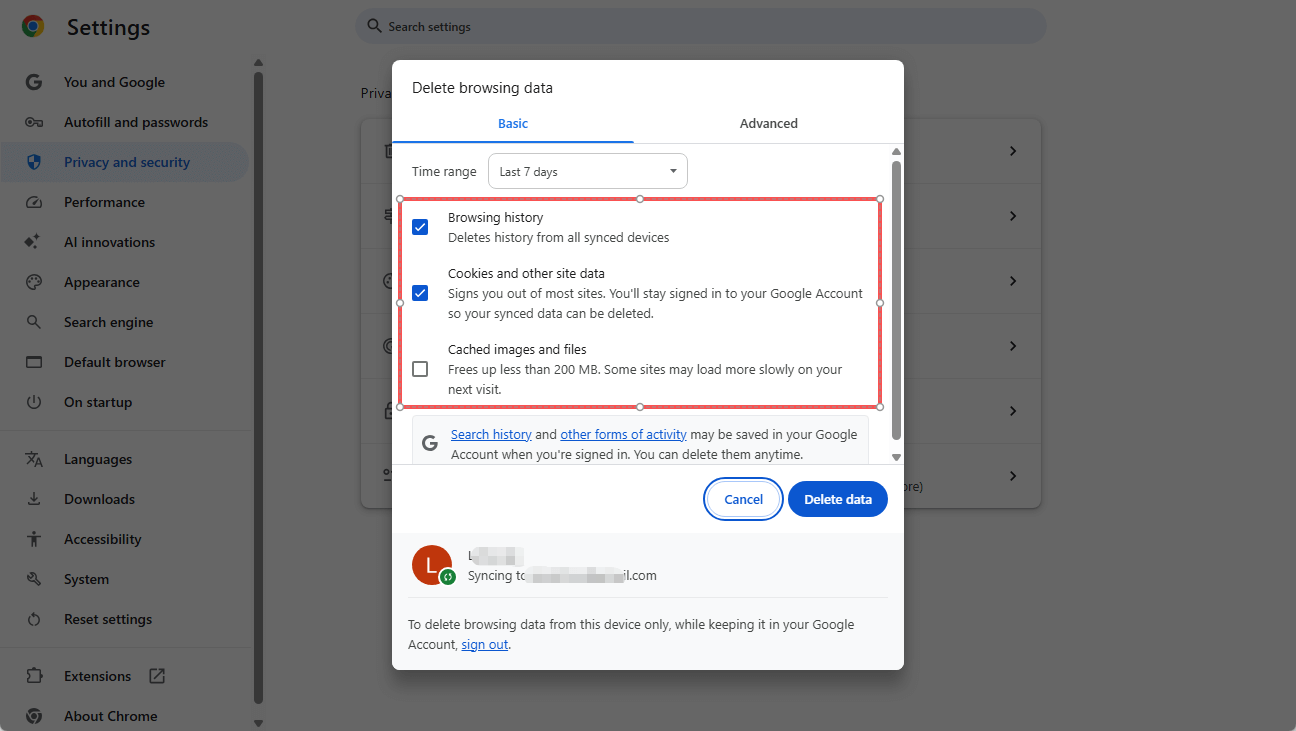
If you are concerned that you may need those emails that are about to be deleted in the future, you can save Gmail as PDFs for backup. PDFs preserve every detail of the emails, and the file size remains quite small.
- Open the email you want to back up.
- Click the Print all button.
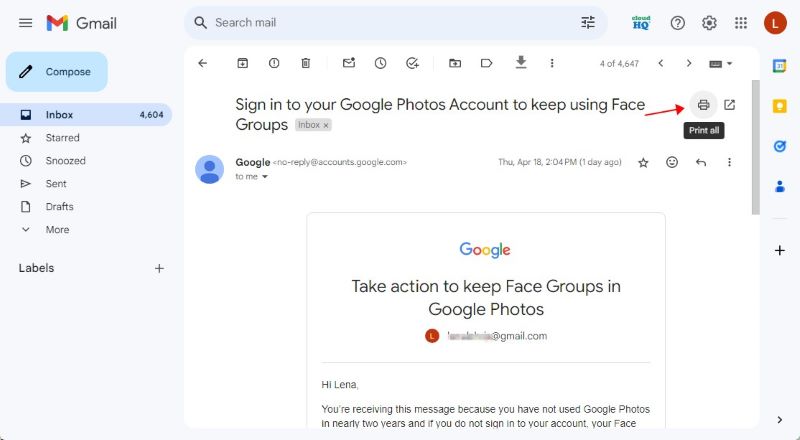
- In the new window, select "Save as PDF" next to "Destination."
- Finally, click Save.
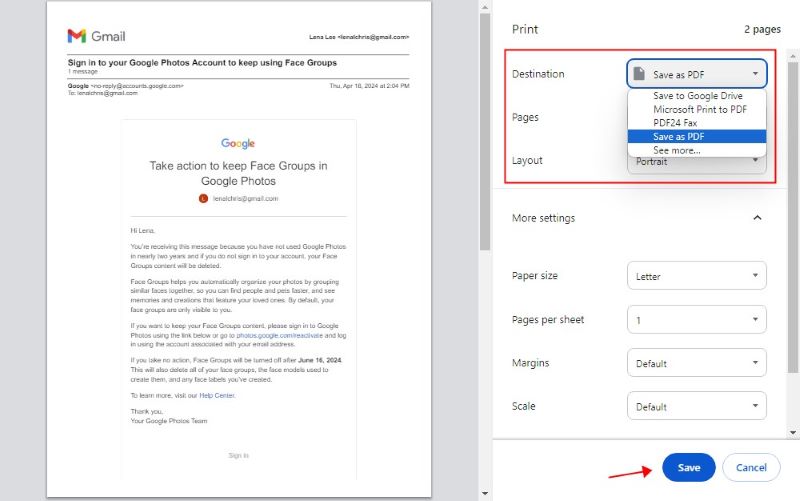
Notes:
- To save email as PDF on iPhone or Android phone, you can tap the Share button or the three-dots button and use the Print feature to make it.
- In addition to utilizing the print function, you can also employ a professional email-to-PDF converter, which gives you more control.
Fix 3: Check Google Account Storage
Google Account storage is shared between Gmail, Google Drive, and Google Photos. If it's full, you can no longer send or receive emails.
You can go to one.google.com/storage to check your current usage. If you are at or near your limit, you will need to delete large files from Google Drive or old emails with large attachments to free up space.
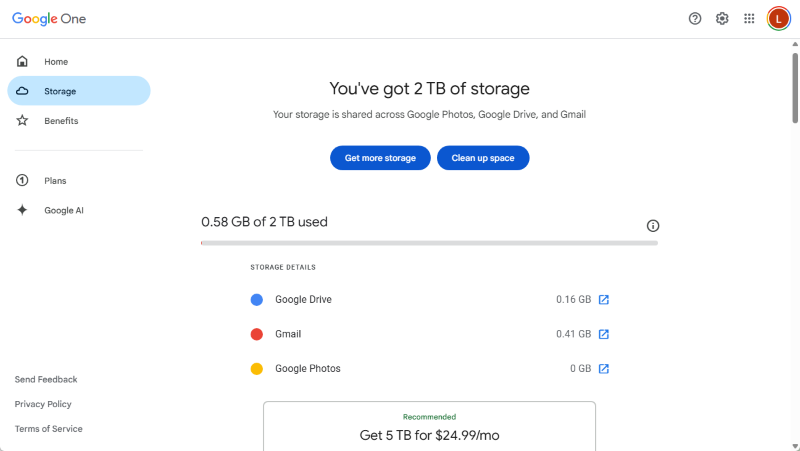
Fix 4: Confirm Recipient Email Address
If you immediately get a "bounce back" error message saying "Address not found," the problem is a simple typo. Carefully double-check the recipient's email address. Look for common mistakes like .con instead of .com, extra spaces, or misspelled names.
Fix 5: Check Gmail's Daily Sending Limits
To prevent spam, Gmail limits personal accounts to sending emails to 500 recipients per day. If you've sent a mass email, you have likely hit this limit. You will need to wait a full 24 hours for the limit to reset. For legitimate bulk emailing, consider using Google Groups or a dedicated email marketing service.
Fix 6: Fix Gmail Mobile App
Sometimes, the issue of Gmail not sending emails from iPhone or Android is specific to the mobile app itself. Here are the solutions:
- Update Gmail App: Open the App Store or Google Play Store. Check if an update is available.
- Clear App Cache (Android only): Go to Settings > Apps > Gmail > Storage and tap Clear Cache.
- Re-sync Your Account: Remove your Google account from your phone's settings and then re-add it.
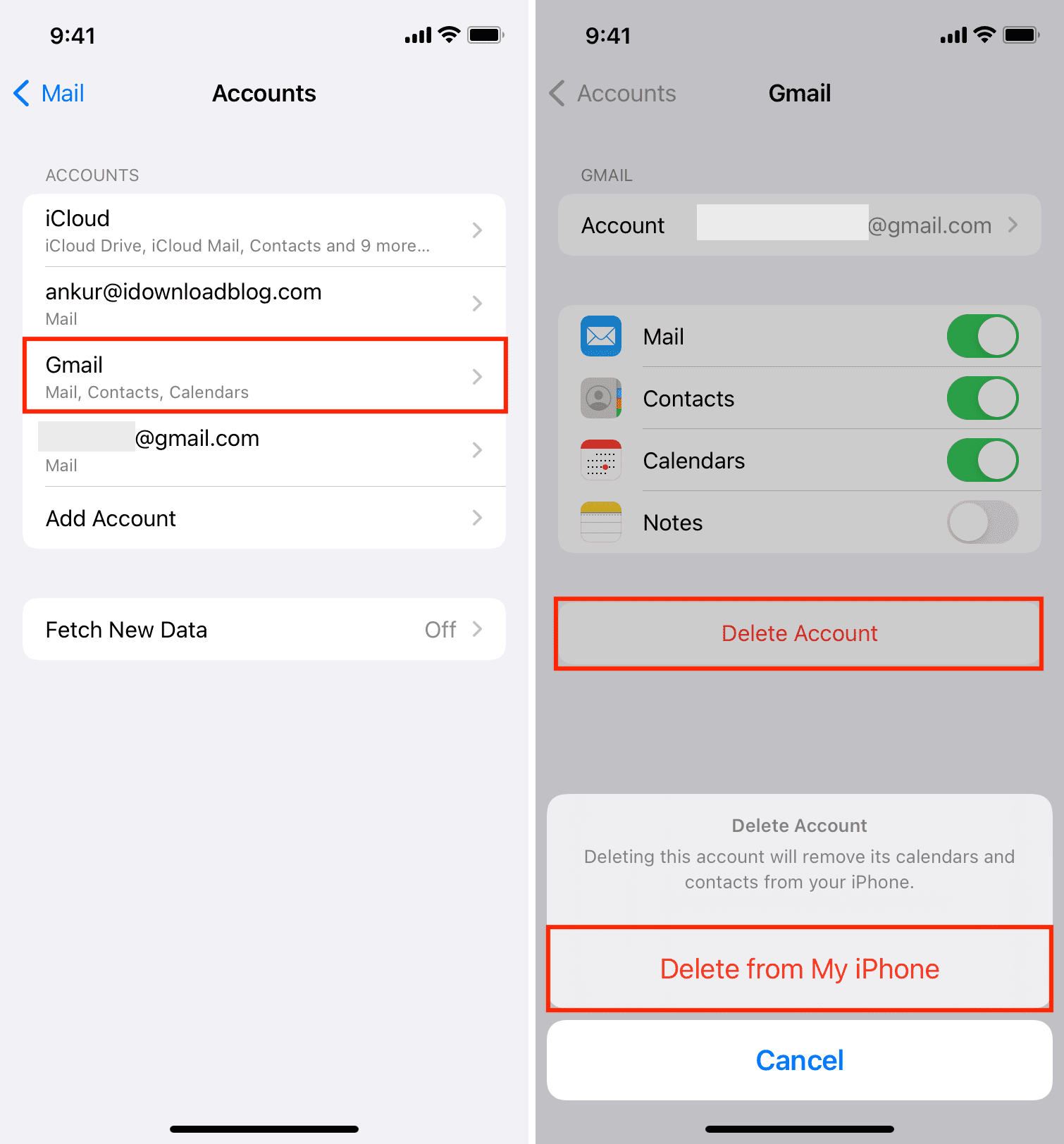
Fix 7: Disable Antivirus or Firewall
Your computer's security software can sometimes block Gmail's connection to its outgoing mail servers. Temporarily turn off your antivirus or firewall software and try sending the email. If it goes through, you've found the issue. You'll need to go into your security software's settings and add Gmail as an exception.
Fix 8: Turn Off VPN Conflicts
A VPN can sometimes interfere with Google's services by masking your true location, which may trigger a temporary security block. You can disconnect the VPN and try sending the email again.
Fix 9: Check SMTP Settings in a Third-Party Client
If you're using your Gmail account in Outlook or Apple Mail, incorrect server settings are the likely cause. Open your email client's account settings and verify your SMTP (outgoing mail) server settings.
They should be smtp.gmail.com, with SSL enabled on port 465 or TLS/STARTTLS on port 587. If you use 2-Step Verification, you may also need to generate a specific "App Password" from your Google account settings.
Conclusion
That's all about how to fix Gmail not sending emails on iPhone.When you find that your Gmail is not sending emails, the solution is usually simple. By working through this checklist—starting with Google's status and your internet connection, then checking your browser, attachments, and storage—you can quickly diagnose and solve the problem. Hope this guide is helpful.









