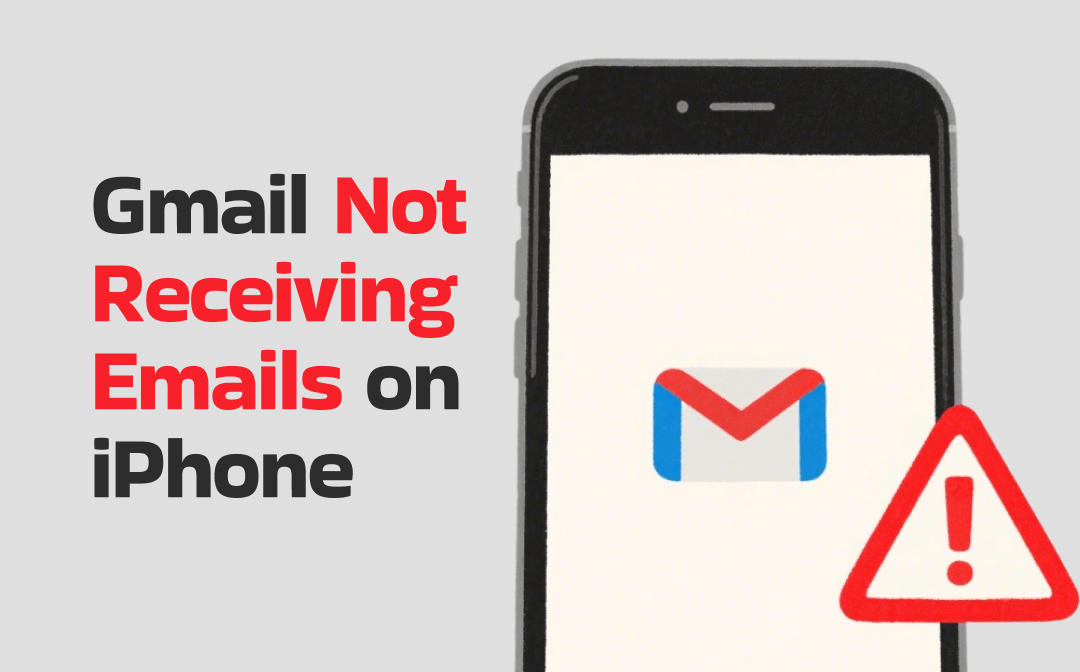
Why Am I Not Receiving Gmail Emails on My iPhone?
In the past, your Gmail worked perfectly, but now it has suddenly stopped updating new emails. Why am I not receiving Gmail emails on my iPhone? This issue is typically caused by one of the following reasons:
❌ Connection Issues
It requires a stable internet connection to retrieve new emails from Gmail servers. If the signal is weak or the network connection is interrupted, the app will be unable to sync emails.
❌ App or System Glitches
Temporary issues with the Gmail app, Mail app, or the iOS operating system itself may cause the Gmail not receiving emails on iPhone problem.
❌ Incorrect Settings
Your iPhone's settings may be preventing the Mail app from fetching new data, such as when Low Power Mode is enabled.
❌ Google Storage Is Full
Gmail, Google Drive, and Google Photos share 15GB storage space. When the storage space is full, you won't be able to receive new emails.
❌ Google Server Issue
Your Gmail account may have filters. Occasionally, Google servers may be experiencing temporary issues.
❌ Account Errors
If you have recently changed your password, enabled two-factor authentication, or encountered security issues, your account may have been revoked on your iPhone, which could prevent new emails from downloading.
How to Fix Gmail Not Receiving Emails on iPhone
Here are some methods that can help you fix the “Gmail not receiving emails on iPhone” problem. You can try these methods one by one until the problem is resolved.
Before starting, you can go to the Google Workspace Status Dashboard. Check whether Google's servers are experiencing an outage. If there is an outage, you will need to wait for the repair work to be completed.
Fix 1. Restart Your iPhone
Sometimes, a simple restart can help clear temporary bugs that prevent the app from receiving new messages.
Steps to force restart iPhone 8 and later:
- Press and quickly release the Volume Up button.
- Press and quickly release the Volume Down button.
- Finally, press the Side button until you see the Apple logo.

Fix 2. Check Your Internet Connection
Without a stable internet connection, neither Gmail nor Mail can sync properly. Try the following steps to check and refresh the connection.
- Open Safari or another web browser and attempt to load the page. If it fails to load, it indicates an issue with your network connection.
- Switch to cellular data or Wi-Fi. If you can receive emails normally on another network, the issue lies with your original connection.
- Tap the Airplane icon to enable it, then wait 10 seconds and tap again to turn it off. This action will reset your Wi-Fi and cellular network connections.
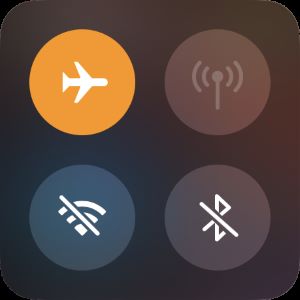
Fix 3. Check Your iPhone's Settings
Certain settings may interfere with background app activities, including email fetching, which is why you are encountering the “Gmail not receiving emails on iPhone” issue.
- Turn off Low Power Mode: Go to Settings > Battery. Make sure "Low Power Mode" is toggled off.
- Enable Background App Refresh: Go to Settings > General > Background App Refresh, then find Gmail or Mail and ensure the toggle is turned on.
- If you find Gmail not receiving emails on iPhone Mail app, go to Settings > Apps > Mail > Mail Accounts > Fetch New Data and ensure that Push is turned on.
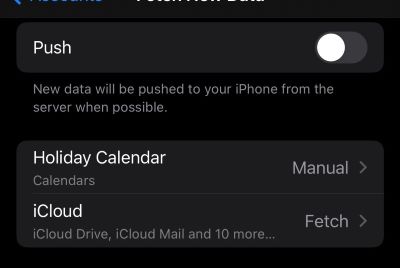
Fix 4. Clear Google Storage
Not receiving Gmail emails on iPhone problem will occur when Google storage is full. Go to the profile icon in the top-right corner of the Gmail app to locate the Storage Usage bar. If there is not much space left, then you need to take the following measures.
- Delete old emails, especially with large attachments.
- Empty your Spam and Trash folders.
- Remove unnecessary files from Google Drive.
- Delete unwanted photos in Google Photos.
Bonus Tip: How to Back Up Important Emails
If you are concerned that you may need the emails that are about to be deleted in the future, you can save the Gmail email as a PDF. PDF files not only preserve all the content of an email intact, but also have a very small file size.
- In the Gmail app, go to the mail > tap the three-dots icon > choose Print all > tap the Share icon and select it to the Files app.
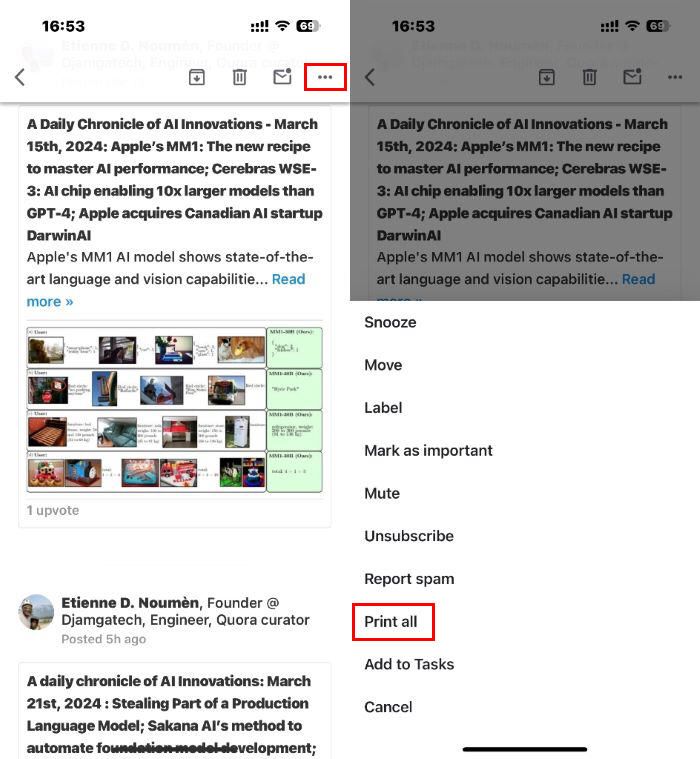
- In the Mail app, you need to tap the Share button and choose Print > tap the Share button again and select Save to Files.
After saving all your emails, you can also use a PDF merger, such as SwifDoo PDF for iOS, to merge them for better management. More info: How to merge PDF files on iPhone.
Fix 5. Re-add Gmail Account
If you use the Gmail app, tap the hamburger icon, then go to Settings > Manage accounts on this device > and choose Remove from this device. Then, log in again.
If you use the Mail app, please go to Settings > App > Mail > Mail Accounts, tap Gmail, and then choose Delete Account. Restart your device and re-add your account.
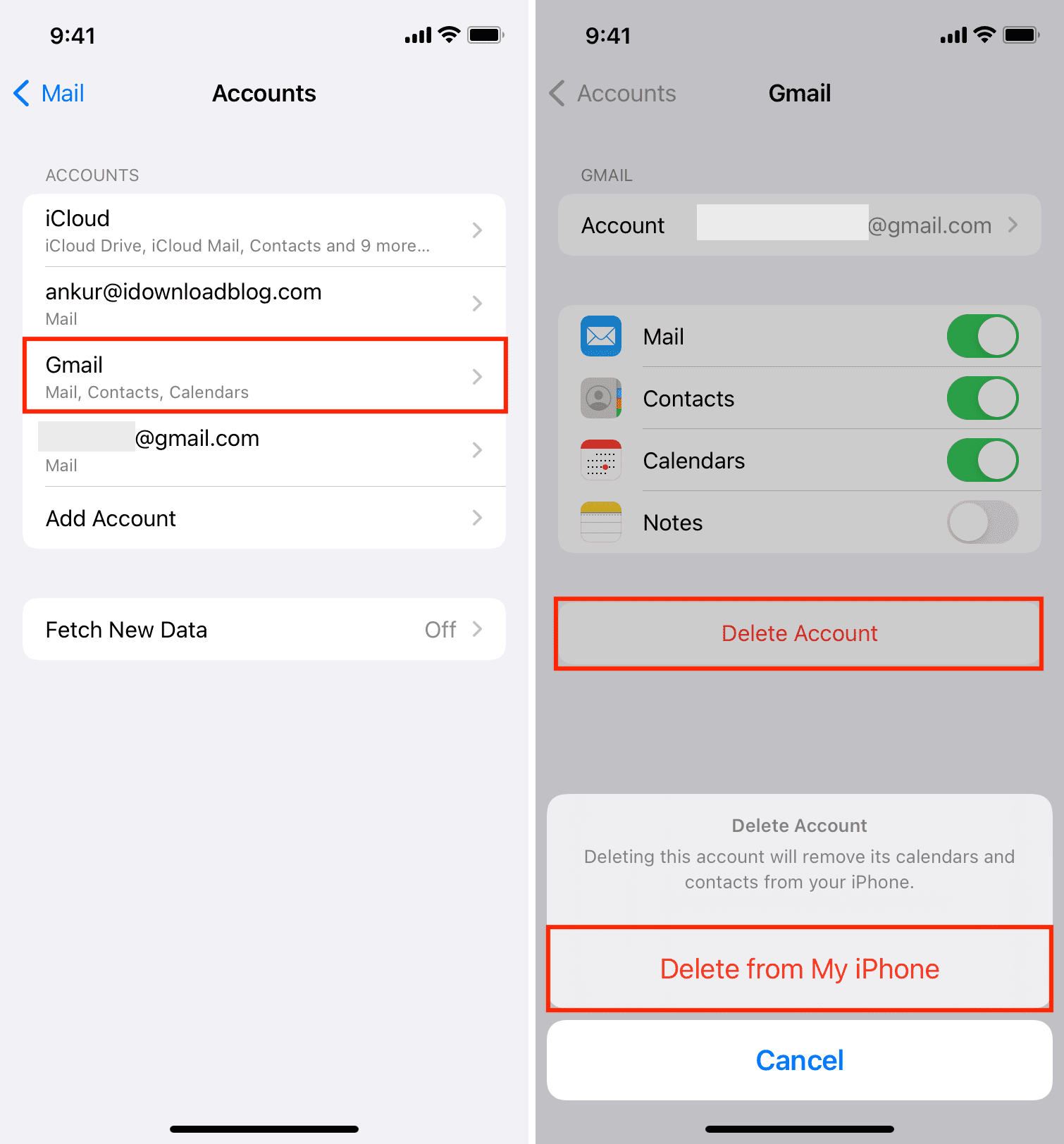
Fix 6. Check Gmail Settings
Go to your Gmail account on a computer, click the gear icon, and navigate to "See all settings"> "Filters and Blocked Addresses." Ensure that you don't have a filter accidentally archiving or deleting incoming emails.
Also, check the "Forwarding and POP/IMAP" tab to ensure messages aren't being forwarded to another address.
Fix 7. Update the App and iOS
Outdated software can contain bugs that affect performance. Therefore, it's always a good idea to keep your applications and operating system up to date.
Open App Store > Go to your profile > Check the list of pending updates and see if Gmail needs to be updated.
To update iOS, go to Settings > General > Software Update > tap Download and Install if an update is available.
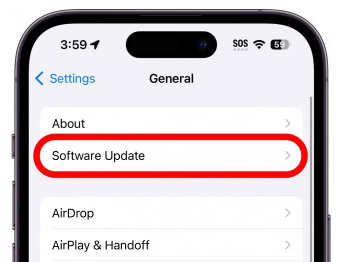
Conclusion
The Gmail can’t receive emails on iPhone is a common yet resolvable issue. In most cases, a quick app restart or network refresh will resolve it. For persistent problems, re-adding the account or checking Gmail settings on a computer almost always provides a permanent solution. Hope you will never miss an important email!








