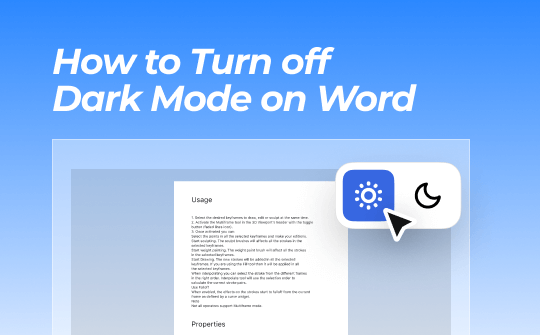
How to Turn Off Dark Mode on Word through Office Theme
If you are looking to turn off dark mode on Microsoft Word, the Office Theme feature comes into play. This feature requires just a few simple clicks and works with all versions of Word. It applies to both Windows and Mac. You can have a delightful reading and editing experience in a lighter interface.
Check out how to turn off dark mode on Word using Office Theme on Windows or Mac.
Step 1: Open Microsoft Word where you want to turn off dark mode.
Step 2: Go to the top left corner to click the File tab > Account option.
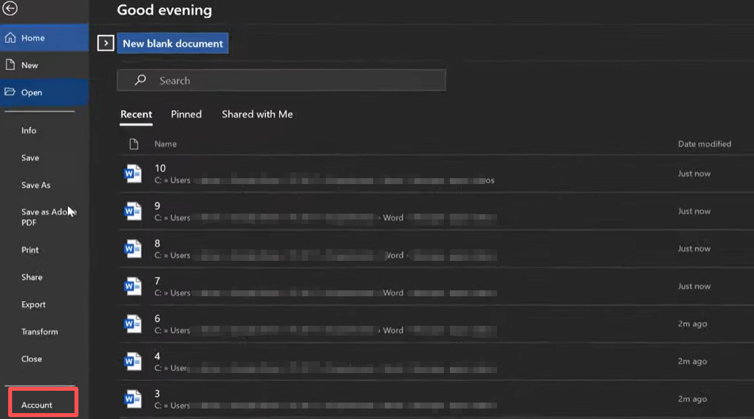
Step 3: Click the Office Theme button in the right panel and select “White” or another option to make Word light mode.
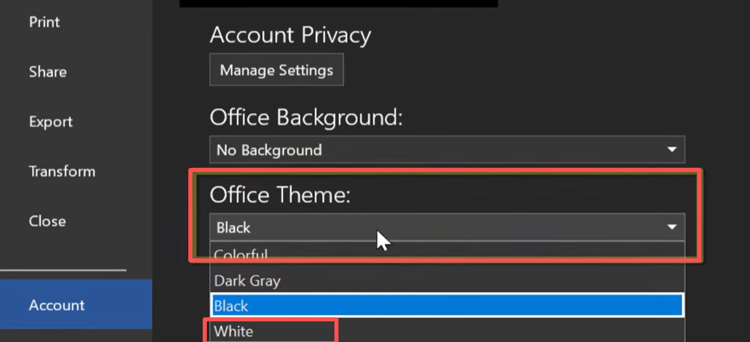
Step 4: You can also choose the system settings or other theme options to disable dark mode in Word.
How to Turn Off Dark Mode in Word Using Switch Modes
The second way to turn off dark mode on Word is to use the Switch Modes feature. This method is specifically designed for Office 365; in other Word versions, you may not have access to this feature. It is accessible from both Windows and Mac. It allows you to conveniently switch between the dark and default color schemes with a single toggle.
Find out how to turn off dark mode in Word using the Switch Modes option.
Step 1: Launch the Word program to open your Word file, or open a PDF in Word.
Step 2: Go to the View tab to select Switch Modes.
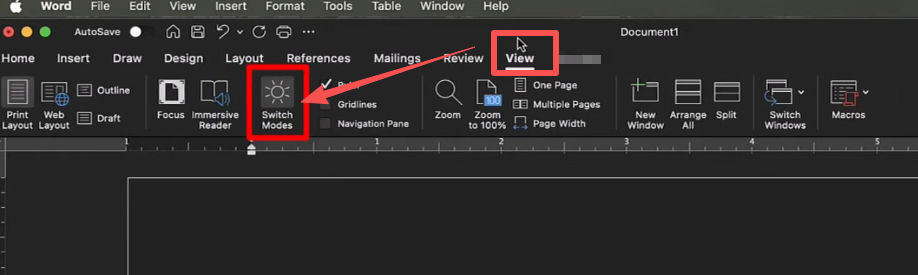
Step 3: The document display color will switch to the default color mode immediately, allowing you to get out of dark mode on Word.
Step 4: If you click the Switch Modes again, your Word will revert to dark mode.
How to Turn Dark Mode off on Word from Preferences
The Preferences setting allows you to turn off Word dark mode on Mac. It provides three options for personalizing the interface and document color scheme, regardless of the system theme. They are helpful for eye protection and easy document editing. This method is for Mac specifically.
Here is a walkthrough on how to turn off dark mode in Microsoft Word using the Preferences function.
Step 1: Open your Word document and choose the Word menu at the top > Preferences.
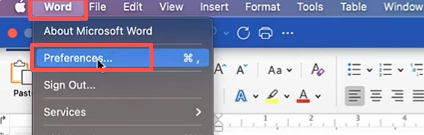
Step 2: Click General, and locate the Personalize section in the dialog box that appears.
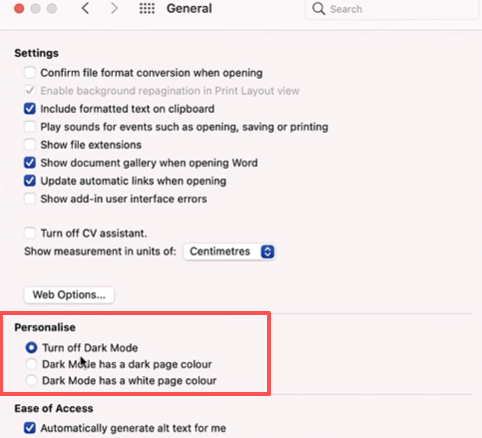
Step 3: Select "Turn off Dark Mode," which will remove the black background in the Word interface and document pages, and Microsoft Word's dark mode can be turned off entirely.
Step 4: Select "Dark Mode has a white page color" to disable dark mode in the Microsoft Word document pages. The background or application interface is still in dark mode.
How to Remove Dark Mode in Word Permanently
The above ways to turn off dark mode on Word may only change the reading mode for the current document or configuration. This part guides you on how to change Word from dark mode to light mode permanently. Regardless of how you configure your system, your documents will always open and display in light or white. You can only perform this action on Windows operating systems.
Step 1: Open MS Word, and go to File > Options.
Step 2: Scroll down to find the Personalize your copy of Microsoft Office section in the General settings.
Step 3: Select "White", "Use system settings", or even "Colorful" from the Office Theme drop-down list to remove dark mode from Word.
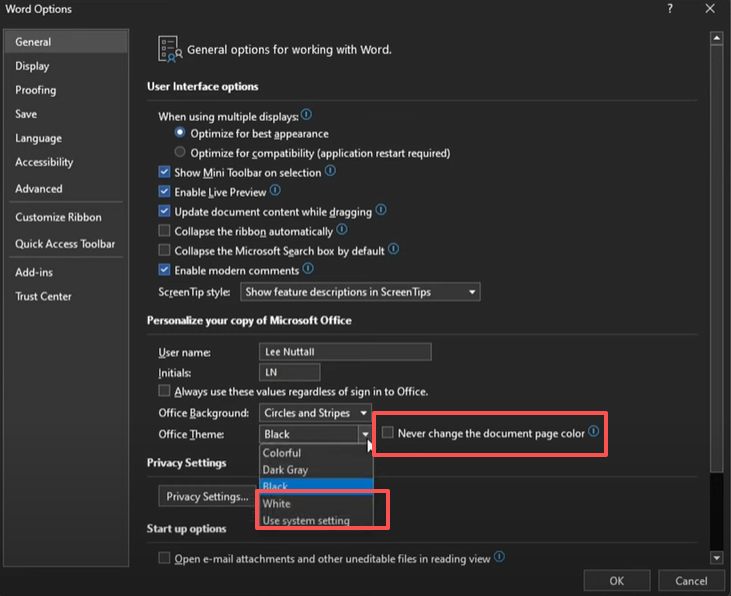
Step 4: Check the box before "Never change the document page color", and that will keep your document's light color forever. You should set the page color from dark to light in advance.
Step 5: Click OK to finally turn Microsoft Word dark mode off and maintain the page color.
Suppose your purpose is PDF printing or converting Word to PDF; no need to turn off the dark mode. As the export or print process always applies a light background as a standard to the resulting file, even if it’s in dark mode.
How to Turn Off Dark Mode on Word Online
Sometimes you wonder how to turn off dark mode on Word online using Office 365 (now known as Microsoft 365). You may use a computer owned by someone else, which doesn't have Microsoft Word installed. You want to instantly read and edit the document without the hassle of downloading or installing it. All you need to do is sign in to the cloud version using your Microsoft account.
Learn how to turn off dark mode in the Word web version.
Step 1: Log in to Word for the web and open a Word document online.
Step 2: Click the View tab from the top menu bar.
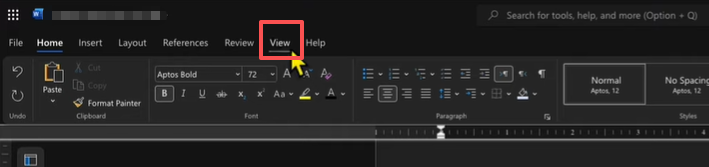
Step 3: Select Dark Mode in the drop-down bar to disable and change the black background to white.
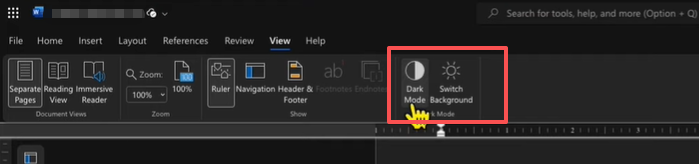
Step 4: Select "Switch Background" in the Dark Mode group to turn off Microsoft Word dark mode for the pages. The pages will be changed to a light color.
Bonus: Best Word to PDF Converter & PDF Reader for Windows
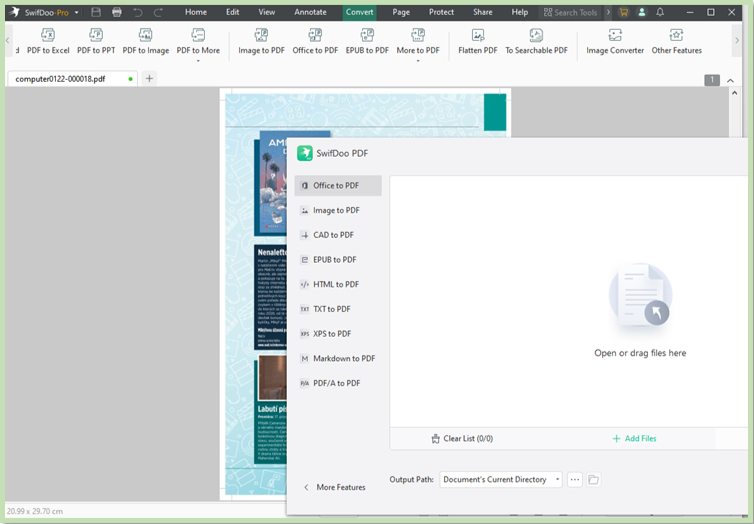
If you ever want a converter to convert and save Word documents to PDFs without losing quality and view PDFs, SwifDoo PDF won’t let you down. It also significantly improves your productivity with the batch processing ability. Moreover, it allows you to compress Word and PDF documents. Converting files from various formats, including Excel, PowerPoint, CAD, and images, to PDF format is possible.
In terms of document reading features:
- View PDFs in dark mode, light mode, slide show mode, split screen mode, etc.
- Reading the PDF text aloud in the document language.
- Change the software theme to enhance the reading experience.
- Translate documents and chat with AI to ask questions.
Download the SwifDoo PDF converter and reader to relieve your life and work.
![Convert Word to PDF for Free [Online & Offline]](https://img.swifdoo.com/image/1424348895156117504.jpg)
Convert Word to PDF for Free [Online & Offline]
To ensure file integrity, we often want to save a Word document as a PDF. This post explains how to convert Word to PDF without changing the format.
READ MORE >Conclusion
MS Word allows users to turn off dark mode in multiple ways. The five methods shared in this post can solve nearly any problem related to changing the reading mode. Figure out whether you need to turn off dark mode for the Word software interface and background, just the file pages, or both. Then, choose the right way for an efficient workflow.









