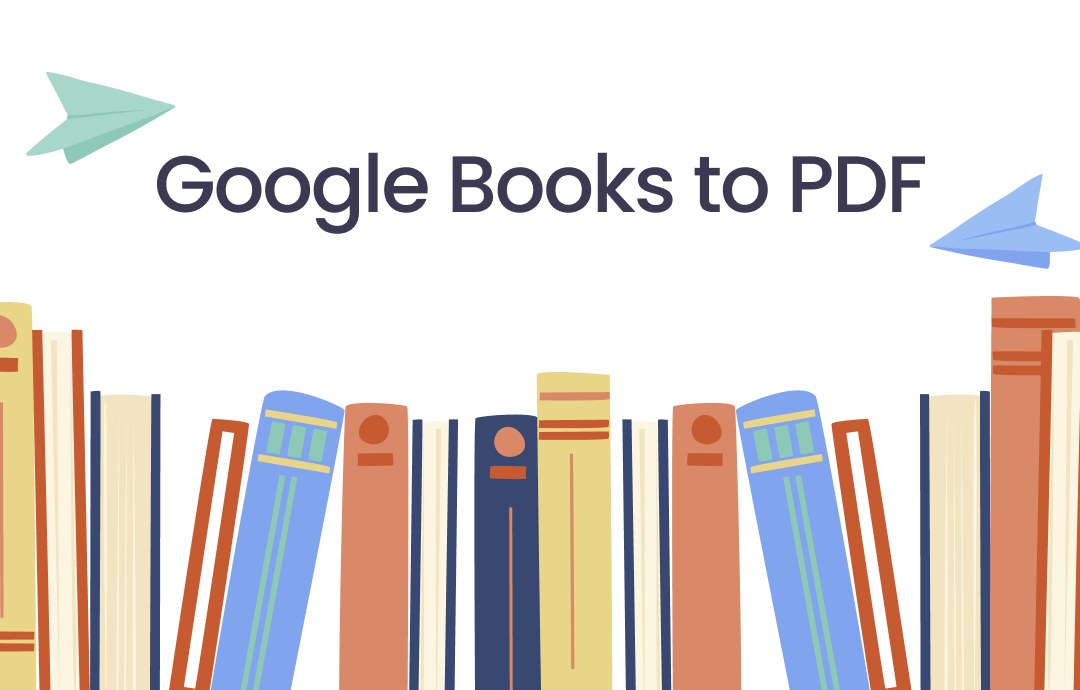
Method 1: Using the Google Books Website
With millions of books in its digital library, Google Books is a leading search engine that helps readers find books online around the world. It also benefits authors and publishers by expanding their reach to a broader audience.
To download Google Books as PDF files, do the following:
Step 1: Open the Google Book website and search for the book you want to download;
Step 2: Set the filters at the top to Full view and Books, which ensures the entire PDF file of the eBook is available. Set the time period if needed;

Step 3: Browse the results to find the one you want, click on the link of it, and hit Download PDF;
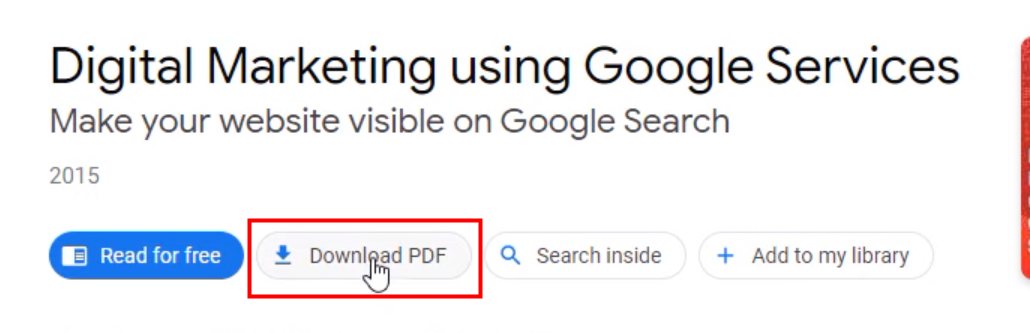
Step 4: Then, the PDF version of the book will be opened in your browser. Click the download icon to save it locally.
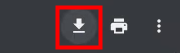
Now, you can read it offline with Chrome or a dedicated PDF reader like SwifDoo PDF.
Method 2: From Google Play Store
Google Play is a digital media store that offers games, music, books, movies, and television programs. It is pre-installed on most Android devices. You can also download Google Books as a PDF from this platform.
Step 1: Head to the Google Play website and tap Books on the left pane;
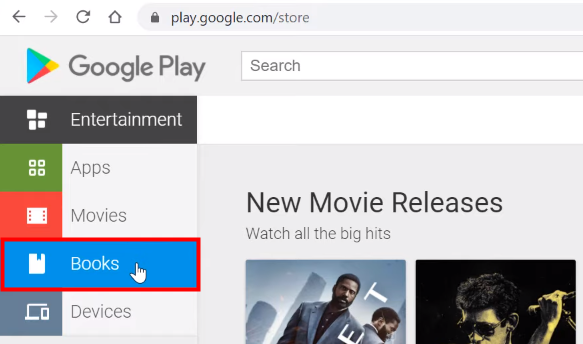
Step 2: Click My books, find the book you want to download, click the three-dot button in it, and select Export;
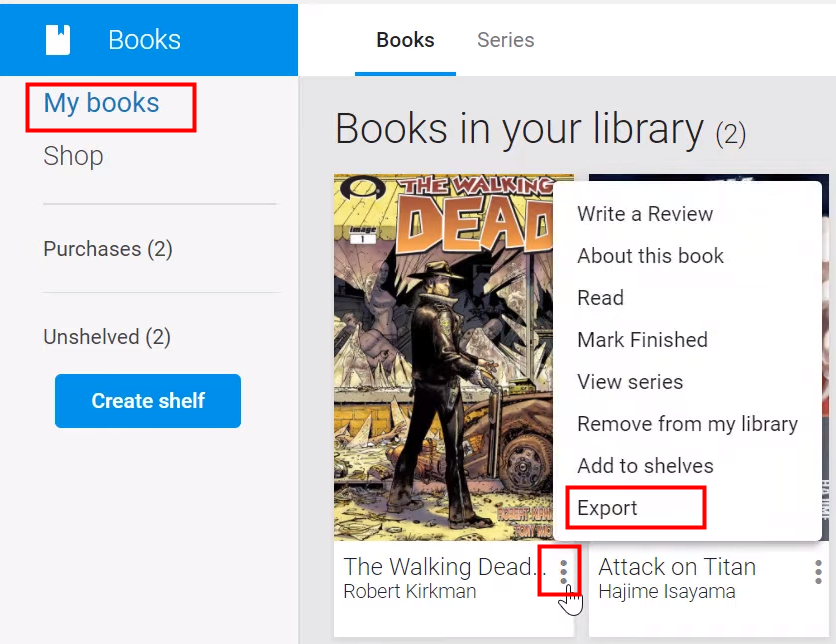
Step 3: Click Export as PDF in the pop-up window. Then, the book will be open with your browser in PDF format;
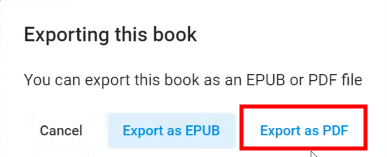
Step 4: Click the download icon in the top-right corner to save it to your device.
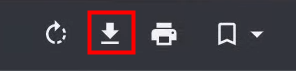
Read Downloaded Google Books with SwifDoo PDF
After downloading Google Books to PDF to your device, you may need a robust PDF reader and annotator for a wonderful reading experience. SwifDoo PDF can perfectly meet your needs. This PDF program is now available on Windows, iOS, and Android.
It offers a Reading Mode that minimizes distractions by displaying only the document. A handy floating toolbar provides essential annotation tools to easily take notes while reading.
Besides, it is integrated with AI tools to help you work with PDFs more efficiently. SwifDoo AI can summarize, translate, rewrite, proofread, explain, and Analyze PDF documents accurately and quickly.
If you are tired of reading with your eyes, you can use the "Read PDF Aloud" feature to convert PDF text to speech.
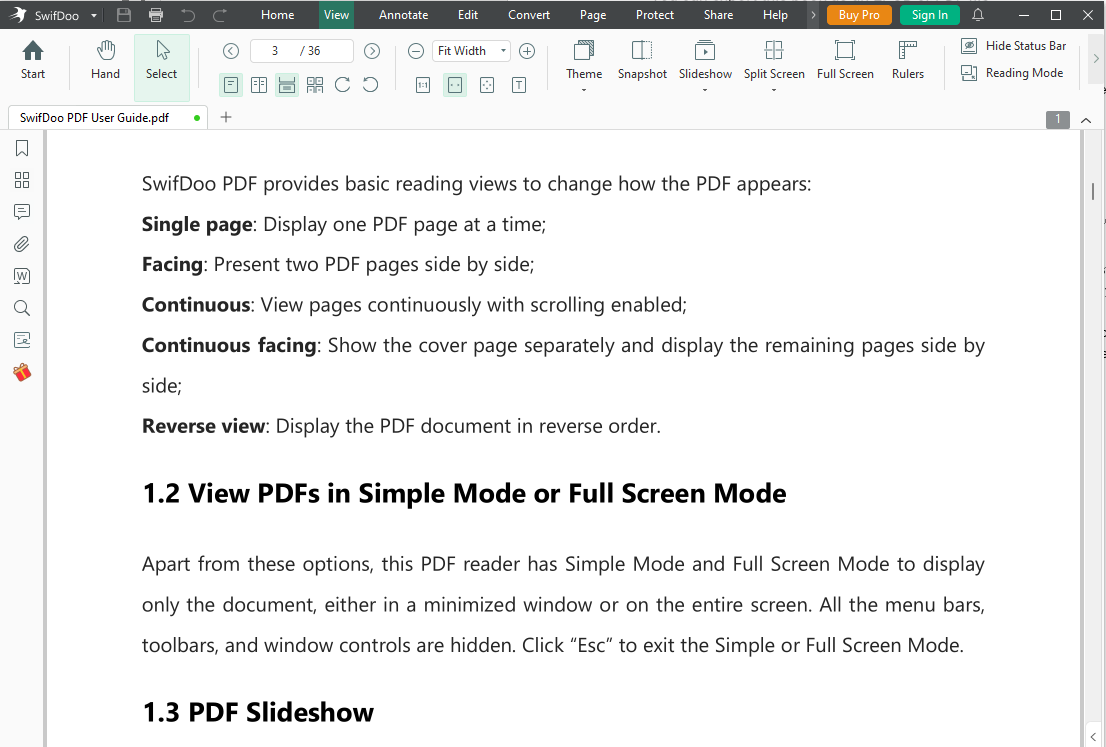
Final Words
In conclusion, downloading Google Books as PDFs offers unparalleled convenience and accessibility. Whether through the Google Books website or the Google Play Store, the process is straightforward and user-friendly. While copyright restrictions may apply, most books are readily available for offline reading. With SwifDoo PDF's robust features, such as Reading Mode and AI-powered tools, your digital reading experience will be both efficient and enjoyable.









