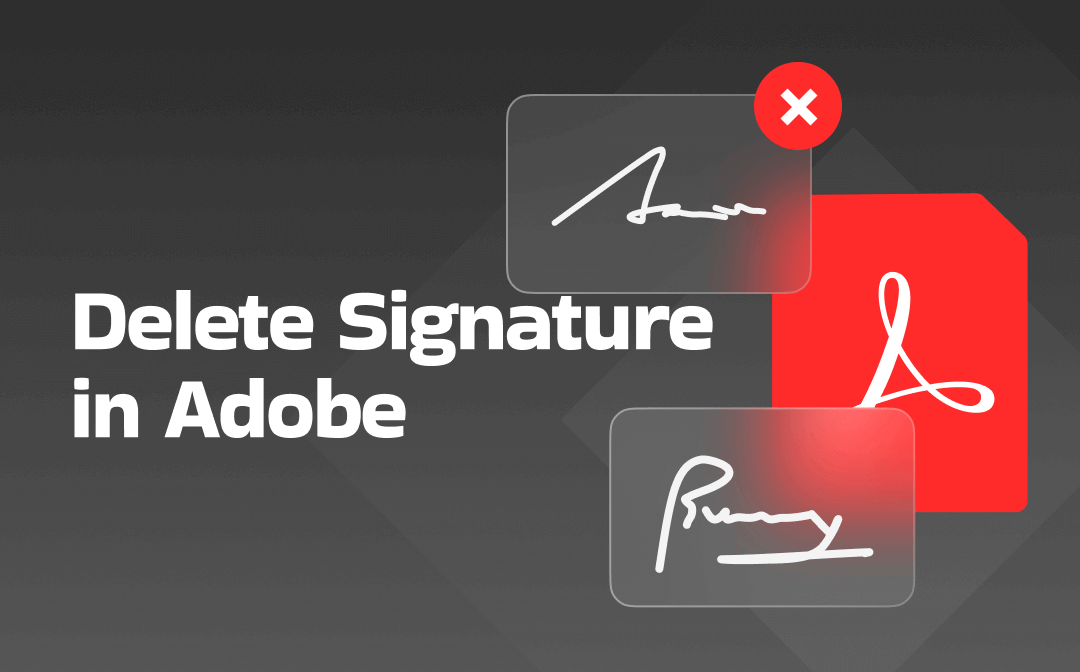
Part 1. How to Delete an Electronic Signature in Adobe
Many users struggle to figure out how to clear a signature in Adobe. Honestly, Adobe doesn’t let you delete an existing electronic signature. In fact, the deletion can only be done when adding a signature. However, with Adobe, you can remove the signature field from a PDF. This limitation can catch you off guard if you’re not prepared.
To delete an electronic signature in Adobe, please click the signature and click the Trash icon.
If you want to delete a saved signature, please click the × button.
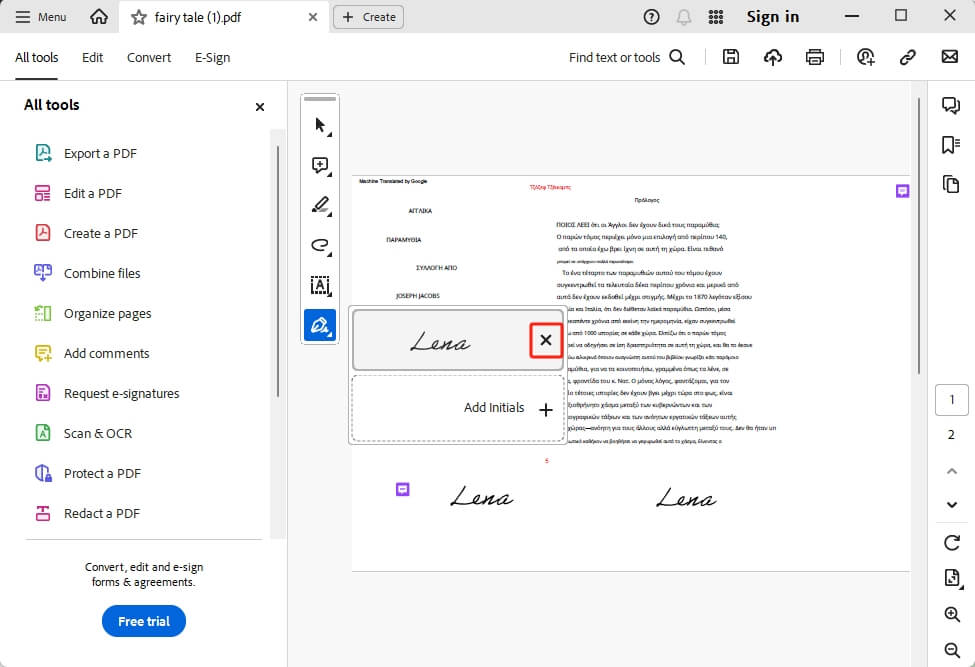
Part 2. How to Delete a Digital Signature in Adobe
Adobe Acrobat lets you delete a digital signature on both Windows and Mac computers. While the process is simple, ensure that your PDF isn’t locked. Once the signature is removed, you can edit or even re-sign the PDF as you desire.
Learn how to delete a digital signature in Adobe Acrobat with a few clicks.
Step 1: Open Adobe Acrobat and select File from the top menu.
Step 2: Select "Open" from the dropdown menu. Pick the PDF document with the digital signature you wish to delete.
Step 3: Find the page with the digital signature and right-click your signature. Alternatively, click it while holding the Control or Command key.
Step 4: Select Clear Signature.
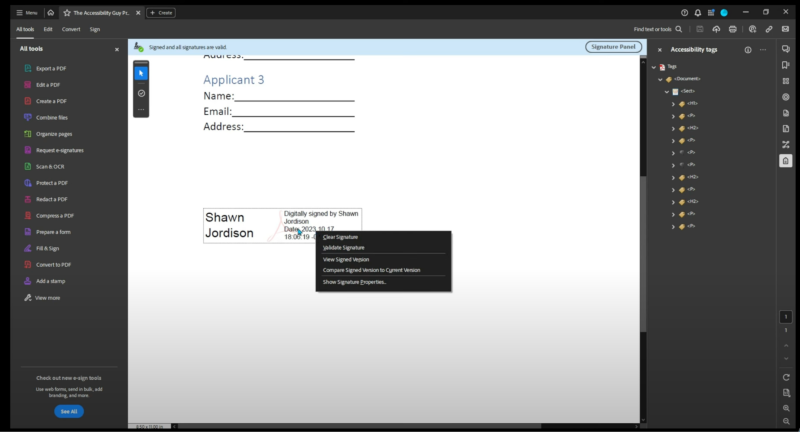
If you have a saved signature you want to remove, please follow the steps below.
- Launch Adobe Acrobat and click on Edit in the top menu bar. From the dropdown, select Preferences. Or Acrobat > Preferences for Mac.
- Select Signatures in the left panel.
- Under Identities & Trusted Certificates, just hit More to continue.
- Now, find your saved signature and select it. Lastly, choose Remove or Delete.
Part 3. Disadvantages of Using Adobe to Delete Signatures
You have seen the foolproof methods on how to delete a signature in Adobe Acrobat. However, you must also consider its disadvantages for wise decision-making. For instance, unless you have a digital ID, you cannot delete a signature. Some of its other limitations are:
- Expensive price plans compared to its competitors
- Complex UI and steep learning curve for new and non-tech-savvy users
- Adobe crashes a lot when working with large files, damaging their systems
- Heavy software (that lags in the opening) requires high-end computer requirements
In such cases, you must use a reliable Adobe Acrobat alternative, such as SwifDoo PDF. Let’s understand it in detail below.
Part 4. How to Delete a Signature with the Best Adobe Alternative
SwifDoo PDF is one of the top tools to sign, edit, or change signatures in PDF files. However, many users are unaware that they can also remove it from unwanted files without hassle. It features a direct 'Clear All Signatures' option that enables you to delete all signatures from the PDF document with a single click. Regardless of whether you need to remove digital or electronic signatures, SwifDoo PDF stands out with no bias.
Additionally, the versatile tool offers a Redaction feature. It comes in handy at places where Clear All Signatures doesn’t work. For example, the Redaction function allows you to permanently conceal sensitive content in a PDF file.
Quick steps to remove a signature from a PDF using SwifDoo PDF:
Step 1: Free download and launch SwifDoo PDF on your computer.
Step 2: Open your signed PDF in the workspace.
Step 3: Tap Protect and choose Manage Signature. Next, click on Clear All Signatures.
Step 4: A pop-up will show up— just hit Clear to confirm.
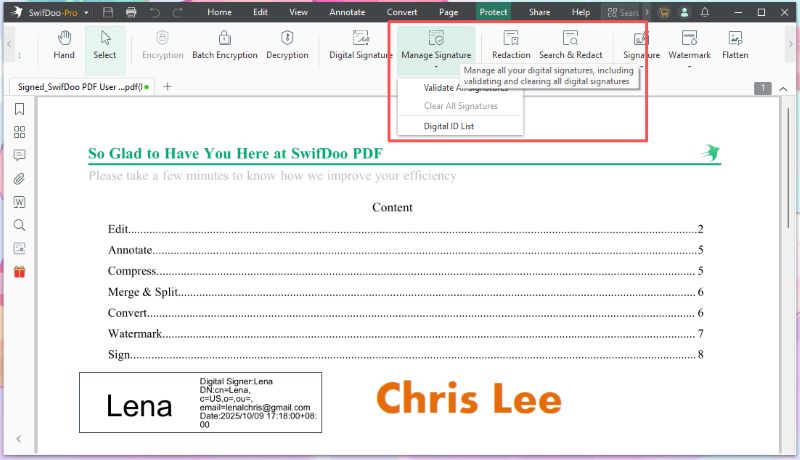
Other Benefits of Using SwifDoo PDF
- View, change font/format/style of the text in PDF files
- Edit and annotate PDF files by adding bookmarks, comments, URLs, shapes, notes, etc.
- Convert PDFs to/from other file formats such as Word, Excel, PowerPoint Presentation, etc.
- Compress, merge/split, protect, and organize PDF files
- SwifDoo AI to summarize, translate, rewrite, proofread, and analyze or chat with PDFs
Try it now!
Part 5. Troubleshoot: Can’t Delete Signature
Despite knowing how to remove signature in Adobe Acrobat, there may be instances when you cannot delete digital or electronic signatures in your PDF documents. Here are some possible reasons and troubleshooting steps.
Reason #1: A certified or locked PDF is uneditable
At times, the signer may have "locked the document after signing." In effect, the signature becomes uneditable and cannot be removed by the user. This is a common practice intended to preserve the trust and reliability of the signature process.
Fixes:
- Just tell the signer why you need to remove it and make sure they’re okay with it.
- Ask the person who signed the document to remove it.
Reason #2: Flattened or Printed PDF Signature
Saving or printing a PDF in a way that flattens layers embeds the signature in the document, making it impossible to edit or remove it individually. As a result, the signature cannot be removed independently without altering the whole document.
Fixes:
- Use a workaround by covering the signature with a white rectangle or similar shape.
- Reach out to the original signer and ask for a new, editable copy of the document.
Wrapping Up
Deleting a signature from a document is not a complex process, provided you know the right tips and tricks. Here, we have already discussed the practical ways on how to delete a signature in Adobe. Now you're ready to edit or work with your PDFs. However, considering the disadvantages of Adobe, you can try SwifDoo PDF to not only delete signatures but also for more comprehensive PDF management.









