
Part 1. How to Sign a PDF Contract Offline
A professional PDF signer, such as SwifDoo PDF and Adobe Acrobat, can help you complete the task easily. Both of these tools support electronic signatures and digital signatures.
Sign Contract with SwifDoo PDF
SwifDoo PDF is a feature-rich yet lightweight PDF editor that enables users to edit, annotate, convert, merge, split, compress, and sign PDF documents with ease. These tools are all in obvious places, so users can quickly find them and start tasks.
With SwifDoo PDF, you can create new signatures or import existing ones, whether they are digital signatures or electronic signatures. Check to learn how to sign a PDF contract using SwifDoo PDF.
Digitally Sign a PDF Contract in SwifDoo PDF
1. Download, install, and launch SwifDoo PDF. Open the document you want to sign.
2. Go to Protect and choose Digital Signature. Click to select an area to place the signature.
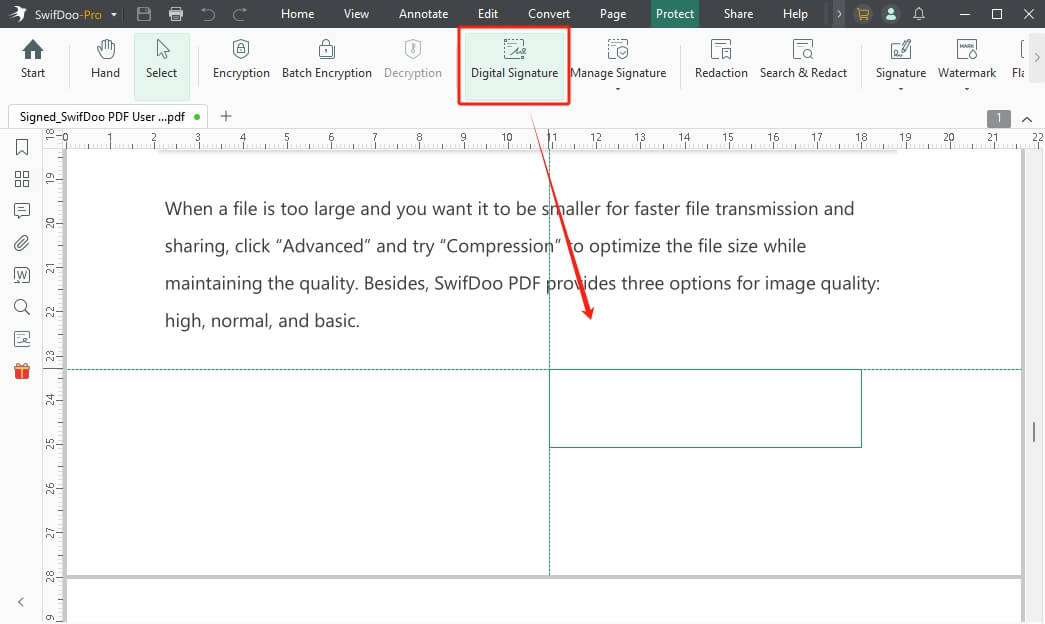
3. Click the “New ID” option to create a new one or select an existing digital ID.
4. Finally, click Sign to digitally sign a PDF.
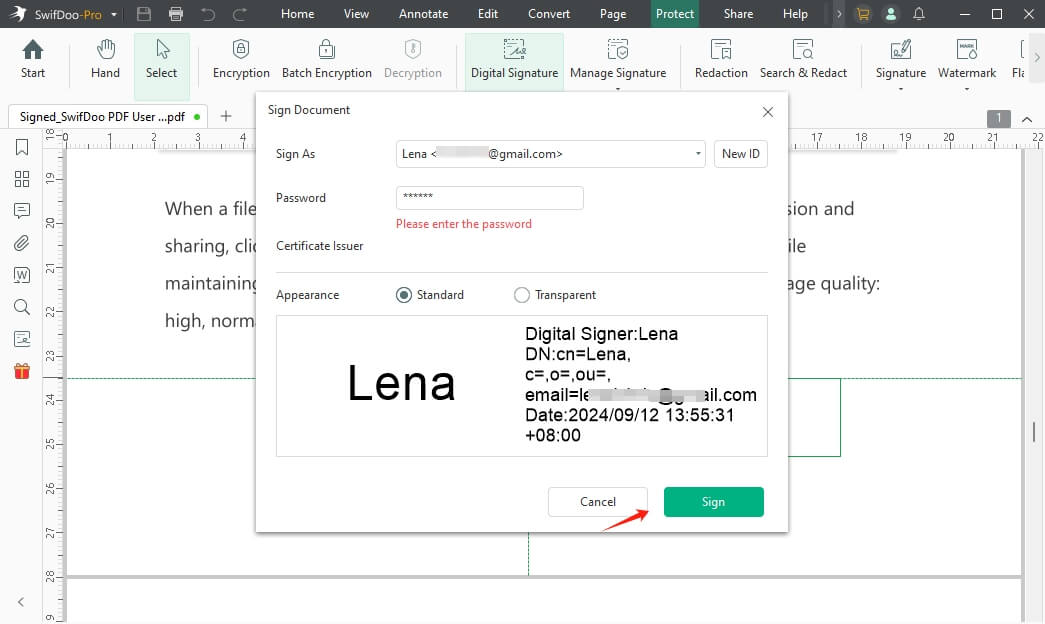
Add an Electronic Signature in SwifDoo PDF
1. Open the contract in SwifDoo PDF.
2. Navigate to Protect → Signature → Create New Signature.
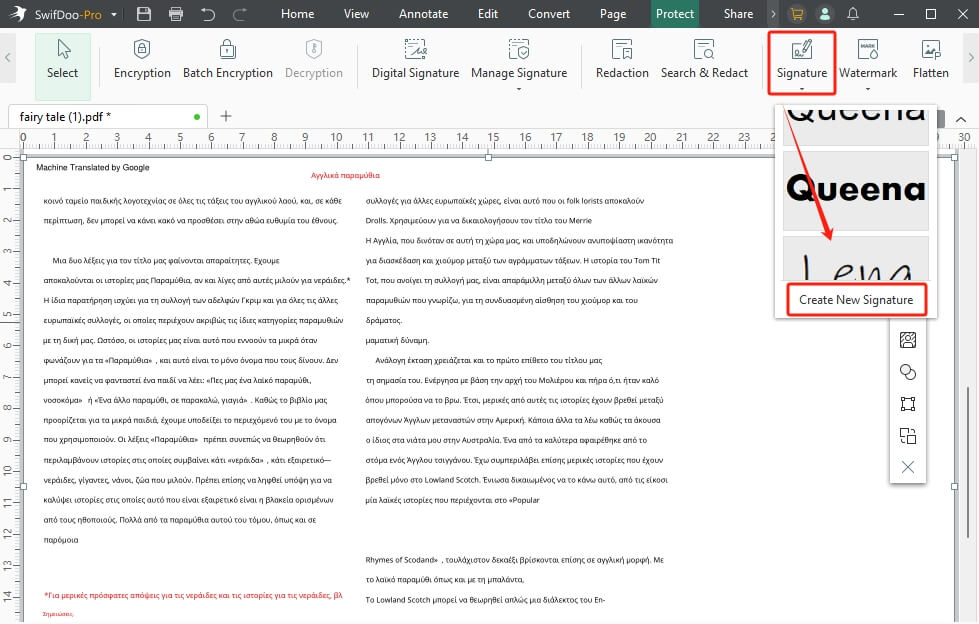
3. Choose a signature option and create the signature. For example, if you want to add an image signature to PDF, please select Image.
4. Click Apply to continue.
5. Place the signature on the PDF and save the document.
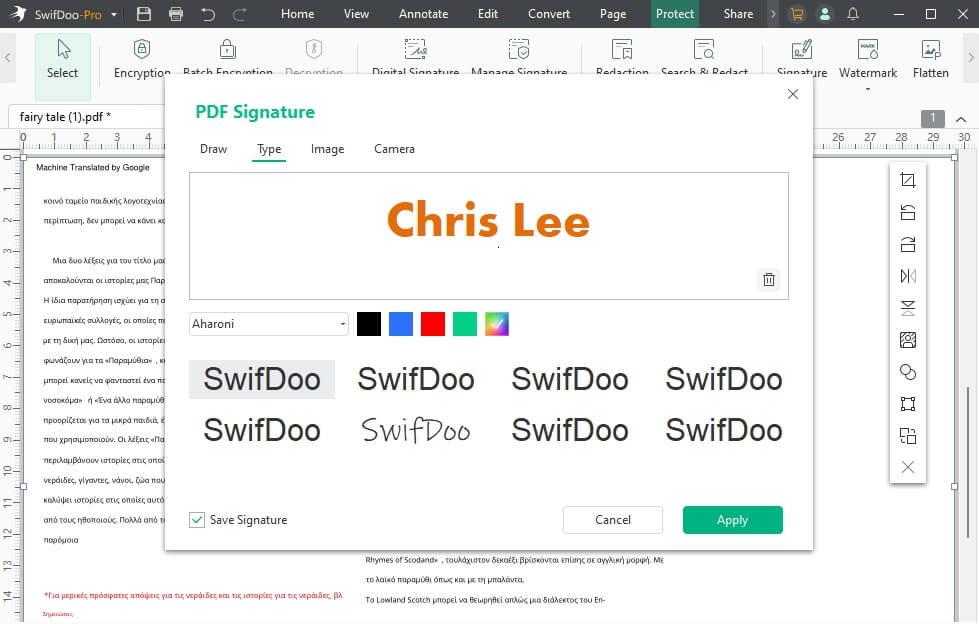
Sign Contract with Adobe Acrobat
Adobe Acrobat is a trusted PDF editor that provides industry-standard solutions. It is a good choice if you prefer PKI-based digital signing with certificate authorities and timestamping, namely, the Highest security. However, newcomers may find Adobe's interface somewhat complicated and challenging to master. Anyhow, you can follow the steps below to add a signature in Adobe Acrobat.
Digitally Sign a PDF Contract in Adobe Acrobat
1. Go to Tools → Use a certificate → Digitally Sign.
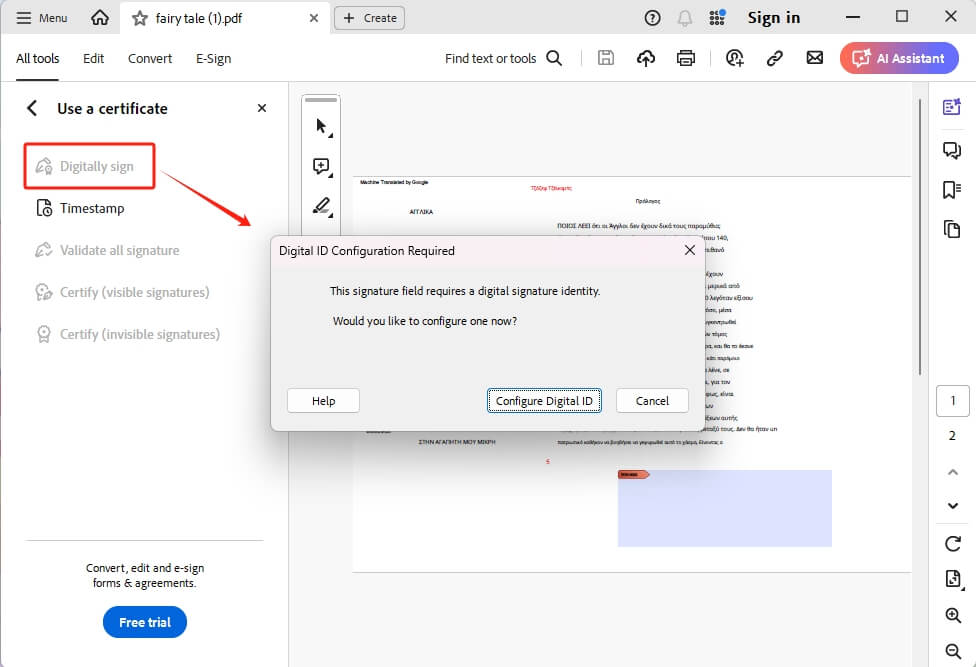
2. Then, select an area to place the signature.
3. Create or import a digital ID file as needed.
4. Enter identity details and set up a password.
5. Use the ID to sign the contract. Adobe can also help you lock a PDF after signing.
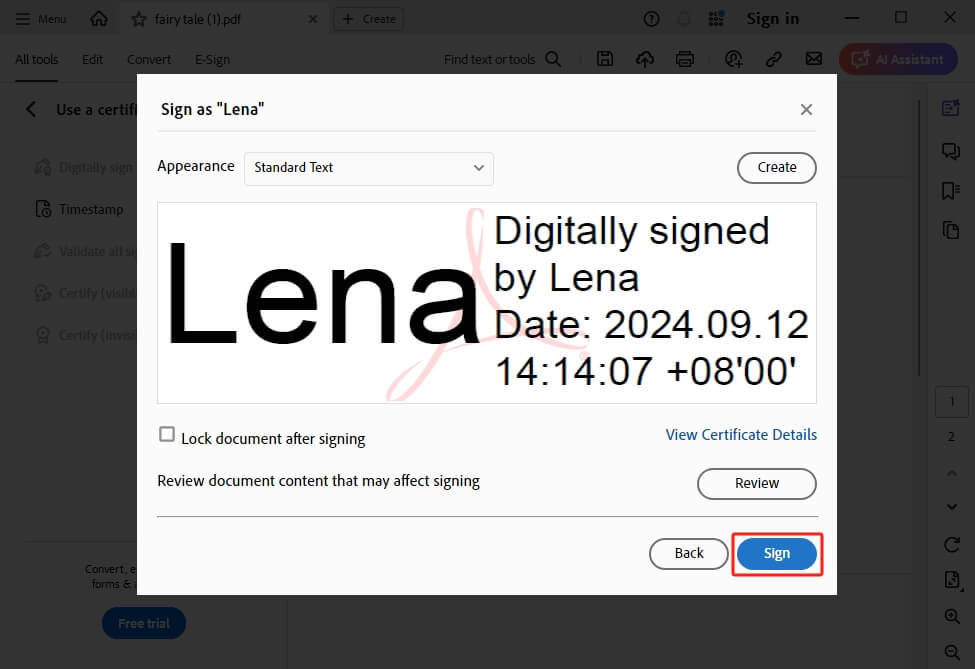
Add an Electronic Signature in Adobe Acrobat
1. Open PDF in Acrobat.
2. Click Add your signature or initials and select Add Signature.
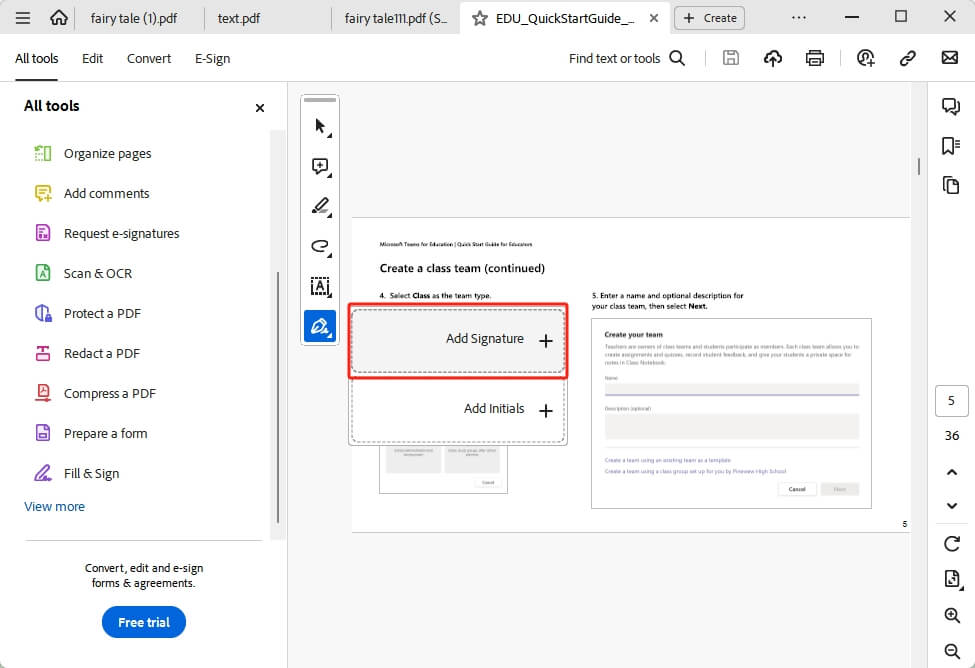
3. Choose type, draw, or image to create the signature.
4. Select a place to put the signature and adjust it as needed.
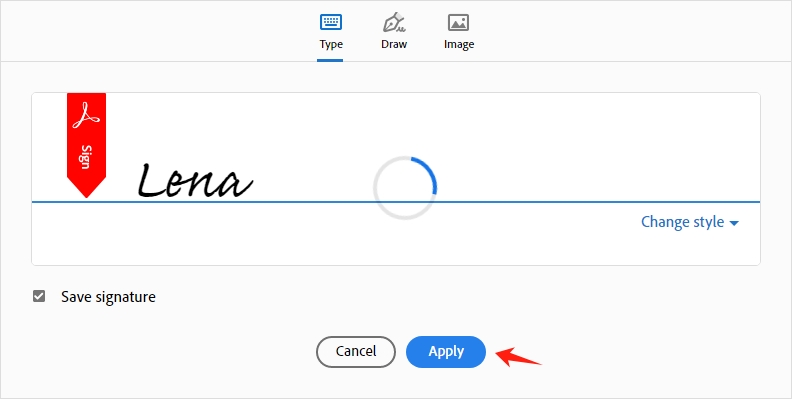
SwifDoo PDF and Adobe Acrobat are both excellent for signing documents. If you need a simple, affordable desktop tool with good signing capabilities, choose SwifDoo PDF. If you require top-level security and legal compliance, and have a budget, consider Adobe Acrobat. Why not try them out for yourself and see which one suits you best?
Part 1. How to Sign a PDF Contract Online
An online PDF signer is a good choice for a temporary assignment. There is no need to spend time downloading software. However, you need to use reliable software to ensure the security of your files. Smallpdf and iLovePDF are two recommended ones.
The advantage of using these two tools is that you can invite others to sign. However, the digital signature is only available in the Pro version. Keep reading to learn how to sign a PDF contract online for free.
Sign Contract with Smallpdf
1. Open a browser and go to the Smallpdf eSign tool (https://smallpdf.com/sign-pdf).
2. Upload your PDF contract.
3. Select “Sign myself” and choose to sign with or without a seal. The digital seal can make signatures verifiable and get a Certificate of Completion with an audit trail.
4. Create the signature and add it to the contract.
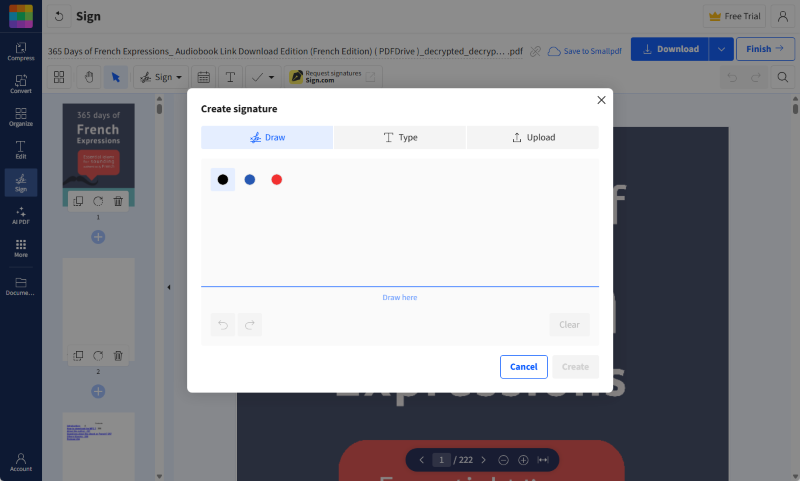
5. When done, share or download the document.
Sign Contract with iLovePDF
1. Go to iLovePDF Sign PDF tool (https://www.ilovepdf.com/sign-pdf).
2. Upload document from device, Drive, or Dropbox.
3. Choose Only Me for solo signing or Several people to invite others.
4. Enter name and initials, choose signature method.
5. Select the Electronic or Digital Signature (paid) option.
6. Drag the signature field to the right place and click Sign.
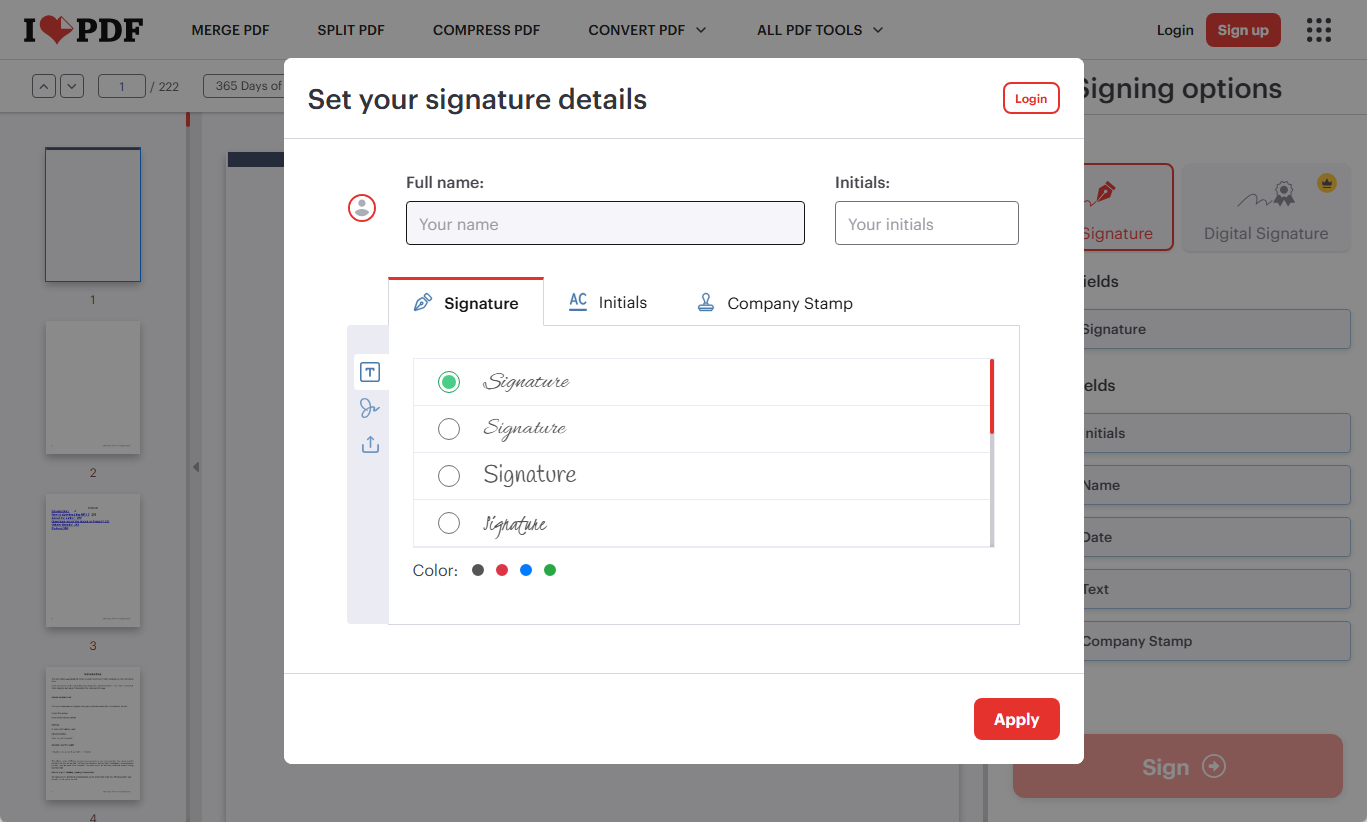
7. Finally, download the document to your computer.
Part 2. How to Choose: Electronic or Digital Signatures? Online or Offline?
If you are unsure which signature and method to use to sign a PDF contract, you can refer to the analysis below.
What is an Electronic Signature?
An electronic signature (e-signature) refers to any symbol or mark added to a document to indicate agreement. It’s simple and fast, but less secure because anyone can copy your name or signature image.
What is a Digital Signature?
A digital signature is a secure and reliable method of signing documents using encryption technology. It is more secure and legally binding, making it particularly suitable for contracts, financial, or legal documents.
Summing up: Digital Signature is More Recommended
For contracts, especially formal or legally binding ones, digital signatures are preferred because they provide identity verification and tamper-proof protection.
Desktop or Online App?
| Feature | Desktop Programs (e.g., SwifDoo PDF, Adobe Acrobat) | Online Tools (e.g., Smallpdf, iLovePDF) |
| Accessibility | Local access only | Access from anywhere |
| Security | More control (especially offline) | Depends on the provider |
| Ease of use | May need setup or learning | Very simple with guided |
| Data privacy | Stays on your computer | Your PDF is uploaded to cloud |
| Invite Others to Sign | Supports the request for the e-signatures | Yes, can get a signature from others |
In summary, for one-time tasks, reliable online tools are a convenient and efficient option. If you are concerned about privacy and data security, consider using desktop software, which provides more control.
Conclusion
That’s all about how to sign a PDF contract. If you want to make it quickly or invite others to sign, an online tool is a good option. However, if you prefer full control and care about data privacy, a desktop program is a better option. You can adjust your choices according to different situations and needs.









