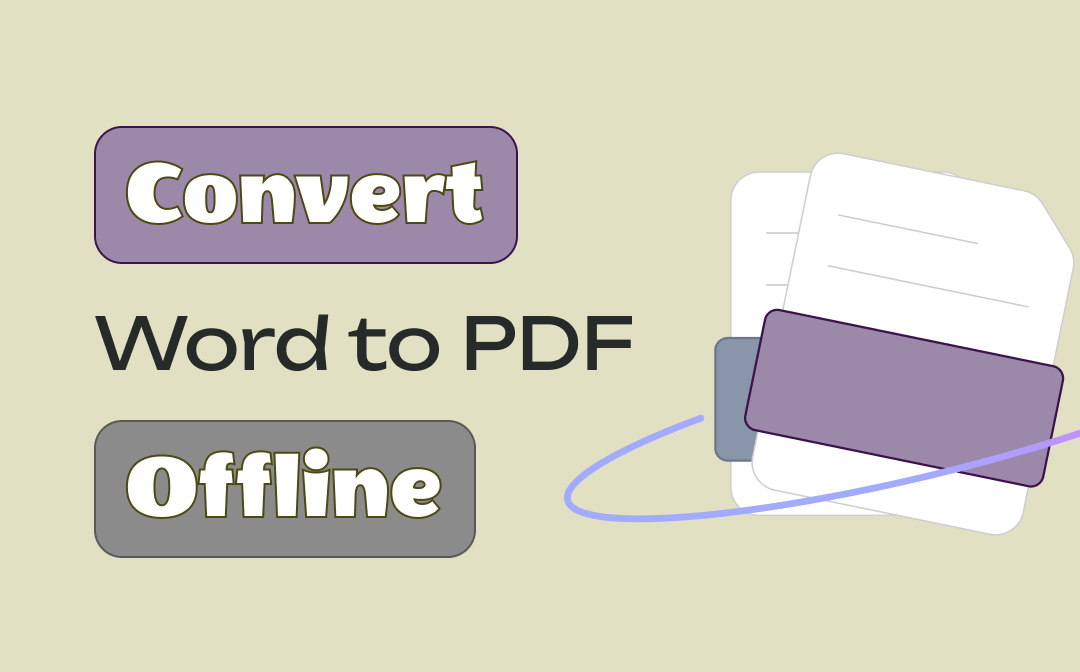
The highlight of an offline converter is that it can stably process large PDF files quickly. You don’t need to wait for too long, especially when converting multiple Word documents to PDFs. This post elaborates on how to convert Word to PDF offline using 4 applications, including SwifDoo PDF, the best offline PDF converter for Windows.
How to Convert Word to PDF Offline for Windows
SwifDoo PDF is the best candidate as the Word to PDF converter offline for Windows users. With PDF conversion as its meat-and-potatoes, the program enables you to save a Word to PDF without losing its original formatting. Furthermore, the batch processing feature lets you convert multiple Word documents at once.

- Create quality PDFs from Word, images, and files of other formats or vice versa;
- Merge PDFs files in a trice;
- Edit PDF documents with various tools.
Windows 11/10/8.1/7/XP
Read on to see how to convert Word to PDF offline in this free download PDF converter:
Step 1: Activate the “Create” feature
Free download and install this Word to PDF converter offline. Launch it on your PC, and click “Create” to get ready to add your file.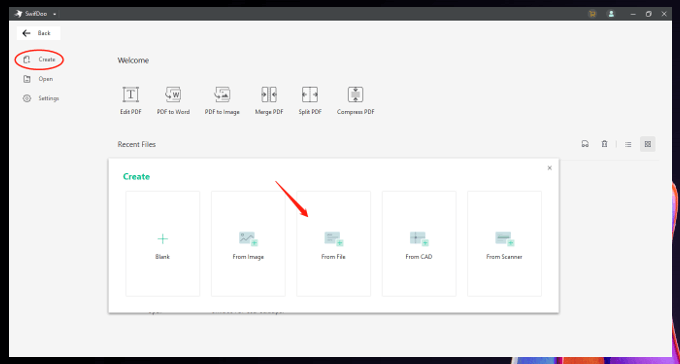
Step 2: Add and save your Word file to PDF
When the create window pops up, tap “From File” and locate the Word document you want. Finally, hit “Open” to convert the Word to a PDF. This PDF software automatically saves the Word as PDF to your selected file folder.
Additional tip: convert Word to PDF offline in batch
When you want to create PDFs from multiple Word files, SwifDoo PDF allows you to efficiently convert those files at once to save you time. If you have installed this free download app, here are the steps to conduct the conversion:
Step 1: Open this converter and press PDF to Word;
Step 2: Click More Features and choose Convert to PDF;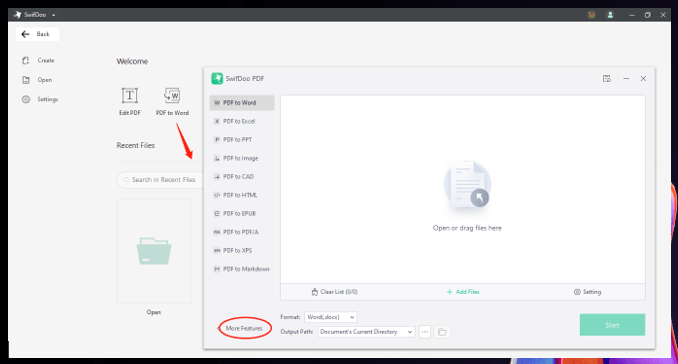
Step 3: Tap Add Files to import all your target files. Then hit Start to convert the Word files to PDFs in batch.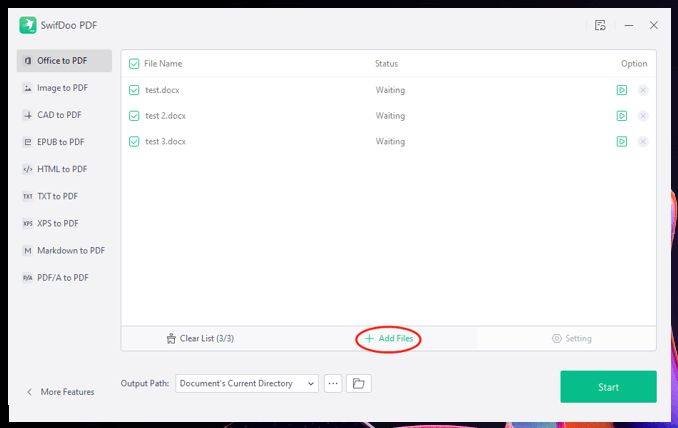
This PDF program lets you convert Word to PDF offline on almost all recent Windows systems, including Windows 11 and 10. If you need to make further edits after the conversion, you can directly split the PDF pages, add new text, remove PDF background, and so on.
How to Convert Word to PDF Offline for Mac
Macbooks have the native PDF and image viewer – Preview. Apart from viewing PDF and image files, it also lets you convert Word to PDF offline for free. If you accidentally delete this app, don’t worry. You can free download it again and enjoy its full version instantly.
Discover how this Word to PDF converter offline works:
Step 1: Open your Word document in Preview
Right-click on the document and choose “Open with”. Then select “Preview” from the drop-down list.
Step 2: Convert Word to PDF offline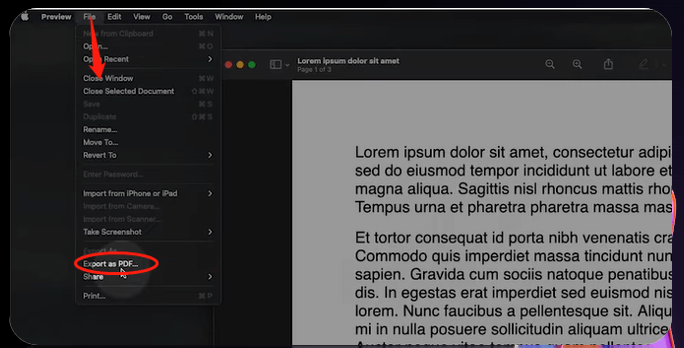
To save your Word file as a quality PDF without losing formatting, go to “File” in the upper left corner and click “Export as PDF”. Tap “Save” and your Word file will be converted to a PDF.
This application is highly recommended when you only need to convert one or two files. Otherwise, you have to repeat the converting process to create PDFs. As a PDF viewer with basic PDF editing tools, this app allows users to add different shapes to a PDF page, markup text, or add text boxes to their PF files.
How to Convert Word to PDF Offline for iPhone
Pages is a smart word processor on iPhone to convert Word to PDF offline for free without downloading an extra program. It is also a built-in tool for free download and enables you to quickly read and edit your Word, Keynotes, and Excel files.
Take a look at creating a PDF from a Word document in this Word to PDF converter offline:
Step 1: Open the target document in this converting application
If this application is not your default viewer, click on your file to open it and tap the three-dot icon. Select “Open with another app” and choose “Pages”.
Step 2: Convert the Word document to a PDF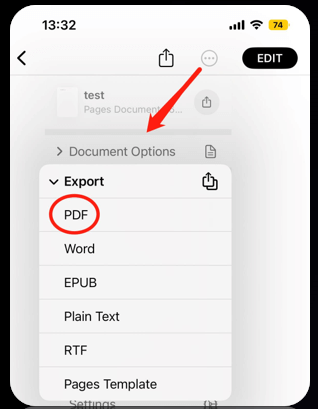
Click the three-dot icon and press “Export”. Then select “PDF” and wait for the conversion finishes.
iPhone’s native applications let you easily deal with PDFs and other files. For example, you can convert a photo to a PDF on your iPhone with Photos. Or, you can straightforwardly extract text content from an image using Notes.
How to Convert Word to PDF Offline for Android
Android users might need to install a new Word to PDF converter offline speaking of saving a Word document as a PDF. iLovePDF is a popular online PDF program and it now has a mobile phone version. You can convert files of other formats to PDF, change PDF orientation, and combine PDF files.
Learn the way to convert Word to PDF offline for free in iLovePDF:
Step 1: Enable the Word to PDF converting feature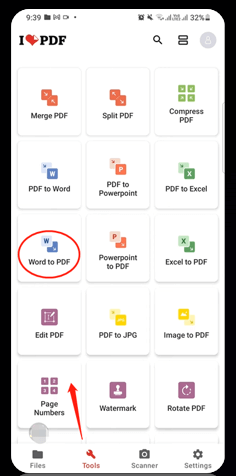
Open this app on your phone, go to “Tools” and click “Word to PDF”.
Step 2: Import and convert Word to PDF offline
After choosing the converter, locate and choose the file. Then tap “Next”. It will automatically upload and convert your Word document to PDF. After the conversion, tap “Go to File” to find your converted document.
However, you still need to purchase a premium version to enjoy its advanced features including OCRing a scanned PDF. Besides, the free tasks for each day are limited, and it occasionally gets crashed when converting.
Recap
This post introduces four methods to convert Word to PDF offline, not just for desktop users, but also for mobile phone users. SwifDoo PDF is a dedicated Word to PDF converter offline. It can streamline your work when saving Word and other files as PDFs. Just give it a try!








