
Compress PDF to 150KB or Less Using SwifDoo PDF
SwifDoo PDF is a Windows-based PDF compressor that you can leverage to compress a PDF to 150KB or under 150KB. It enables you to choose from different compression levels and customize the output quality. The application supports bulk adding and compressing multiple PDF files. It features a small installation size and fast response. After a compression task, the resulting file size will be shown for you to view.
Here we detail the steps to compress a PDF to 150KB or less using SwifDoo PDF.
Step 1: Launch the PDF compressor software and choose the Compress PDF option.
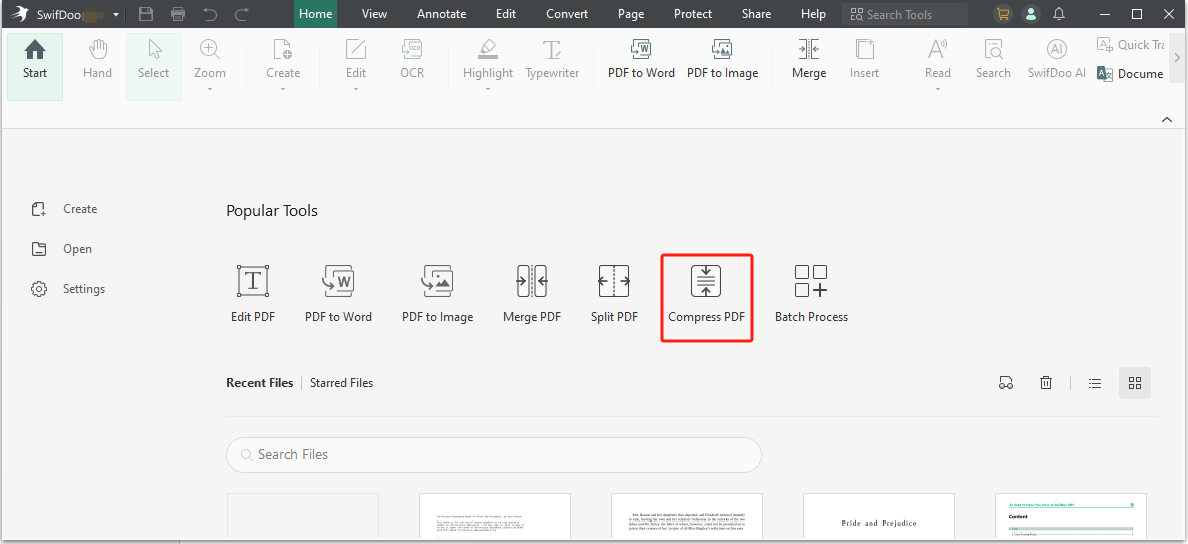
Step 2: Add your PDF file to the dialogue box that appears and select a proper compression level.
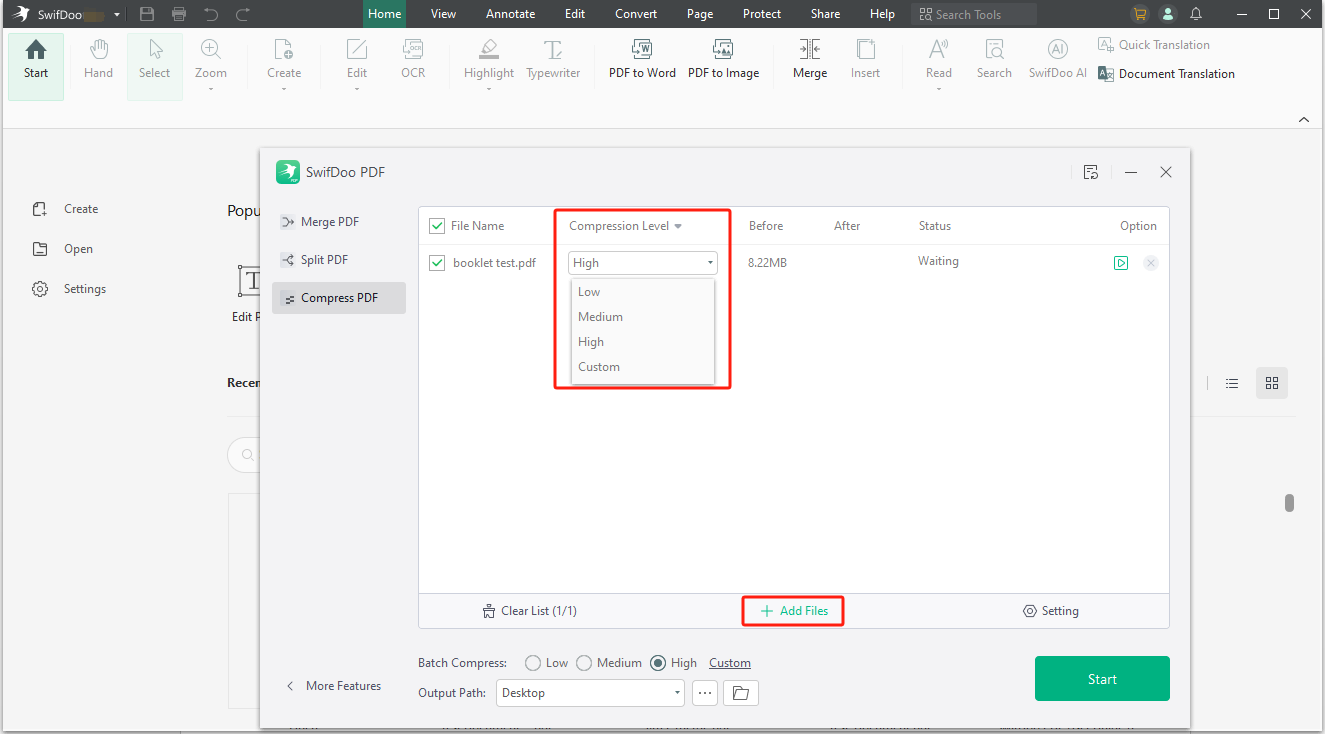
Step 3: Click Custom to set the image quality and resolution if you want.
Step 4: Specify the saving location and hit Start to reduce the PDF size to 150KB or below 150KB in seconds.
SwifDoo PDF allows you to compress PDF files using a free trial. No credit card info is required. No limitation on the number or size of files you can process. The software also lets you convert, merge, edit, and resize PDF pages. If you fail to compress a PDF file to 150KB with the highest compression level, try compressing it again. If still failing, the PDF might not contain any compressible things.
Reduce PDF Size to 150 KB or Less with ColorSync
On a Mac, you can always use the built-in ColorSync as a PDF size reducer to convert and compress a PDF to 150KB or below 150KB for free. This is a utility app that includes Quartz filters to help modify PDF documents in many ways. It allows you to add effects, compress images in PDFs, and change the color space.
Below, we will demonstrate how you should get the tool to work for your purpose.
Step 1: Open the native app, go to File, and choose Open to open your heavy PDF.
Step 2: Click the Filter drop-down menu in the pop-up window and select Reduce File Size.
![]()
Step 3: Click Apply to let this PDF size compressor compress the PDF file to 150KB or less. Then use the Save as option to save the compressed PDF.
Online PDF Compressor to Resize PDF File to 150KB: 11zon
An easy way to compress a PDF to 150KB online for free, and download and share the file, is to access 11zon. This online software is available in any browser from any operating system. You can adjust the compression strength and preview the estimated generated file size until the size meets your demand. The uploaded files will be automatically deleted from the server. It allows you to quickly convert and merge images to a PDF file as well.
Step 1: Choose the Compress PDF tool on the website to open the PDF file compressor and resizer.
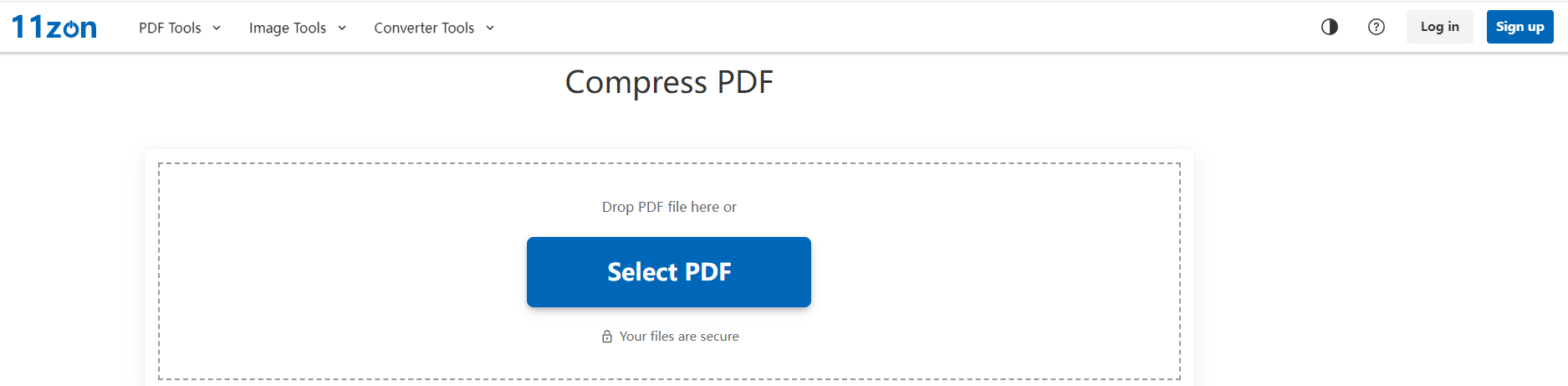
Step 2: Upload a PDF from your device, drag the compression level slider, and click Compress to see the resulting size.
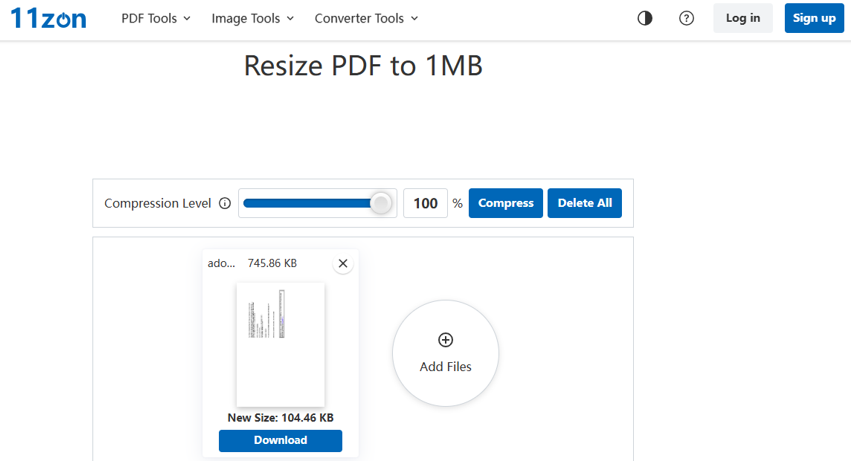
Step 3: Resize the PDF file to 150KB online, and download the smaller file.
If the online PDF compressor can compress PDF files to 150KB or less than 150KB at the 100% compression level, it can achieve your target. If the estimated size is larger than 150KB at the highest compression level, the PDF can't be compressed further.
Compress a PDF File to 150KB or Less with iLovePDF
Another trick to compress a PDF to 150KB is to count on iLovePDF, which is an online PDF compressor and converter. The online service is designed with an intuitive and relatively clean interface. There is also a tool provided to delete pages from a PDF on the site. Most of the time, you can work with the online software for free with certain limits.
Step 1: Navigate to COMPRESS PDF on the top of the website, and upload your PDFs.

Free users can upload up to 2 PDF files for compression.
Step 2: Choose your preferred option from extreme, recommended, and less compression levels.
Step 3: Hit the Compress PDF button to compress the PDF file size to 150KB or less using the online file compressor.
Final Thoughts
With the four great methods introduced, you might ask which one is the best to compress a PDF to 150KB or less without losing quality.
For a reliable compression result, SwifDoo PDF reviewed by PCWorld and the inbuilt ColorSync that lets you set the image quality are your first choices. Those who need to compress a PDF massively should go with the highest compression level and sacrifice some image or file quality. For non-confidential PDF files and infrequent compression needs, it’s good to use the mentioned online PDF compressors to reduce the PDF file size to 150KB. If you need to compress a really large PDF, you can hyper-compress the PDF using 11zon.
Share this article with your friends or colleagues to help them do PDF compression efficiently.









