
Embed a Video in PowerPoint from Your Local Device
Incorporating videos into your PowerPoint presentation can effectively convey complex ideas. It can be a product demo, a clip from a recent event, or a tutorial. You can do that with a native feature in just a few clicks, like how you insert a PDF into PowerPoint. If you're embedding a video that is stored on your device in your PowerPoint file, you can use the following method.
Step 1: Open your presentation and go to the page where you want to add a video.
Step 2: Tap Insert on the ribbon and click Video > This Device.

Step 3: Navigate to the video file on your computer and select it. Then click Insert to add the video to your slide.
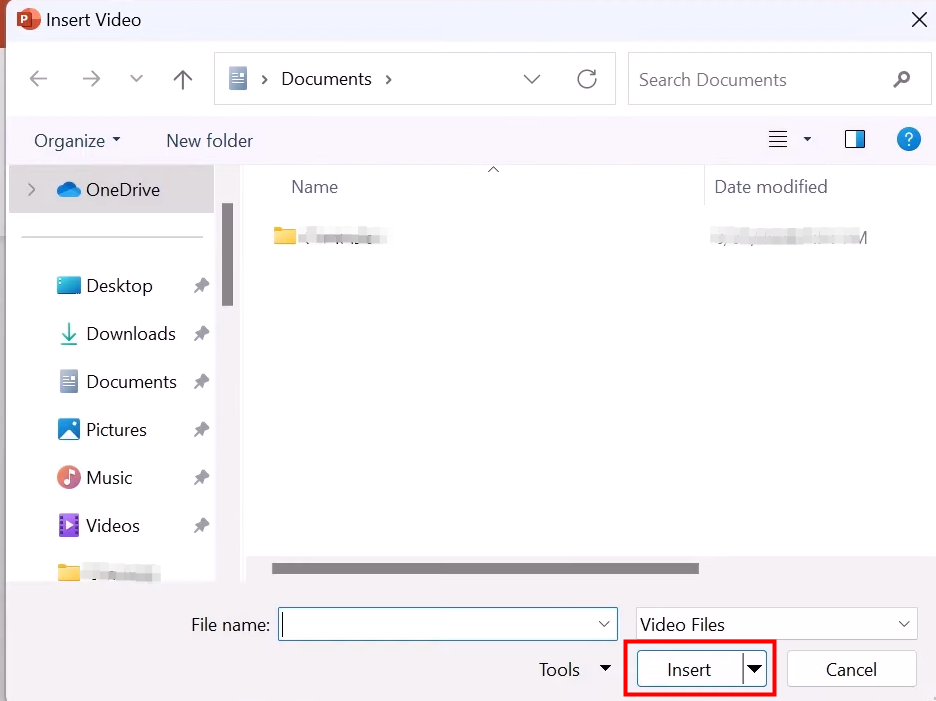
After that, you can position the video by clicking and dragging it. You can also use the "Video Format" and "Playback" tab to fine-tune the video. Here, you can adjust the display settings, such as size, appearance, and even trim the video if needed. You can also control how the video plays in your presentation.

Note: Embedding a video from your computer will increase the file size of your presentation.
Embed an Online Video in PowerPoint
PowerPoint allows you to insert a video directly from YouTube, Vimeo, Microsoft Stream, and other sources. This will be a great choice if you do not want to add extra file size to your presentation. As the inserted video is stored directly from the website, an internet connection is required to play it successfully. Additionally, PowerPoint's playback features (such as Fade, Bookmark, and Trim) don't work with them.
Here's how to insert a video into PowerPoint:
Step 1: Find the video you want to embed online and copy the URL from the address bar.
Step 2: Go to your PowerPoint presentation and determine where you want to insert the video.
Step 3: On the Insert tab, click the dropdown arrow under Video and select Online Video.
Step 4: Paste the URL you copied in step 1 in the pop-up window and click "Insert" to embed the video into your slide.
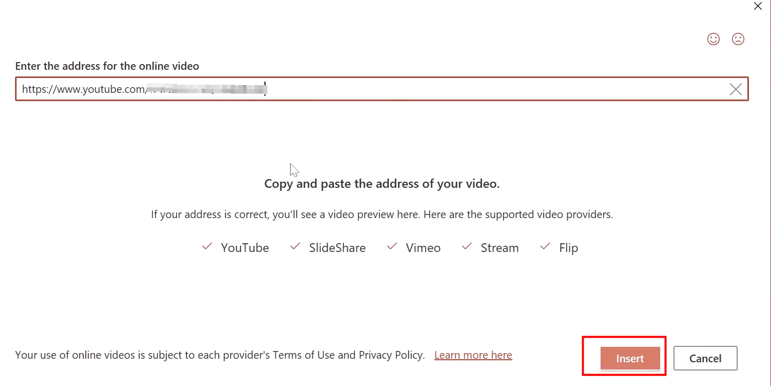
Note: One downside of inserting online videos in PowerPoint is that the videos rely on their source remaining available. If the video is deleted or set to private, it won't play in your presentation.
Bonus: Add a Video to PowerPoint in PDF with SwifDoo PDF
In addition to adding a video to your slides in Microsoft PowerPoint directly, you can also resort to a PDF program to achieve the same effect. That will require converting your presentation to PDF first, which ensures a consistent layout regardless of the device. SwifDoo PDF's PDF annotating feature offers an easy way to do that. It allows you to insert or embed media files, including videos and audio files, into a PDF.
Notably, this software includes a PDF slideshow mode, allowing you to present your PDFs as a PowerPoint presentation.
Let's check how to embed a video in PowerPoint with SwifDoo PDF.
Step 1: Download and launch SwifDoo PDF. Then, go to the Convert tab and select "Office to PDF".

Step 2: Drag your files into the conversion section and click "Start" to turn your PowerPoint presentation into a PDF.
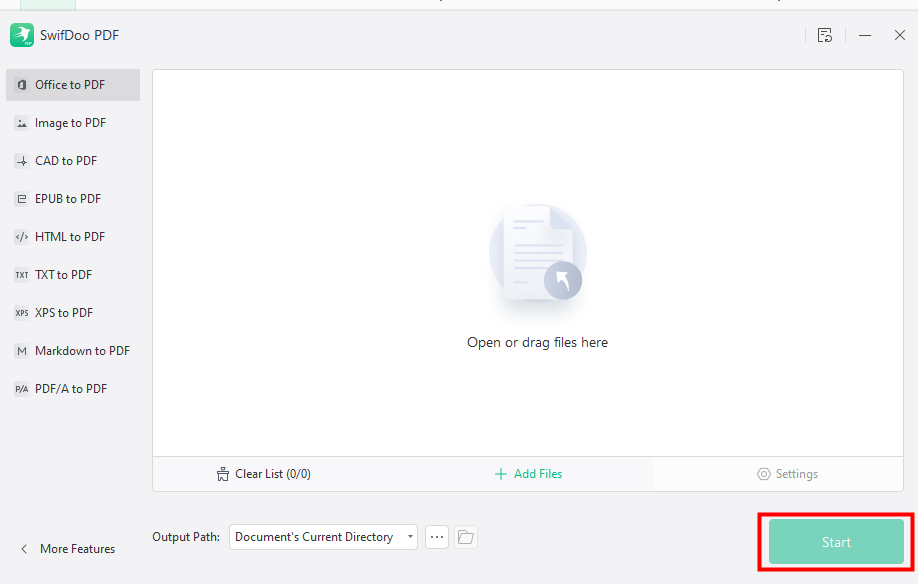
Step 3: Open the converted PDF file with SwifDoo PDF and tap Annotate > Attachment.

Step 4: Browse and select the video file you want to insert, then hit OK to embed the video in the PDF version of the PowerPoint file.
After that, the inserted video will appear as a paper clip icon in your document. You can double-click it to play it with the default video player on your device.
Final Words
In conclusion, adding a video to PowerPoint can significantly enhance the impact of your presentation. The steps outlined in this post allow you to easily embed videos in PowerPoint from your device, from online sources, or through a PDF program like SwifDoo PDF. Each method has its own considerations, such as file size, internet connectivity, and playback features.










