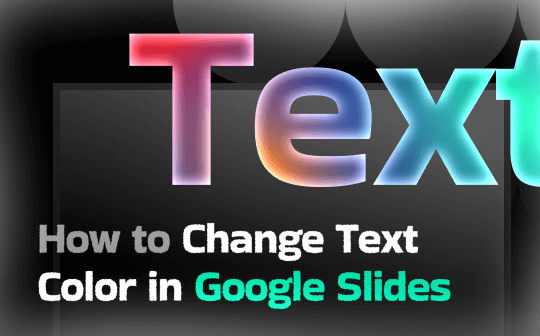
Many people opt to adjust text color in Google Slides for different reasons. Here’s a quick list.
- Enables highlighting the key information and focusing on the vital details.
- Improves the readability and creates a clear contrast.
- Helps create a unified and professional visual style.
- A well-balanced, colorful presentation keeps the audience attentive throughout.
How to Change Text Color in Google Slides on PC
It’s quick, straightforward, and user-friendly to format text in Google Slides. You have the option to tweak font styles, sizes, and colors to complement your slide theme. Adjusting the text color on a PC enables you to highlight important points while maintaining a professional and visually consistent appearance in your slides.
Here are the detailed steps to change text color in Google Slides desktop.
Step 1. On your desktop, open your presentation (file) in Google Slides.
Step 2. Highlight the text area you want to edit.
In the toolbar, locate and click the Text Color option. You can find it next to the Text Styles option. This will color the text.
Alternatively, click Highlight Color in the toolbar to highlight the selected text.
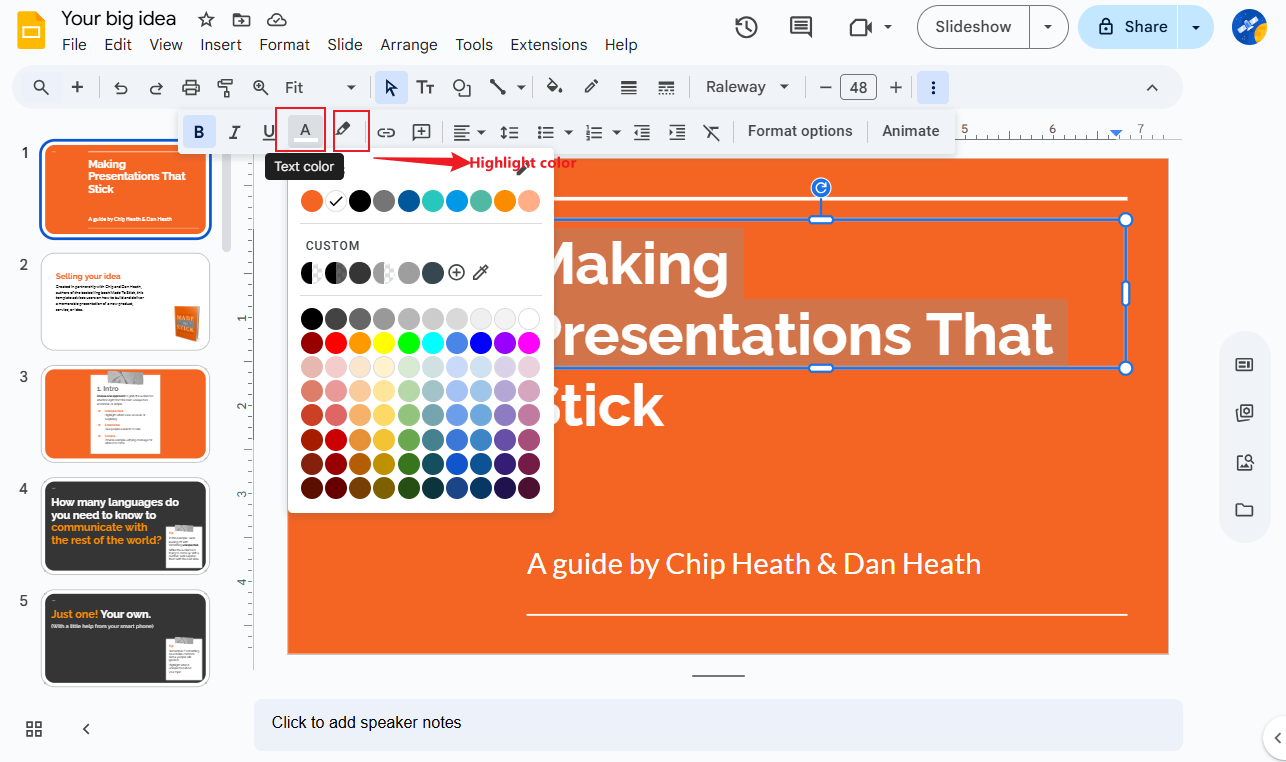
Step 3. If needed, you can select a preset color or create a custom one. You can even enter the hex code of the desired color. Simply, click the + sign under the Custom section.
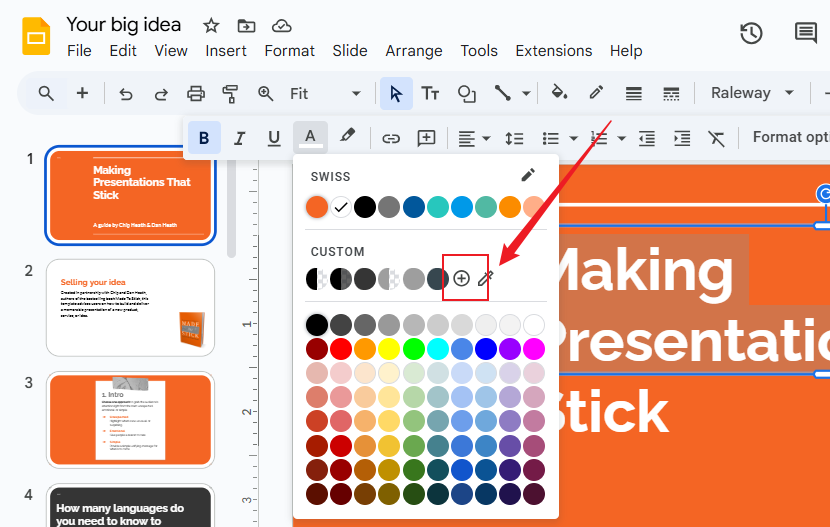
By the way, how can you insert PDFs into Google Slides? Here are two methods. One method is to convert the PDF to a PNG or JPG image and then insert it into Google Slides. The other method is to convert PDF to Google Slides. No matter which method you choose, SwifDoo PDF can help you.
How to Change Text Color in Google Slides on Mobile
Thankfully, you can easily change text color on phone using the Google Slides app. It offers many of the same formatting tools as the desktop version. This feature lets you change text colors anytime, keeping your slides professional and consistent while editing on the move.
Check out the steps to change text color in Google Slides on both Android and iPhone.
Step 1. Launch Google Slides on your iPhone or Android smartphone.
Step 2. Open the desired presentation or file in the app.
Step 3. Tap on the text box and adjust the selection handles to mark the text you wish to edit.
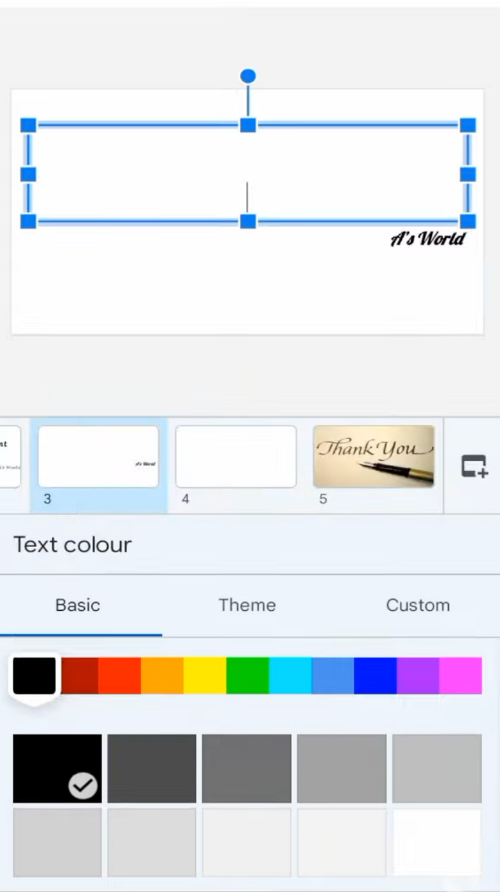
Step 4. Tap A in the bottom, and a Text Color window will appear. Choose Basic, Theme, or Custom colors to apply to your selected text.
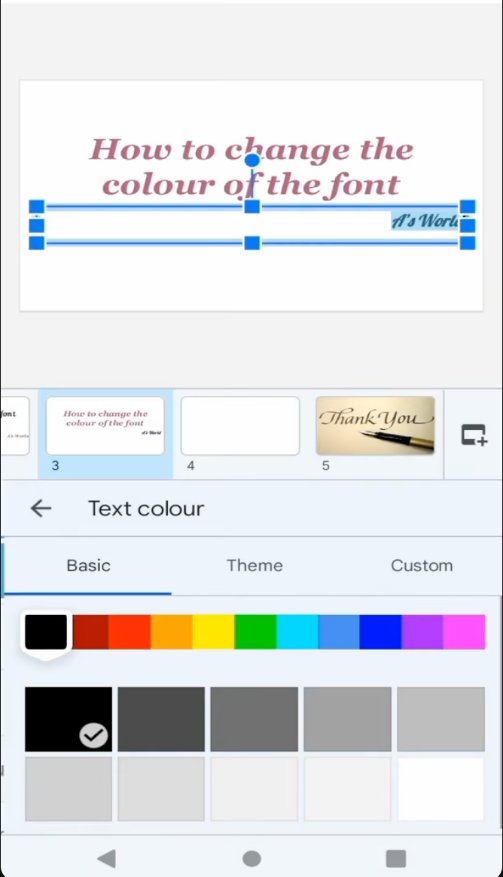
How to Apply Gradient Text Color
Adding gradient colors to key text elements helps draw attention while giving your slides a smooth, professional finish. This adds depth and a touch of creativity to your presentation. Unfortunately, Google Slides currently lacks the ability to add gradient fills to text. However, you can create it using Google Drawing or Canva.
Learn the method for applying gradient color to text in Google Slides.
Step 1. In Canva, either create a new design or open a previously saved one. From the left sidebar, choose “Apps” and find TypeGradient. And open it.

Step 2. In the TypeGradient editor, type your text and select a font. Click the gradient bar to open the presets, then select your preferred gradient. To personalize your gradient, add new color stops and adjust their positions.
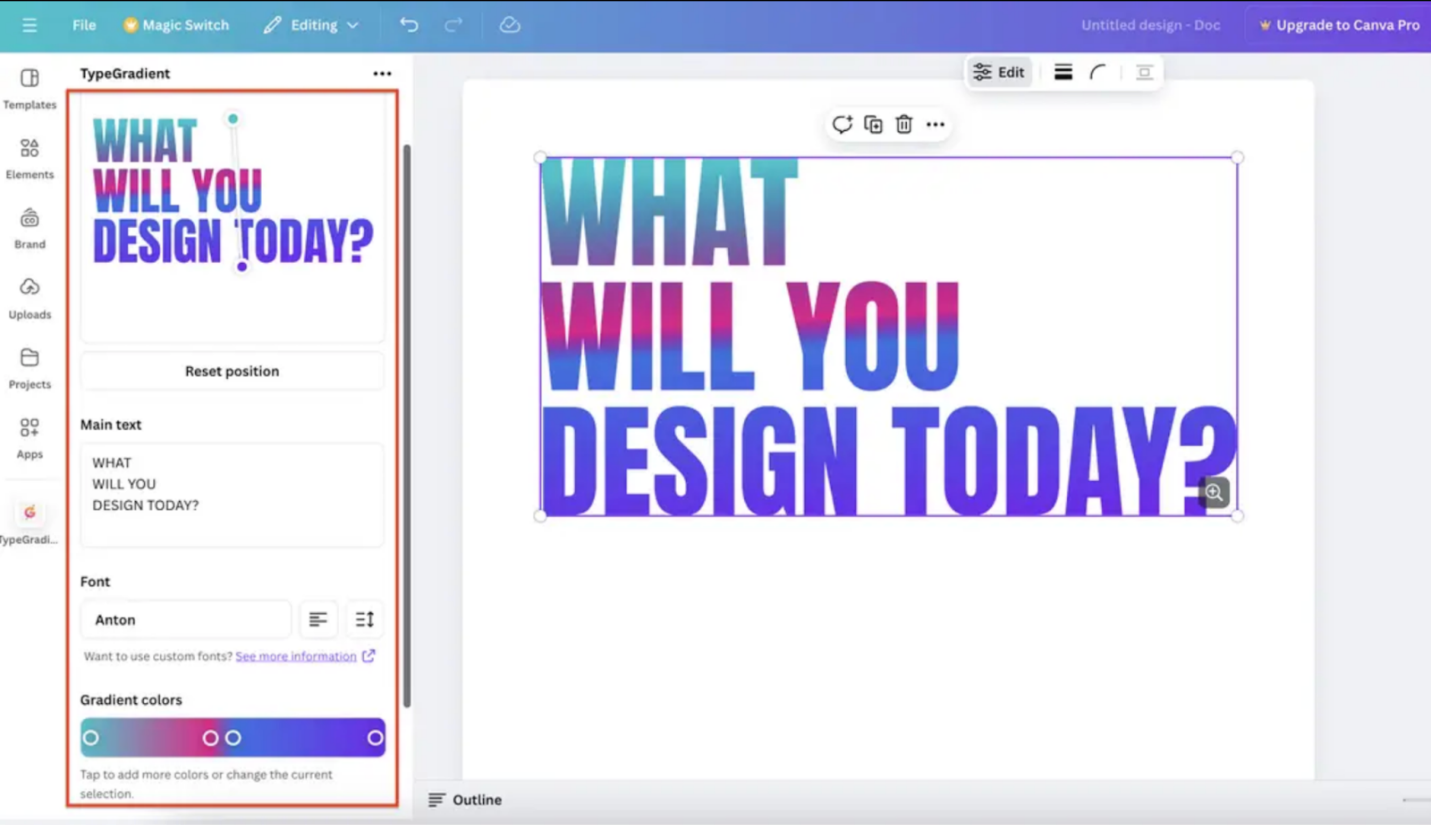
Note: You can also adjust the gradient’s direction—diagonal, horizontal, vertical, and more.
Step 3. Once you are satisfied, click the Add to Design button to place the gradient text on your canvas. The gradient text is added as an element that you can move and resize, similar to an image. You can click on it again to make further modifications and then select Update element.
Step 4. Download your completed design as a high-resolution PNG and insert it into Google Slides.
Tips for Choosing Text Colors in Google Slides
Choosing the appropriate text color involves more than just personal taste. The right color selection is vital for readability, attractive design, and capturing audience interest.
Discover professional tips to enhance the effectiveness of your presentations.
- Concentrate on the high contrast between text and background for readability
- Stick to 1–2 primary text colors to maintain a cohesive look
- Take into account the psychological effects of color and align them with your message and audience
- Use the colors strategically for hierarchy to guide attention and help the audience retain information
- Avoid pure black or pure white colors when possible, and instead use dark gray or off-white colors to reduce eye strain
BONUS: How to Change Other Colors in Google Slides
If you wish to change other colors in Google Slides, this section can be of great help. This part explains how to adjust text outline colors and make use of theme colors.
#How to Change Text Outline Color in Google Slides
Step 1. Launch Google Slides on your desktop and open your presentation.
Step 2. Highlight the text. And set it to the outline color of your choice.
Step 3. Select your text box and access Format via the toolbar.
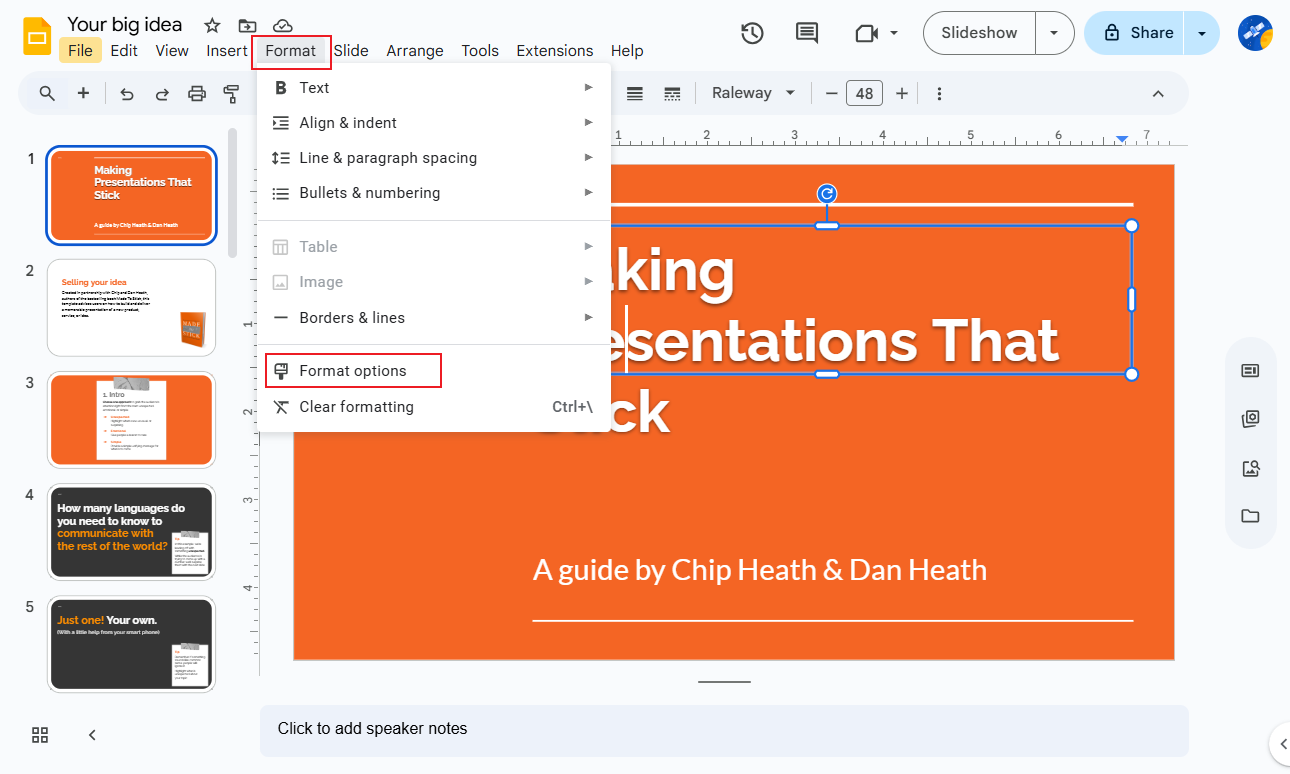
Step 4. In Format Options, choose Drop Shadow from the available dropdown. Tweak the color settings, such as Opacity, Angle, Distance, and Blur Radius.
The text you chose will automatically show the applied changes.
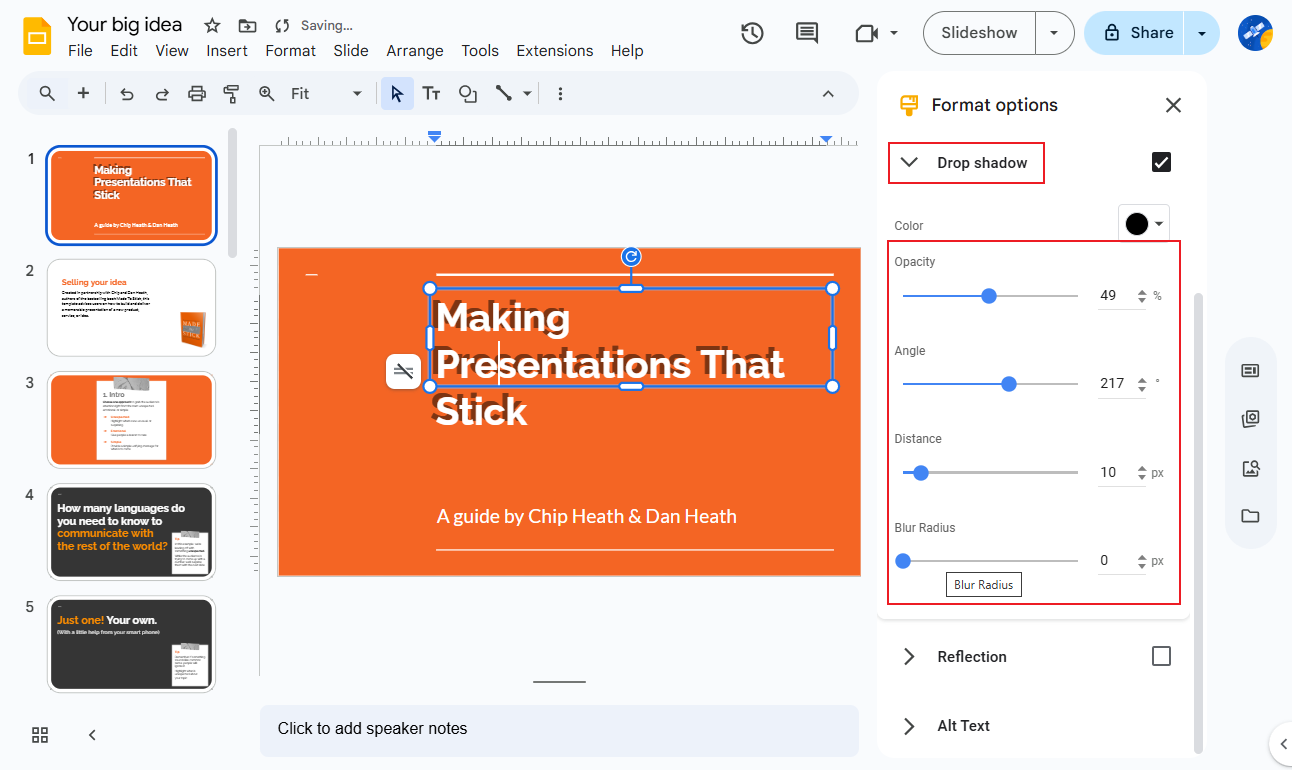
#How to Use Theme Colors for Consistency in Google Slides
Step 1. Launch Google Slides and open your presentation.
Step 2. In the toolbar, click Background and pick a solid color, gradient, or upload your own image.
Step 3. Alternatively, go to Slide in the toolbar and select Edit Theme.
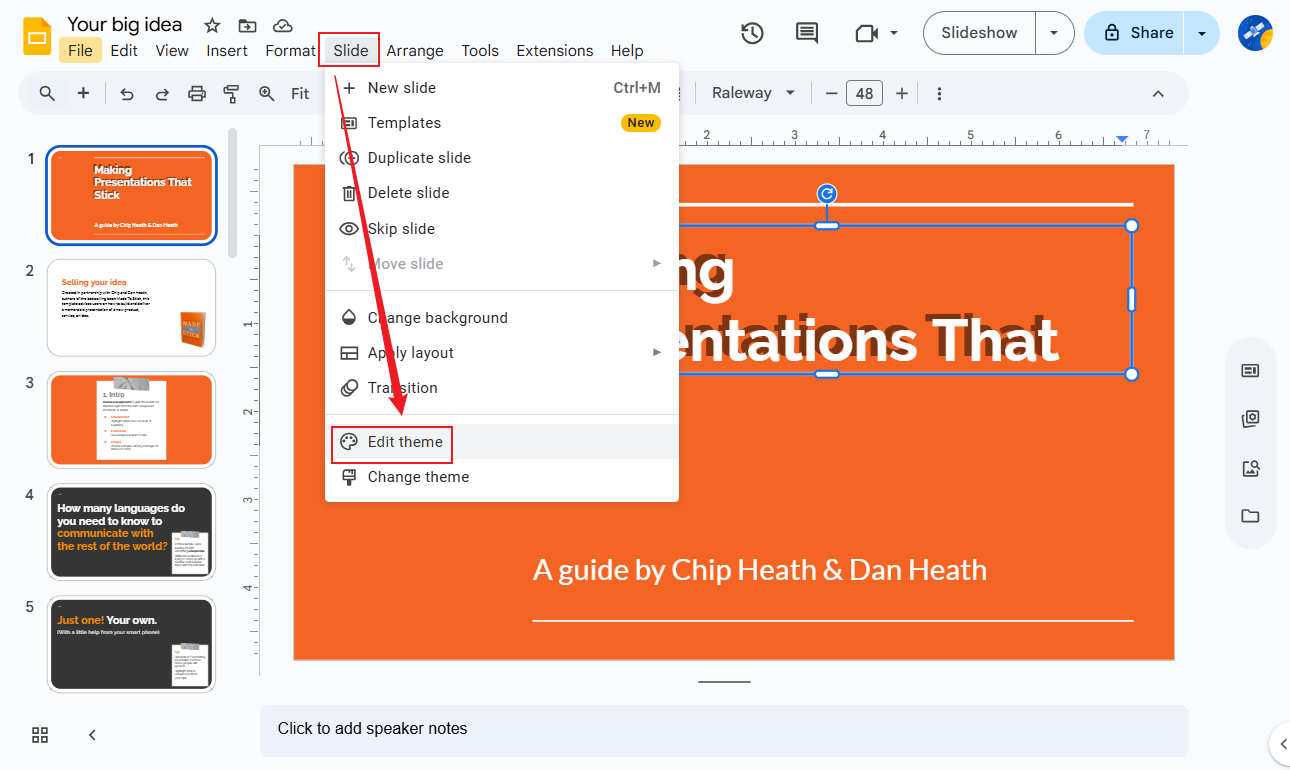
From the top toolbar, open Colors and pick your desired theme color.
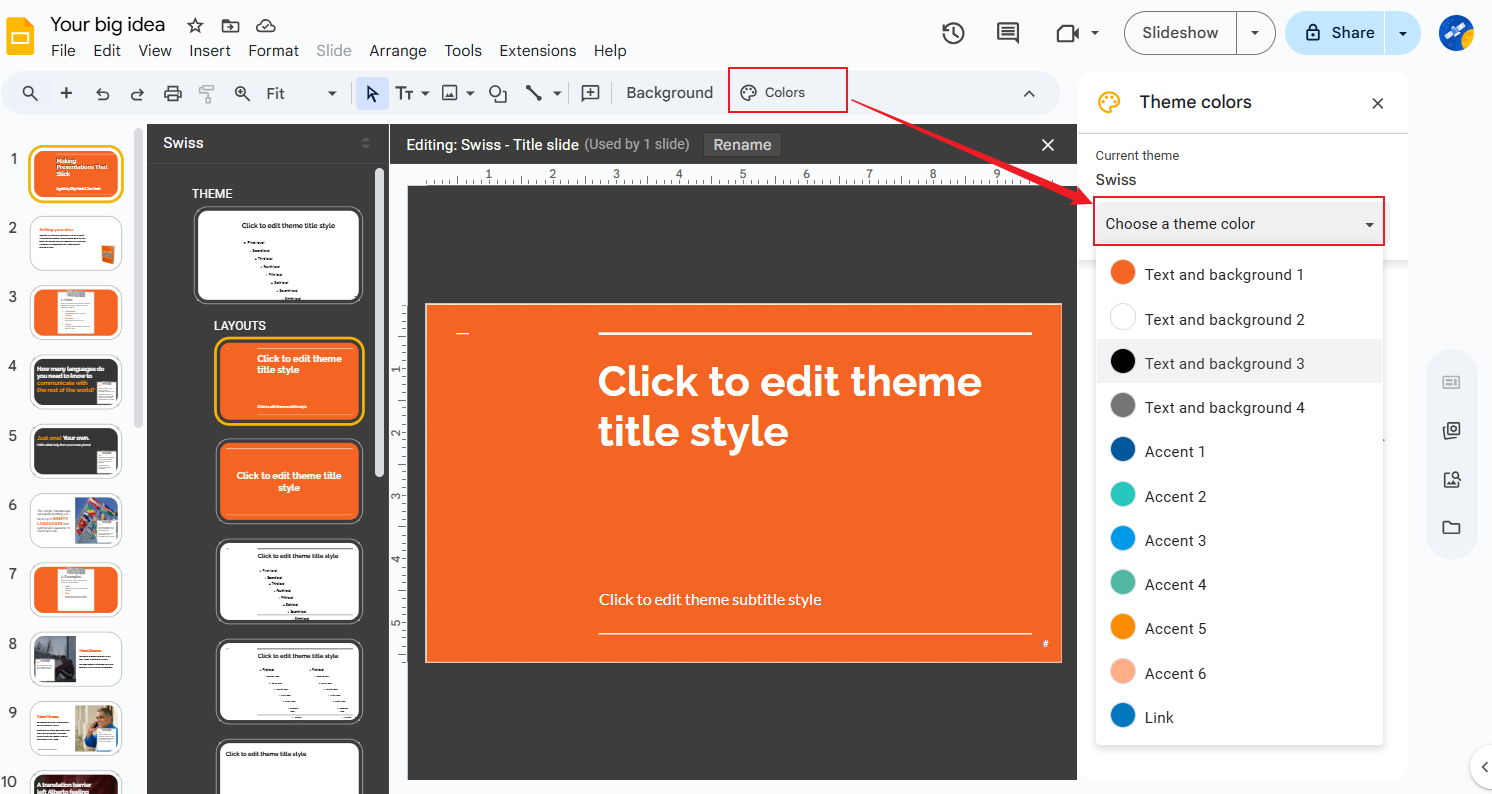
Note: Choose to set the color for specific slides or for the whole slide deck.
Step 4. Adjust colors using RGB, HEX, or the menu— just like in PowerPoint— to keep your slides consistent and attractive.










