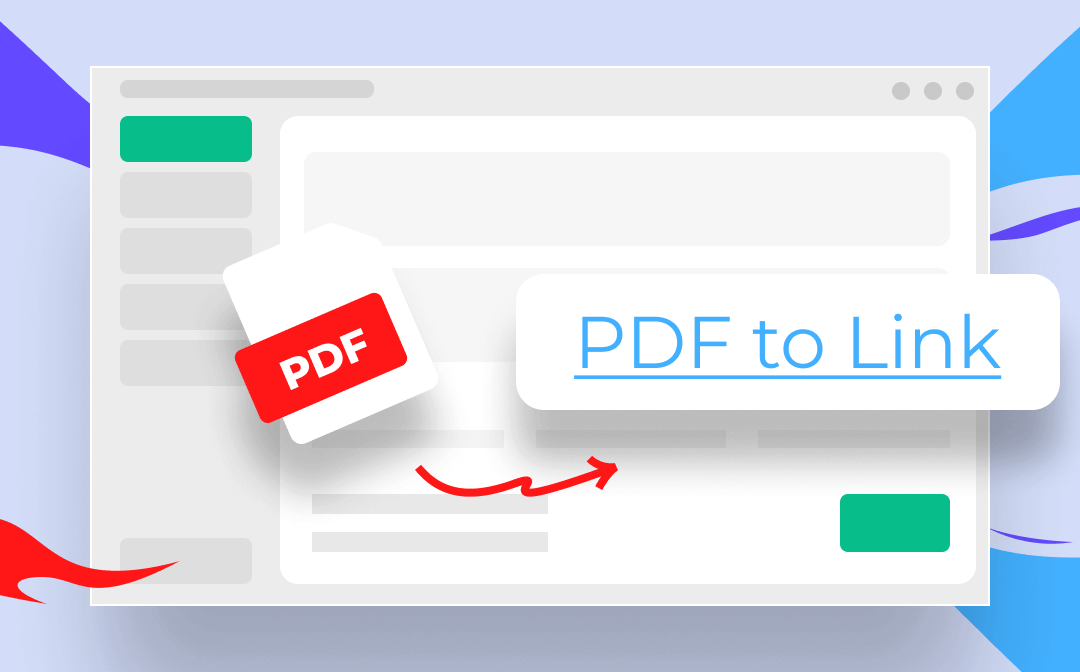
Here comes a question: how to turn a PDF into a link? You are on the right page. This article features a full tutorial on demonstrating the way to convert PDF to link across different platforms, including Windows, Mac, and online sites. Join the discussion below to see how easy it is to get started!
How to Convert PDF to Link Online
An online PDF to link converter like SwifDoo PDF's PDF to HTML Converter might be the handiest tool to make a PDF into a link. It removes the hassle to download an additional app and saves your disk space. Moreover, the tool is compatible with all operating systems, letting you create links for PDFs online for free. Whenever there is a need, the PDF to URL converter is ready to help get the task done.
Here is the step-by-step guide for how to turn a PDF into a link:
Step 1: Go to the online PDF link generator;
Step 2: Tap Choose File to upload your PDF;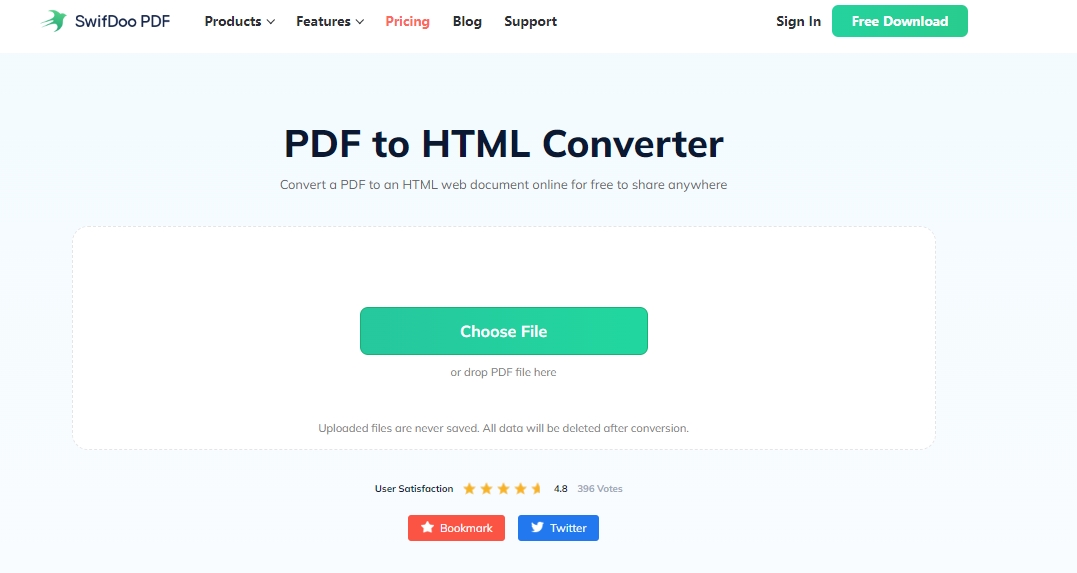
Step 3: The tool will automatically convert the PDF to a link. Click on the Download tab to save the link file.
The free PDF to URL converter converts the PDF to a web page. Then, you can share the URL link with your recipient quickly.
How to Convert PDF to Link on Windows
If you prefer to use a desktop PDF link generator, SwifDoo PDF is the optimal choice regarding how to make a PDF into a link on Windows. It possesses a proficient PDF converter that can convert PDF to a variety of formats or vice versa, including performing PDF to link tasks. The quick processing speed and good performance will impress you.

- How to Convert PDF to Link Online & Offline
- Make a PDF a URL link easily;
- Add hyperlinks to PDF documents for reference with one click;
- Share the converted URL web page via email, Dropbox, and Google Drive.
Windows 11/10/8.1/7/XP
Read on to see how to turn a PDF into a link on Windows with SwifDoo PDF:
Step 1: Open the PDF file in the PDF to link converter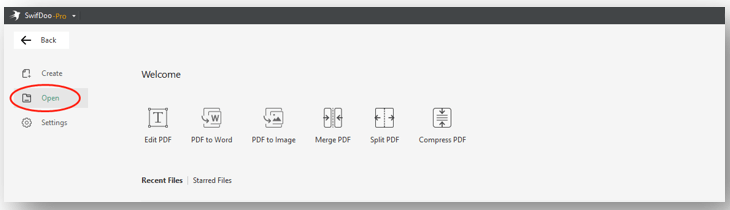
Tap the Download button below to download and install the PDF to URL converter. Then launch it on your PC. Choose “Open” on the left to import your PDF.
Step 2: Enable the conversion engine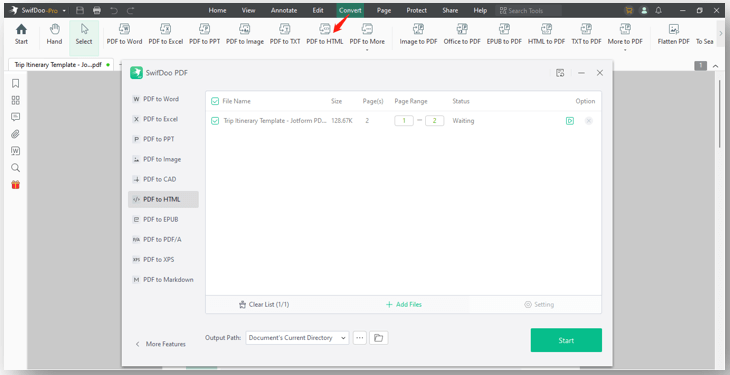
When the file is opened in the program, tap “Convert” and select “PDF to HTML”. A converter window pops up for turning PDFs into links.
Step 3: Convert PDF to link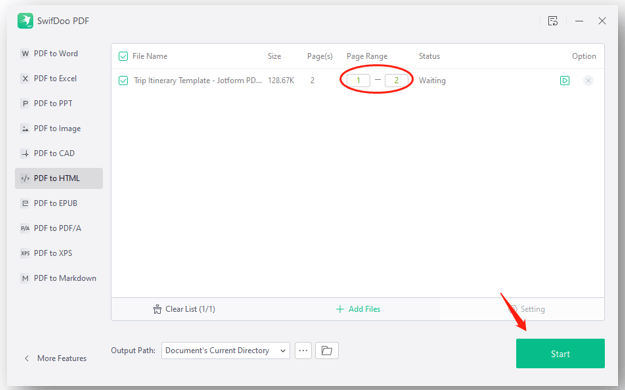
Your uploaded file has been added to the PDF link generator. Customize the page range that you need to convert. Choose an output path and click “Start” to convert the PDF to a web page.
The strong PDF converting engine enables you to convert PDF to link precisely with high quality and the original layout and formatting won’t be corrupted. Another highlight of this PDF to URL converter is that it can turn multiple PDFs into links at once. When you have several PDF documents and need to create links for these PDFs, the application is a great help.
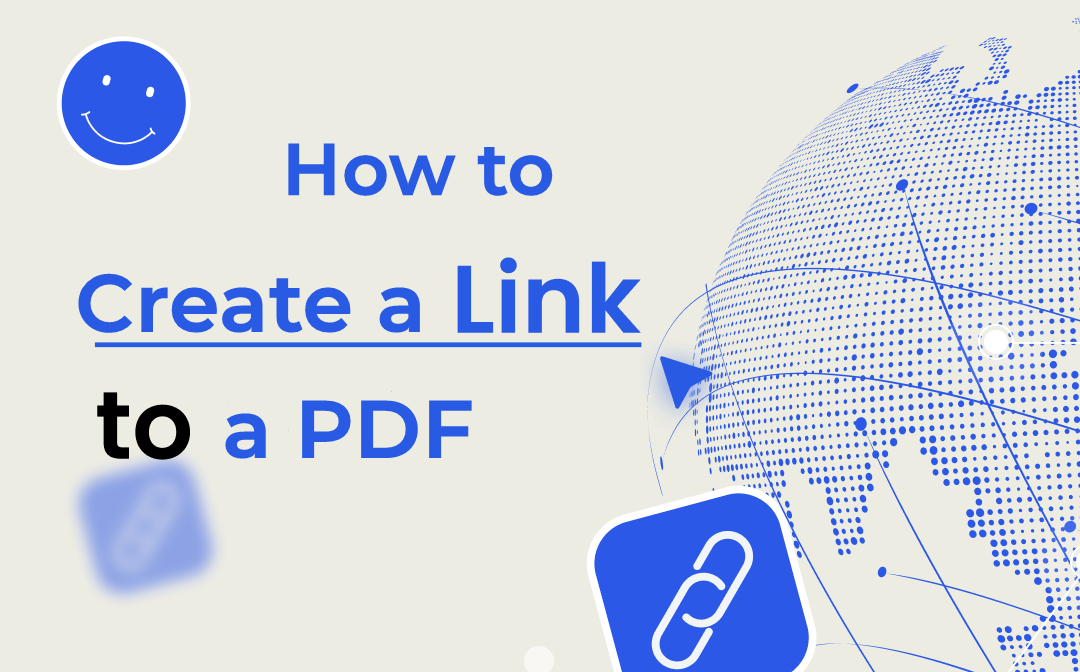
How to Create a Link to a PDF in 4 Quick Ways
Learn how to create a link to a PDF with PDF software and cloud storage services. You can add links in PDFs or create a shareable URL link for a PDF document.
READ MORE >How to Convert PDF to Link on Mac
For MacBooks, the in-built PDF editor Preview doesn’t have the feature to make a PDF into a link. Hence, one of the best PDF link generators for Mac is Adobe Acrobat. As the top-notch PDF program in the PDF industry, Adobe Acrobat can convert PDF to Excel, Word, HTML, and other documents flexibly with accuracy.
Find out how to turn PDF into a link on Mac with this PDF to link converter:
Step 1: Open your PDF document in the Mac tool;
Step 2: Go to Tools and choose Export PDF;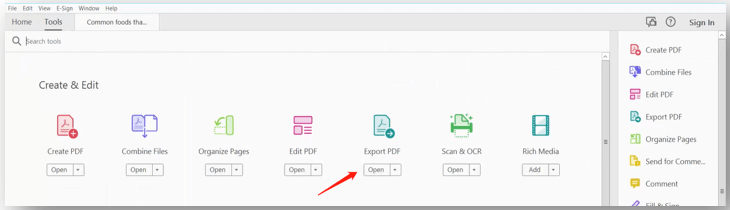
Step 3: Select HTML Web Page. And choose whether to convert your PDF to a single web page or multiple web pages. Finally, click Export to make a PDF into a link.
Adobe Acrobat ensures quick and accurate conversion with precision. However, it could be a little expensive to purchase the PDF to link converter. Besides, the cluttered user interface makes it difficult to navigate to the features you need, especially for a beginner.
How to Convert PDF to a Clickable Link
If you want to convert a PDF to a clickable link instead of a web page, then Publuu is the go-to for turning PDFs into links. This PDF to link converter is a PDF converter that can turn a PDF file into a flipbook, letting you read the PDF as a printed book. To make your reading more convenient, it supports transforming large PDFs into clickable links for better transmission. Before sharing the URL link, you can change the PDF background color or add a password to protect the file.
Discover how to turn a PDF into a link with Publuu:
Step 1: Visit the free online PDF link generator;
Step 2: Click TRY FOR FREE and sign into it;
Step 3: Choose Upload your PDF and add your PDF file to the server;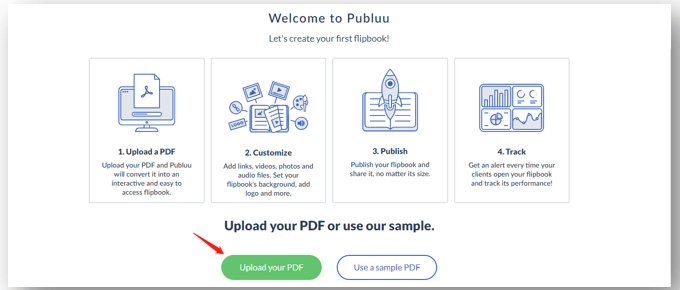
Step 4: When the file is opened in the PDF to URL converter, tap the share icon. Then a unique URL link is generated for the PDF. Click COPY and paste the link to your recipient.
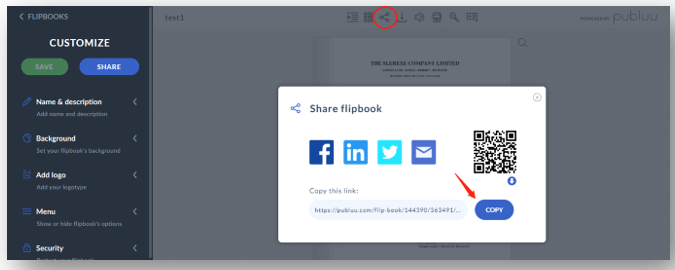
When you make the PDF into a link, the PDF to link converter allows you to directly share via Facebook, Linkedin, Twitter, and email. You can even share the URL link by sending the OR code shown in the window.
After converting your PDF to a clickable link, you may want to share it with your colleagues or partners. Then file safety during the transmission is important, especially when you are sending important business files. Hence, it is necessary to encrypt your PDF before sharing the URL link.
The Conclusion
In this article, we have walked you through four methods for converting PDF to link across different platforms. You can turn a PDF into a link on your Windows, Mac, and online. these PDF link generators convert PDFs to web pages with precision. Besides, it is easy to convert a PDF to a clickable link for sharing. With one click on the link, your recipient can read the file quickly on his device.
Among these recommended programs, SwifDoo PDF is a full-fledged PDF converter that can convert PDF to link easily and provide other tools to edit PDFs.









