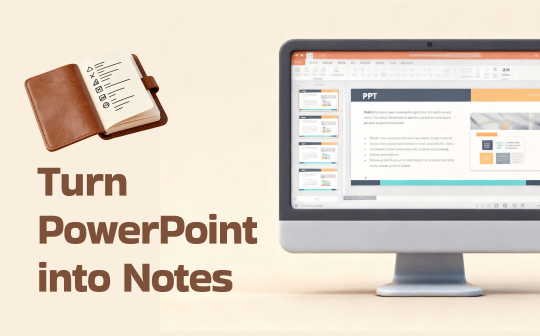
There are multiple benefits of converting PowerPoint slides into notes, such as better comprehension, improved retention, cleaner review materials, easier sharing, and better printing. Whether you are a student preparing for exams, a teacher creating study guides, or a professional summarizing meeting decks, you can read the following content to master how to convert PowerPoint into notes through multiple methods, including using Microsoft PowerPoint, Microsoft Word, or even PDF tools (like SwifDoo PDF). Let’s check them one by one.
Method 1. Turn PowerPoint into Notes via Note Page View
The first method you can try is to use PowerPoint’s built-in Notes Page view. If you want neat, structured note pages with slide previews, this method is worth a try.
Step 1: Locate and open your PowerPoint presentation file on your PC.
Step 2: Click the View option from the top menu bar and select Note Page. Then, each slide shows at the top with a large blank area beneath it for writing notes.

Step 3: Click inside the notes area to type additional information or references.
Step 4: Click File and select Print. Open the dropdown under Slides and click the Note Pages option.
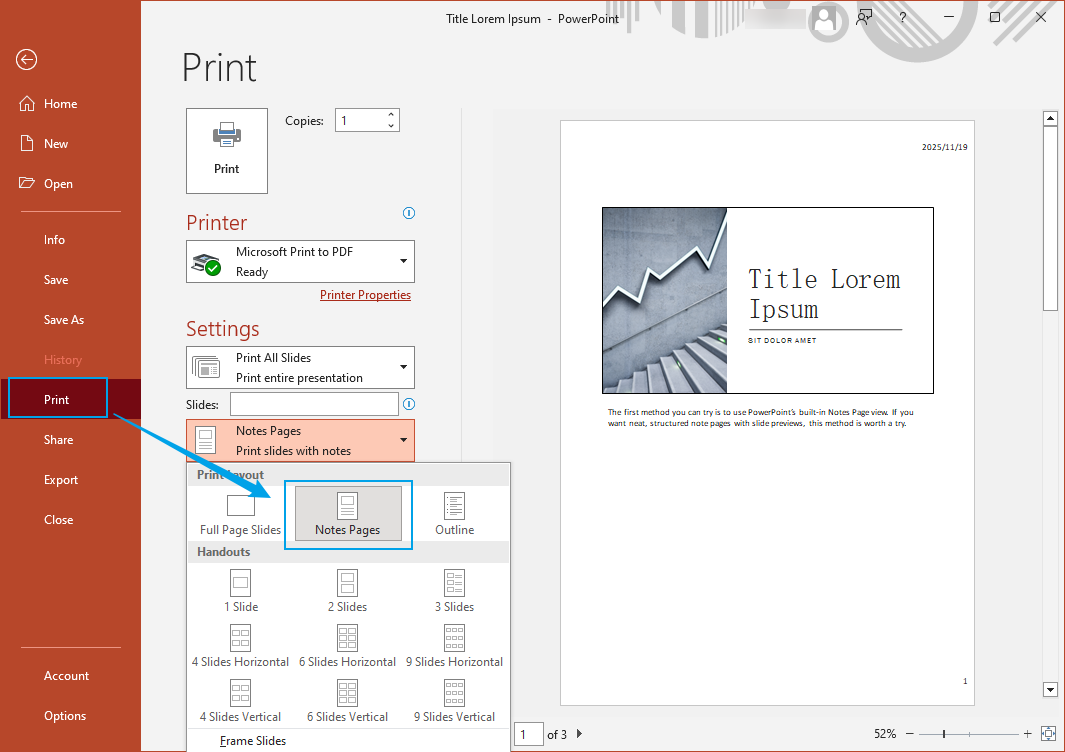
Step 5: Finally, you can set the Printer to “Microsoft Print to PDF” to save the notes as a PDF or choose a real printer to print the notes on paper.
Method 2. Turn PowerPoint into Notes by Exporting Slides with Notes to Word
Instead of exporting notes as a PDF, some of you prefer to convert the PowerPoint to a flexible, editable Word file. Meanwhile, if you prefer typing notes in Word rather than editing them in PowerPoint, try this method to export slides with notes to Word.
Step 1: Open your presentation, then go to File and select the Export option.
Step 2: Click the Create Handouts option and click the Create Handouts button under the Create Handouts in Microsoft Word section.
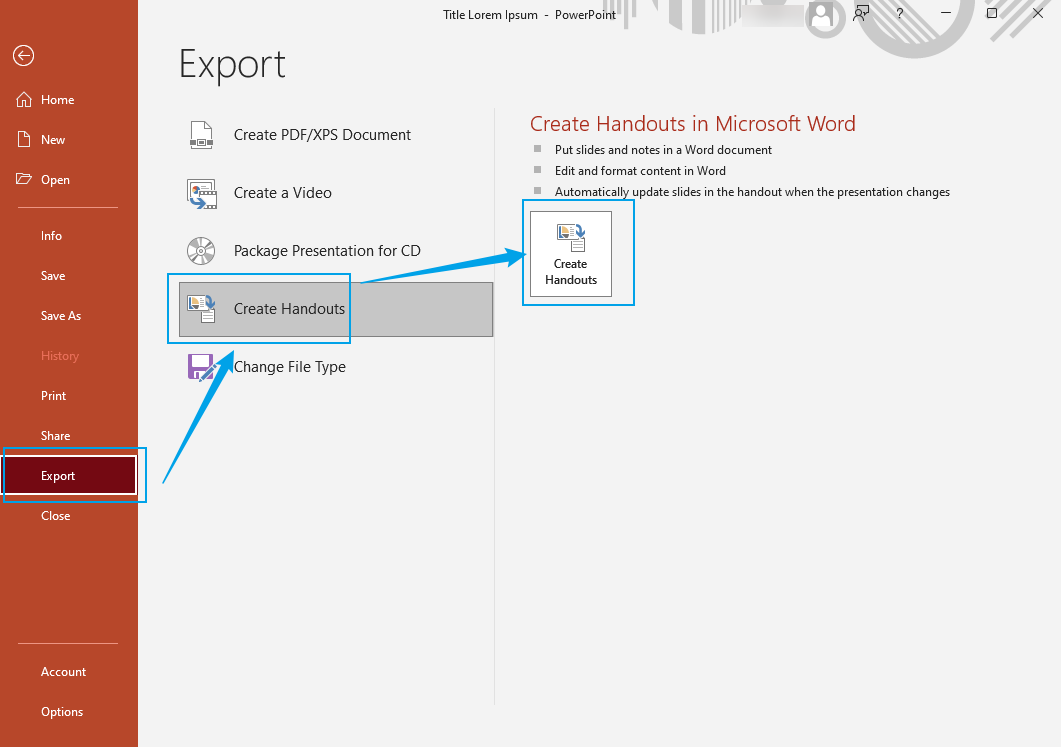
Step 3: Select a layout. Here are 5 options for you:
- Notes next to slides
- Blank lines next to slides (ideal for reviewing)
- Notes below slides
- Blank lines below slides
- Outline only
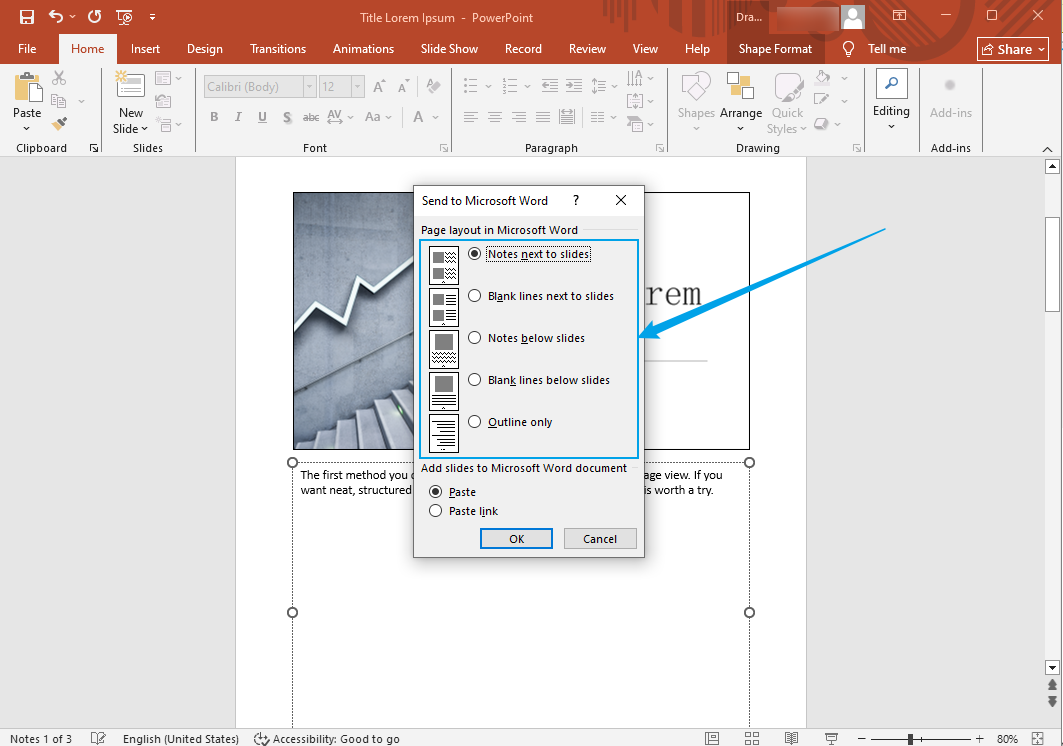
Step 4: Finally, click OK. Then, PowerPoint will create a Word file with your slides and notes in a structured layout. Once created, the Word file will open automatically. You can edit text, add comments, or print the notes as a study guide.
Method 3. Turn PowerPoint into Notes via Printing Notes Pages to PDF
You can also use Method 3 to export notes as a PDF. It is quite easy.
Step 1: Open your presentation in Microsoft PowerPoint, click File, and select the Save As option.
Step 2: Select a folder to save the upcoming PDF file and set PDF as the export format.
Step 3: Click the Options button. Under Publish What, open the dropdown to choose Notes Pages, and click OK to save the changes.
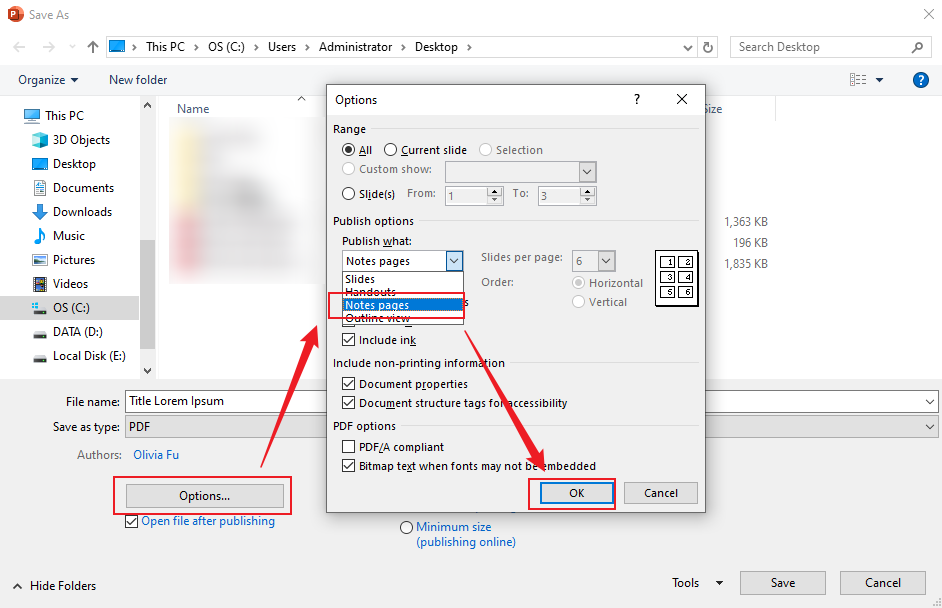
Step 4: At last, click the Save button.
Method 4. Turn PowerPoint into Notes AI
Are you seeking an AI-powered method to turn PowerPoint into notes effortlessly? If so, consider SwifDoo PDF, an AI-powered PDF editor. Its SwifDoo AI feature enables you to summarize, translate, rewrite, proofread, explain, and analyze PDFs with ease. With its AI feature, you can extract key points from the PowerPoint presentations.
Additionally, as a PDF converter and editor, SwifDoo PDF lets you convert PowerPoint files to PDF and add notes manually. Here, let’s learn how to turn PowerPoint into Notes with the AI feature. Before getting started, you need to save PowerPoint as a PDF with notes in advance.
Step 1: Click the button below to download and install SwifDoo PDF on your PC. Then launch it to get to its main UI.
Step 2: Click Open to import your presentation PDF file into SwifDoo PDF. If you don’t export a PowerPoint file as a PDF, go to Convert, select Office to PDF to import your PowerPoint file, and click Start to turn the file into a PDF. Then, the PDF file will automatically open in SwifDoo PDF.
Step 3: Hit the SwifDoo AI option under the Home tab. Select the Summarize option, then paste the text from the presentation into the box. Then, press Enter to activate the summarize process. Then, you can get the key information from this PowerPoint file.
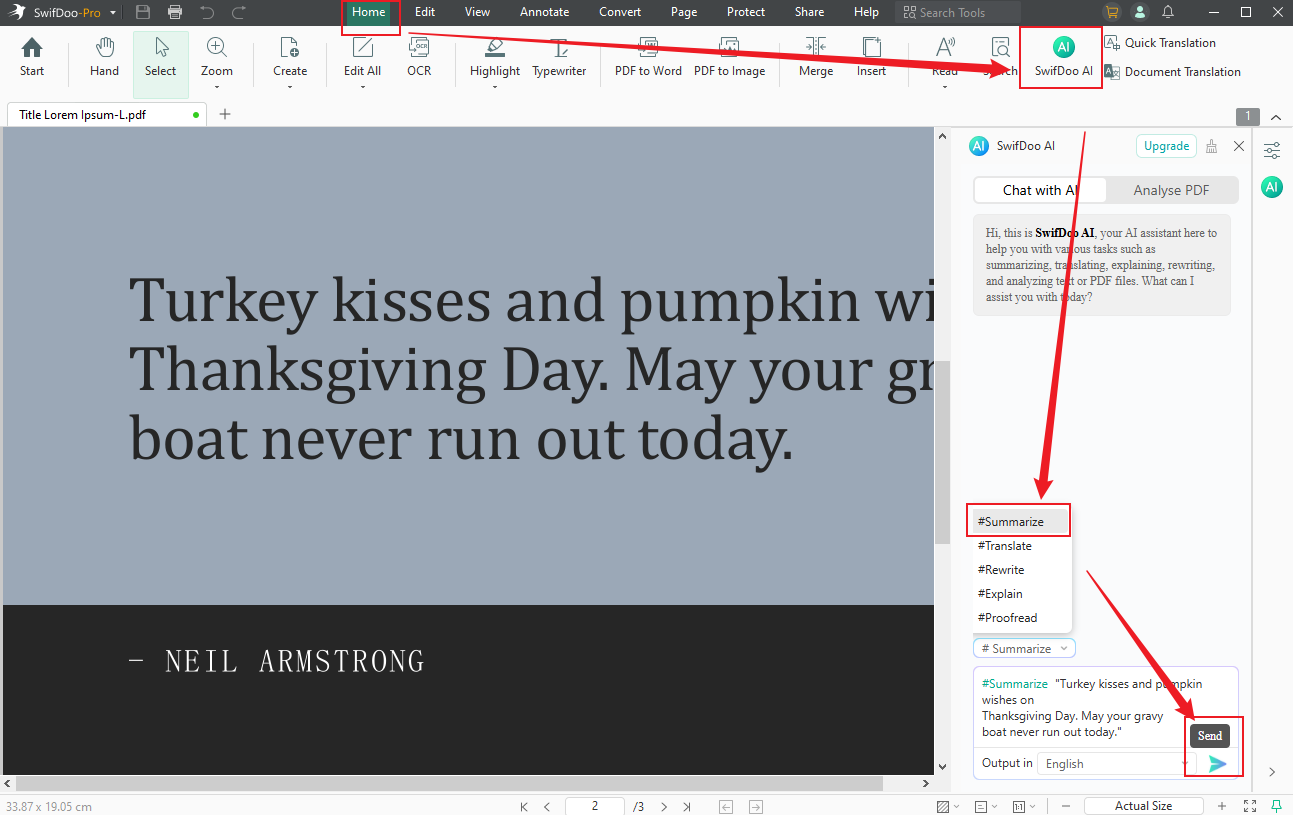
Alternatively, you can use the annotation features to add notes to the PDF file. Then, save the file.
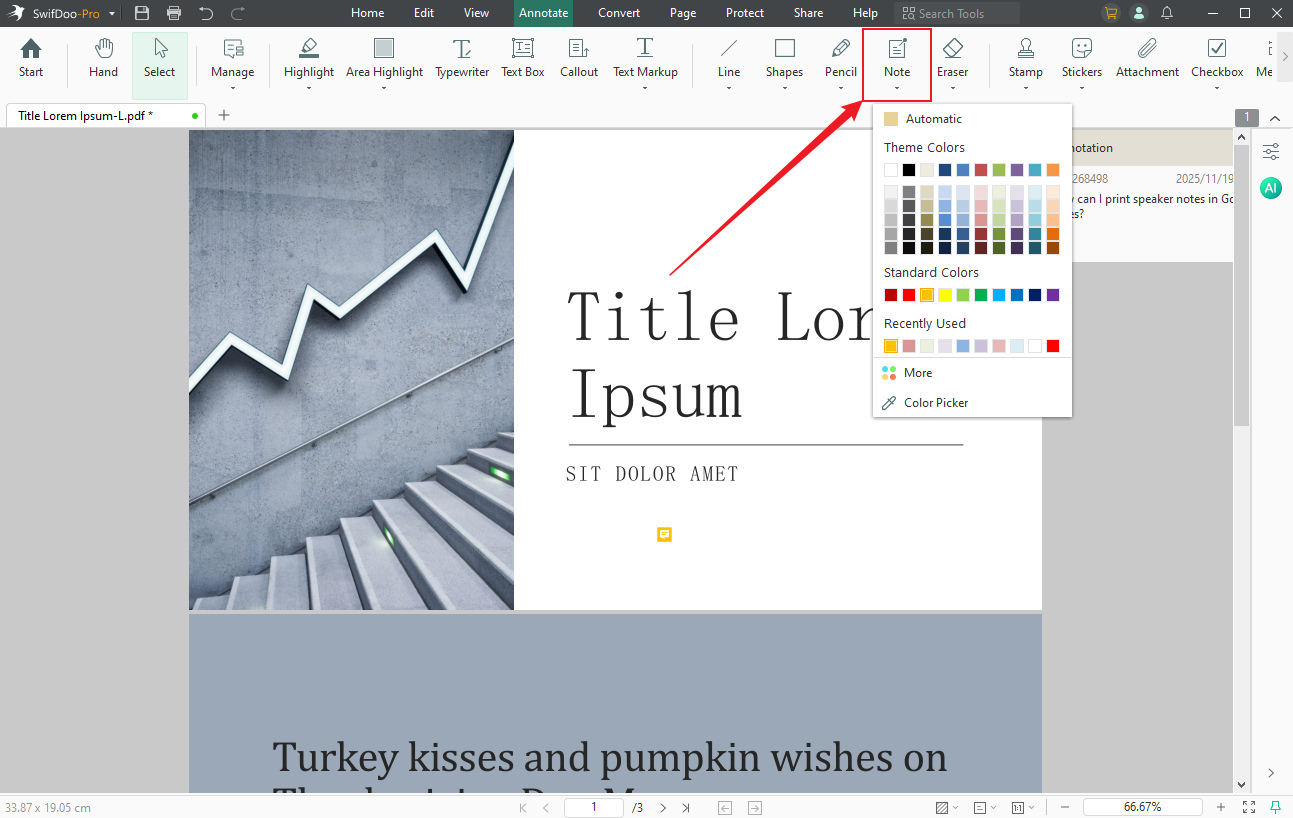
Conclusion
How to turn PowerPoint into notes? The above shows 4 effective methods, including via Note Page view, exporting slides to Word, printing notes pages as PDF, or using AI-powered SwifDoo PDF. Whether you choose which method, there is one that fits your workflow. By transforming a PowerPoint file into a clean, structured set of notes, you can make reviewing easier and retain information effectively. Now it’s your turn to choose one method and give it a try.









