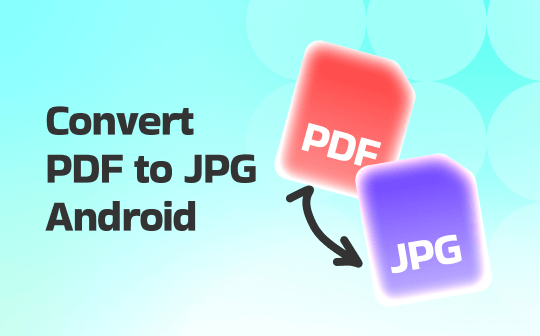
Recommended Way to Convert PDF to JPG via SwifDoo PDF
Designed for mobile use, SwifDoo PDF for Android is an intuitive PDF converter that helps you manage and convert documents quickly. With just a few taps, users can easily convert PDFs to JPGs while maintaining image clarity and layout precision. From image extraction to sharing pages as JPGs, SwifDoo PDF provides smooth, efficient, and reliable file conversions on the go.
SwifDoo PDF goes further than conversions, offering robust features for full document management. Users can merge, split, and convert JPG to PDF, as well as edit, annotate, and compress files seamlessly on their Android devices. Thanks to its lightweight interface, it runs efficiently without consuming excessive resources. SwifDoo PDF makes document management simple and stress-free. Suitable for students, professionals, and anyone needing efficient PDF solutions anytime, anywhere.
Discover how to convert PDF to JPG on Android with SwifDoo PDF in a few clicks.
Step 1. Install the SwifDoo PDF for Android app and tap Files at the bottom. Import the desired PDF files.
Step 2. Then, press the three-dots menu and choose Convert. Then, select Image and click Start.
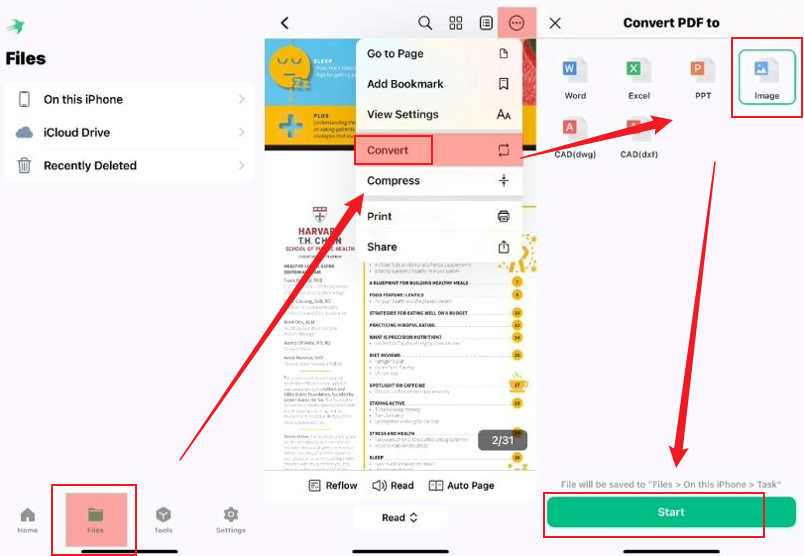
Step 3. Pick the pages you want to convert, then click Convert to move forward.
Step 4. Click Export to start converting your file right away. Once done, tap Open Folder to check the images.
Online Ways to Convert PDF to JPG on Android
This section highlights the top online ways to convert PDF to JPG on Android without needing any apps. These convenient online tools allow you to handle PDFs— upload, convert, and download— right from your mobile device.
Option 1. SwifDoo PDF Online Converter
SwifDoo PDF Online Converter is one of the top online PDF converters, providing a quick and dependable way to handle your PDF files from anywhere. With a simple, user-friendly design, you can effortlessly turn Word, Excel, PowerPoint, and image files into PDFs— or convert PDFs back— within seconds. Additionally, you can compress PDF online for free without losing quality, making it ideal for students, professionals, and businesses looking for efficient document management.
Follow this straightforward process to turn your PDF into a JPG using SwifDoo PDF Online Converter in a few clicks.
Step 1. Go to SwifDoo PDF Online Converter on your mobile device.
Step 2. Select PDF to JPG from the available options.
Step 3. Hit Choose File or drop your PDF straight into the online workspace.
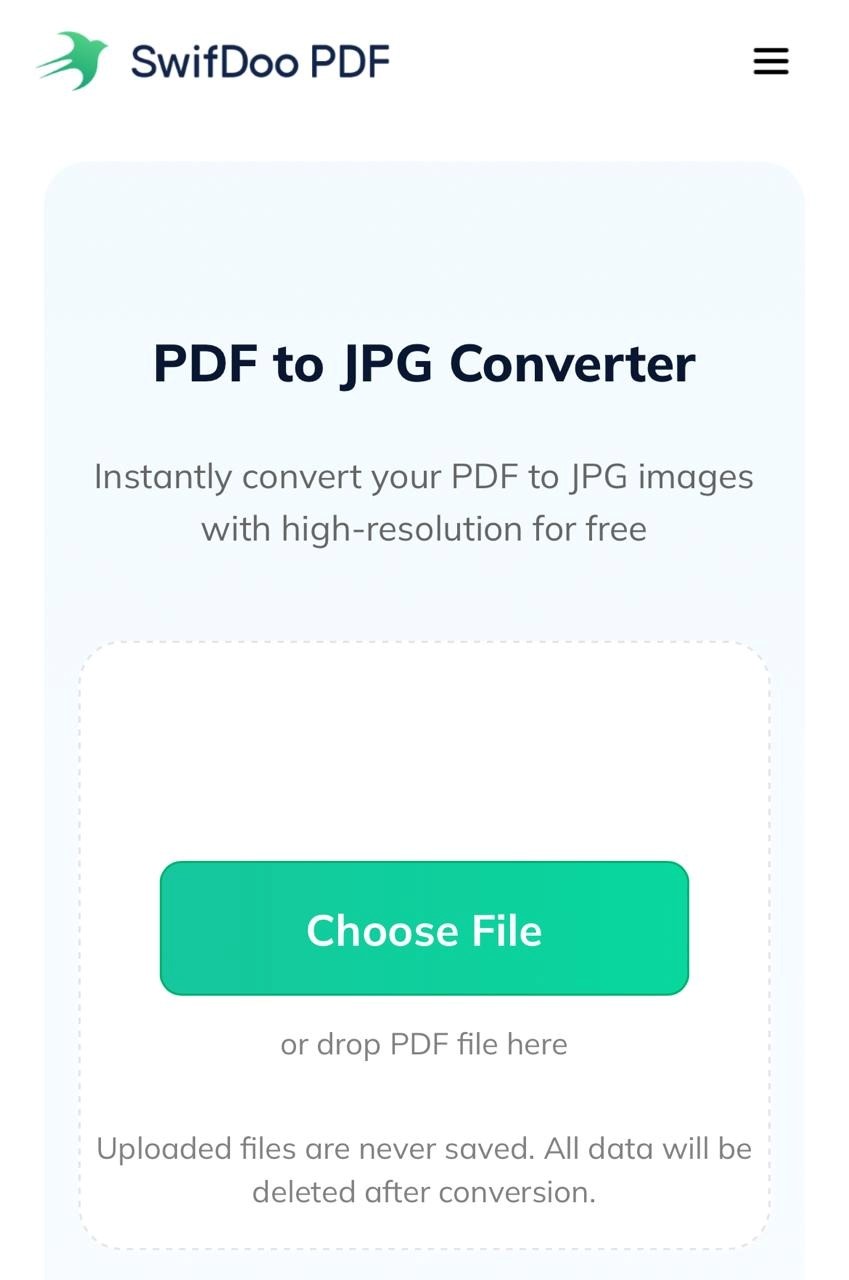
SwifDoo will instantly convert your PDF into JPG. Press Download to save the newly converted file locally.
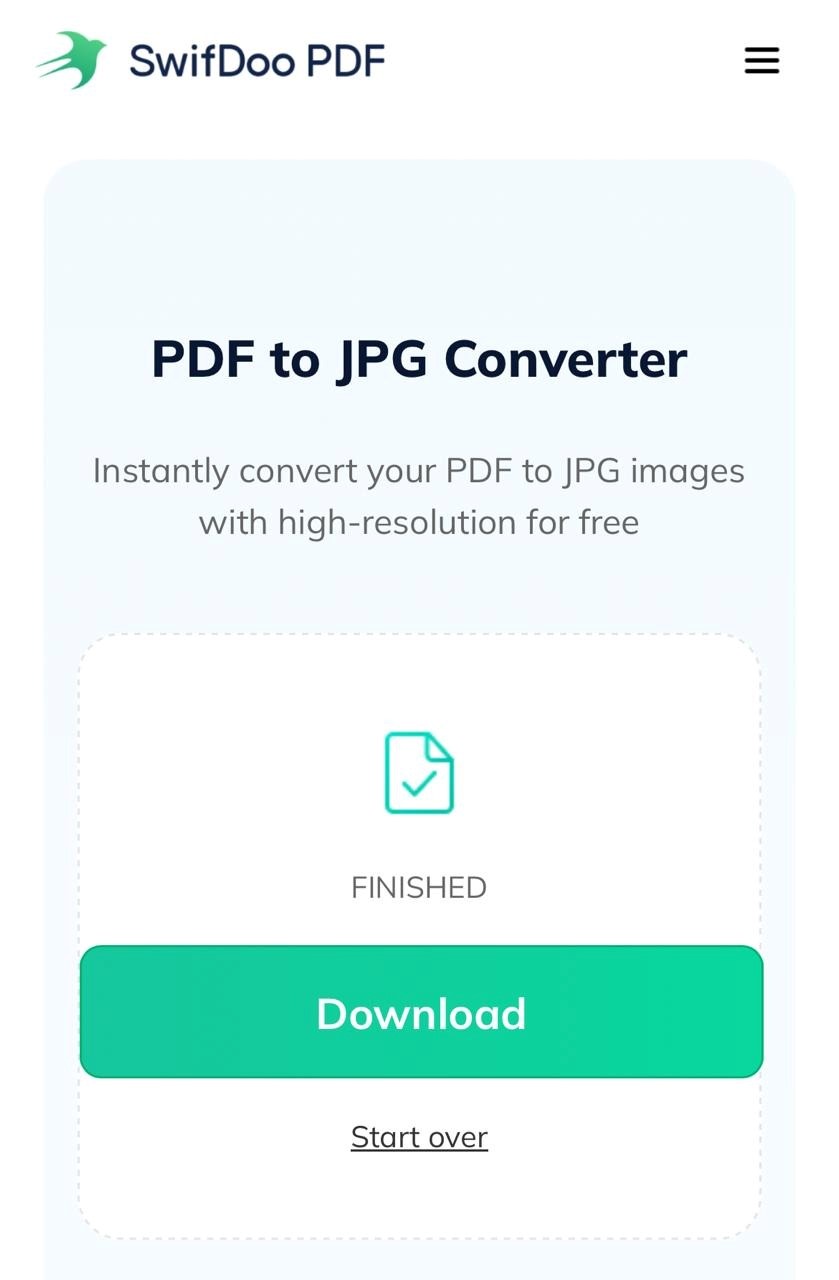
Option 2. Smallpdf
Smallpdf is a widely recognized online platform that simplifies and speeds up PDF management. Users can quickly transform PDFs into JPG, Word, Excel, or PowerPoint files, ensuring high-quality conversions every time. Beyond its powerful conversion tools, Smallpdf also lets you compress, merge, and edit PDFs with ease. With a user-friendly design and safe processing, Smallpdf simplifies managing documents for work or personal tasks.
Learn how to turn a PDF into a JPG on Android with Smallpdf Online Converter.
Step 1. Open Smallpdf on your mobile’s browser.
Step 2. Click See all PDF Tools > PDF to JPG.
Step 3. Tap Choose Files to select and import the PDF you want to convert.
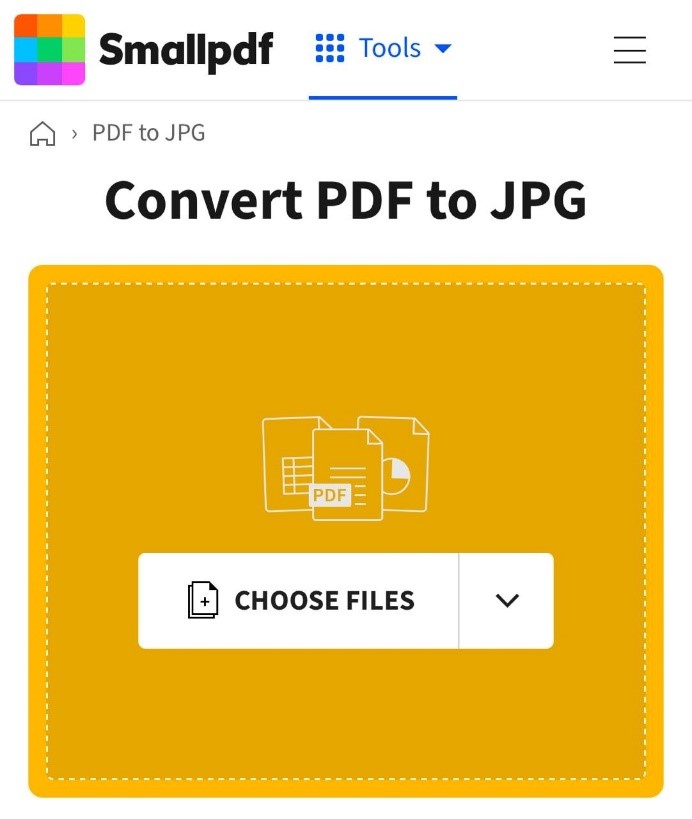
Step 4. Choose Convert entire pages or Extract images only. And then, click Convert.
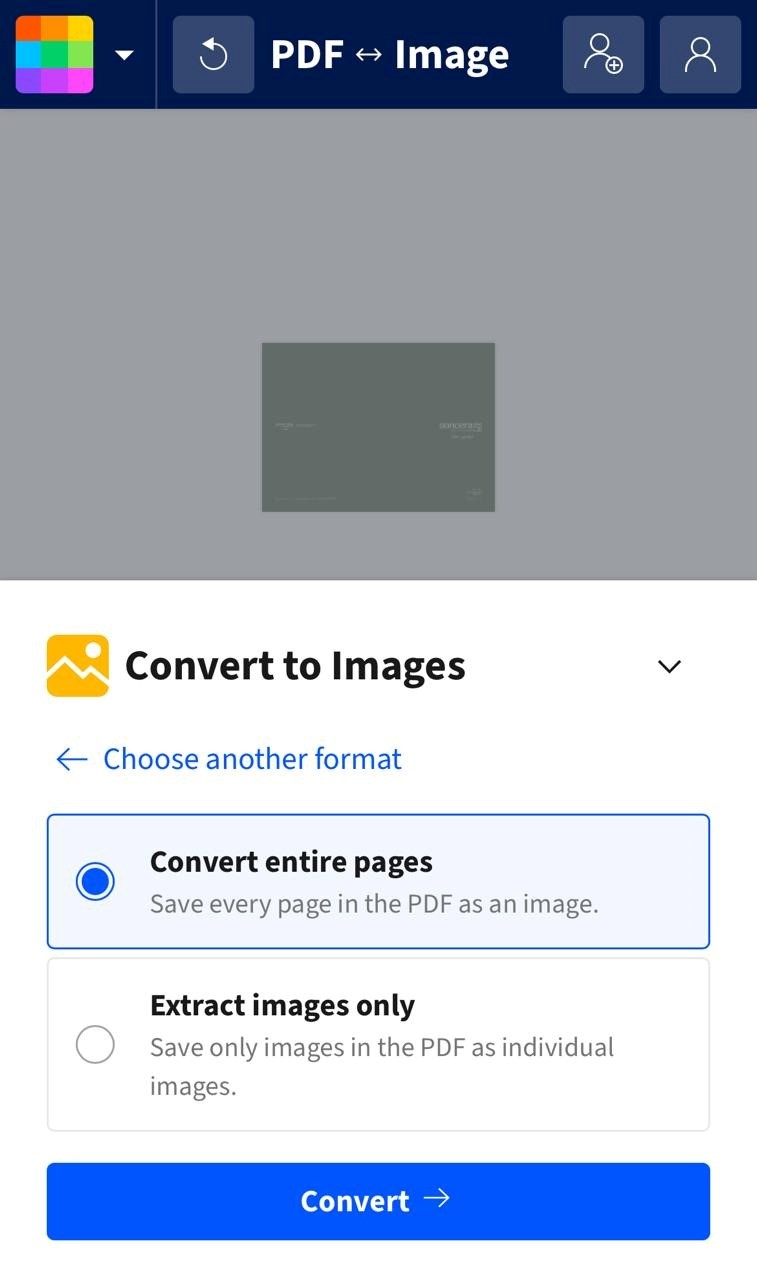
When finished, click Download to save your JPG file, or select Export as and choose Image (.jpg).
Option 3. iLovePDF
Finally, iLovePDF is a flexible online tool that simplifies PDF management quickly and easily. It lets you convert PDF to JPG, Word, PowerPoint, or Excel with just a few clicks, ensuring accuracy and quality in every file. Beyond converting PDFs, iLovePDF offers handy tools to merge, compress, and edit files. This provides a full-featured solution for handling every document need.
Learn how to convert PDF to JPG online with iLovePDF in a few simple steps.
Step 1. Start iLovePDF from any browser on your mobile device.
Step 2. Choose PDF to JPG from the list of available options.
Step 3. Hit Select PDF files to import the PDF document you want to convert.
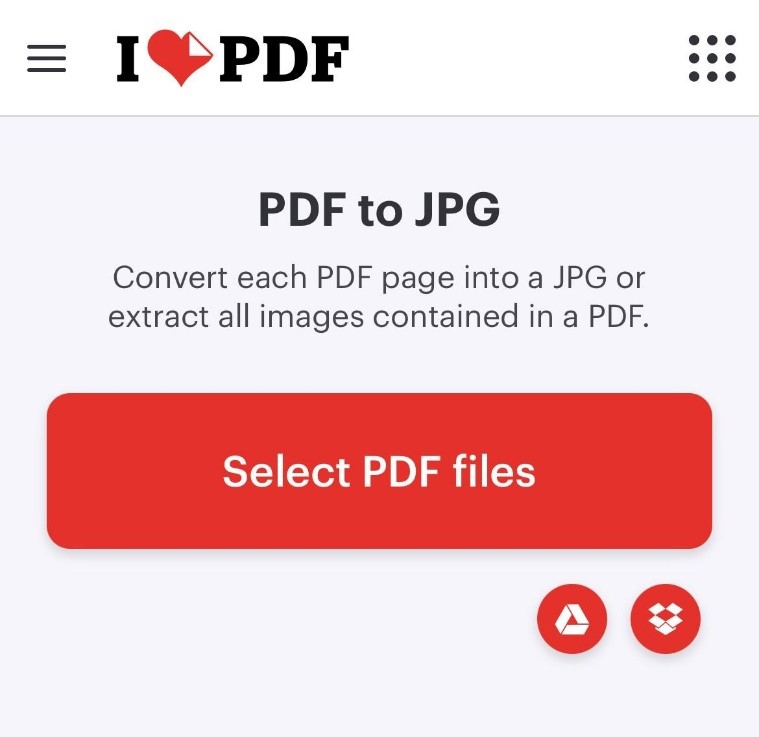
Step 4. Click Convert to JPG at the bottom to start the process. Hit Download JPG images to download and save the converted image to your device.
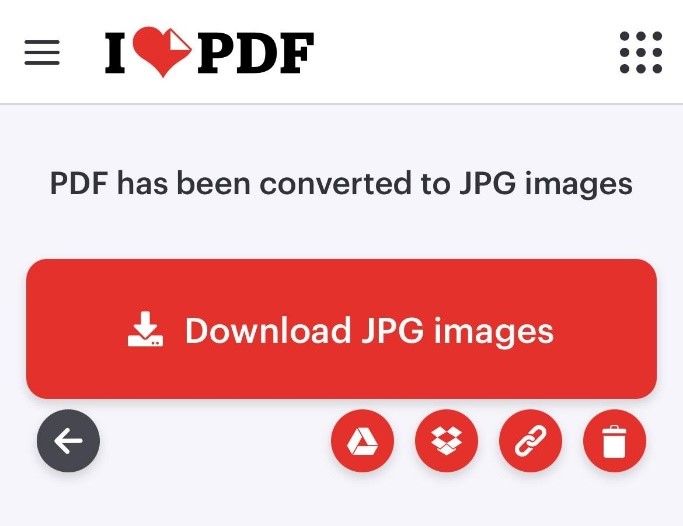
To Sum Up
Learning how to convert PDF to JPG on Android has never been easier, thanks to tools like SwifDoo PDF and other reliable online converters. Whether using an app or a web-based tool, these options let you quickly and easily convert PDFs into high-quality images. With the right tools, managing and sharing your documents on Android is effortless and convenient. SwifDoo PDF is the perfect choice for users looking for an all-in-one PDF management tool, not just conversion.









