SVG is a frequently used image format during work, and sometimes users need to convert PDF to SVG for better sharing, viewing, or other uses. While most PDF converters like Adobe Acrobat or Foxit PDF editor don’t offer that conversion yet. Just PDF to JPG or PNG is available for now. Therefore, what should you do when facing this issue? No worries, this blog will prepare you with some solutions for converting PDFs to SVGs easily.
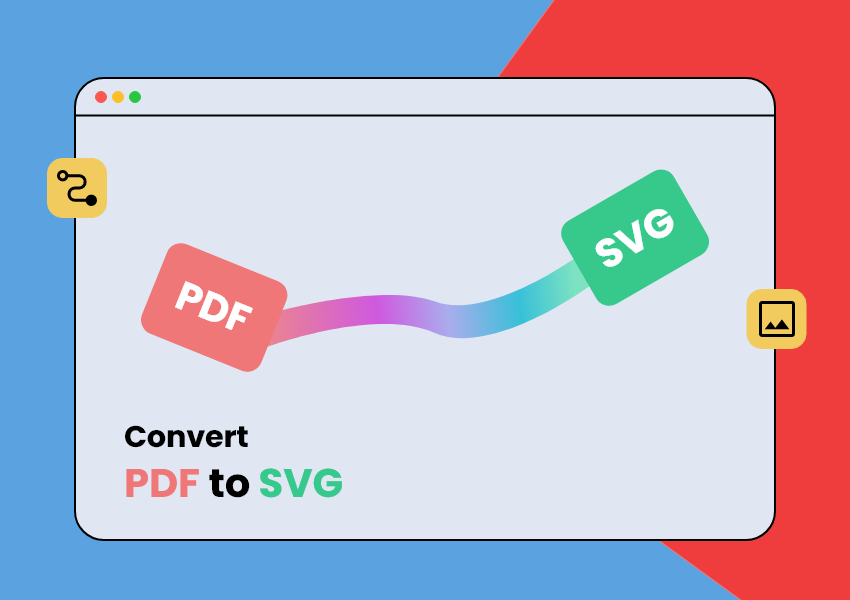
2 solutions are listed below for a quick view, steps on using these two will be in the next 2 parts.
1. Use Online PDF to SVG Converters
2. Use PDF Editors & PhotoShop to Make PDF to SVG
1st. Use Online PDF to SVG Converters
This is the fastest way to convert your PDF to SVG. And here’s how you can do it (Use CloudConvert PDF to SVG converter as an example). Follow the steps below to convert PDF to SVG:
Step 1. Open the online converter and add your PDF files. (Multiple files could be added at the same time)
Step 2. After uploading, just click Convert.
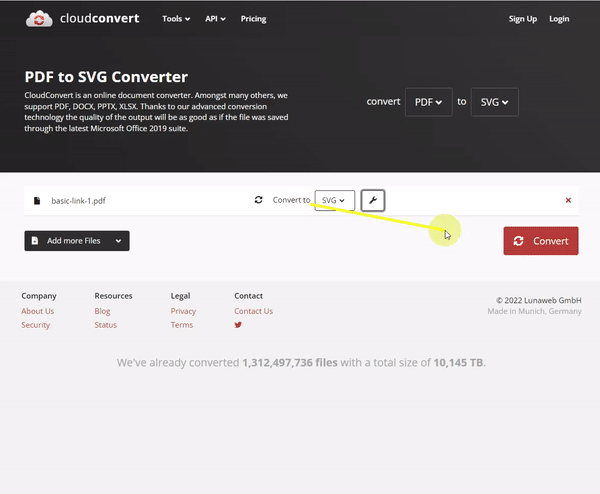
Step 3. Download the files after conversion.
This converter would generate a ZIP, so you can open it on your desktop later and get SVG files. Or you can click the Add more Files button to keep converting if you have more than one PDF that needs to be converted.
The second method is for users who need to edit PDFs before the conversion. You can make some adjustments that cannot be fulfilled by online converters.
2nd. Use PDF Editors & PhotoShop to Make PDF to SVG
This part would show you how to edit PDF and then convert it to SVG. ( SwifDoo PDF will be used to present editing and converting features)
Step 1. Open your PDF with a PDF editor.
Step 2. Start your editing.
Tools like SwifDoo PDF prepare you with tools to Edit, Annotate, Convert, adjust PDF Pages, Protect, etc.
Step 3. Save edits and find Convert.
Step 4. Choose convert PDF to Image.
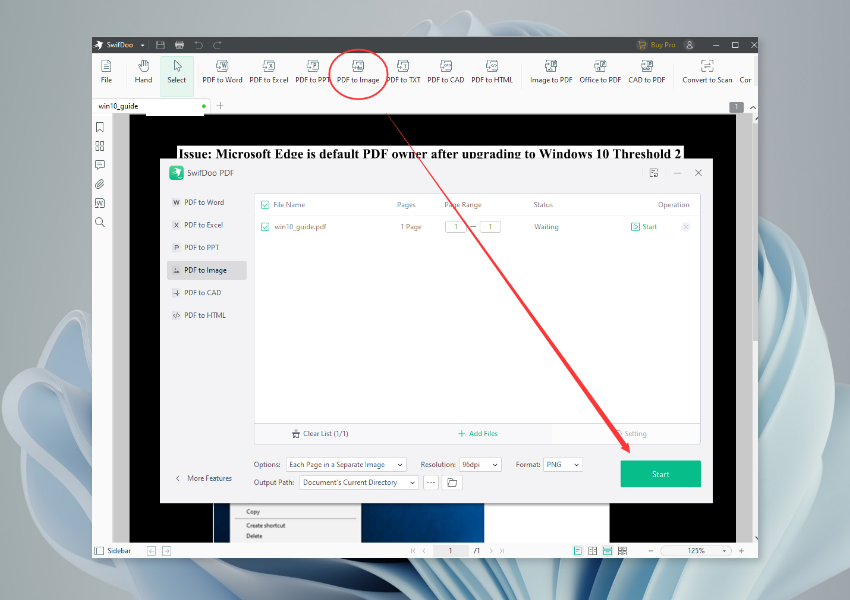
Then complete the conversion and open the image in the PhotoShop since most PDF editors don’t support PDF to SVG. SwifDoo PDF is going to update this feature in the near future, please look forward to it.
In the PhotoShop, you can convert an image to SVG by just following the steps below:
Step 1. Click Files > Export. Then choose Export As.
Step 2. Choose SVG in the Format.
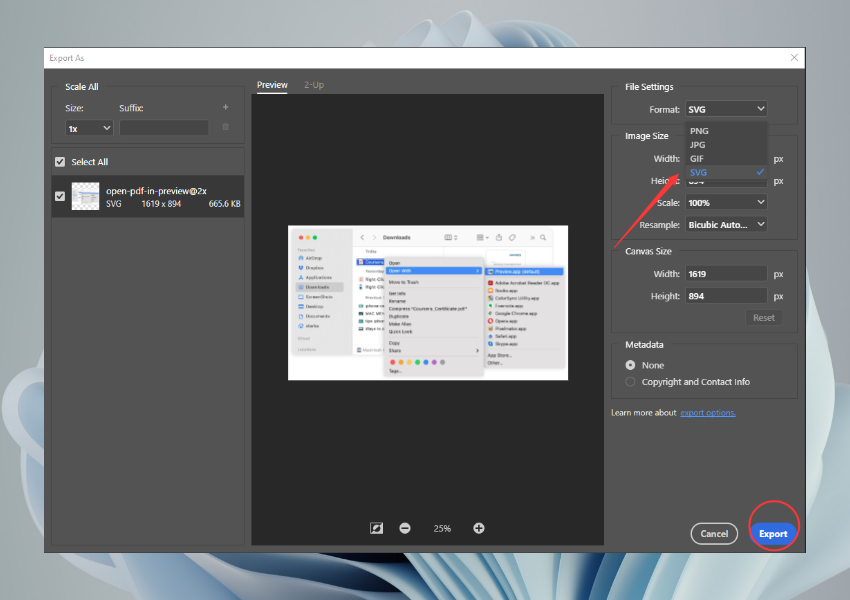
Step 3. Click Export will be all.
An SVG file is generated and you can use it now. After that, you can convert SVG back to JPG/PNG in the PhotoShop if necessary. Just open the SVG file and repeat the steps above and choose the image format you need, since most PDF editors don’t support opening SVG.
Lastly, the drawback of this method is that you can only convert a file at a time. You can still turn an online PDF to SVG converter for help when there are lots of PDFs waiting to be converted.
An All-Around PDF Converter - SwifDoo PDF
For PDF converting, SwifDoo PDF has more to tell you about. 3 main features can be listed and introduced to you.

- Annotate PDFs by adding notes, bookmarks, etc.
- Convert PDFs to Word, Excel, and other editable files
- Edit, compress, organize, and split PDFs
Windows 11/10/8.1/7/XP
Convert PDFs to Any Format
You can convert your PDFs to most formats that are frequently used in daily life. MS Office documents like Word, PPT, and Excel, images like JPG, PNG, BMP, TIF, etc. The complete list of supported formats can be seen below:
| MS Office | Word/PPT/Excel |
| Image | JPG/PNG/TIF/BMP |
| Other | TXT/CAD/HTML |
More formats are coming to this software as it keeps updating.
Also Read: Combine JPG Images into One PDF - Step-by-Step Guide>>
Multiple Conversions at a Time
You can add multiple files to convert at the same time. Just click Add Files and select files is ok. SwifDoo PDF always puts efficiency as the priority.
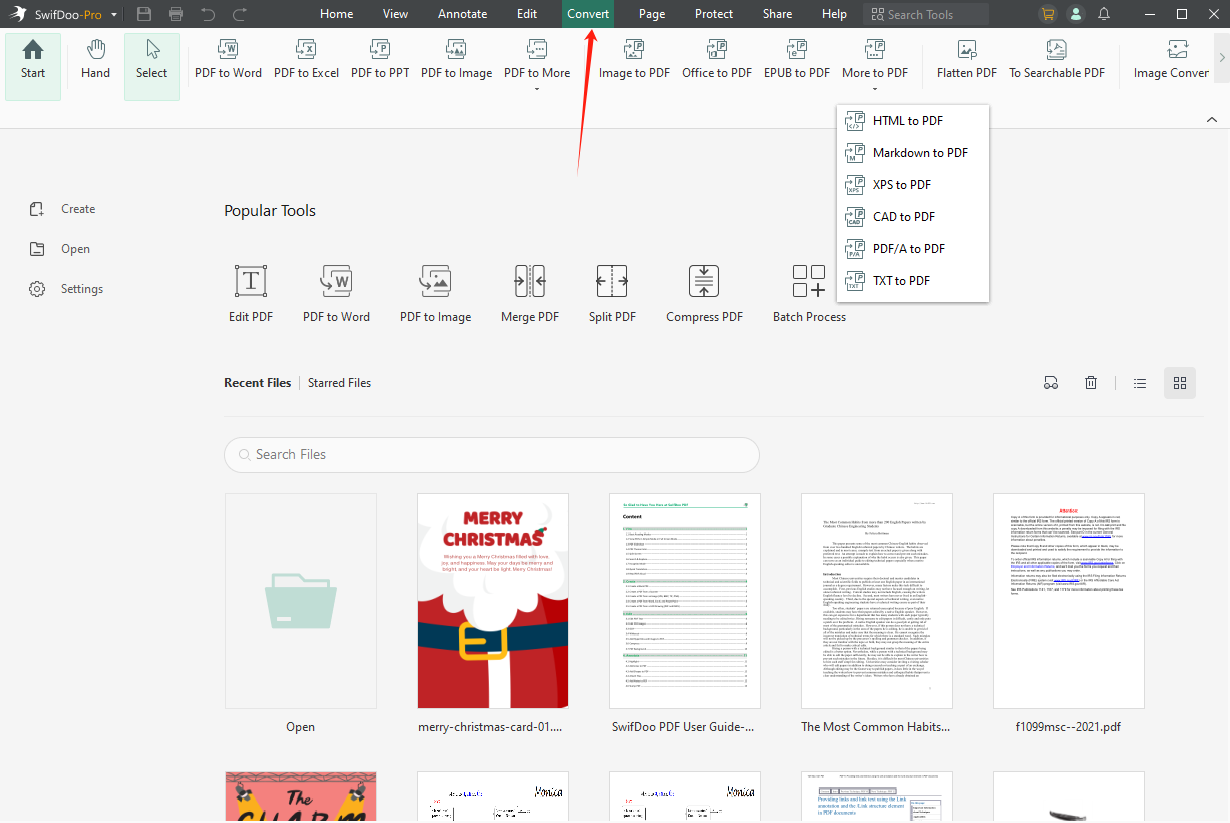
Online PDF Converter
This great PDF converter has an online version too. You can convert PDF to word/PPT/Excel easily by using this online tool. Whether you are using an iPhone, Android phone, Mac or Windows PC, etc., SwifDoo PDF online converter is ready.
The Bottom Line
All the information about PDF to SVG has been presented to you above. Start to convert PDF files to SVG or any other format you need now! Using SwifDoo PDF could not only help you convert but edit PDFs. This product is recently under a holiday sale, a long free trial and an ideal subscription plan are waiting for you. Free download now!









