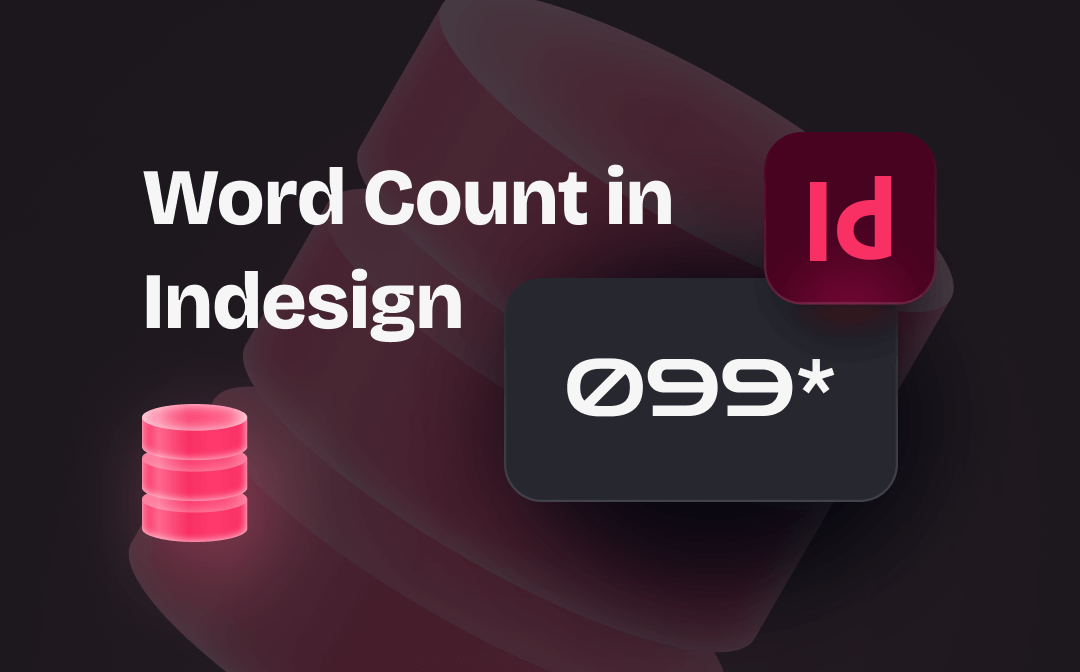
This article demonstrates how to find and check word count in Indesign with a three-step guide. An additional tutorial is provided to use an Indesign word count alternative to carry out the job for larger PDF or eBook files.
About the Indesign Word Count Feature
The Indesign word count feature allows you to count the total number of the text you selected. It displays the number of characters, words, lines, and paragraphs, as well as the height and length of the text. Due to its compatibility, Indesign can also do word count for PDF, EPUB, and files in other formats except for Indesign formats.
The word count is applied to editable text boxes one by one. Hence, this tool is especially useful when you need to check the word count of a certain text box. To do the character count for the whole page, you might need to repeat the action for each text box.
How to Do Word Count in Indesign
Now that you’ve had a full understanding of this word count tool, it is time to learn how to do the word count in Indesign. Don’t worry; the guide is easy to follow even for a beginner. Here is the step-by-step tutorial for performing word count in Indesign:
Step 1: Enable the Indesign word count tool
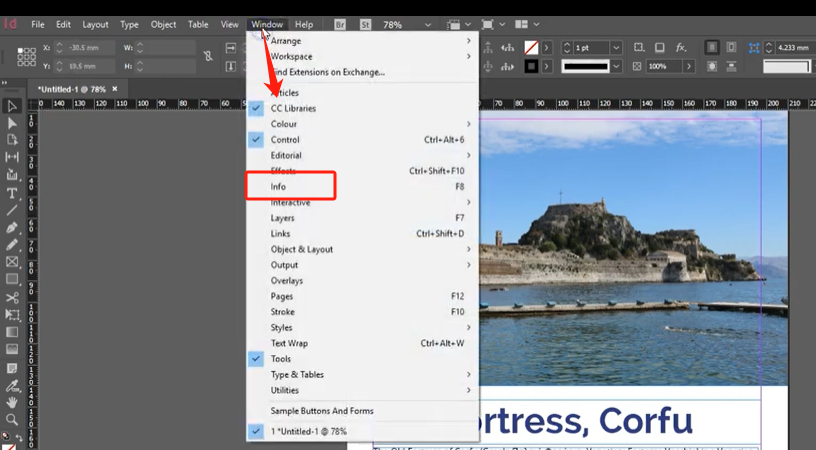
Open the file in the layout and page design software. Navigate to “Windows” and select “Info” from the drop-down list. The word count window will pop up.
Step 2: Make the text editable
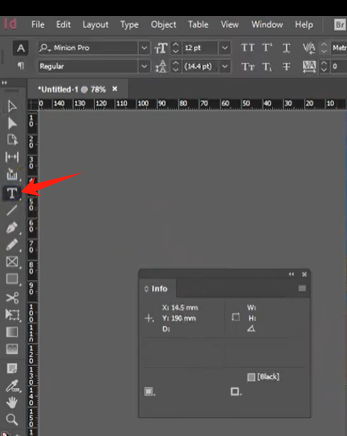
After activating the word counting feature, it displays a blank window by default and you need to select the text to check the characters. Click on the Type tool from the left toolbar and all the text is selectable.
Step 3: Check word count in Indesign
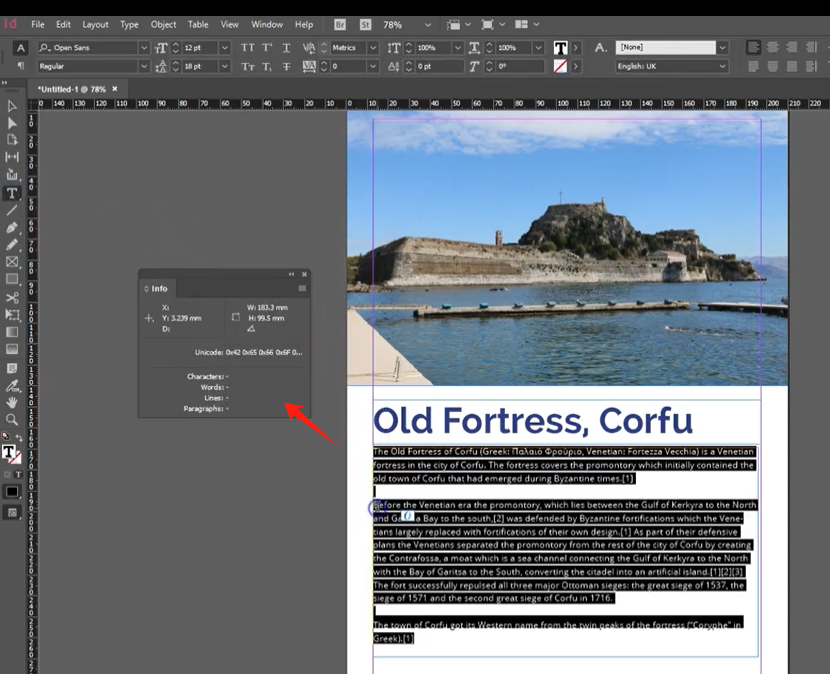
Select the desired text from the file and the number of words, characters, and lines are presented in the word count window.
Just as you see, Indesign cannot do the character count for a whole file directly. Therefore, if you have an eBook file with multiple text boxes and pages, it could be time-consuming to do the word count in Indesign. As a result, an alternative can be helpful to finish the job if you convert the eBook to PDF.
Do Word Count in Indesign Alternative
SwifDoo PDF has a quick-to-act word counting tool to get the word count reports for a large file at once. It can display the total number of pages, words, characters with or without space, and lines. Regardless of the file size, the results can be presented in seconds without latency. This alternative to the Indesign word count feature carries out the task for the whole PDF by default, and it enables you to count the characters for a specific area of text.
Check out how to do word count in the Indesign alternative on Windows for PDF files:
Step 1: Open the file in SwifDoo PDF
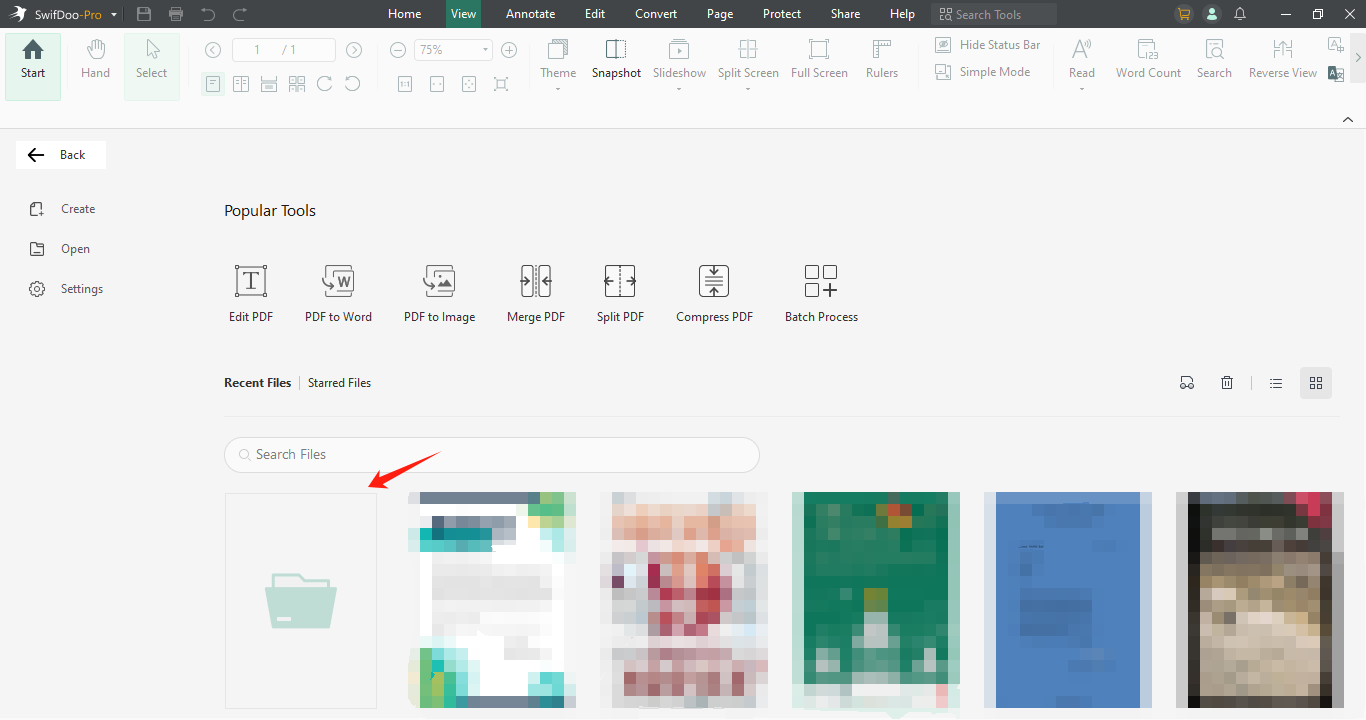
Launch the Adobe Indesign alternative on your computer. Click on the document icon and choose the target file to import it. Or, you can drag and drop the file to the main screen to open it.
Step 2: Check the word count
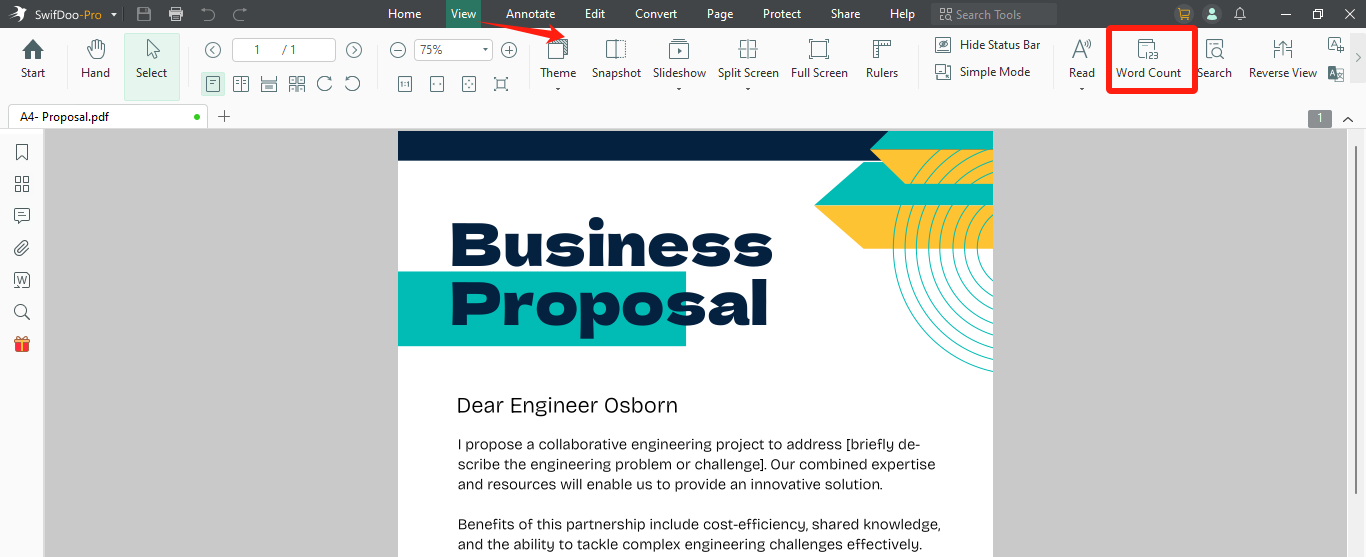
Choose “View” from the top toolbar and the available PDF viewing tools are shown. Go to “Word Count” and the results will pop up.
Some of the best features alternative to Indesign:
⭐ Find and replace PDF text easily with easy navigation;
⭐ Easy to edit the PDF text and images just like a Word document;
⭐ Add various stickers to DIY your PDF card or template;
⭐ Convert PDF to Word, Excel, PowerPoint, and other files or vice versa;
⭐ Change or remove the PDF background and watermark.
Verdict
In this article, we’ve walked you through detailed instructions on how to do word count in Indesign, the layout design application created by Adobe. It only takes 3 steps to get the word count reports for your selected text.
However, if you want to know the number of words for a large file, it is better to convert the file to a PDF and capitalize on an alternative to the Indesign word count feature like SwifDoo PDF to check the word count as a whole.









