
Translators serve as a vital link in converting Arabic text to English. The essential translator that comes to your mind for easy translation is Google Translator. Use Google Translate to translate PDFs from Arabic to English quickly. However, Google Translate only translates text; hence, you need advanced translators to translate scanned PDF from Arabic to English.
Continue reading the article to discover how to accurately translate Arabic PDFs to English without altering the original layout.
1. Best Way to Translate Scanned PDF from Arabic to English
Users commonly prefer Google Translate for quick translations. However, it cannot handle a scanned PDF. If you wish to translate scanned PDFs, choose Swifdoo PDF.
- It can directly translate a scanned PDF with the help of its built-in OCR tool.
- This tool automatically converts the complete PDF while preserving its original format.
- The reliable SwifDoo AI integration enables you to translate Arabic to English and summarize PDFs for improved understanding.
Let's see how to use SwifDoo PDF to translate scanned PDFs from Arabic to English.
How to Convert a Scanned PDF for Translation
Skip this step if you want to translate the entire PDF document quickly.
If you want to translate selected text in a PDF, then first apply OCR to make the text editable. SwifDoo PDF is a versatile PDF translator that supports OCR technology to ensure maximum accuracy in English transactions. It can easily recognize text inside the PDF document. After OCR, all details are preserved. Of course, Swifdoo PDF can also help you make adjustments to its formatting and layout. Please check the detailed steps below to learn how to OCR PDF to make it editable:
Steps to OCR PDF using Swifdoo PDF:
Step 1: Download and install SwifDoo PDF.
Step 2: Open SwifDoo PDF. Choose scanned PDF, and then go to Edit.
Step 3: Choose OCR and select Arabic as the document language.
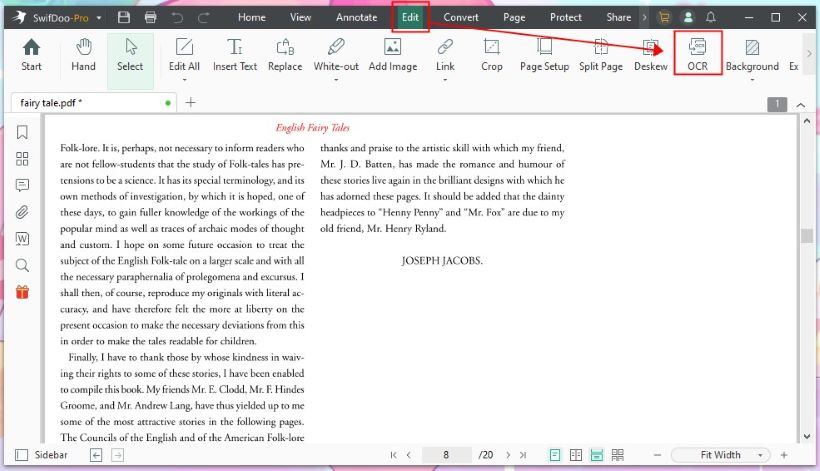
Step 4: Click OK to start; an editable file will soon appear.
Now, return to Home and find the translation tool to translate the PDF.
How to Translate Scanned PDF from Arabic to English
Swifdoo PDF is a convenient tool that supports easy translations of PDFs from Arabic to English using its three translation methods. Users can choose any method to translate the entire PDF in minutes. Check out the three different methods here:
- Quick Translation: Ensure the selected text is easily translated into English.
- Document Translation: Easily translate the entire PDF or the selected pages.
- AI Translation: Support a ChatGPT integration to translate PDFs with the utmost customization.
Steps to use Document Translation, Quick Translation, and SwifDoo AI to translate PDF:
Step 1: Install the SwifDoo PDF and open the PDF you want to translate.
Step 2: Next, select the desirable translation option.
Step 3: Select the text/page to start translation, depending on the translation option:
- Quick Translation: Select the desired text and choose English as the language to translate.
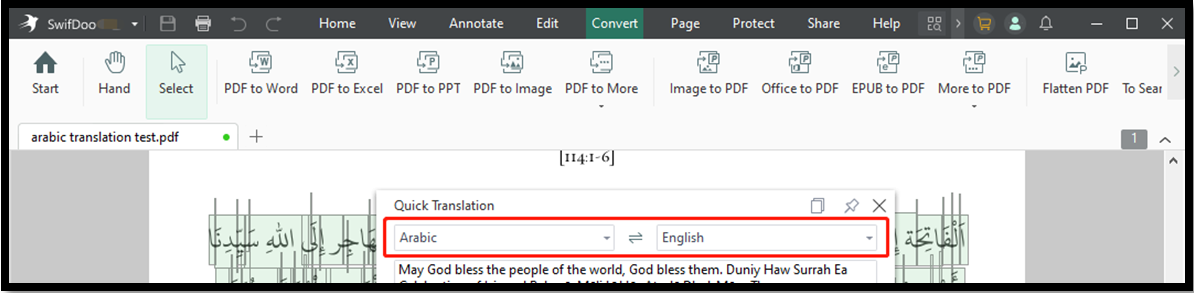
- Document Translation: Select English as the target language and then select the pages to translate. Click Translate to start.

- SwifDoo AI Translation: Select Chat with AI to translate PDF with ChatGPT. Next, choose English as the language, enter your translation requirement, and click Send.
Step 4: The SwifDoo PDF will start the translation process as soon as you specify your requirements.
pros
- Can translate scanned PDF
- Support an in-built text translator tool
- Ensure AI-based translations
- Precisely translate a complete PDF in a flash
cons
- Supports only ten times AI translation
- Requires a paid subscription to handle more than 3 PDFs at a time
2. Use Google Docs to Translate Scanned PDFs from Arabic to English
Google Docs is a powerful writing tool that Google supports. The document tool ensures easy handling of documents. Users commonly use Google Docs to write information accessible anywhere and everywhere. Everyone knows Google Docs as a popular document tool; however, it also provides translation services.
Google Docs also offers an integrated translator. You can use Google Docs to translate scanned PDF from Arabic to English online. Check the advantages, disadvantages, and steps here.
Steps to Translate Scanned PDF from Arabic and English:
Step 1: Open Google Drive using your browser.
Step 2: Upload the scanned PDF using the New button.
Step 3: Open the PDF with Google Docs.
Step 4: Click Translate a document in the Tools section.
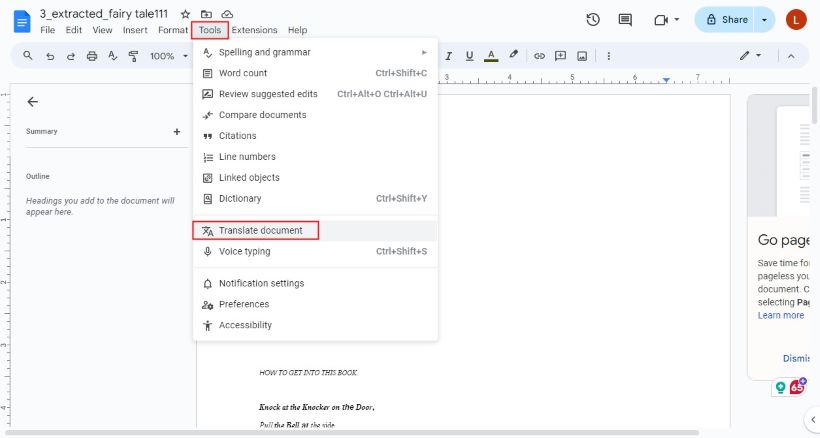
Step 5: Select the English language and click Translate.
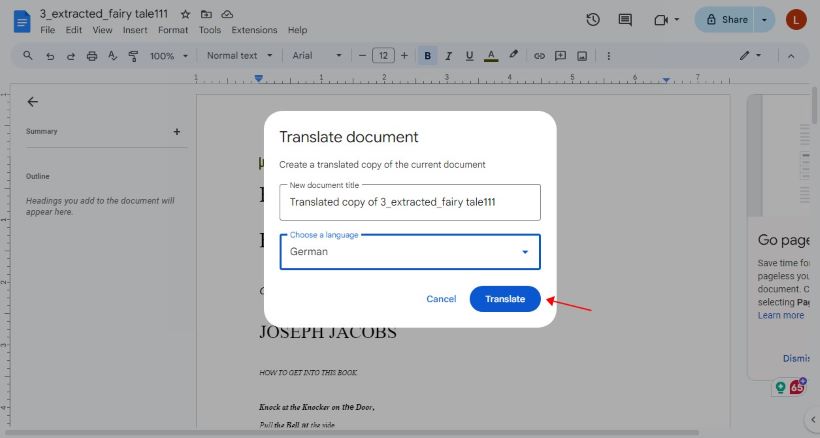
Step 6: Once the translation is completed. A new page will open. Next, click File and then Download to save the document.
pros
- Supports an integration with Google Translate
- Supports cloud-based access
- Automatically saves changes
cons
- Lacks to offer customization options
- Supports only a limited OCR capability
3. Use DocTranslator to Translate Scanned PDF from Arabic to English
DocTranslator is a convenient online translation tool that helps translate PDFs into different languages. The efficient translator supports numerous file formats and converts into over 100 languages. However, users must pay a fee based on the number of words to translate a PDF document. Check the advantages, disadvantages, and steps below:
Steps to Translate PDF to English Using DocTranslator:
Step 1: Open the DocTranslator Site on your browser.
Step 2: Create an account using the 'Sign up for free' option.
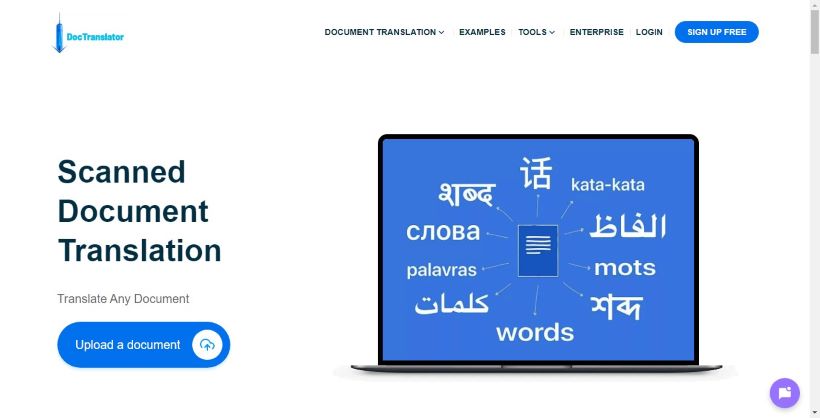
Step 3: Now upload the PDF you wish to translate and select the language as English.
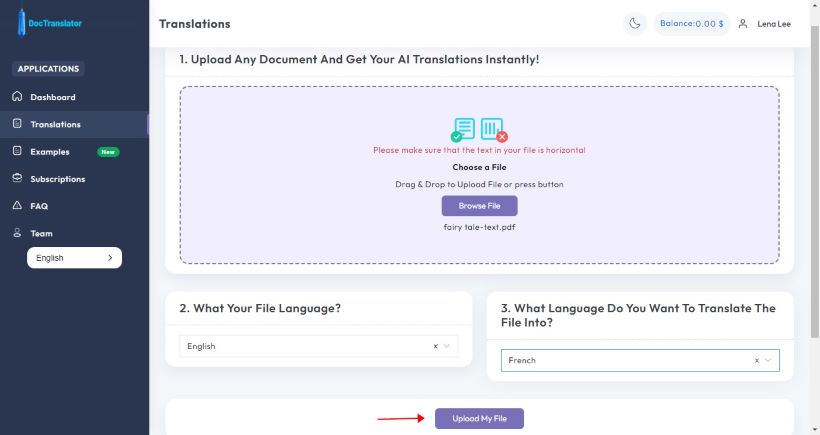
Step 4: Pay the fee and click Translate.
Step 5: DocTranslator will return the results in a few minutes.
pros
- Ensures conversions in more than 100 languages
- Supports multiple file formats
- It provides a user-friendly interface
- Ensure quick translations
cons
- Charges depending on the word count
- Supports a limited customization feature
Bottom Line
Manually translating a whole PDF to English can be a frustrating task. Reliable text translators ensure easy translations with maximum accuracy. Some of the fantastic techniques for easy translation are mentioned above. Choose a reliable translator to provide accurate Arabic-to-English translation.
If you want to translate scanned PDFs from Arabic to English with integration into OCR and AI, try SwifDoo PDF. SwifDoo PDF is a professional PDF translator that enables the translation of scanned PDFs to various languages in seconds.









