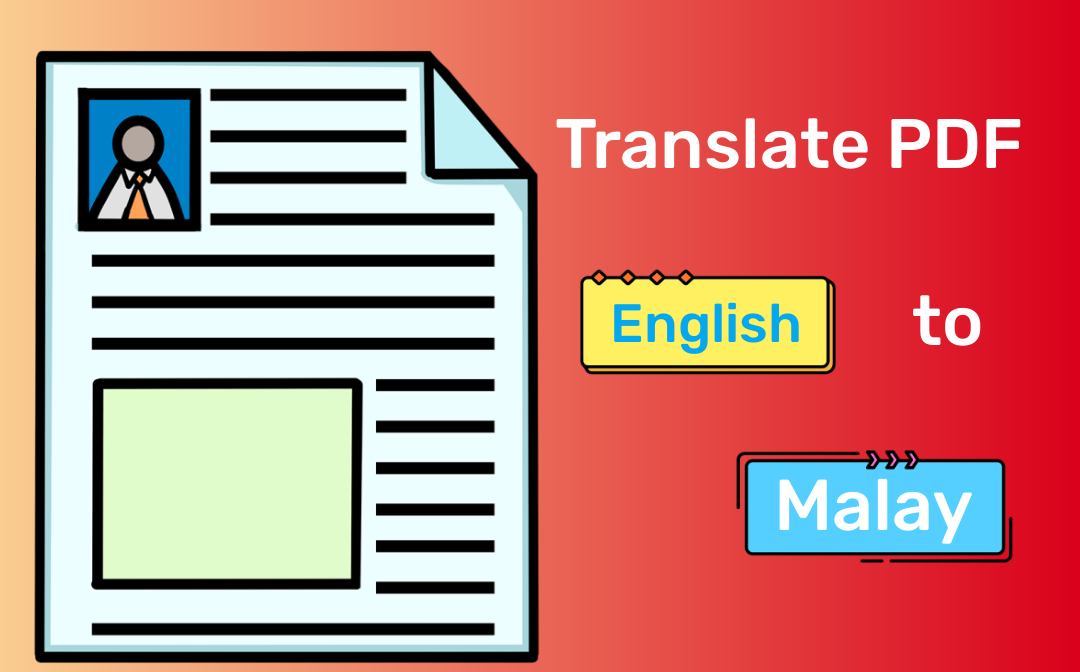
This post is written after translation tests across desktop and online platforms and takes translation speed, ease of use and translation modes into consideration. The methods escape you from copying and pasting text again and again. Check how you can translate PDFs from English to Malay with minimal effort by reading the following details.
Translate PDF from English to Malay on Windows
SwifDoo PDF is a user-friendly translator capable of straightforward PDF translation from English to Malay. It comes with an instant PDF text translation tool and a whole PDF document translator. Depending on your needs, you can also translate just a range of pages.
Ready to learn the way to translate PDFs from English to Malay now.
Step 1: Open a PDF document in the PDF translator app;
Step 2: Select the text and click Quick Translation in the sub-menu bar;
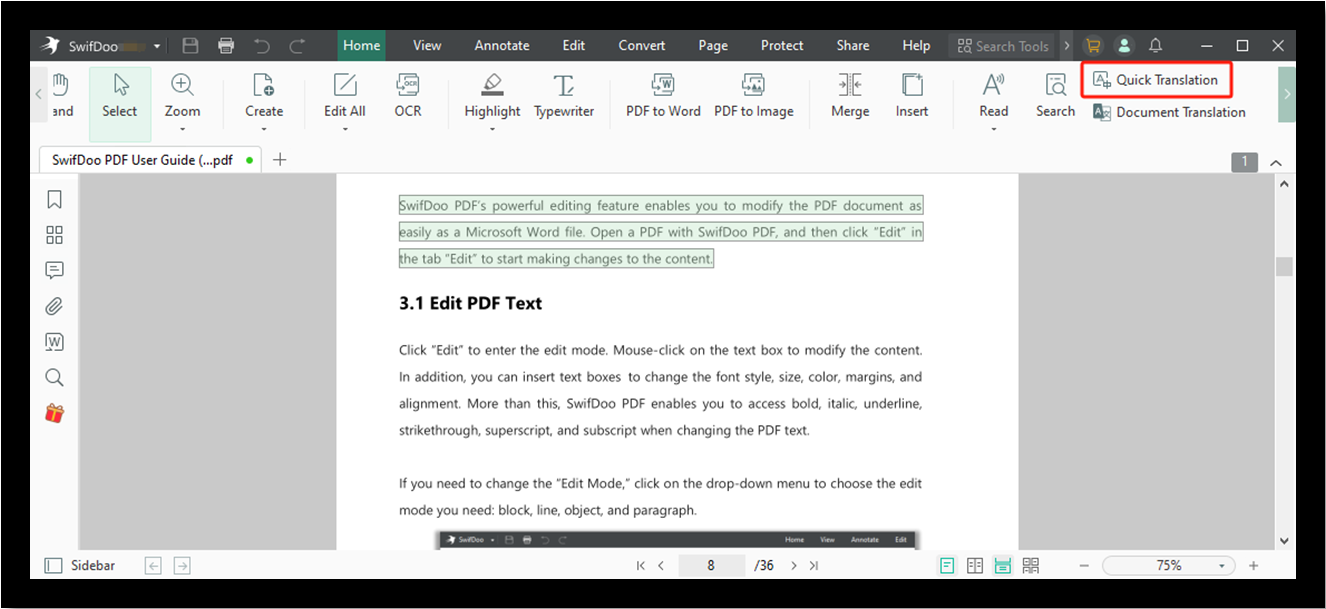
Step 3: Choose the correct source language (English) and output language (Malay) in the small window;

Step 4: The software will translate English to Malay for the PDF in a flash.
Also, you can translate PDFs from English to Malay using the below steps. Specifically, the process is for entire documents.
Step 1: Launch SwifDoo PDF and choose the Document Translation option;
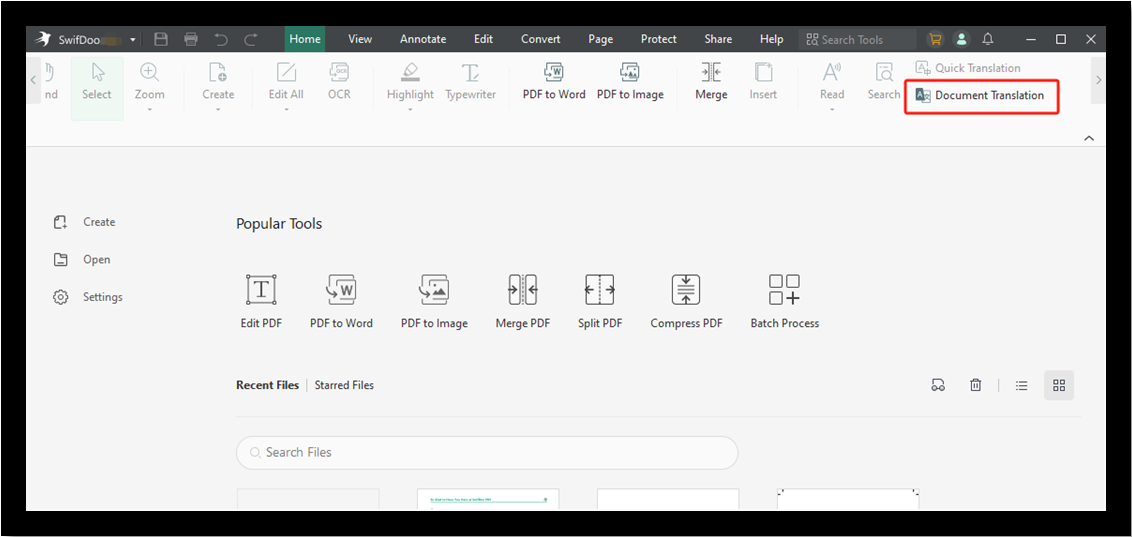
Step 2: Add the PDF you wish to translate to the translation interface that appears;
Step 3: Change the two language settings;
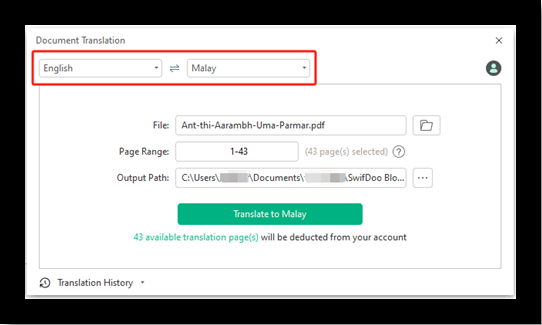
Step 4: Click Translate to Malay to get the PDF translation done.
More than merely the ability to translate PDFs from English to Malay, SwifDoo PDF for Windows has a suite of other tools for splitting, modifying and annotating a PDF. It also helps translate a picture with the OCR engine.
Translate PDF from English to Malay Online
A desktop offline translation application is undoubtedly secure and fast to use, but you may occasionally not bring the computer with you. Therefore, the next 2 online PDF translators from English to Malay come in handy.
1. Online Doc Translator
If you are to translate PDFs from English to Malay with an online tool, it’s hard to go past Online Doc Translator. Without the need to sign up or set up, and the software allows you to process files in any browser. You can also translate Word and TXT files with it. According to the website, when you finish PDF translating from English to Malay, the uploaded files will be removed within 1 hour and never be stored.
To convert and translate PDFs from English to Malay online for free this way, make any PDF smaller than 10MB and follow the simple guide.
Step 1: Get into the online PDF translator and upload the certain PDF;
Step 2: Pick Malay from the to: drop-down list;
Step 3: Click the Translate button.
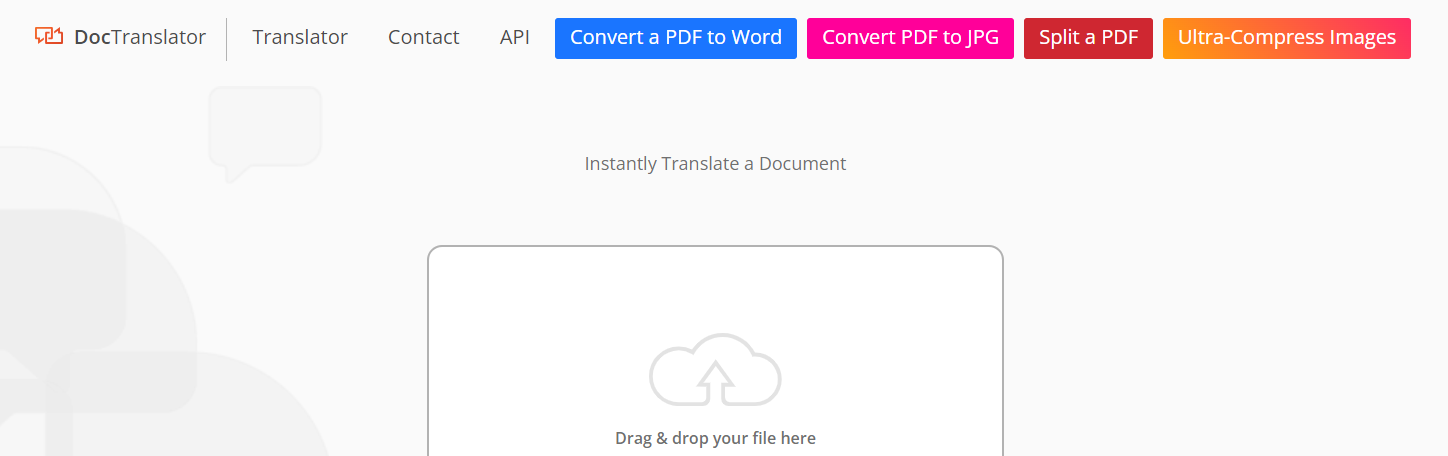
The web software not only lets you convert English to Malay for PDFs but can also compress an image.
2. Instant Multilingual PDF/HTML/TXT Translator
Speaking of how to translate PDFs from English to Malay, there is a Chrome extension to work with. Instant Multilingual PDF/HTML/TXT Translator, as its name implies, is a translator for multiple types of documents. It translates selected text on a PDF page and gives you the flexibility to configure how the pop-up window is displayed with translation. Before you translate English PDFs to Malay language, allow the extension’s access to file URLs.
Take a look at how you can translate PDFs from English to Malay while you are viewing.
Step 1: Open your English PDF with Google Chrome;
Step 2: Select and right-click the text to be translated;
Step 3: Hit the translator extension icon to begin English to Malay translating on the PDF.
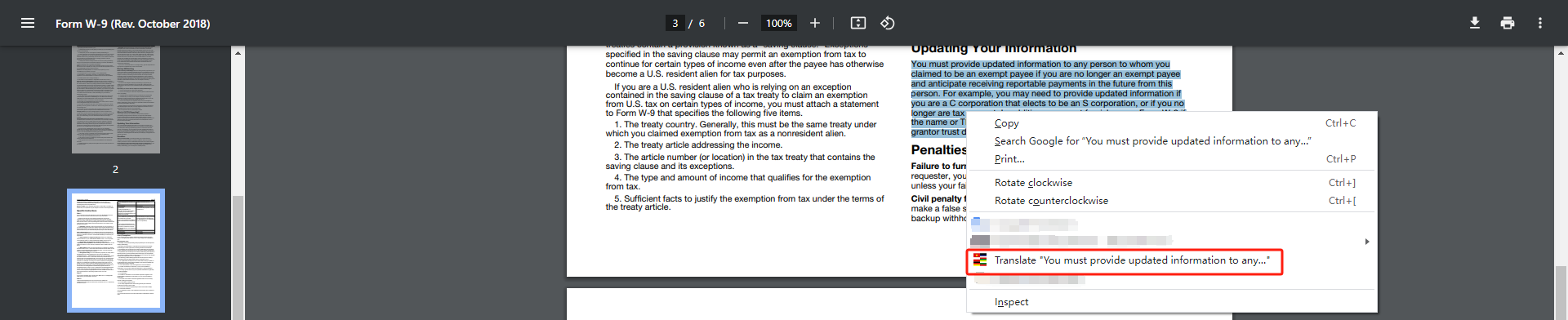
Conclusion
Those who want to go global may often need to translate PDFs from English to Malay or translate other languages in PDFs. You can distribute your PDF brochures, greeting cards and more documents to people you love to communicate or do business with.
Hope this article benefits you in saving your time looking for and comparing so many software. Try SwifDoo PDF language translator to translate files in PDF format from English to Malay without breaking a sweat.
FAQs
1. How do I translate a full PDF?
In SwifDoo PDF, you can translate PDFs from English to Malay and between any two languages completely, not just part of them. To do that, open the PDF files, navigate to the “Document Translation” tool and specify the languages you require, and start the translations at once.
2. What is the best free PDF translator?
SwifDoo PDF is your best translator excellent at any language translation, including English to Malay translation on PDFs, which offers a 7-day free trial for selected text translation. Moreover, Google Translate, Online Doc Translator and other online PDF translators provide free services with limitations.









