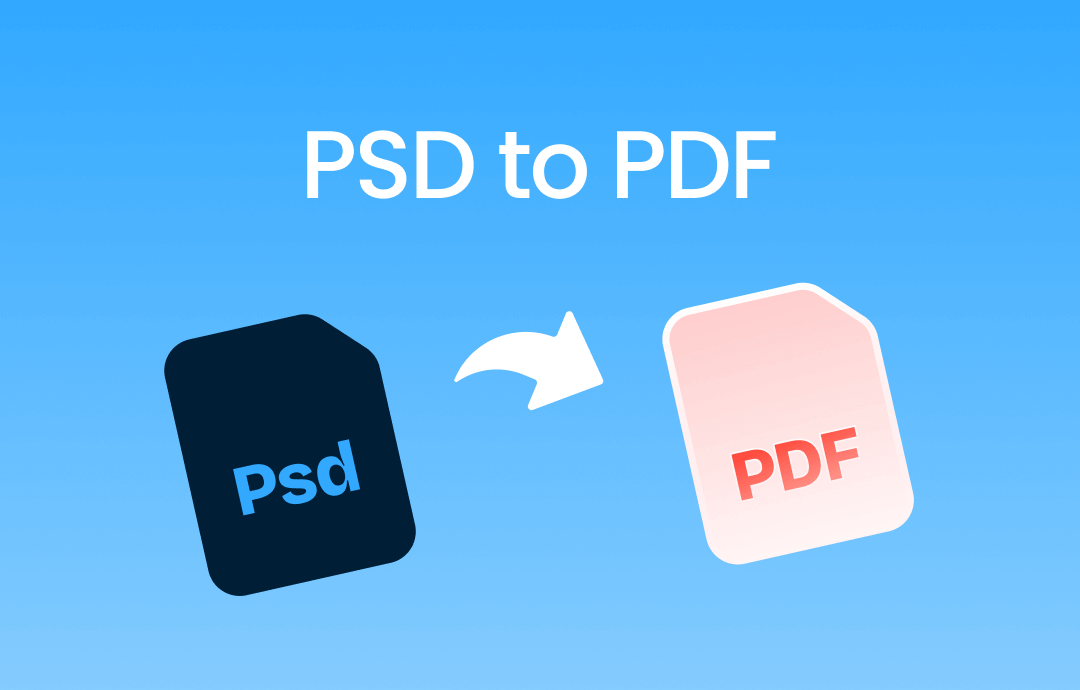
PDF is a versatile format compatible with most operating systems, devices, and platforms. It can be opened with formatting preserved even without a PDF viewer, making it ideal for sharing and archiving. However, PSD images are less compatible and require a dedicated PSD reader. To access PSD files without breaking a sweat, converting PSD to PDF could be a worthy try.
In this comprehensive guide, we will offer you all-around solutions to convert PSD to PDF without losing formatting. If you have multiple PSD files that need to be transformed, you can also find a way out. Now, let’s get started!
What Is PSD?
![]()
PSD (Photoshop Document) is Adobe Photoshop's default image format. It can not only contain just one single image without complex elements, but also save multiple layers, filters, transparencies, objects, etc. in a single image file.
Whether you’re running a Windows or Mac computer, their built-in image viewers do not support opening PSD images. A PSD file can only be opened with a specialized PSD viewer such as Adobe Photoshop, CorelDRAW, PaintShop Pro, and more. All these tools require downloading and installing, as well as a subscription plan.
However, there’s a hassle-free method to check PSD images wherever you are: turn PSD images into PDF files with a file converter. Check the content below and learn practical methods to transform PSD images.
#1. Adobe Photoshop
Yes! The Photoshop app allows you to save your PSD images in the PDF format directly. When you edit a PDF file in Photoshop, you can select to output this PSD file into PDF, EPS, JPS, RAW, TIFF, etc., covering a wide range of media formats.
Generating a PDF file from PSD takes little effort. Here’s a YouTube video from @tech How, which shows you a detailed guide to converting PSD to PDF by using Adobe Photoshop:
#2. Adobe Acrobat
Acrobat and Photoshop are two popular Adobe software applications. You can easily open a PSD image in Acrobat in the PDF format and thus save the PDF file to your device. If you are looking for methods using Adobe Acrobat, check the following guide:
Step 1. Launch Adobe Acrobat on your device.
Step 2. Go to the Tools menu and select Create PDF.
Step 3. Click Select a File and locate the PSD image in your local folder.
Step 4. Tap Create to open the PSD file in Acrobat. It will convert the select PSD image to a PDF file during the opening process. Save the converted PDF file manually.
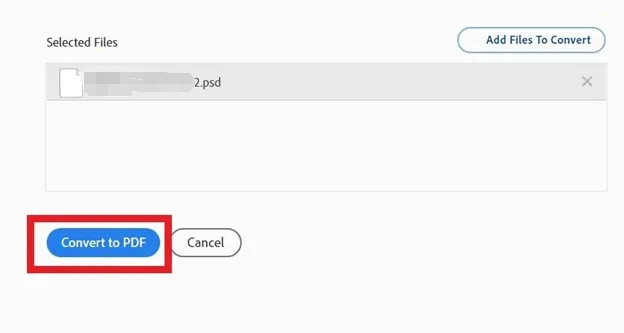
#3. TinyWow
TinyWow is a free online platform that allows you to edit PDF files, videos, and images without downloading desktop programs. It supports converting images to PDFs and vice versa. In addition, the AI Write tool also allows you to modify your text content with AI powers.
Steps for converting a PSD image to PDF online using TinyWow:
Step 1. Open your web browser and navigate to TinyWow’s PSD to PDF webpage.
Step 2. Tap the Upload from PC or Mobile button to select the PSD image you wish to convert. Alternatively, you can drag files directly or import them from Google Drive.
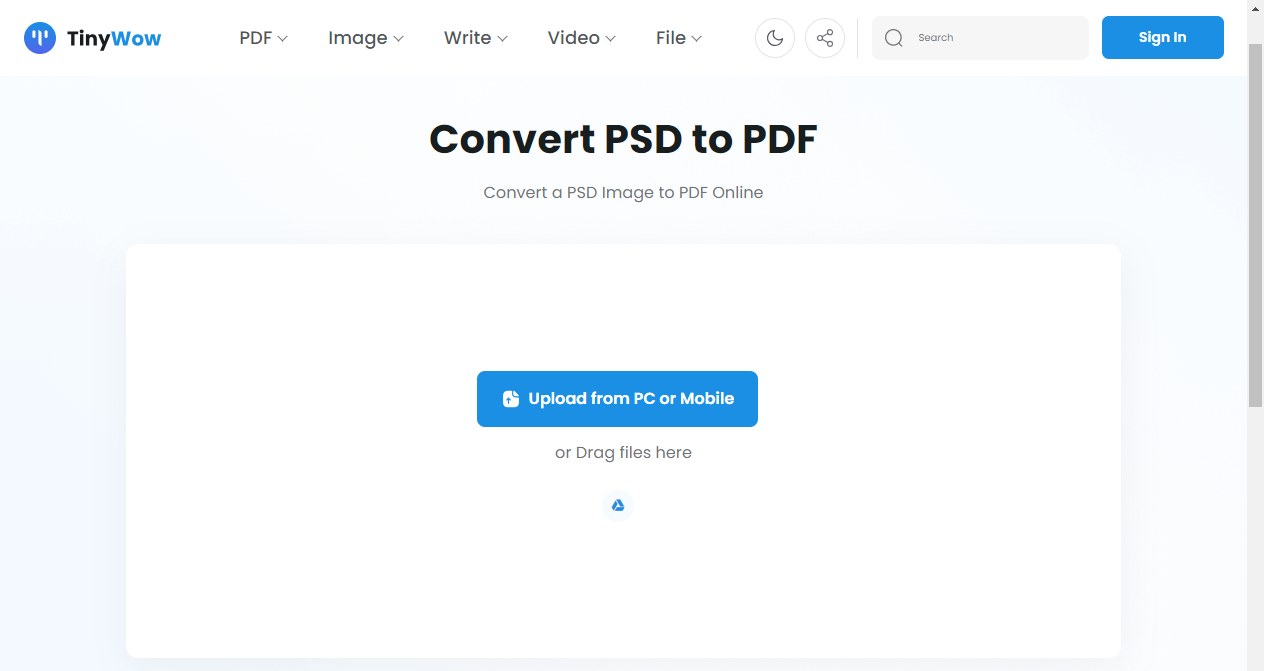
Step 3. It will start converting automatically after uploading. Save the converted PDF file to your device or Google Drive by clicking Download.
TinyWow provides free services for converting PDF files. You don’t need to sign up or log in with any account. The only flaw is that TinyWow displays some ads on the web pages, making it less comfortable to use.
Bonus: Edit Converted PDFs with Ease
After transforming your PSD images into PDF documents, try a powerful PDF editor named SwifDoo PDF to edit the converted PDF file as you wish. Click the following download button to install SwifDoo PDF on your PC and explore its features with us:
SwifDoo PDF is a comprehensive PDF tool that supports PDF viewing, annotating, editing, converting PDFs, and more. It makes PDF editing as easy as Word documents. With an AI-powered function, you can also smartly summarize, proofread, explain, and translate a PDF file more efficiently.
How to edit a PDF file in SwifDoo PDF:
Step 1. Download and install SwifDoo PDF on your Windows PC. Then, log in to enjoy its 7-day free trial.
Step 2. Open a PDF file in this program.
Step 3. On the top navigation bar, you can access all the functionalities in SwifDoo PDF and edit your PDF file hassle-free.

More Features about SwifDoo PDF
SwifDoo PDF provides hundreds of PDF editing tools for you to manipulate PDF files. However, some features are worthy to be mentioned again. Check the details below:
- SwifDoo AI: Powered by ChatGPT 4.0, SwifDoo AI is a smart assistant that helps you work efficiently with PDF files.
- OCR technology: Converted PDFs from images are generally image-only PDF documents that cannot be recognized. Luckily, SwifDoo PDF provides an OCR feature to make a PDF editable.
- PDF translating: SwifDoo PDF allows you to translate PDF files between 100+ languages while viewing.
- Measure PDF distance: If you need to measure distance in a PDF document, you can use the Measure tool to determine the physical scale accurately.

- Annotate PDFs by adding notes, bookmarks, etc.
- Convert PDFs to Word, Excel, and other editable files
- Edit, compress, organize, and split PDFs
- Sign PDFs digitally & electronically 100% safe
The Bottom Line
It's easy to convert PSD to PDF when you prepare a file converter that supports both PSD and PDF. Turning PSD images into PDFs allows you to easily share and open PSD files on any device and platform. In this article, we've introduced three methods to convert PSD files for free. Just choose one based on your needs.
Remember to download SwifDoo PDF for further PDF editing. Boasting a clean and navigable interface, you can effortlessly process PDF files in this PDF tool without a hassle. Download SwifDoo PDF and enjoy a 7-day free trial to manipulate your PDF files without paying a bill!









