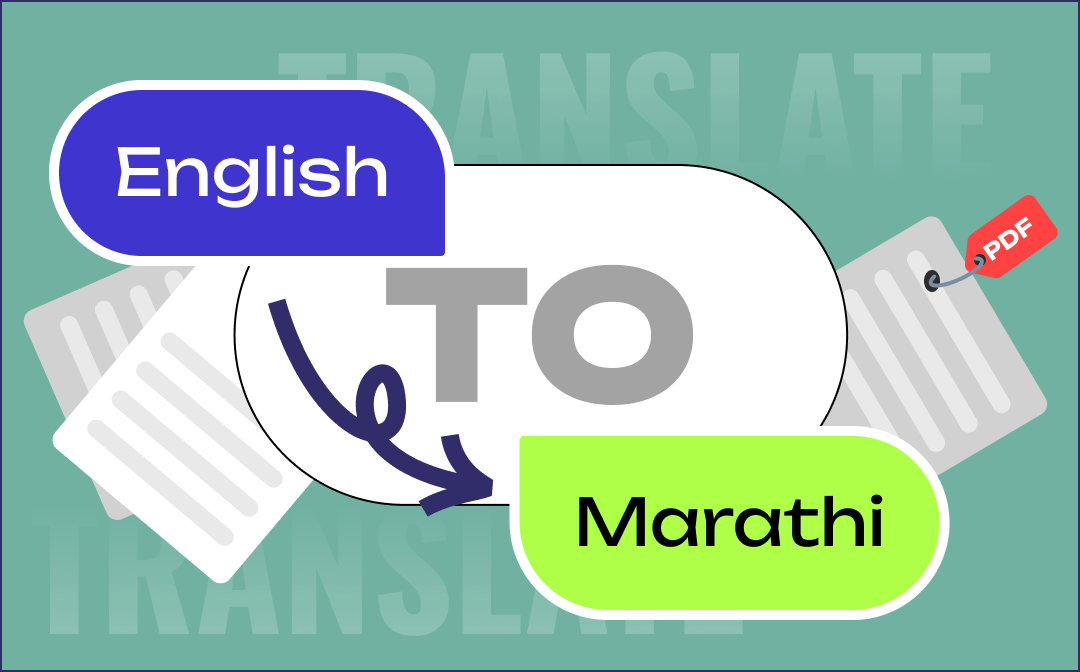
PDF Translate from English to Marathi on Windows
SwifDoo PDF is a PDF suite designed to help businesses translate, edit, annotate, convert, and perform more tasks related to PDFs with a single application. A strong PDF translator enables you to convert English PDFs to Marathi with accuracy and efficiency. A swift translation not only saves time but also improves your collaboration.
Three translation methods are available:
- ⭐ Quick Translation converts English words into a Marathi paragraph by paragraph.
- ⭐ Document Translation to translate an entire PDF directly.
- ⭐ The standalone SwifDoo AI translates selected text with context for free.
Check the detailed steps below to learn how to perform PDF translation from English to Marathi with the three options.
#1 Perform PDF Translation from English to Marathi Paragraph by Paragraph
The Quick Translation feature is suitable for translating short PDF text or when you only need to comprehend part of the text. It allows you to flexibly select the text you like and access the translated Marathi results in seconds. Meanwhile, easy editing and annotating tools are available when translating. You can highlight, copy, and edit the original PDF text to mark up essential information.
Before proceeding with the translation, please download and install the English to Marathi PDF converter by clicking on the following download tab. Check out the tutorial:
Step 1: Open your file in SwifDoo PDF
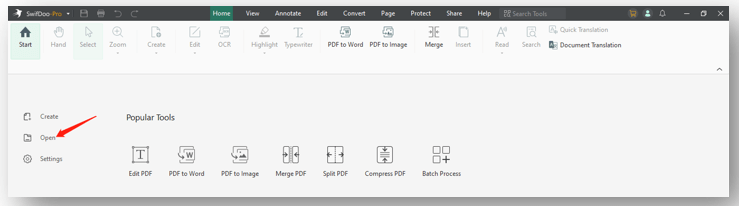
Double-click on the program’s icon to launch it on your PC or laptop. Tap “Open” on the left to import the English file.
Step 2: Choose the Quick Translation feature
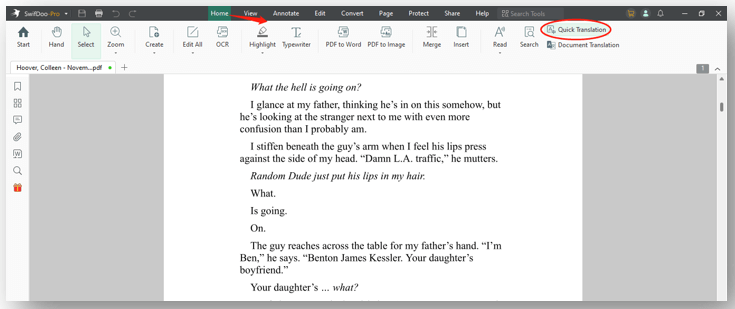
Under the Home tab, choose “Quick Translation”. Alternatively, go to “View” and enable this feature.
Step 3: Translate the PDF from English to Marathi
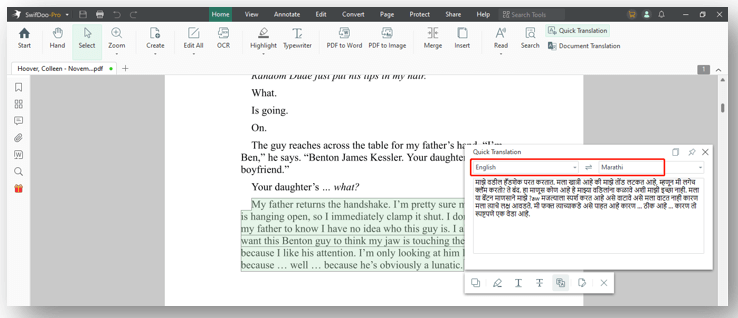
Click and drag your mouse to select a piece of text. When a Quick Translation window appears, select English as the source language and Marathi as the output language. Then the tool will automatically start its magic.
#2 Perform PDF Translation from English to Marathi by Pages
The former method lets you understand the text sentence by sentence or paragraph by paragraph in real-time. However, what if you want to translate a whole English PDF to Marathi swiftly and precisely? Then the Document Translation feature of SwifDoo PDF can be helpful. It allows you to translate multiple PDF pages in one file to Marathi directly. You can save a translated Marathi PDF and read it without a hassle.
Let’s learn how to conduct Marathi to English translation on your PDF in one click:
Step 1: Open this English to Marathi PDF converter and translator on your computer.
Step 2: Navigate to Document Translation and select the target language as Marathi in the pop-up window.
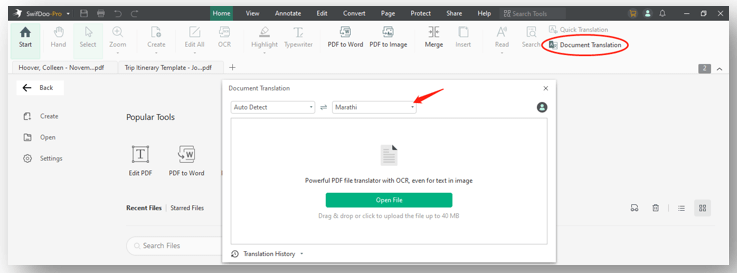
Step 3: Tap Open File to import your English PDF. Set the Page Range and click Translate to Marathi.
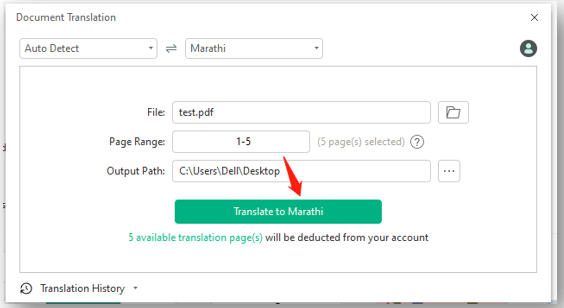
#3 Translate English to Marathi in PDF with SwifDoo AI
SwifDoo PDF is also one of the best AI PDF translators. The SwifDoo AI feature provides free tasks for new users to translate English PDFs to Marathi in one click. Powered by ChatGPT 4.0, this converter generates natural translation and keeps enhancing the results through machine learning. It can process 10 tasks without charge to convert copied PDF text into any language you want:
Step 1: If you have opened your file, choose Home and tap SwifDoo AI to open the chat box.
Step 2: Select your desired text from the PDF and click on the Copy button. Then paste the text into the chatbox.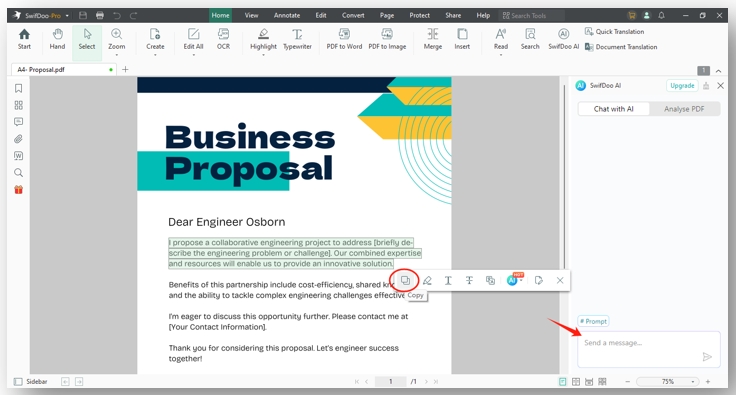
Step 3: Ask the AI to get your PDF translated from English to Marathi and hit the Send button.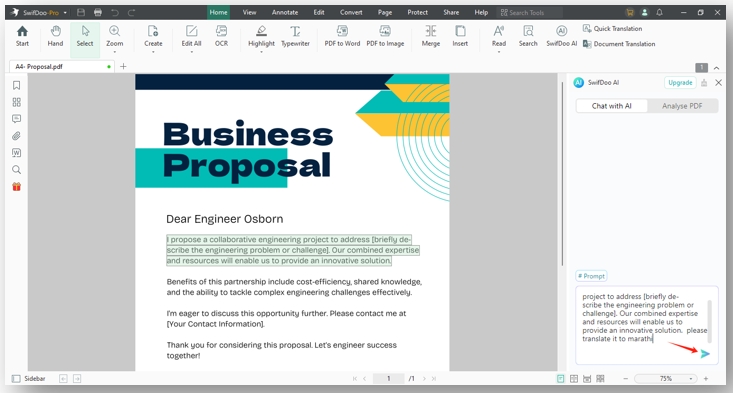
Besides, if you are looking for a scanned document translator, try SwifDoo PDF's OCR tool to turn the PDF into a text-based PDF and use the translation options.
PDF Translate from English to Marathi on Mac
We have tested two effective Mac PDF translators to translate English to Marathi without copying and pasting. Let’s check them out!
Use Lingvanex
Lingvanex is a Mac-supported desktop application that allows you to perform PDF translation from English to Marathi. It can translate PDF text to Marathi while helping you search for the meaning of a certain word in the dictionary. The biggest advantage of this tool is that it performs translation offline, even without an Internet connection.
Please follow the detailed instructions to translate English to Marathi for a PDF on a Mac:
Step 1: Open this software on Mac and set English and Marathi as the source and target languages.
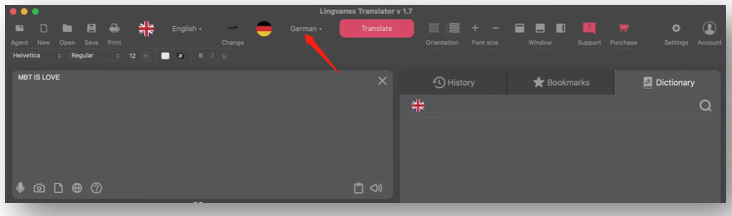
Step 2: Choose Open to add your file and tap Convert. Then this English to Marathi PDF converter can complete the task.
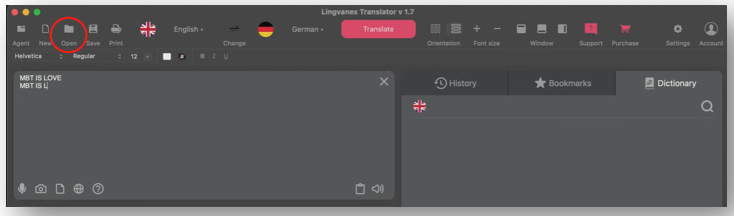
Use Mate
Mate is a proficient translator developed by Gikken. It provides a PDF translator from English to Marathi that auto-translates the selected text while reading. The strong translation software can also work with a webpage, a YouTube streaming video, and even a Netflix movie.
Follow the steps to translate a PDF from English to Marathi:
Step 1: Open the PDF and select the text you need to translate. Tap on the æ icon;
Step 2: In the translation window, choose the target language as Marathi, and the translation finishes.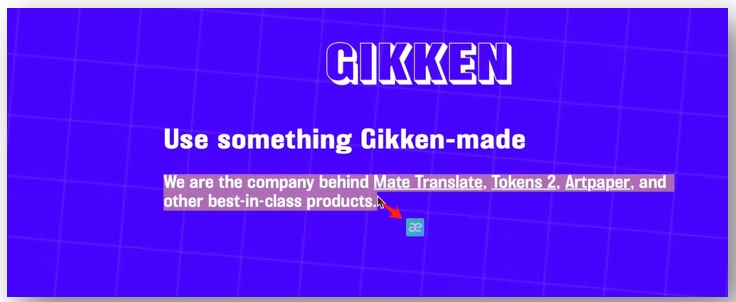
Translate PDF from English to Marathi Online
For users who seldom do PDF translation from English to Marathi, online services might be the most time-saving solution.
Use Google Translate
Speaking of the best online PDF translator, Google Translate is the one that meets your needs. The site is compatible with all major web browsers and can accurately translate files in any format for free. It automatically recognizes the source language, and all you need to do is upload a file and select the output language.
Step 1: Visit this site and click Documents. Set the target language as Marathi.
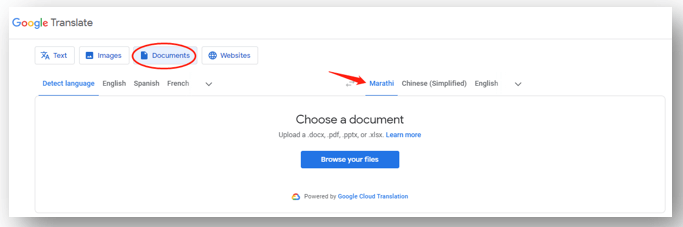
Step 2: Tap Browse your files and click Translate to translate the PDF from English to Marathi.
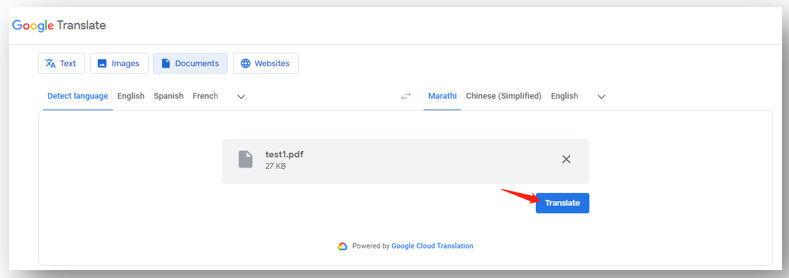
Step 3: Then hit Download Translation to save the results.
Another highlight is that, when traveling, it allows you to translate a picture by taking a photo. When you need to translate a menu or a road sign, this software can be a good help.
Use Shabdkosh
This is a platform designed to deal with English and Indian languages for PDF, Word, and Text files. It can conduct PDF translation from English to Marathi, Khmer, Telugu, Gujarati, and other languages seamlessly. Language conversion for plain text, documents, and images is supported for free.
Check how to use the free PDF translator tool:
Step 1: Navigate to the site and select Document.
Step 2: Click Upload to import your PDF file and select the target language as Marathi.
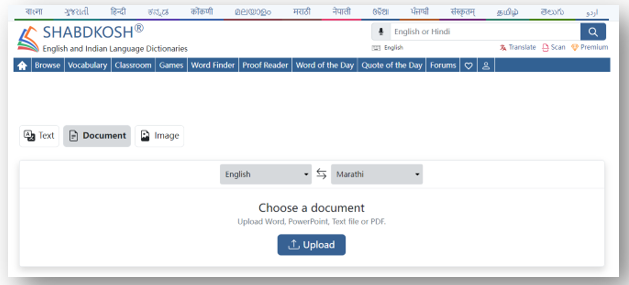
Step 3: Tap Translate and hit Download when the translation is complete.
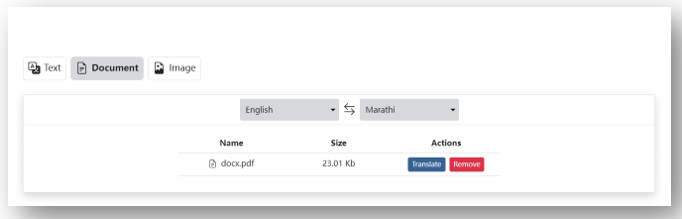
In addition to translating standard PDFs, this web-based PDF translator provides English-to-Marathi translation for scanned PDFs. You can upload image-based documents to its workspace, and it will apply OCR to extract and translate the text.
Do Marathi to English Translation in PDF on Phone
PDF Document Translator is a useful app for conducting PDF translation from English to Marathi on both Android and iOS devices. Free users are allowed to upload a PDF of up to 2 MB to do an accurate translation. Both standard and scanned PDFs are supported, and the features are easy to use. This makes it easy to read translated PDFs on your iPhone.
Find out how to translate your PDF from English into Marathi on a mobile phone:
Step 1: Launch this English to Marathi translation PDF app and press Select file to add your English PDF.
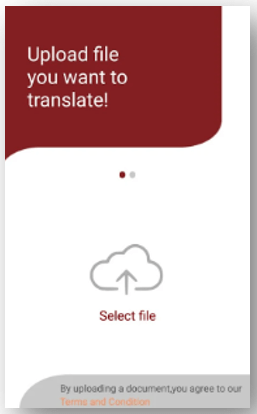
Step 2: Choose the original and target languages. Hit Translate.
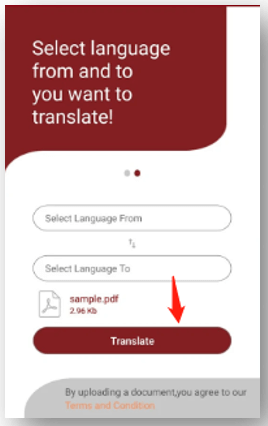
Final Thoughts
This article presents practical methods for conducting PDF translations from English to Marathi on various devices. Both accuracy and efficiency are guaranteed following these steps. Mac users can capitalize on Lingvanex, which offers a variety of languages to choose from. Google Translate is one of the best online sites to translate documents, and PDF Document Translator is a good English to Marathi translation PDF app for a mobile phone. It is difficult to translate an image-based PDF. To seamlessly achieve the task, you may need a tool to convert scanned PDF to Word or other files first.
If you want to translate and edit a PDF with one program, give SwifDoo PDF a try, and it boosts your productivity.









