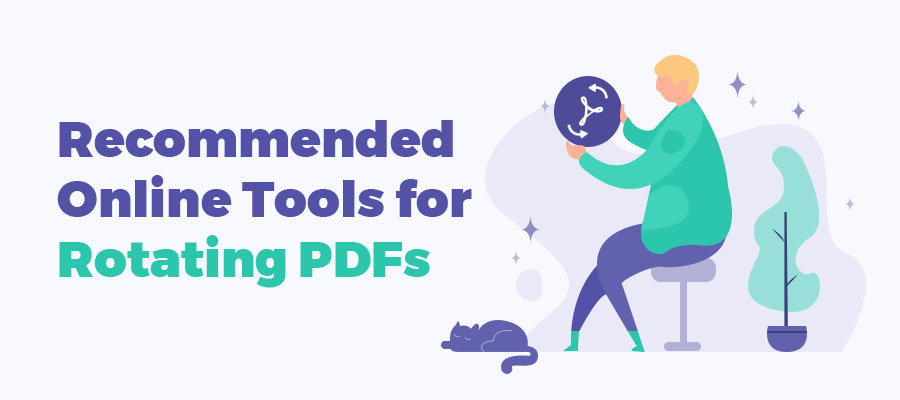
That said, the stability and consistency of PDF can sometimes be a real nuisance. For example, modifying the orientation of a PDF can bother users seeing as it is next to impossible to edit a PDF without any external help.
In this passage, three commonly-seen online programs for rotating PDFs will be briefly introduced for your reference.
1. PDF2GO
PDF2Go.com is an online PDF editor allowing users to edit PDF files in different ways, and convert many different files to PDF. In addition to these basic functions, PDF2Go’s versatility is definitely one of a kind. PDF2Go provides different advanced options such as quality and color settings for image conversions, straightening or deskewing slightly crooked scanned images, extracting text using OCR, and so much more.
As for rotating a PDF with PDF2Go, here are the steps:
Step 1. Visit PDF2GO.com on any device and click the Rotate PDF Pages tab located just below the All tools tab.
Step 2. Click Choose file to upload the file. For the uploading file, PDF2Go provides four ways to add your files into the clipboard: from device, URLs, Dropbox, and Google Drive. Just click the corresponding button based on your needs.
Step 3. Change the orientation of the PDF file. Just as the following image shows, one can either click the arrow (next to each page) to correct the orientation of a specific page or click the main menu on the top left side of the window to change the orientation of all pages within the PDF.
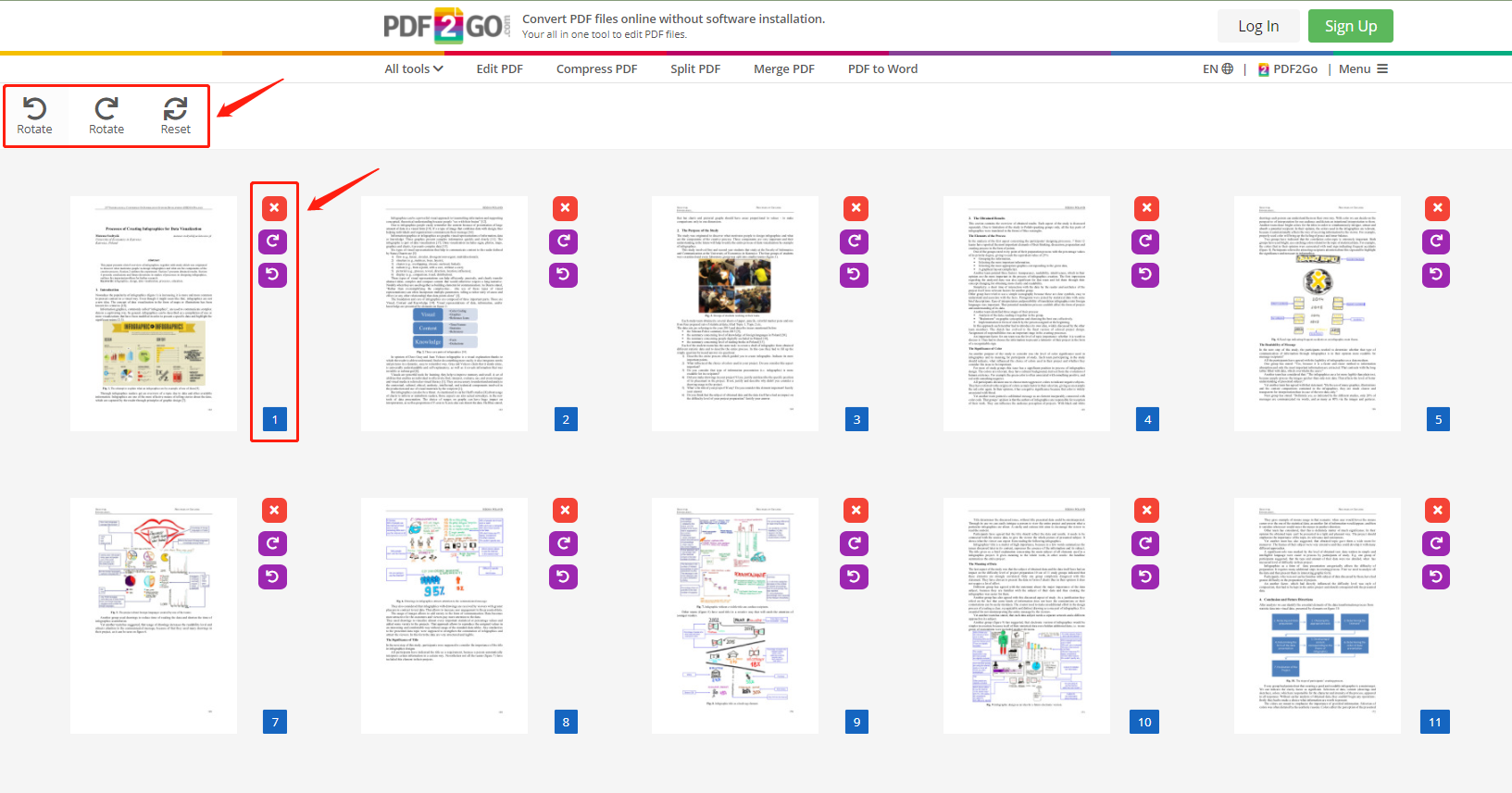
Step 4. When finished rotating the PDF, hit the Save as button to download your rotated PDF. Moreover, on the Success page, several other options are available for users to make further changes to the PDF, such as Sort and Delete PDF pages, Split PDF, Merge PDF, and Edit PDF. If the PDF document is large, PDF2GO will pop up a notification asking whether you need to compress the PDF.
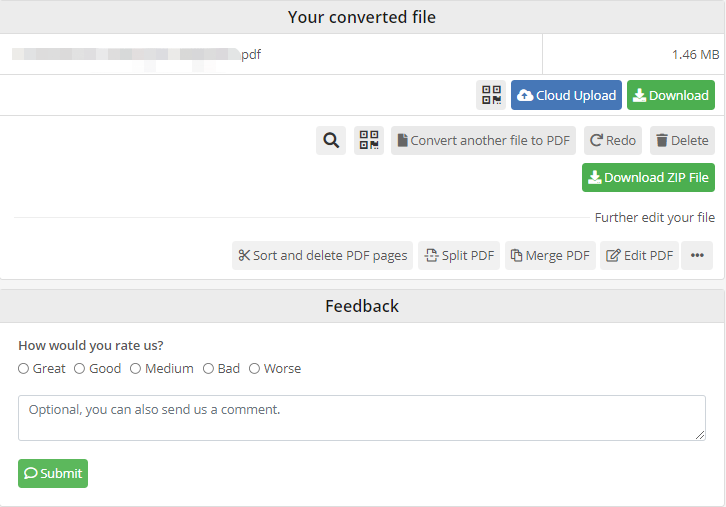
2. SmallPDF
With the purpose of making PDF easy, SmallPDF facilitates everything you do with PDFs. Here’s how to rotate a PDF on SmallPDF.com.
Step 1. Visit SmallPDF on any device, and click SEE ALL PDF TOOLS on the homepage. Next, hit the Rotate PDF button. Drag and drop your PDF into the toolbox. Comparably, SmallPDF provides four ways to upload PDFs: from device, SmallPDF (Pro), Dropbox, and Google Drive.
Step 2. You can either rotate specific pages by placing your cursor on each page or all pages at once by clicking Rotate All.
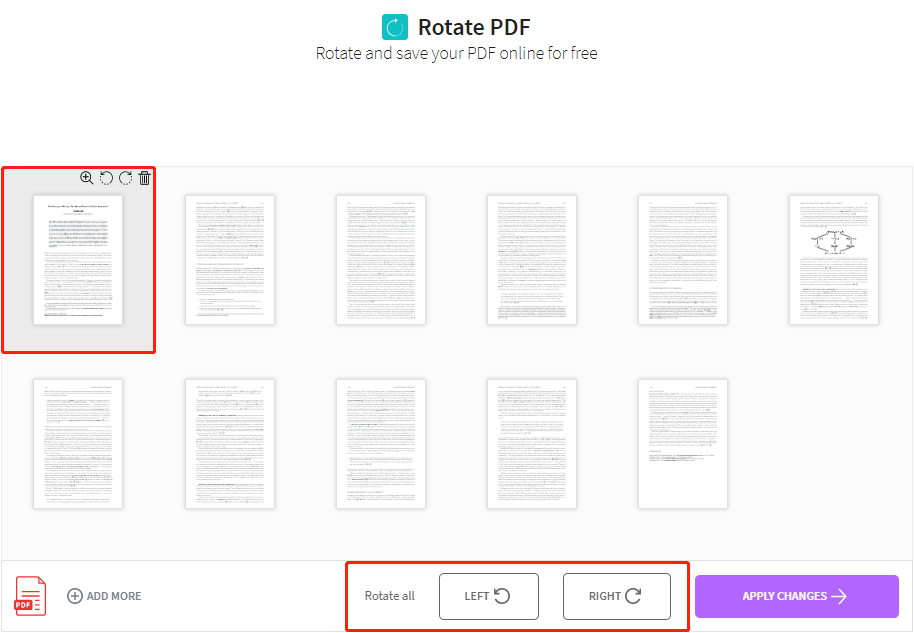
Step 3. One can easily add more files by clicking ADD MORE, delete or rearrange pages within this tool. Note that if one has too many PDFs to rotate, all images within PDFs will be laid out to make preview easier.
Step 4. When finished, click Apply Changes and download your PDF. It is highly important to remember that one can only make changes to a PDF twice a day. In other words, don’t waste your chance!
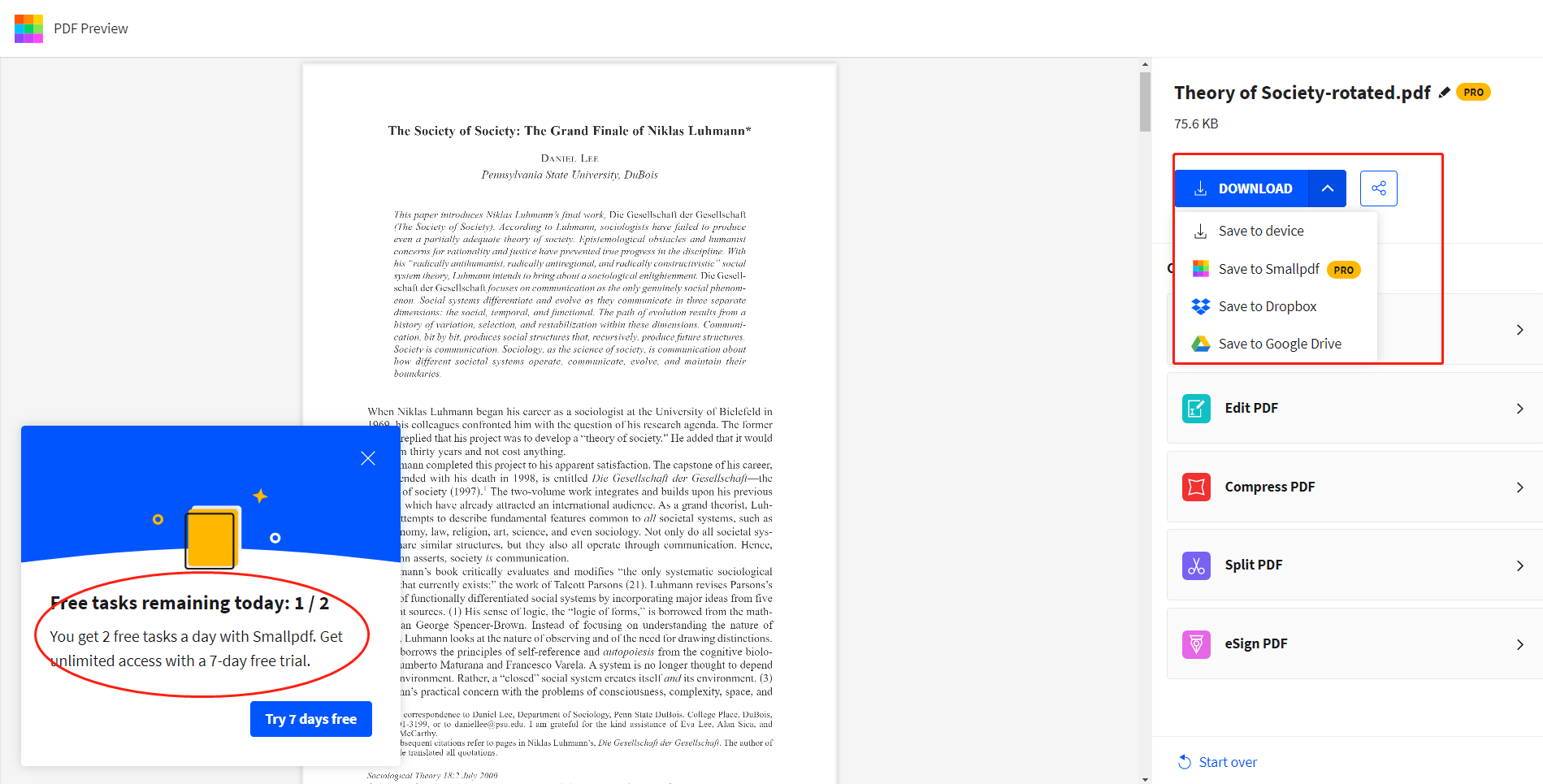
3. iLovePDF
iLovePDF promises to provide every tool you need for PDF and to have them easily accessible at your fingertips. All features are 100% free and easy to use. For rotating a PDF, iLovePDF provides the most straightforward method, as can be seen with the steps listed below:
Step 1. Open the official iLovePDF website and click Rotate PDF;
Step 2. Add or drag the PDFs into the clipboard from your local device, Dropbox, or Google Drive. Either way, you can add more than one PDF to perform a batch rotation simultaneously;
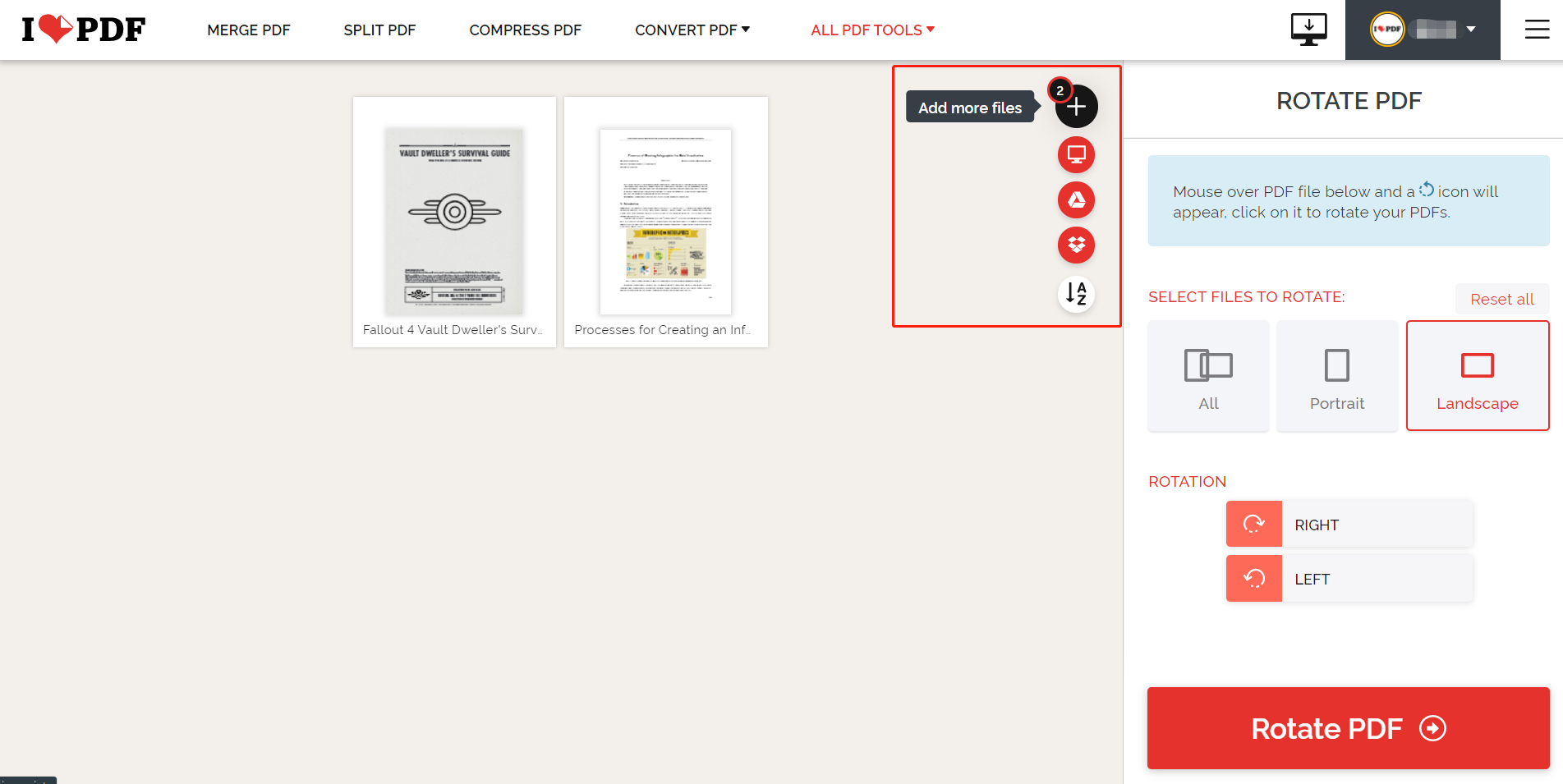
Step 3. After correcting the orientation, click Rotate PDF to export the rotated PDF. The PDF after rotation will be automatically downloaded. One can directly share the rotated PDF to Google Drive or Dropbox.
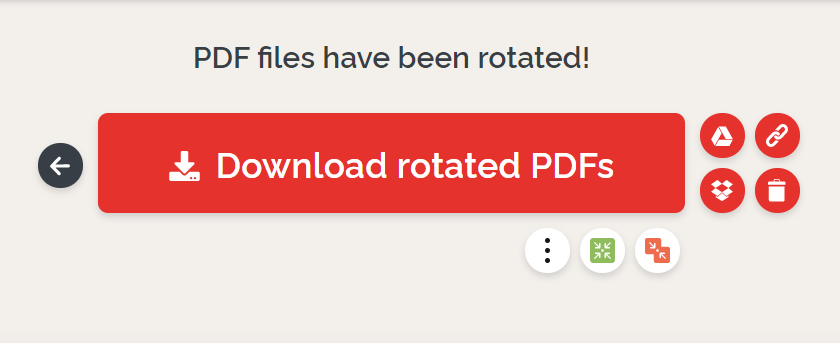
Final Thoughts
The former two PDF products, Smallpdf and PDF2GO, enable users to change the orientation of an individual page within a PDF, while iLovePDF allows users to rotate the PDF as a whole without rotating a certain page.
All the above listed online PDF tools are very safe for regular use. Users don’t need to be concerned about file security. The reason for such is because all the PDF files uploaded to the online platform will be automatically and immediately deleted from the servers within 30 or 60 minutes after processing.









