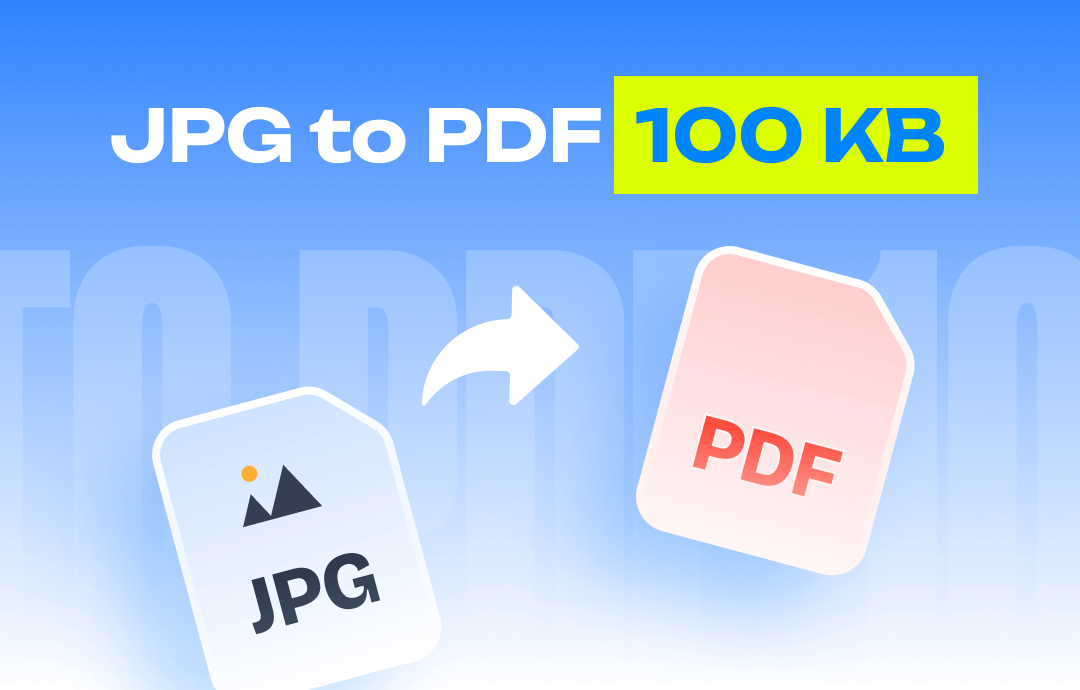
Through some tests and comparison, the 4 great JPG to PDF converters are recommended in this post to help convert JPG to PDF in 100 KB or less than 100KB. They include desktop, mobile and online applications. Learn the how-to guides.
Convert JPG to PDF in 100 KB or Less with SwifDoo PDF
SwifDoo PDF is your best image to PDF converter for Windows. It enables you to convert JPG to PDF in 100KB or under 100KB in just a few clicks. Before converting, you can preview and rearrange the images in your needed order. The converter and compressor allows customizing the output image quality and selecting a compression level.
To convert JPG to PDF in 100 KB or within 100 KB, follow the below steps.
Step 1: Choose Convert > Image to PDF;
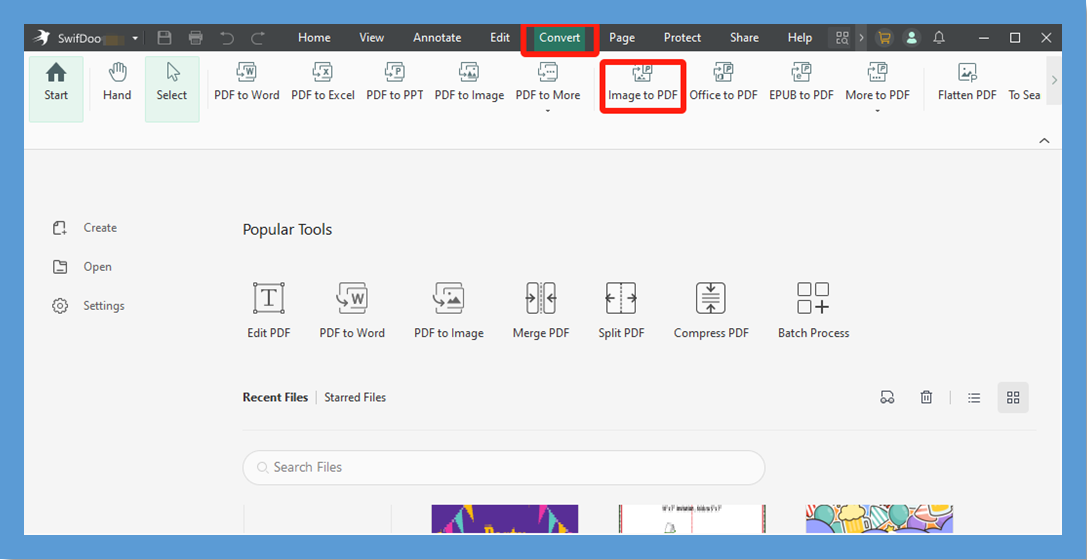
Step 2: Add JPG pictures to the converter and drag to reorder them;
Step 3: Select the saving path and hit Start;
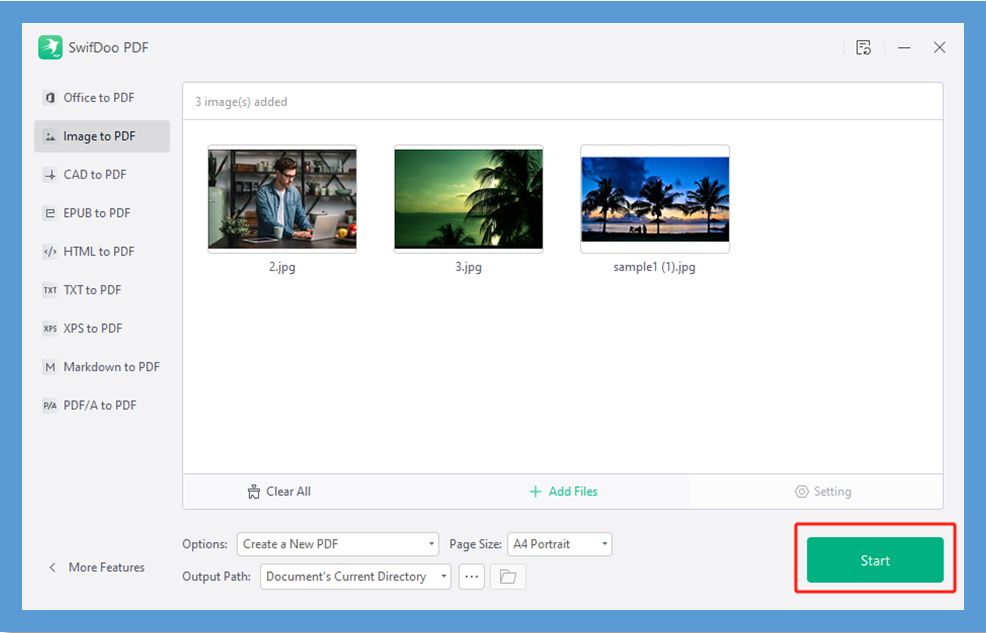
Step 4: Go to choose Compress PDF and import the converted file;
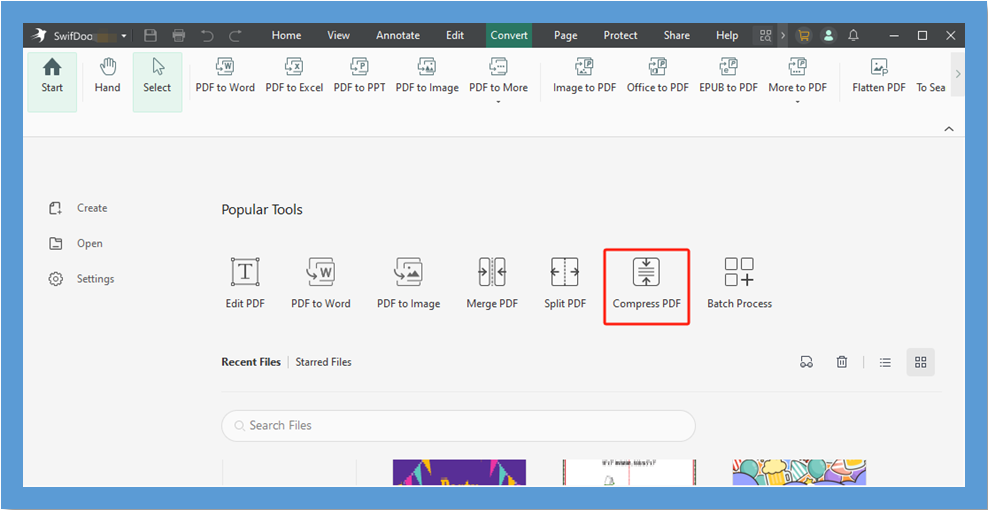
Step 5: Set the compression level and other output options;
Step 6: Tap Start.
That’s how you convert JPG to PDF in 100 KB or less. The whole process is swift and simple. To be precise, you first convert JPG to PDF and resize the PDF to 100 KB or less then. SwifDoo PDF also allows you to accomplish the task by compressing images.
Step 1: Click Convert > Image Converter > Compress Image;
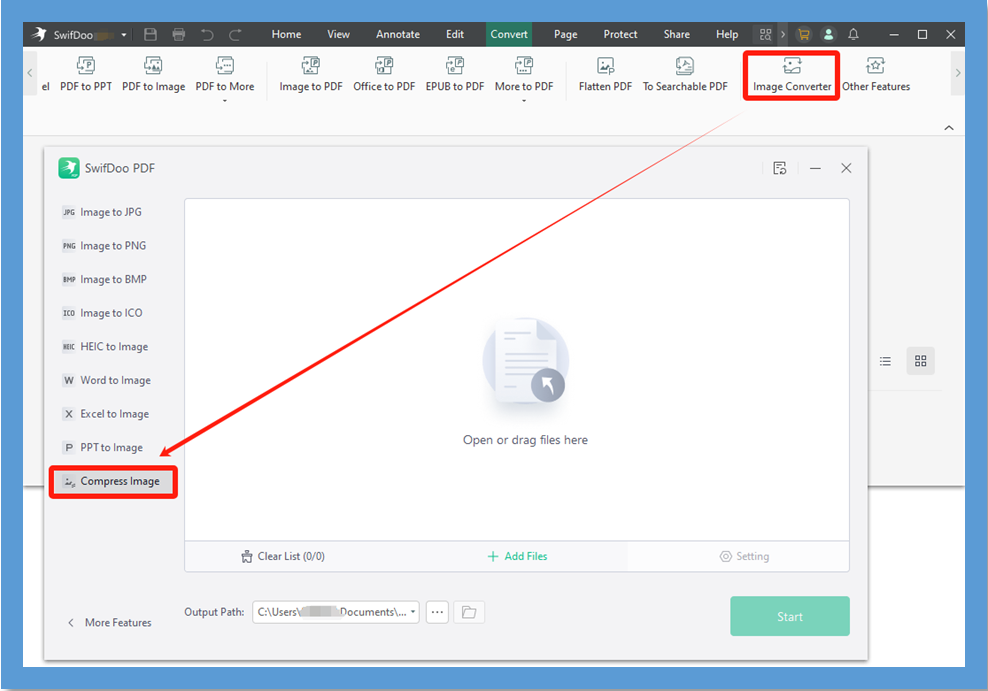
Step 2: Import your photos, specify where to save and start compressing;
Step 3: Navigate to Convert > Image to PDF, and drag the compressed images to the window;
Step 4: Click Start to convert JPG to PDF in 100 KB or below 100KB.
SwifDoo PDF allows you to access its most features for free without a limit during a 7-day free trial, including conversion and compression. It’s also packed with a set of other tools that you may frequently require, from PDF page organizer and PDF editor to annotator.
Download the handy JPG to PDF converter and compressor to compress your JPGs to a PDF in the small size of 100KB or below 100KB.
Convert JPG to PDF in 100 KB or Less with Preview
To convert JPG to PDF in 100 KB on a Mac, the Preview application included in macOS is the way to go. Apple Inc. provides it for users to deal with basic document viewing, converting and commenting. The program also assists in combining PDF files.
Step 1: Select and open images in the same Preview window;
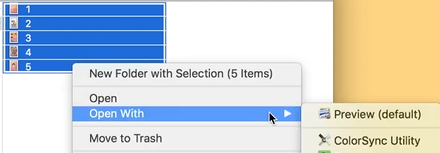
Step 2: Make all the images in the side bar selected, and go to File > Print;
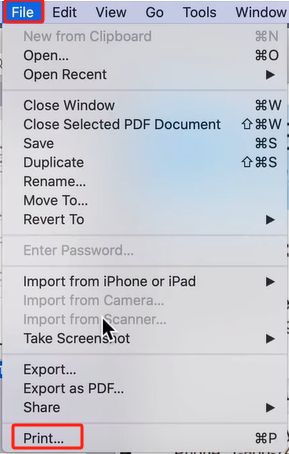
Step 3: Click the PDF menu > Save as PDF, adjust the output settings and hit Save;
Step 4: To convert JPG to PDF in 100 KB or less, you should also open the created PDF in Preview, go to File > Export, and choose Quartz Filter > Reduce File Size;
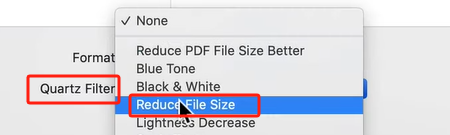
Step 5: Tap Save.
JPG to PDF Converter: SwifDoo PDF for Android/iOS
The SwifDoo PDF for Android or iOS app contains a JPG to PDF converter and compressor to reduce the file size to 100 KB or under 100KB. It is a lightweight and fast PDF reader, markup tool and editor that enables you to convert between PDFs and various formats. A PDF compressor is equipped.
Follow the guide to convert JPG to PDF in 100 KB or convert your 100KB JPG to a PDF in a smaller size.
Step 1: Get the SwifDoo PDF app in Google Play or App Store and launch it;
Step 2: Choose Tools > Image under the Convert PDF from section;
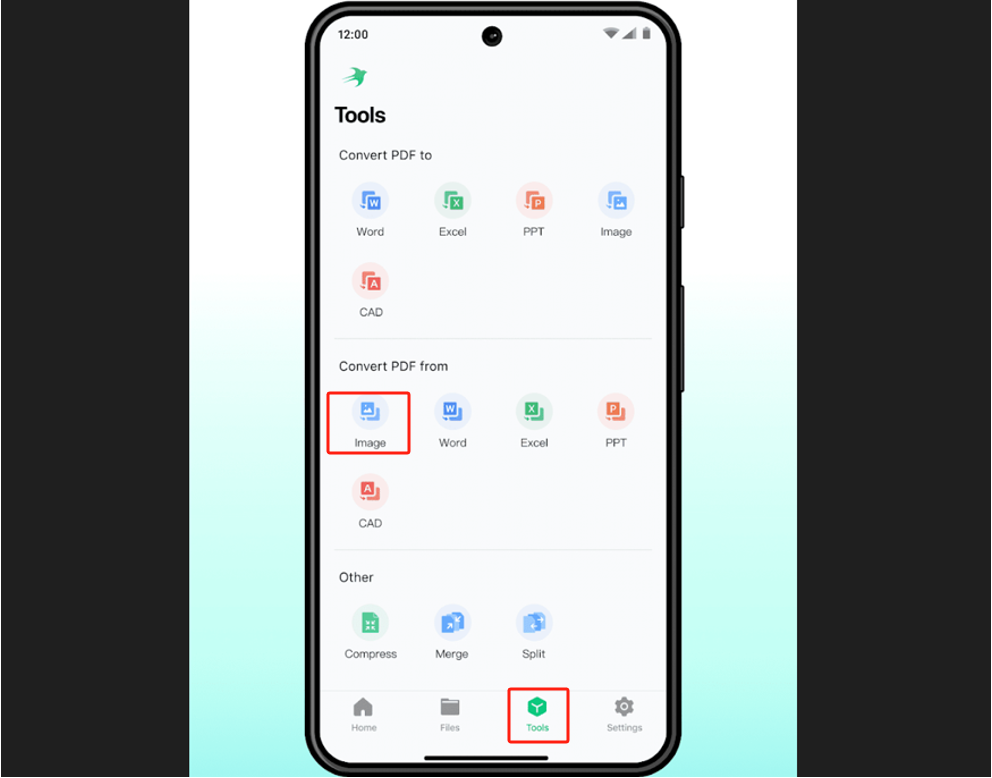
Step 3: Import your images and make them into a PDF;
Step 4: Choose Compress in the app, add the PDF file and select a compression level. Go ahead and accomplish JPG to PDF converting and compressing to 100KB or less than 100KB.
The mobile app offers a free trial for new users, so you are able to convert JPGs to a 100 KB PDF for free on the go.
Online2PDF Converter for Image to PDF in 100 KB
If you wish to convert JPG to PDF in 100 KB or below 100KB without software download, Online2PDF steps in. This online JPG to PDF converter has a relatively clean interface. It allows you to lower the quality and resolution of images and convert PDF to grayscale to shrink the file size. No need for registration.
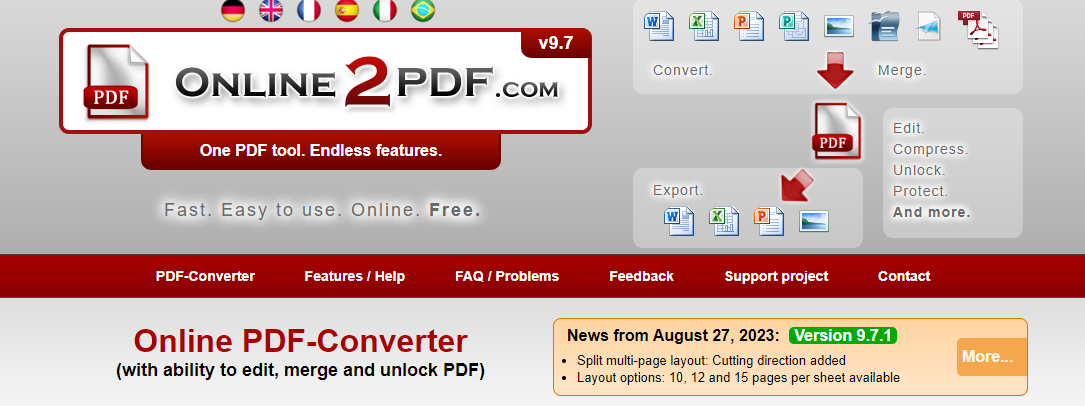
Go through how to merge and convert JPG to PDF in 100 KB or less than 100KB online for free using this tool.
Step 1: Tap Select files on the website to upload the JPG files you want to convert to a PDF in 100 KB or less;
Step 2: Select PDF file from the convert to drop-down menu;
Step 3: Click Compression in the lower Preferences bar and change the resolution or quality values;
Step 4: Hit Convert.
Wait for the online converter to convert and compress the JPGs or JPEGs to a 100KB PDF. The resulting file will be automatically downloaded in your browser.
Conclusion
Whether you need to convert a single JPG to a PDF and reduce the PDF size to 100KB, or perform multiple JPGs to PDF merging to 100KB, never go past this post. SwifDoo PDF, Preview and Online2PDF all have the ability to meet both of your possible needs. What you should think about is your operating system and if you like offline or online working. Or, you can use one of the JPG photo to 100KB PDF converters sometimes and use others at other times, varying depending on the actual circumstances.
Share this post on social media platforms to help others master the converters and methods.









