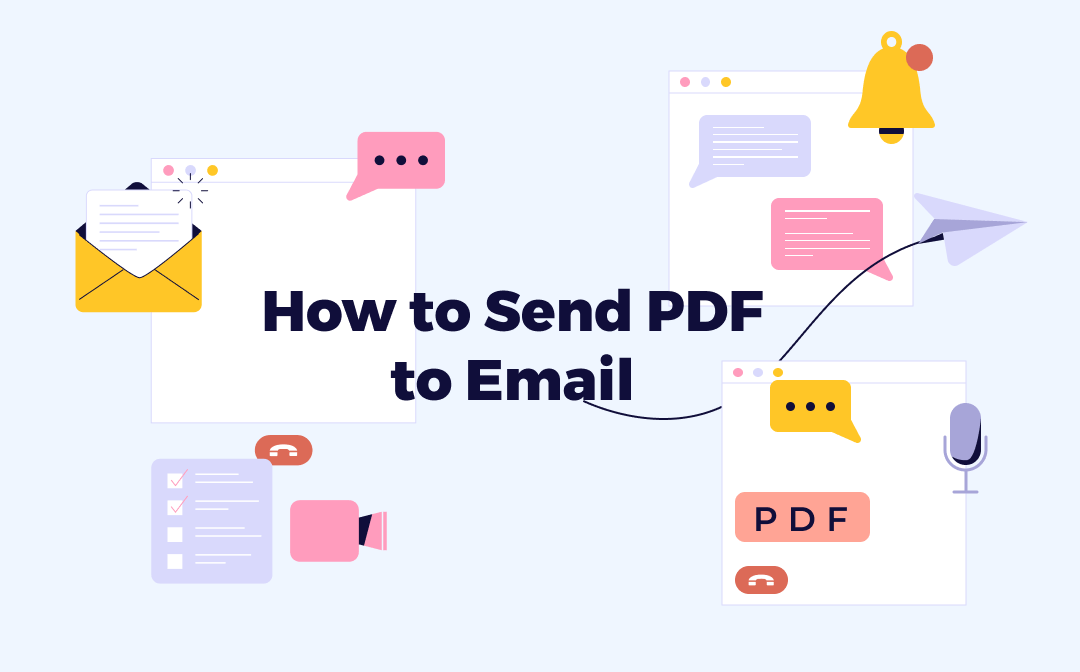
Usually, when it comes to business correspondence or formal situations, it's better to use email as your primary method of communication. If you don’t know how to send PDF to email, this post hits the spot and explains all the details about sending a PDF through Gmail and Outlook. In addition, we also offer you a more convenient way to achieve this by using a dedicated PDF tool.
How to Send PDF to Email in SwifDoo PDF
Although you can upload PDF files when creating new emails, we found an all-around PDF tool that also supports sending PDFs to email in a breeze: SwifDoo PDF.
Using SwifDoo PDF means you can create and edit PDF files in this program and send them to email directly. It’s more convenient and saves a lot of time on attaching PDF files to email. Additionally, its built-in Share feature enables you to send PDFs to Dropbox and Google Drive.
SwifDoo PDF is a dedicated PDF tool that can handle all issues related to a PDF file, including editing, annotating, converting, etc. It allows you to add attachments to a PDF to extend its information. What’s more, SwifDoo PDF can handle scanned or image-based PDFs and recognize text in those PDFs with OCR.
Below are detailed steps for your reference:
Step 1. Download this professional PDF editor and install it on your PC.
Step 2. Import and edit your PDF file in SwifDoo PDF.
Step 3. When you are ready to send it, click the Share tab from the top menu and choose the Send to Email option. Then, follow the on-screen instructions to complete the task.
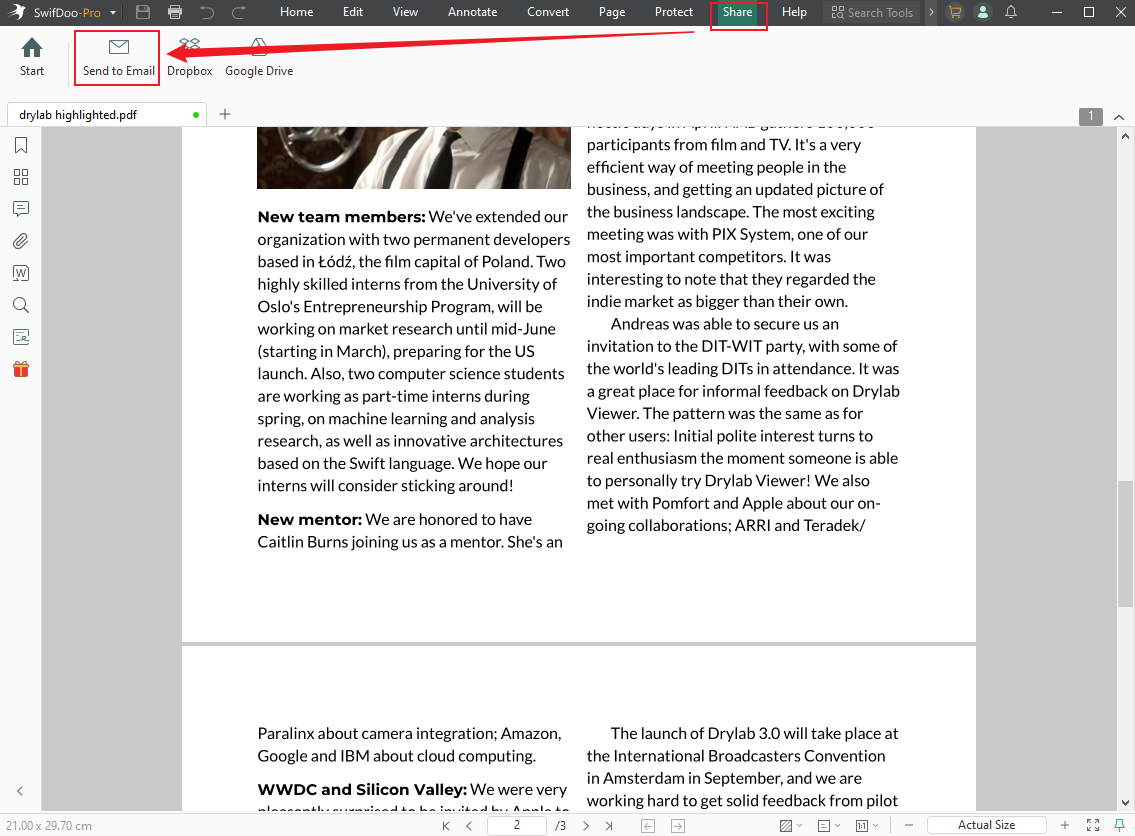
How to Send a PDF File to Email Through Gmail
Gmail was launched by Google on April 1, 2004, and it has been used for 18 years. Fast forward to October 2018, Gmail had already gained over 1.5 billion users, and now this number has soared to 1.8 billion. Gmail always remains the most popular email service worldwide, accounting for 18% of the email service market share.
In fact, it’s very easy to send a PDF file as a Gmail attachment. Let’s find out how:
Step 1. Login to Gmail and open the new message box.
Step 2. Click the paperclip icon in the bottom navigation bar.
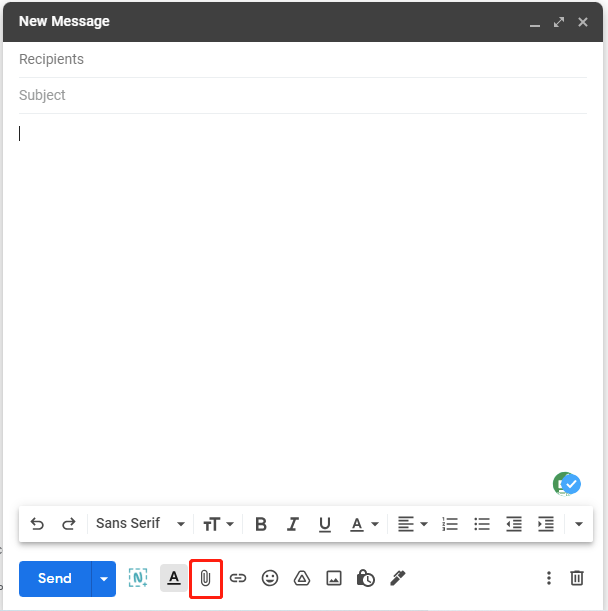
Step 3. Navigate to the folder and select the target PDF file, then click Open.
Step 4. Gmail will upload the file automatically, and you’ll have successfully attached the PDF file to Gmail once the process is completed.
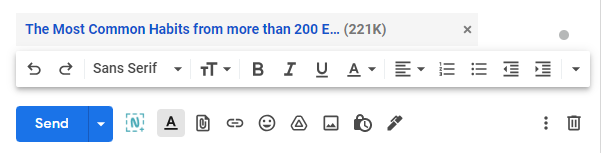
By attaching your PDF files to the new message box, you can send an email with a PDF file through Gmail easily.
In addition, Gmail offers you a new way to email PDF files, that is, using Google Drive.
There’s a shortcut icon that connects to Google Drive. So, you can attach PDF files to an email from Google Drive. Since both products belong to Google, you don’t need to relog in again.
The only premise is that you need to upload your PDF files to Google Drive in advance.
What’s best is that once you store your files on Google Drive, these documents will be kept for a long time, and you can download files whenever you want.
When using Google Drive to upload PDF files to Gmail, you can choose to insert the file as a Drive link or an attachment. Both two methods are very convenient for recipients to check out.
How to send PDF to email through Google Drive:
Step 1. Upload your file to Google Drive.
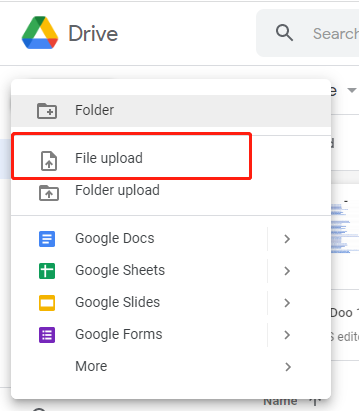
Step 2. Open the New Message box in Gmail.
Step 3. Click the Google Drive icon in the bottom navigation bar.
Step 4. Select the file, then click Insert.
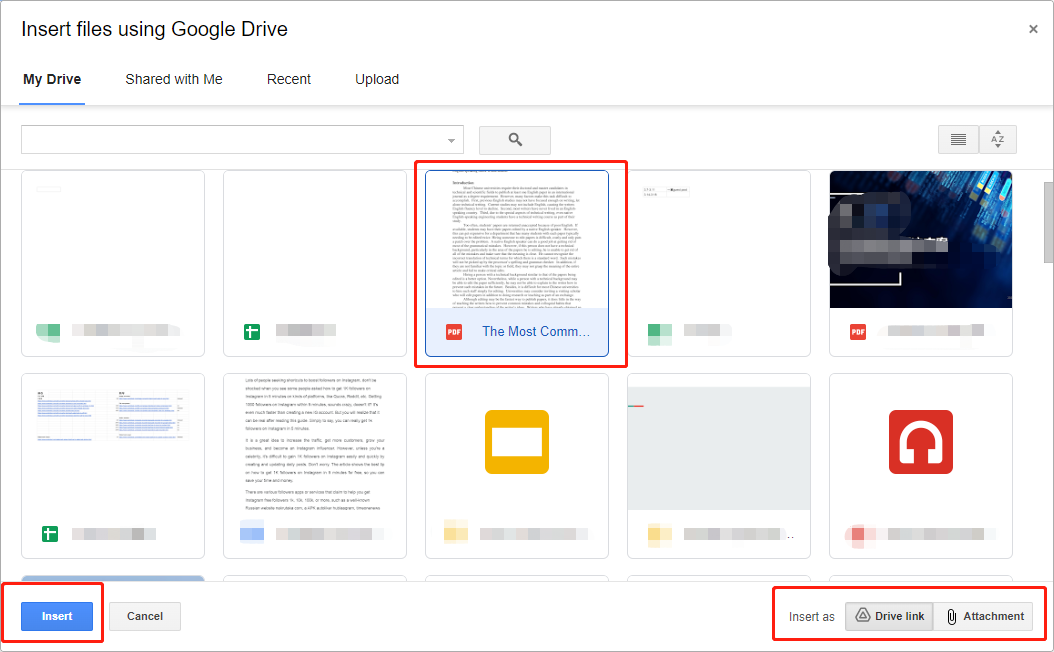
How to Send a PDF File to Email Through Outlook
Besides Gmail, Outlook also had a user market share of 14% in 2020. That is, it has over 34.45 million users worldwide already. So, there’s also a need to find out how to send a PDF to Outlook.
In fact, sending PDF files to Outlook is much like sending them to Gmail. Specific steps are given below:
Step 1. Launch Outlook, and click New Email in Home.
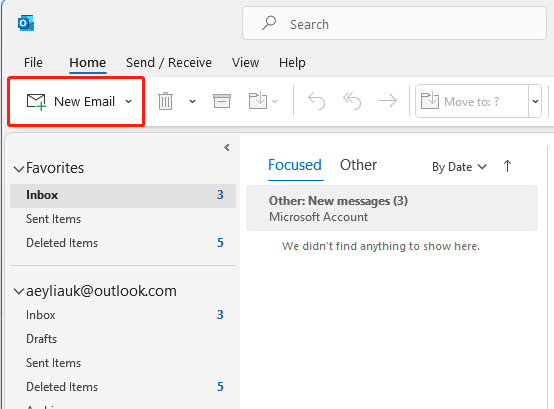
Step 2. Under Message, there’s also a paperclip icon that is used to add attachment files.
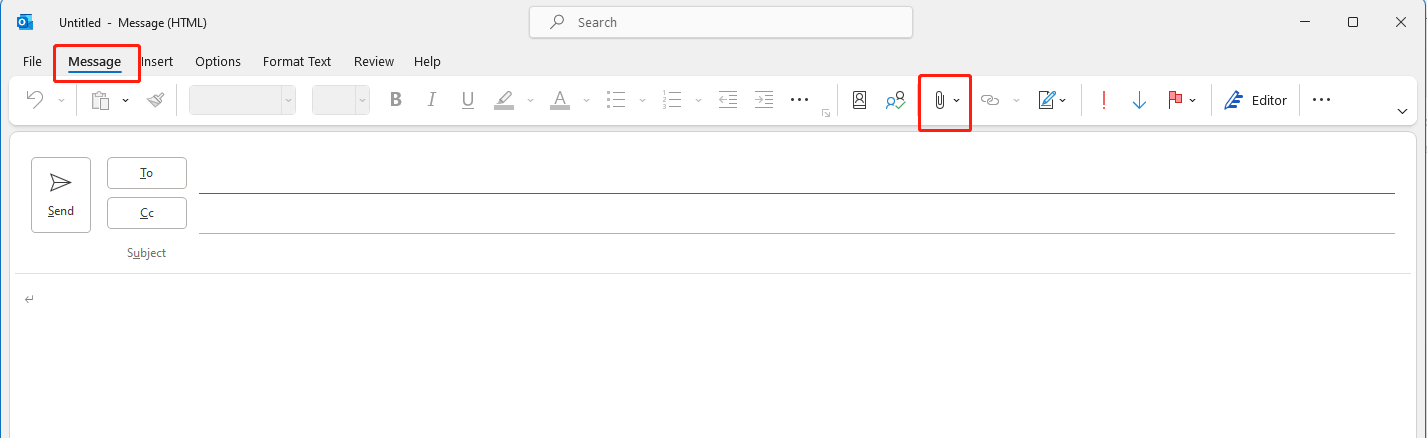
Step 3. Click the paperclip icon. You can choose PDF files from the recent items. Or you can browse web locations or your PC to get the file.
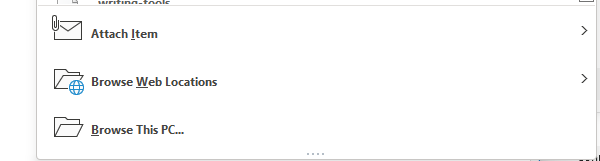
Almost all email services allow you to send a PDF file as an attachment by simply clicking the paperclip icon. So, don’t worry, even if you’re using other email servers.
How to Send PDF to Email from iPhone
All three methods we’ve mentioned above are applicable for desktop users. In this part, we'll mainly discuss how to send PDF to email from iPhone in the Mail app.
Step 1. Open the Mail app.
Step 2. Tap the compose icon in the bottom right corner.
Step 3. Fill in all the necessary information and the body of the email, then tap the arrow icon on your keyboard.
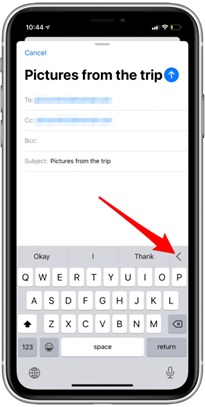
How to send PDF to email from iPhone
Step 4. You’ll see a new series of icons appear in the keyboard menu bar. Tap the document icon to attach PDF files from your iCloud drive.
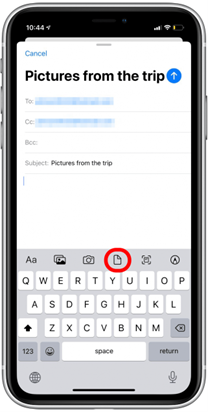
Step 5. Select your PDF file and then send this PDF document to email by tapping the send icon.
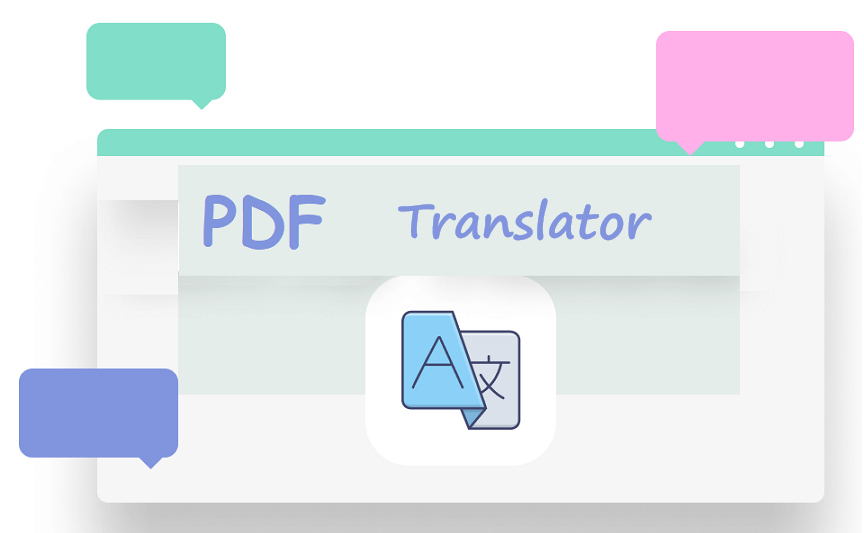
10 Best PDF Translators That You Must Know in 2025
Check this post to find out the 10 best PDF translators in 2025. We've tested and selected them from different aspects to help you translate your PDF documents.
READ MORE >Advantages of Sending PDF to Email
Sending PDF documents via email attachment has multiple advantages. PDF is one of the greatest file formats since it can be opened on all operating systems without format changes or distortion. That’s to say, if you send a PDF as an email attachment, the file will keep all the styles, fonts, tables, and graphics unchanged as they were created.
As for email, compared to those social media platforms, email is still the most widely used tool when referring to important issues. Usually, people take email as a more formal way of communicating.
In addition, email is a free, simple, and quick tool that everyone can use to send and receive mail as long as there’s an Internet connection. Moreover, no matter how much time has passed, and no matter what devices you use, your email account keeps all messages and files with no changes. So, you can get them whenever you want to check.
You May Also Like: How to Efficiently Save Webpage as PDF for Free >>
The Bottom Line
Sending a PDF to email is a super secure way to share important messages during work and study. After reading this article, how to send PDFs to email may not be a tough issue any longer. If you need to edit a PDF document and then send it to others via email, try SwifDoo PDF!









