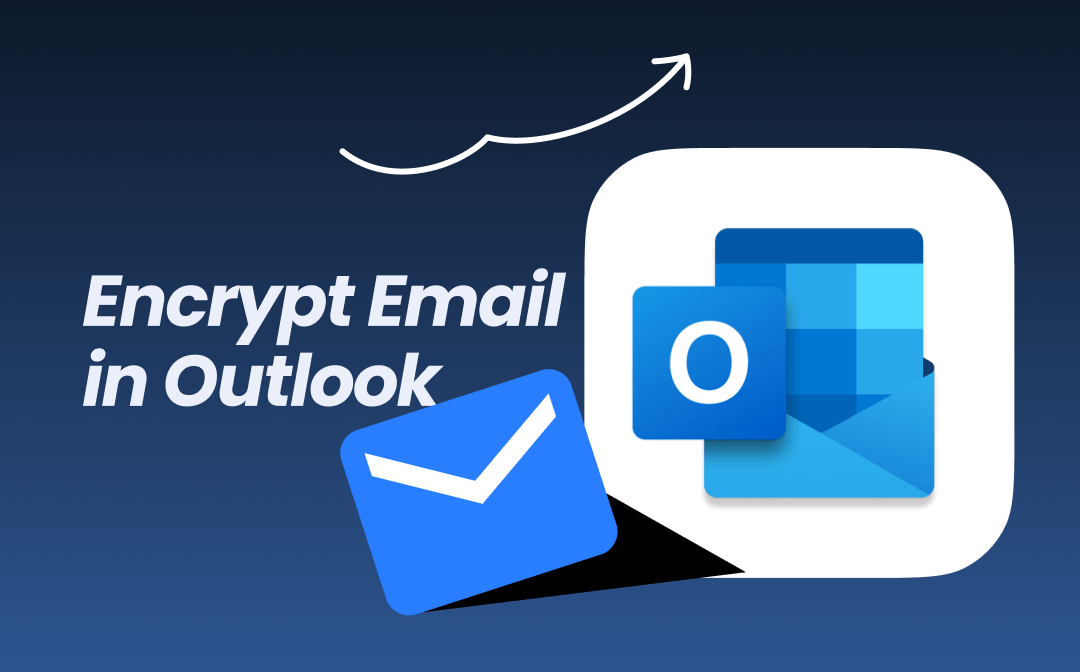
Part 1. Encrypt Email in Outlook Desktop App
Let’s first see how to encrypt email in Outlook on Windows and Mac computers.
Encrypt Email in New Outlook
Steps to encrypt a single message:
1. Go to the email message, select Options, and then choose More Options.
2. In the Message options dialog, select the option according to your needs:
- Request a read receipt
- Request a delivery receipt
- Encrypt this message (S/MIME)
- Digitally sign this message (S/MIME)
3. Remember to select 'Request a read receipt' if you want to request a read receipt.
4. Click OK and Send. Or, you can choose to schedule Outlook email.
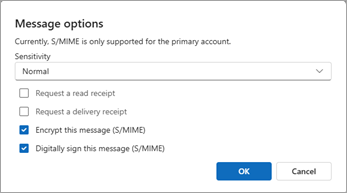
Steps to encrypt all messages:
1. Go to Settings > Mail > S/MIME.
2. Select an option as needed.
3. Click OK to confirm.
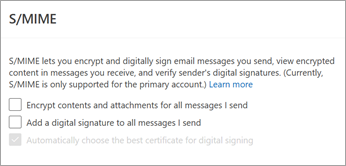
Encrypt Email in Classic Outlook
Steps to encrypt a single message:
1. Compose the email, go to Options Encrypt.
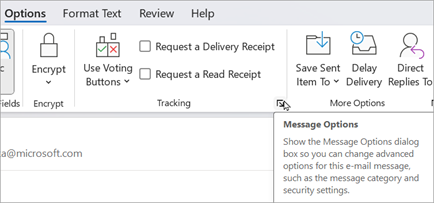
2. Select the encryption option you prefer.
3. Finally, click Send. Discovered a mistake? No worries, you can recall the message. Refer to this guide for details: Recall an Email in Outlook.
Steps to encrypt all outgoing messages:
1. Go to File > Options > Trust Center > Trust Center Settings.
2. Then, select "Encrypt contents and attachments for outgoing messages" under "Encrypted email."
3. Go to Settings to change additional settings.
4. When ready, click OK to save changes.
Encrypt Email in Outlook for Mac
On a Mac computer, before you can send encrypted email, you need to obtain a digital certificate (also known as a digital ID) from a trusted Certificate Authority (CA). This certificate verifies your identity and enables encryption. Once you've obtained the certificate, install it into your macOS keychain.
Steps to send an encrypted Email in Outlook for Mac:
1. Create a new email message.
2. Click on the three dots in the message window.
3. Select S/MIME > Encrypt with S/MIME. If you don't see the S/MIME option, customize your toolbar to add it.
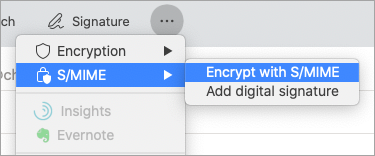
4. Finish composing your message and click Send.
Part 2. Encrypt Email in Outlook Web
As long as there is an internet connection, you can access Outlook on the Web, which is very convenient. Check to learn how to encrypt email in Outlook Web app:
Steps to encrypt a single message:
1. In the email message, click "More options" at the top.
2. In the Message options box, set the sensitivity and choose from the options:
- Request a read receipt
- Request a delivery receipt
- Encrypt this message (S/MIME)
- Digitally sign this message (S/MIME)
3. Click OK to confirm.
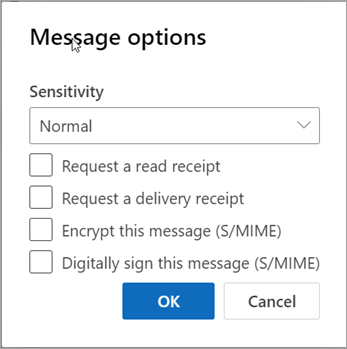
Steps to encrypt all outgoing messages:
1. Go to Settings > Mail > S/MIME to configure S/MIME
2. Select a provided option.
3. Click OK to save the changes.
Part 3. Encrypt Email on Mobile Phone
It’s also possible to encrypt an email on a mobile phone. The steps are as follows.
1. Obtain and install an S/MIME certificate on your device.
2. Then, you should enable S/MIME in the Outlook mobile app:
- Go to your profile. Tap the Gear icon to access Settings.
- Select the right email account.
- Tap Security > Turn on S/MIME. Enable Always Sign if needed.
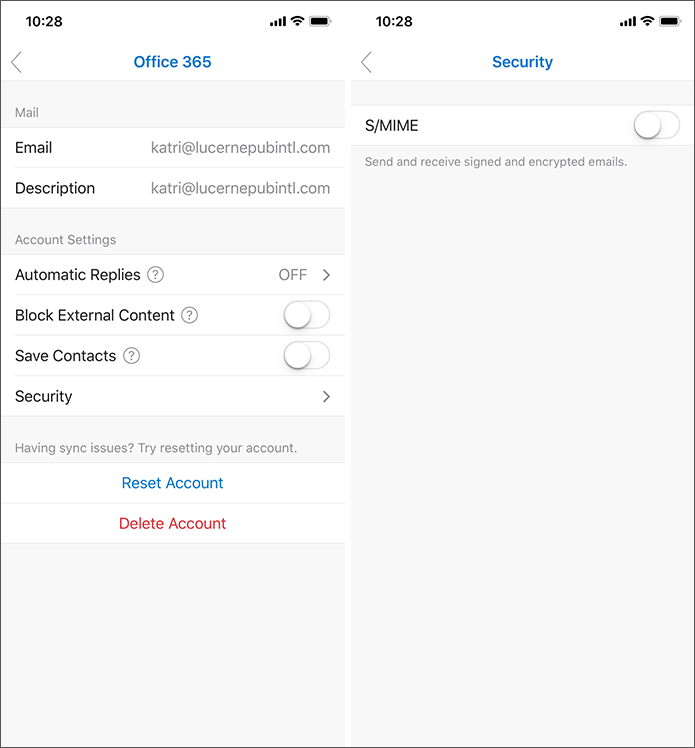
3. Now, you can send an encrypted email:
- Compose the email as needed.
- Tap the three-dots icon > Choose Sign and Encrypt.
- Select an S/MIME option and send the email.
Notes for Encrypting Email in Outlook
To ensure that you can successfully encrypt your emails and send them, it is essential to be aware of the following points.
✅ You Must Obtain and Install a Valid S/MIME Certificate
It's better to obtain your certificate from a trusted Certificate Authority (CA), such as Comodo, GlobalSign, or IdenTrust, and then configure it in your Outlook.
✅ Exchange Digital Signatures with Recipients
To encrypt emails to a recipient, you need their public key. Therefore, you can request recipients send you a digitally signed email and store the certificate in your Outlook.
✅ Verify Recipient Compatibility
Recipients who do not support S/MIME will not be able to decrypt your encrypted messages. Please ensure the recipient is using an email client that supports S/MIME.
Bonus Tip:
Although Outlook saves all files, it is still recommended to save important emails in PDF format for added security. An extra backup is always beneficial. You can use the built-in Print function to save an Outlook email as a PDF.
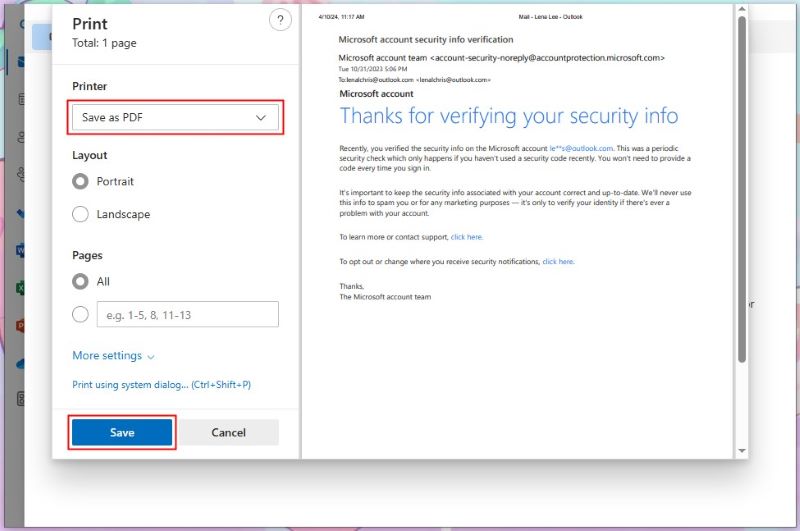
After that, you can view, edit, and manage your PDFs easily with SwifDoo PDF, a professional PDF editor.
Refer to this guide if you cannot find the 'Save as PDF' option: Outlook Save as PDF Missing.
Conclusion
That’s all about how to encrypt email in Outlook. The steps vary from platform to platform, but one thing is the same: you need to configure S/MIME for encryption and digital signatures. Although the whole process is slightly complicated, just follow the steps. After completing the setup, you can easily send encrypted emails in the future!








