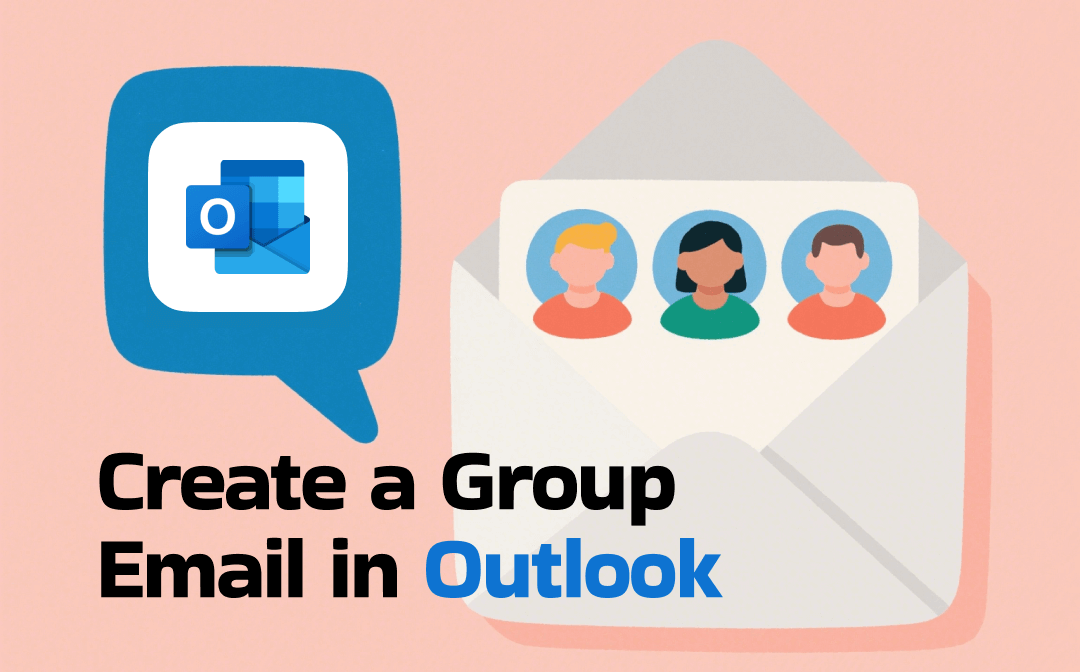
Can You Create a Group Email in Outlook?
Yes. Microsoft Outlook lets its users create a group (Contact group). Here, you can group multiple email addresses under one name and send emails to multiple recipients at the same time. It is beneficial for large businesses and companies, as it saves time by eliminating the need to type each email manually. They can just enter the group name in the “To” field, and Microsoft Outlook will take care of the rest. All the group members will automatically receive the email instantly. If needed, you can schedule Outlook emails.
Create a Group Email in Classic Outlook
Windows users can easily create an email group in Outlook with a few simple steps. Here’s the process that you can follow.
Step 1: Open Microsoft Outlook on your Windows computer. Search Microsoft Outlook and click to proceed. Move to the navigation pane and click the People icon at the bottom left corner of the screen.
Step 2: Click the New Contact Group icon at the home panel’s top-left corner.
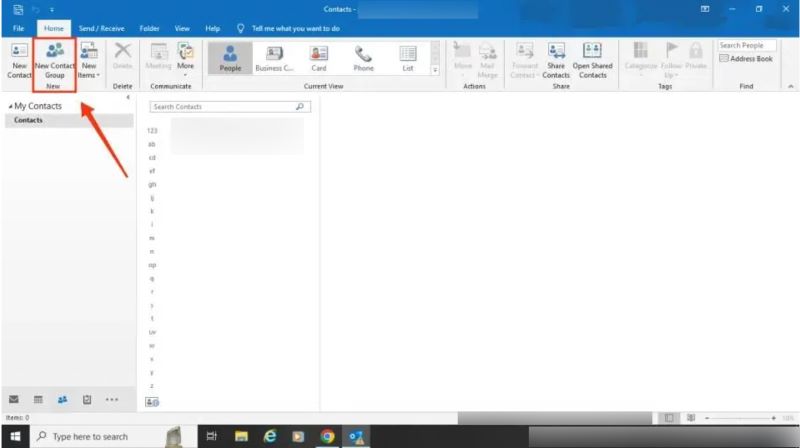
Step 3: Select the Add Members icon to add all the members in your group. You can select contacts from Outlook Contacts, Address Book, or New Email Contacts.
Step 4: Add a Display Name and Email Address for all the group members. Click the Save and Close box appearing at the top-left corner.
Step 5: Your Outlook email group is ready. Now, send an email to your group. Enter the name in the “To” field of a new email.
Check this guide if you want to encrypt email:
![How to Encrypt Email in Outlook [Desktop/Web/Mobile]](https://img.swifdoo.com/image/how-to-encrypt-email-in-outlook.png)
How to Encrypt Email in Outlook [Desktop/Web/Mobile]
This guide will show you how to encrypt email in Outlook. Whether you're using a computer or a mobile phone, you'll find ways to use it here.
READ MORE >Create a Group Email in Outlook on the Web
Oulook’s web version lets you create a group email list in Outlook without downloading or installing a formal application. You can use the steps below to create a distribution list without hassle.
Step 1: Open the Outlook online app. You can directly sign in to https://outlook.office.com/mail/ and access the Microsoft Outlook web app. Navigate the homepage and select New Group at the bottom-left corner of the page.
Step 2: As soon as you see the dialog box, enter the group name you wish to generate for the contact group. Type the group content in the description field. And tap Create.
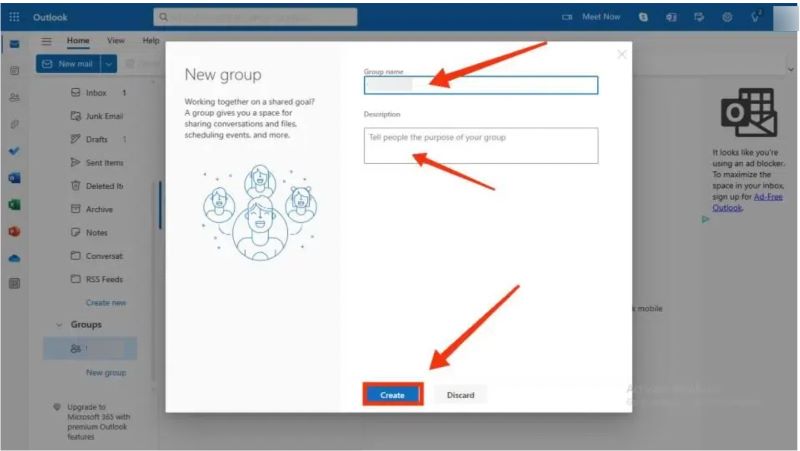
Step 3: Type in the email addresses or names of the contacts you want to add to the email group. Once all the contacts are selected, click the Add button.
Step 4: That’s it. Your group email will be ready! You can send emails to the group anytime. Just type the name in the “To” field of the new email. And you’ll be good to go.
Create a Group Email in Outlook on Mac
Similar to Windows users, even Mac users can quickly create a group email in Outlook. Here are the quick steps to help you proceed to streamline your workflow and save time and effort.
Step 1: Open Outlook and move to the top address bar. Hit People. Select Home > New Contact List from the navigation bar. Use the New Contact Group button to create a group.
Step 2: As soon as the Contact Group window pops up, you can set a group name for your list of contact emails.
Step 3: Click Add just below the navigation bar. And select members. You can use each person’s email address to add a contact to the contact list. You can keep adding more folks through the members’ box.
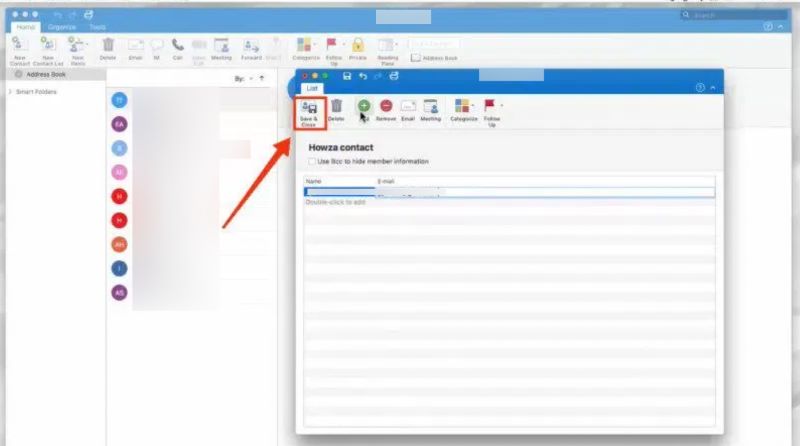
Step 4: As soon as you finish your contact list, tap Save & Close. And the members' box will disappear. As soon as you click save, you can send an email to your list of contact emails.
Create a Group Email in Outlook on iPhone
Unlike Windows and Mac, Microsoft Outlook does not have the feature to create a group in the app itself. Instead, you must download the Outlook Groups app on your iOS device to create a group. Let’s see how to create an email group in Outlook on iPhone or other iOS devices.
Step 1: Install the Outlook Groups app from the App Store. Once launched, click Sign in with Office 365 to proceed. Then, enter your email address and password. And tap Next.
Step 2: Click your account icon in the top-right corner. And click Groups. Hit the Plus (+) icon in the top-right corner.
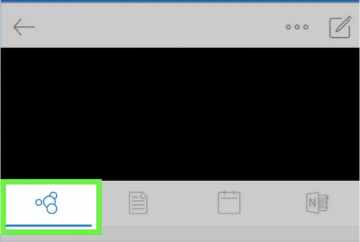
Step 3: Type a name for the group in the bar. And click Next. Click to set privacy settings, such as Public or Private, for the group’s privacy settings.
Step 4: Set the group classification. Set whether group members should follow the group in their inbox. And click Create.
Step 5: Type member email addresses. Alternatively, select addresses from your contacts list. Then, click Next. By doing so, every group member will receive a “Welcome” email through the newly created group inbox.
Bonus tip: If you want to back up important messages, you can save Outlook emails as PDFs. It will contain all the email information for you to check in the future.
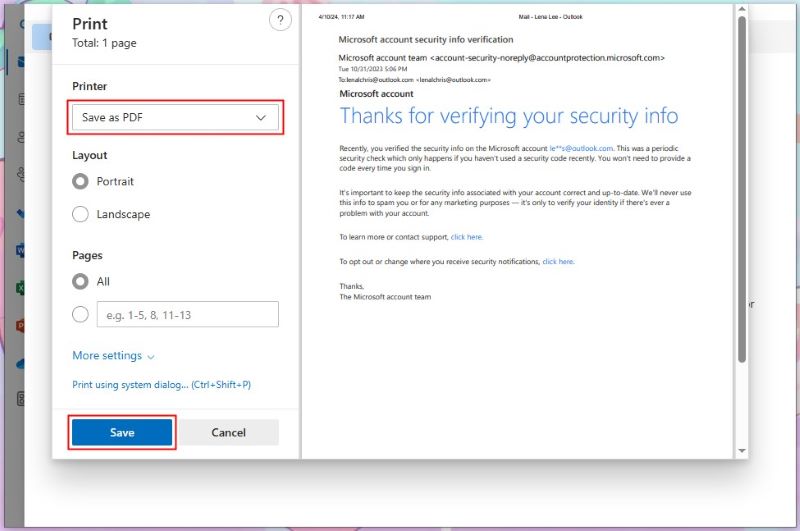
In addition, you can encrypt the PDF to prevent unauthorized access. Click the button below to get the protector.
Final Wrap Up
Starting a group email in Outlook is pretty easy. We have listed the foolproof and tested ways on how to create a group email in Outlook on Windows, Mac, web, and iPhone. Following these steps, you can create groups with multiple people and send emails to all of them at once.









