You may often need to create XML files for websites or software programs. An XML file uses the .xml file extension. It contains plain text and tags to structure, store and transfer data on the internet. An XML file is a text-based document that can be easily edited. For some purposes like making the document more secure and hard to edit, you may want to convert XML to PDF.
Thanks to the widespread use of PDFs denoted by .pdf, there are some handy converters to convert .xml or other types of files to .pdf documents conveniently. Better yet, you can complete the converting task with the built-in programs on your devices. Read this post to learn how to convert XML to PDF in 4 ways for free.
Convert XML to PDF with onlineconvertfree.com
onlineconvertfree.com is a multi-purpose converter that enables you to convert XML to PDF online for free. It works in all browsers on Windows, Mac, Linux, Android and iOS. Compared to some other converters, it brings you better conversion results. The formatting and layout will be well preserved. The XML to PDF converter offers a high conversion speed. No watermark added to the converted PDF files. It also lets you convert PDFs to or from other formats.
Here is a quick guide to show you how to convert XML to PDF with the online free converter.
Step 1: Access the converter site in your browser, and click CHOOSE FILE to upload an XML file;
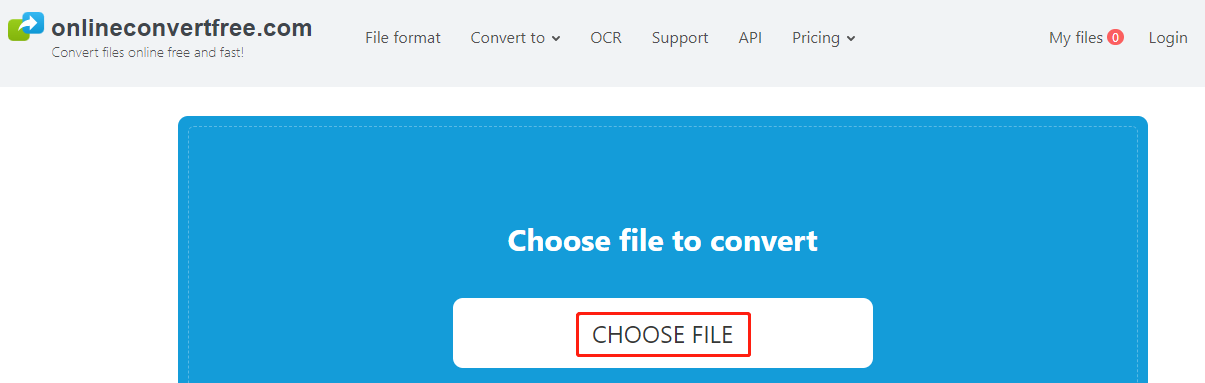
Step 2: Continue to add more XML files you need to convert;
Step 3: Select the output format as PDF for all files;

Step 4: Tap the Convert button to start converting and download the resulting PDFs.
No need to sign up to convert XML to PDF or any other files with this converter. But one thing to note here is that the website contains ads in order to provide free services.
Convert XML to PDF with FreeConvert.com
FreeConvert.com makes it a snap to convert XML to PDF. This is another online converter available for all major browsers and operating systems. The converter allows for converting multiple XML files to PDFs in one go. Other files it can convert include audio, videos and ebooks. Saving PDF as Word is also one of the conversion software's capabilities. The converter’s interface is easy to navigate but has disturbing ads. To convert XML to PDF using the online software, follow the tutorial below.
Step 1: Upload an XML document to the converter by clicking Choose Files;
Step 2: Choose PDF from the converted format list;
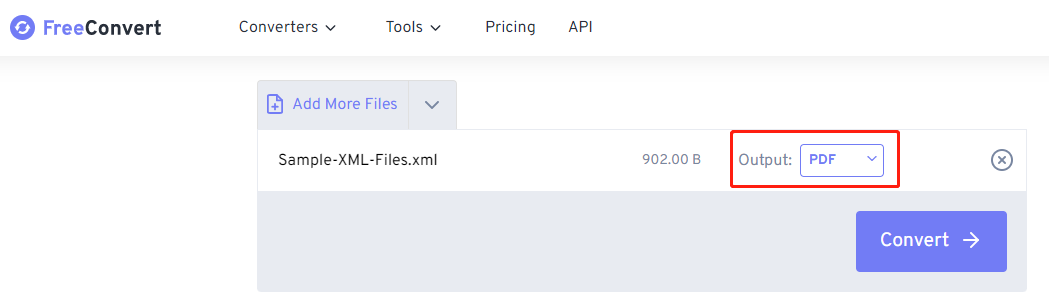
Step 3: Hit Convert to convert the file from XML to PDF format, download and save the PDF locally or to the cloud.
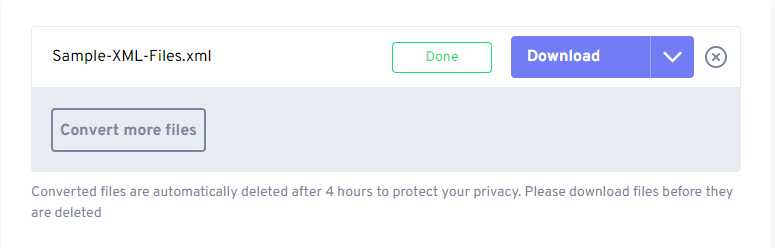
Convert XML to PDF Using WordPad/Notepad
Windows users can convert XML to PDF without any external converter or additional setup. Thanks to native text editors like Notepad and WordPad, you are able to not only open an XML file but also change it to a PDF effortlessly. It attributes to the virtual printer on Windows. Go through the next brief instruction on how to accomplish the XML to PDF conversion quickly.
Step 1: Right-click on an XML file in File Explorer, choose Open with and Notepad or WordPad to open it;
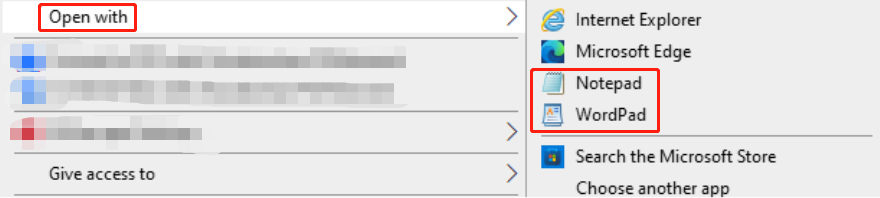
Step 2: Press Ctrl + P or go to File to click the Print option;
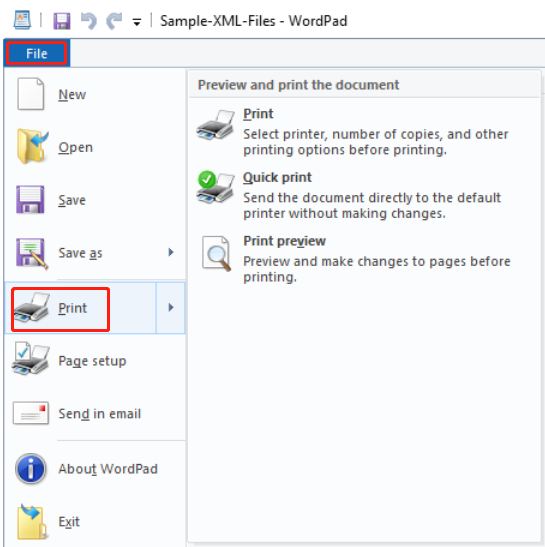
Step 3: Select the printer as Microsoft Print to PDF, and click Print to convert XML to PDF format.
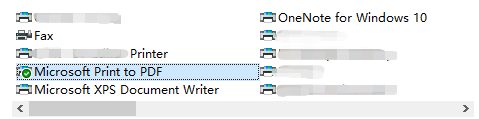
TextEdit to Convert XML to PDF
Converting XML to PDF is a piece of cake with the TextEdit program. The program distributed with macOS is an open-source word processor and text editor that can act as an XML to PDF converter for free use. It allows you to open and edit text documents including XML and Office Open XML Document (.docx) and save the documents in PDF or another format. Let’s see how to have TextEdit convert XML to PDF.
Step 1: Locate the XML file, right-click it, select Open With and choose TextEdit;
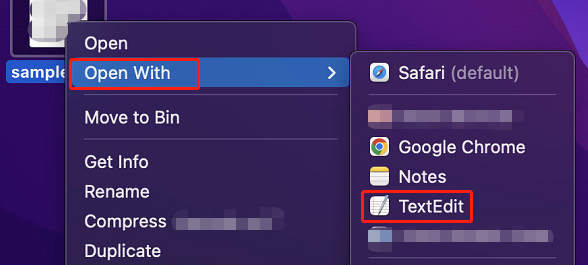
Step 2: Once the file is opened, go to File to select the Export as PDF option;
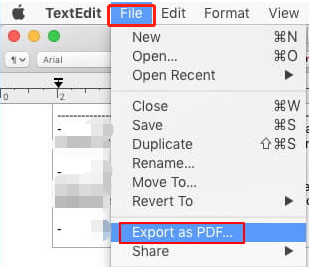
Step 3: Enter a file name, specify the output path, and click Save to create a PDF from the XML file.
Best PDF Converter You Can Use
Both an XML converter and a text editor allow you to convert XML to PDF without spending a dime. The conversion doesn’t require many skills or powerful software. However, if you deal with PDF documents regularly, you may come across various issues from time to time.
When you need to edit the content in a PDF, it’s necessary to convert the PDF to Word, Excel, TXT or some other editable file. Perhaps sometimes you want to read a PDF book on your e-reader, you can convert PDF to EPUB format. For nearly all your PDF conversion needs, SwifDoo PDF is for you. Moreover, it supports converting scanned PDFs with an OCR engine. If you stored an XML file in TXT format, you can convert XML to PDF by converting TXT to PDF with the software.
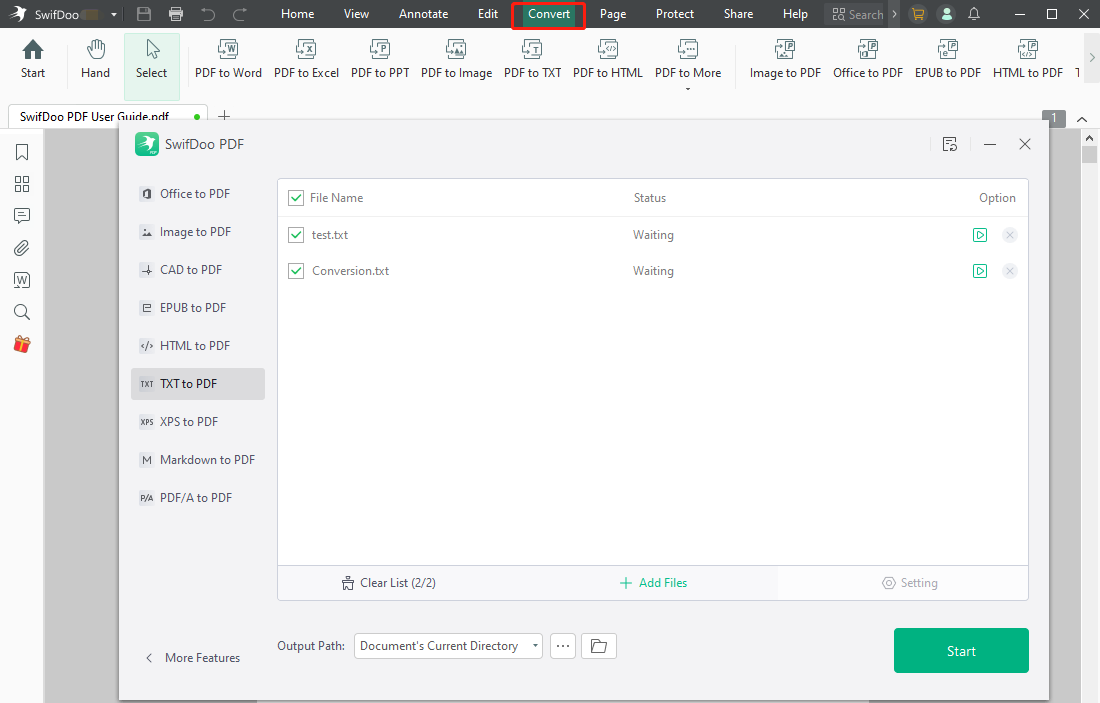

- Convert TXT, HTML, Word, Excel and more files to PDFs
- Convert scanned PDFs to editable files
- Batch convert multiple files
- 7-day free use
Conclusion
For those who have an XML file to convert to PDF format, it’s recommended to utilize the default text editor on their devices. These programs work offline and are safer. Online converters are good to use but they cannot be accessed without an internet connection. The intrusive ads on these sites may bother you much when you convert XML to PDF.
To convert PDFs from or to office documents and other common files, SwifDoo PDF is one of the best PDF converters.
FAQs
Is A XML file a PDF?
XML and PDF are different. An XML file is an editable text file while a PDF document is designed not to be easily edited. You can embed videos, audio, images, and clickable links into PDFs but cannot do that with XML files. With the preinstalled text editing applications like TextEdit or WordPad and the print option, it’s so simple to convert XML to PDF.
How do I view an XML file in a readable format?
You can view XML files in TXT or Word format with text editors or word processing software like Microsoft Word. Right-click a file, choose “Open with” and select the available program.









