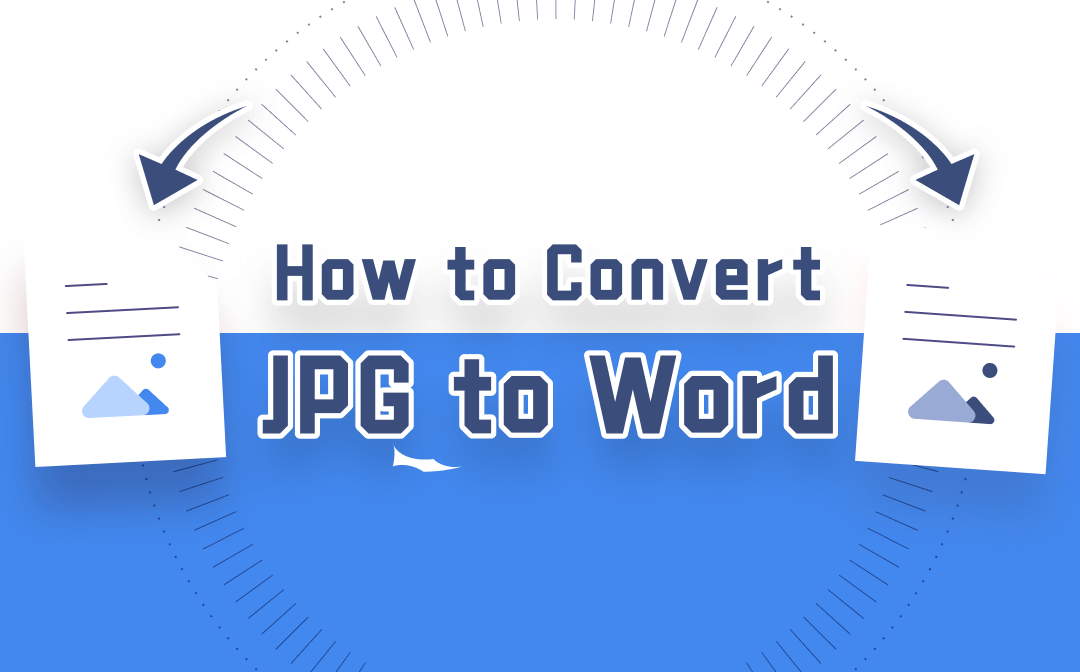
When processing Word documents, you can edit all content with full ability. You’re allowed to change the font, color, style, and size, as well as delete texts or add new sentences. Therefore, I recommend you convert JPG to Word to make the JPG images editable. In the following content, I will show you three easy and effective ways to convert JPG to Word Doc.
Way 1. Convert JPG to Word Online via Google Docs
Google Drive is one of the world’s most popular "cloud" service providers. This cloud storage platform allows users to upload and store files, as well as sync files automatically from local folders and all Google products, such as Google Docs, Google Sheets, etc.
Though Google Drive is designed for storing files, it can also be used to convert JPG to Word Doc. Here’s how to do it:
Step 1. Open Google Drive and log in to your Google account.
Step 2. Click on the “New” button to upload your JPG images to Google Drive.
Step 3. Right-click the JPG image, and select “Open with Google Docs”.
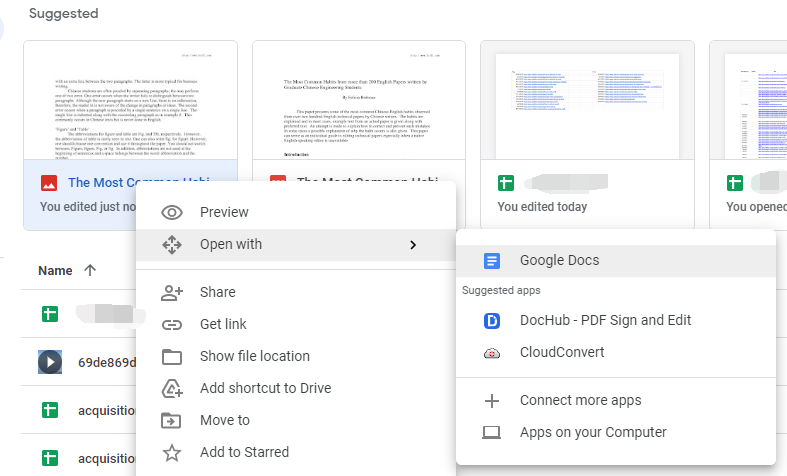
Step 4. Download the Docs file as a .docx document.
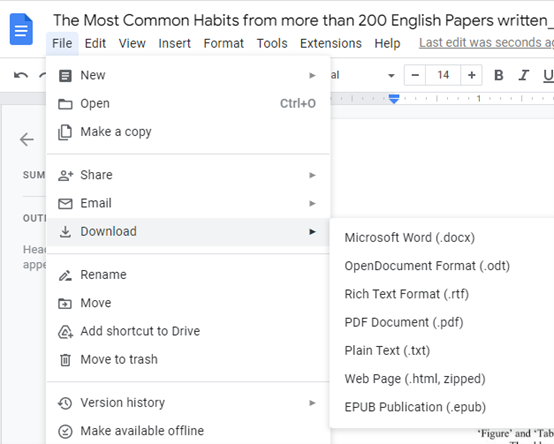
pros
- It is a completely free service.
- It can be accessed on any operating system.
- It integrates with Google Drive.
- It can apply OCR automatically to extract text from images.
cons
- It can’t maintain some original complex formatting, like tables and lists.
- It requires a stable Internet connection.
Way 2. Transform JPG into Word Using PDFConverter.com
Using a dedicated file converter to turn JPG images into Word documents is the most straightforward and convenient way. Many file converters can help convert JPG to Word Doc. Most of them are free and powerful, supporting almost all image file formats.
We have tested several JPG to MS Word converters, and to be honest, there’s almost no big difference among them. During the review, we mainly take into account the following factors: conversion speed, operating steps, and the converted file quality.
Here, we’re going to take PDFConverter.com as an example:
Step 1. Open pdfconverter.com on your browser and select JPG to Word on the homepage.
Step 2. Click anywhere inside the dotted line to upload your JPG image. Or you can choose images from Dropbox and Google Drive.
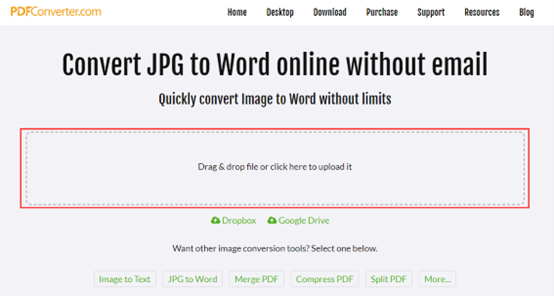
Step 3. It will start converting the image automatically. Remember to download the converted Word document manually.
pros
- It has a user-friendly interface.
- It can be accessed on any device with an Internet connection.
- It helps extract text from images accurately.
cons
- Its free version has file size limitations.
- It has limited advanced features.
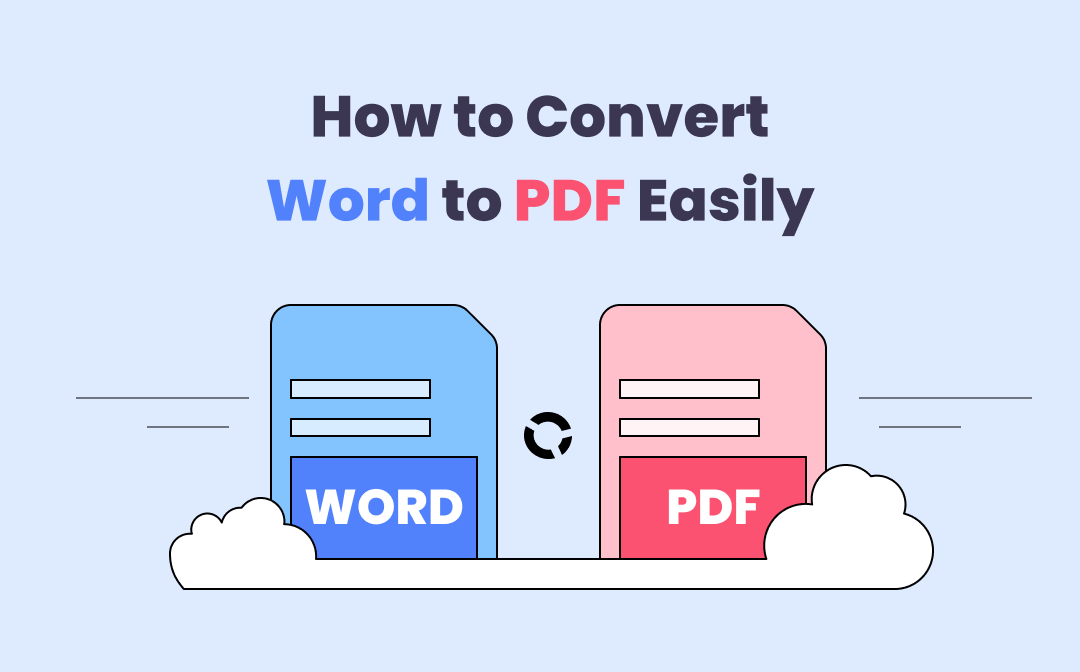
How to Save PDFs as Word Documents in 7 Ways
This article introduces how to save PDFs as Word files with 7 ways. Turning a PDF into a Word document is easy with the best PDF to Word converters listed.
READ MORE >Other Useful Tools for JPG to Word Conversion
I have also rounded up other useful online JPG to Word Converters for you to choose from. Since their operations are simple and similar, I don’t show you the exact steps.
- FreeConvert
- Smallpdf
- PDF Candy
- Zamzar
- iLovePDF
A Workaround Way to Edit and Convert JPG to Word via SwifDoo PDF
SwifDoo PDF is a PDF converter, editor, and annotator rolled into one. It can be used to convert PDF to any Office document and vice versa. So, it’s workable to use SwifDoo PDF to convert a JPG image to PDF first, then convert it to a Word document.
More importantly, SwifDoo PDF is equipped with an OCR engine to turn scanned or image-based PDFs into editable and searchable PDFs. By utilizing OCR, you can keep all layout, text, and image content completely from the original files. No matter how many times the files are converted, you don’t need to worry about any formatting disorder or data loss. With its various editing and annotating tools, you can easily edit the scanned PDF. Let’s see how to do that!
Step 1. Install SwifDoo PDF on your computer, then launch it.
Step 2. Go to the Convert tab and click the Image to PDF option.
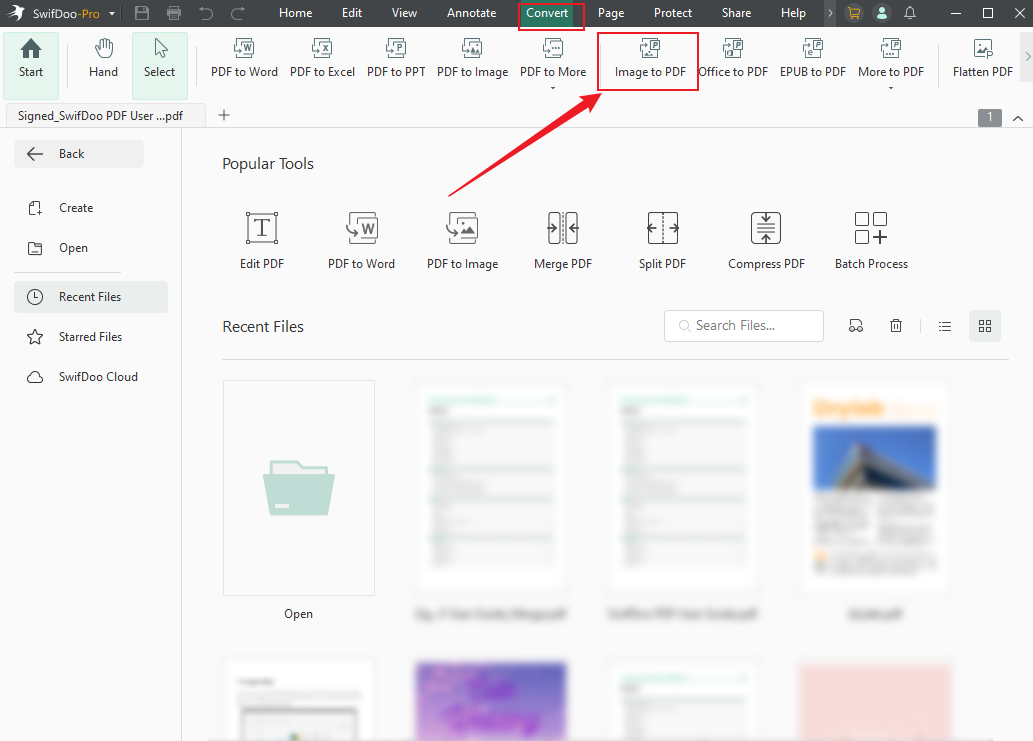
Step 3. Click + Add Files to import the JPG image. You can set the page size and output path at the bottom of the window. Then, click Start.
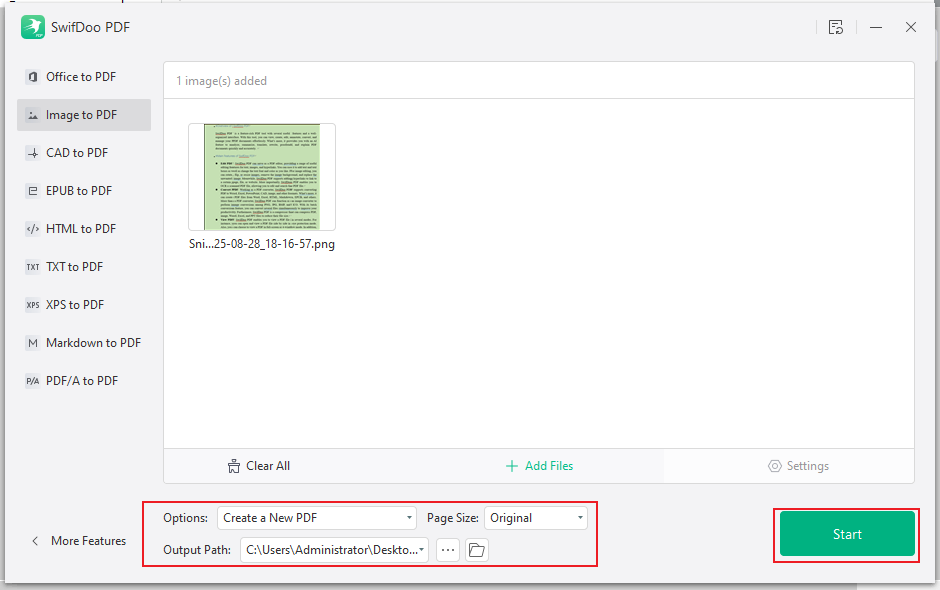
Step 4. Optionally, you can click the Apply OCR button to make the text editable. Then, click the PDF to Word option.
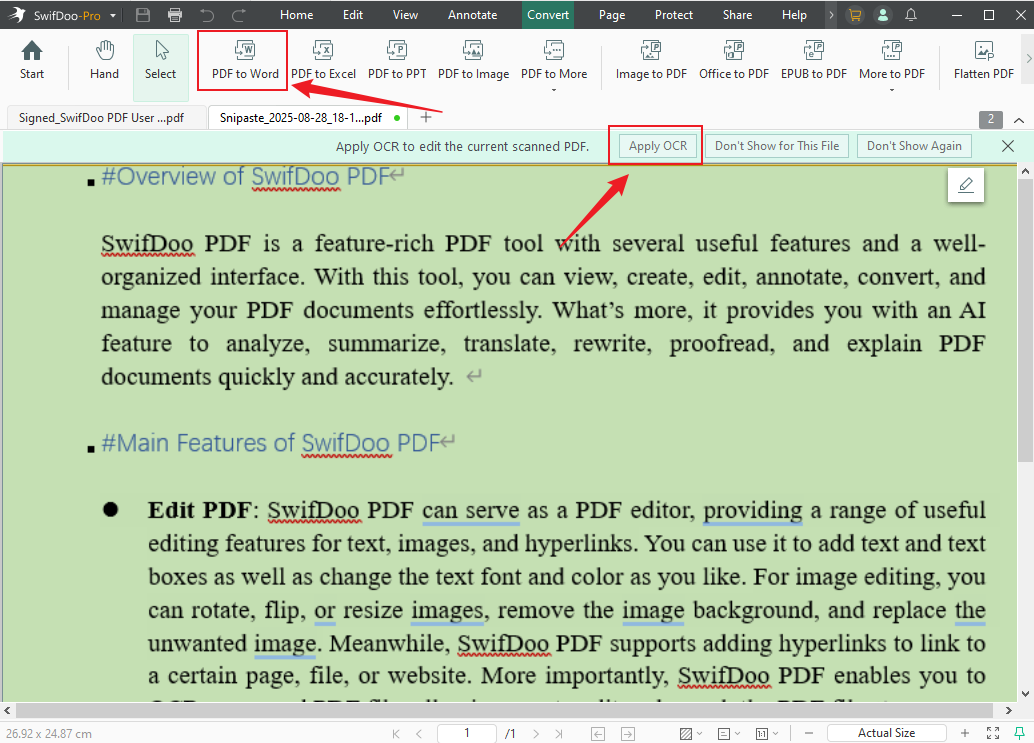
Step 5. Set the DOCX or DOC as the output Word format and click the Start button.
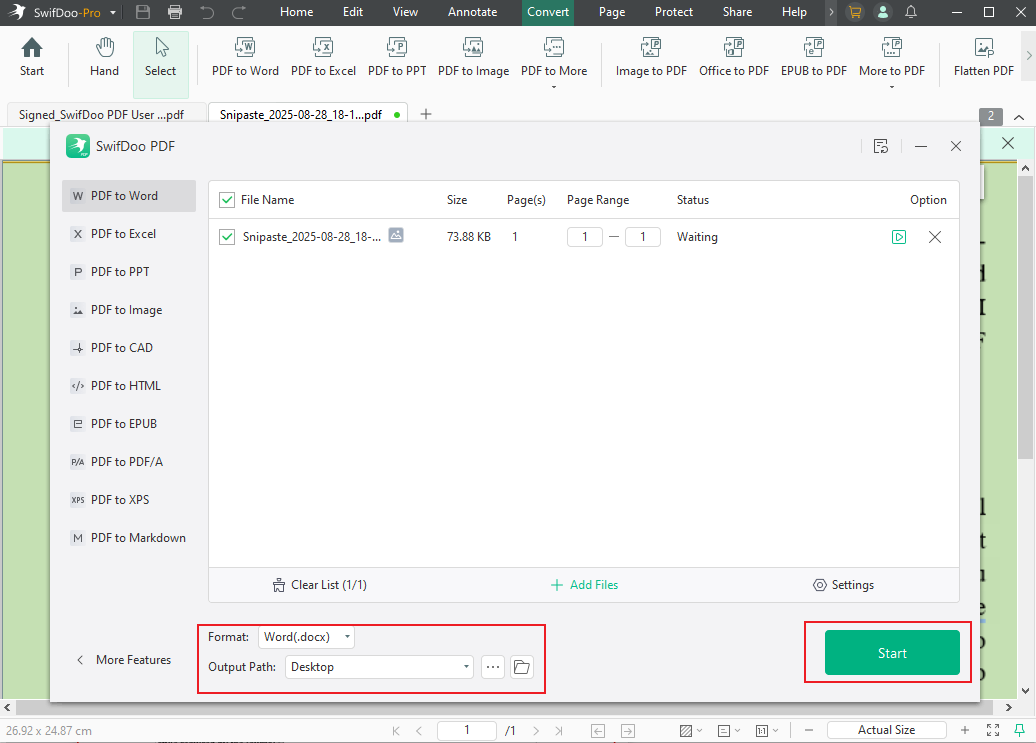
Though we listed five steps to convert JPG to Word Doc with SwifDoo PDF, it actually only takes less than one minute. In addition, SwifDoo PDF has also released an online converter. You don’t have to download any software or log in to any account to convert JPG to Word online, making it very convenient for users who only need to use a converter occasionally. More importantly, SwifDoo PDF offers a direct way to convert Word to an Image.

- Convert JPG to Word Doc without a hassle
- A 100% free converter that you can use whenever you want
- All private information and documents are well safeguarded in no time
Windows 11/10/8.1/7/XP
The Bottom Line
We’ve mentioned three different methods to convert JPG to Word, and all of them have been proven to be useful. Both Google Drive and SwifDoo PDF take roundabout routes, but they also perform well at converting files. SwifDoo PDF, particularly, makes the converted Word documents look exactly like the original JPG images, which is definitely worth a try.









