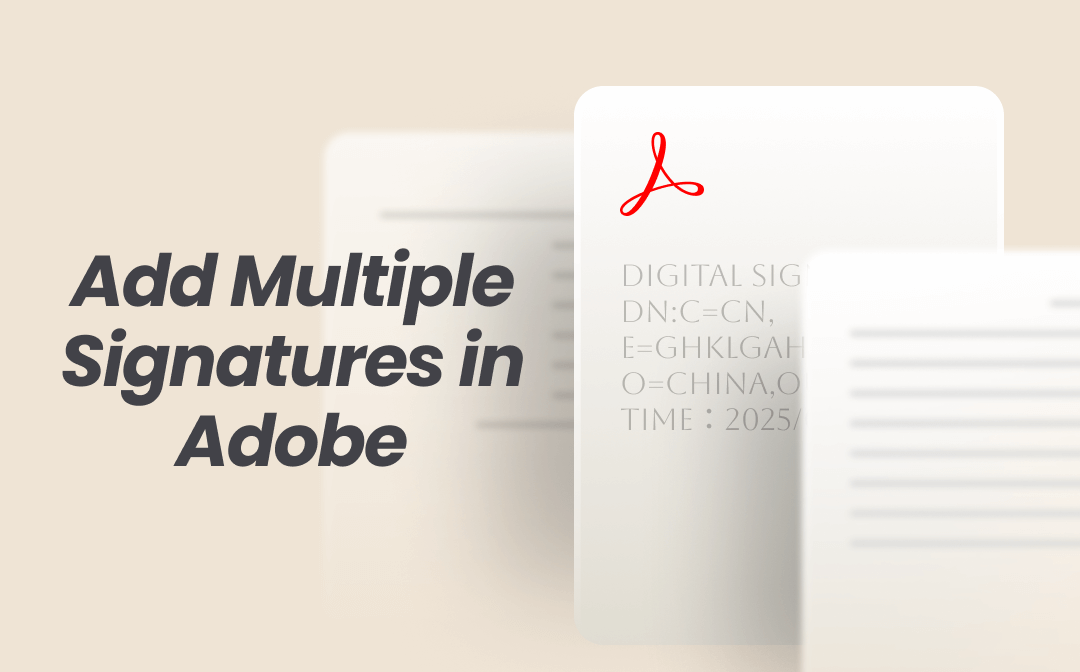
Can You Have Multiple Signatures in Adobe?
Before learning how to add multiple signatures, it is necessary to understand this question: Can you have multiple signatures in Adobe? That depends on the type of signature you want to add, i.e., a digital signature or an electronic signature.
- Adobe only lets you have two electronic signatures at a time. If you want to add more than two signatures, you need to delete the previous ones.
- If you want to add digital signatures in Adobe, the answer is yes. You can store multiple digital signatures and select them as needed.
In short, you can add multiple signatures in Adobe, but depending on the type, you may need to delete the previous ones. It is easy to imagine that if you need to sign documents frequently, deleting and adding signatures would be very troublesome.
No worries! There is a tool that can help you manage multiple signatures simultaneously, making it easy for you to make selections. This tool is called SwifDoo PDF. If you'd like to give it a try, click the button below to get started.
Next, let me show you how to add multiple signatures in Adobe and SwifDoo PDF.
How to Add Multiple Signatures in Adobe Acrobat
Adobe Acrobat is a good choice when you want to add signatures to PDFs. It supports multiple signers, works across devices, and integrates with popular platforms. As the leader in PDF, Adobe provides legally recognized signatures, robust security, and trusted compliance with global standards. If you prefer a reliable and reputable tool, Adobe is the best choice.
However, as mentioned earlier, Adobe only supports two electronic signatures. If you frequently need to switch signatures, we recommend using SwifDoo PDF, which allows you to store multiple signatures simultaneously.
Without much ado, check out how to add multiple signatures in Adobe Reader/Pro DC.
Add Multiple Electronic Signatures
- Open the PDF file in Adobe Acrobat. Then, click the Add your signature or initials button and choose Add Signature.
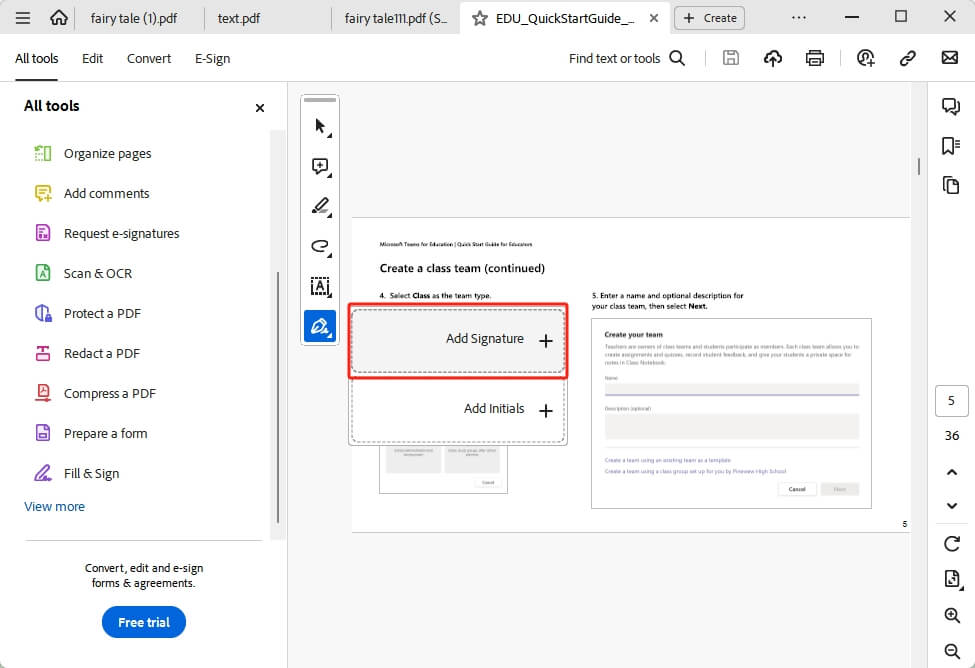
- Select an option from Type, Draw, and Image. Create the signature and click Apply.
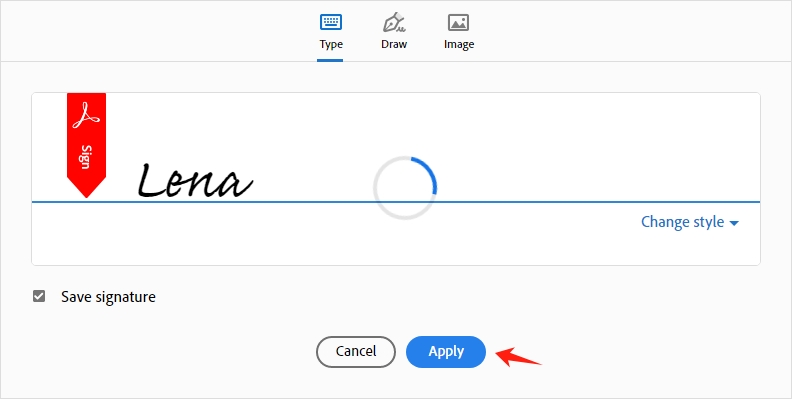
- Now, you can place the signature into the PDF.
- To create another one, move back to Add your signature or initials and click Add Initials.
Add Multiple Digital Signatures
- Launch Adobe and open the PDF file you want to sign. Choose the Use a certificate option.
- Click Digitally sign and select a location for the signature.
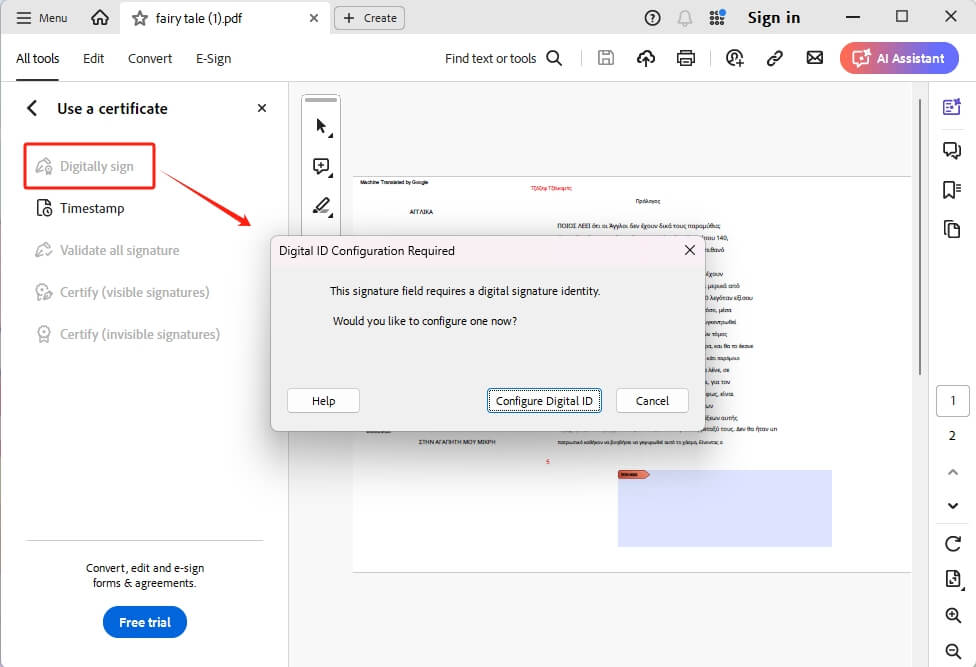
- Now, click "Create a new Digital ID" and follow the prompts to create your signature.

- After that, click Sign to add the signature.
- To add others, please return to the Sign with a Digital ID and choose Create a new Digital ID.
- Repeat the steps to add all signatures.
How to Add Multiple Signatures Without Limitation
From the above, you already know how to add signatures in Adobe Acrobat. However, Adobe only lets you have two electronic signatures. It is very troublesome for people who frequently need to switch between multiple signatures. Luckily, SwifDoo PDF can easily solve this problem.
SwifDoo PDF is a professional PDF editor for Windows users. Due to its powerful features and ease of use, it has always been a popular alternative to Adobe. With SwifDoo PDF, you can easily add and hold multiple signatures at the same time, whether they are electronic signatures or digital signatures.
Download SwifDoo PDF and follow the steps below to add multiple signatures easily.
- Open a PDF document in SwifDoo PDF.
- Go to Protect, select Signature, and click Create New Signature to continue.
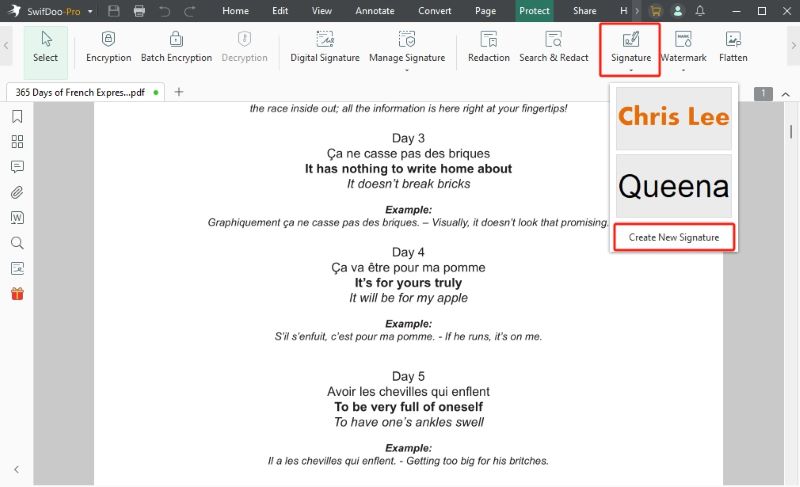
- Select a type of signature and create the signature. Ensure the "Save Signature" option is selected and click Apply.
- Add the signature to the PDF.
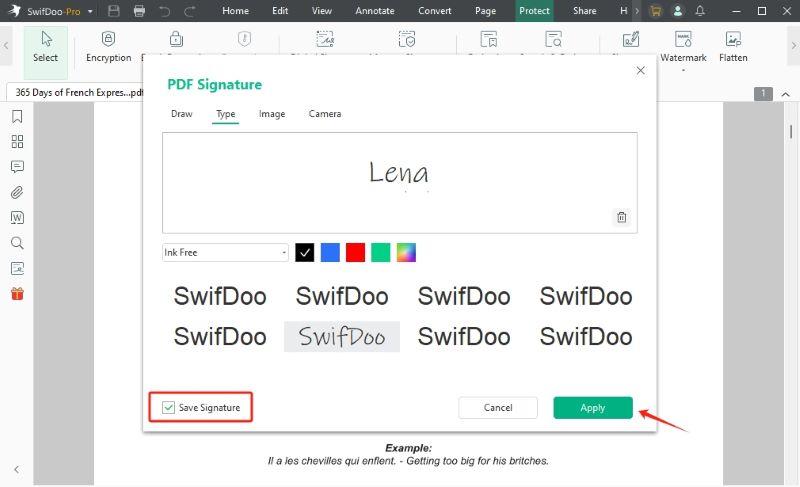
- Then, go back to Create New Signature and add another one.
- Repeat the steps to add all the necessary signatures.
In this way, when you want to sign a PDF in the future, go to Signature and select the correct one. Very convenient. Why not give it a try?
Conclusion
That’s all about how to add multiple signatures in Adobe Acrobat. Adding signatures is a good choice for PDF protection and approval. Adding multiple signatures in advance can significantly improve efficiency. If you find that the two signatures supported by Adobe are insufficient, you can seek help from SwifDoo PDF.









