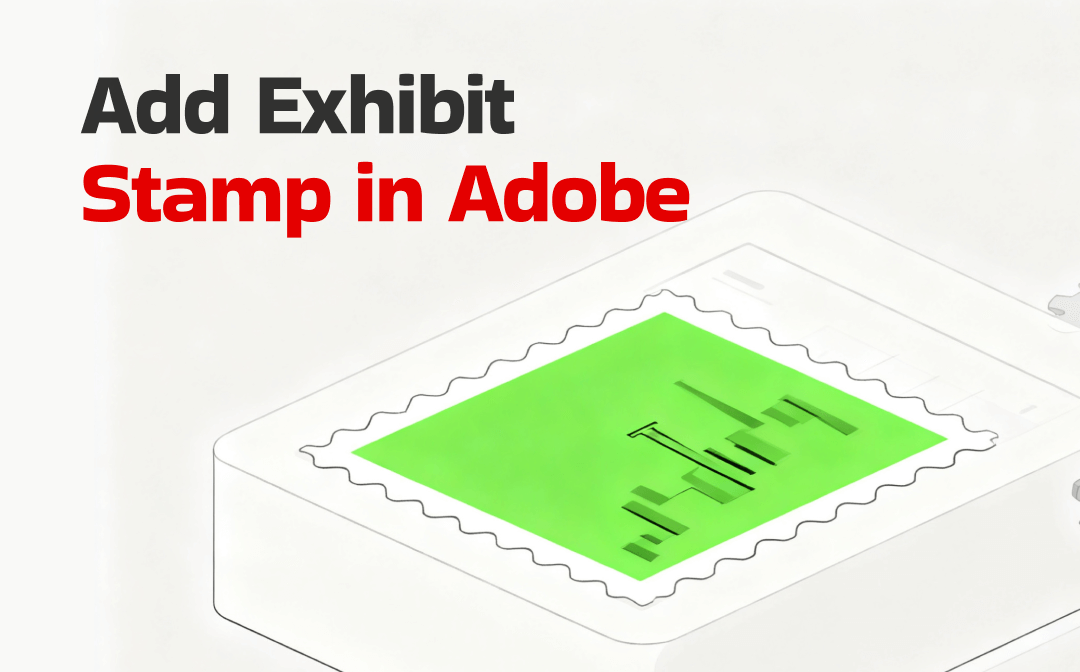
Understanding the Purpose of a PDF Exhibit Stamp
A PDF exhibit stamp serves as a digital tag, enabling professionals to organize, track, and verify documents in legal or business settings. It helps keep documents organized, maintains a professional appearance, and prevents accidental mix-ups or loss.
A PDF exhibit stamp enhances document management by enabling teams to track, reference, and verify files efficiently, thereby minimizing errors in legal or business workflows. This makes it essential for streamlined document organization and meticulous record-keeping.
How to Add a Custom Exhibit Stamp in Adobe
Adobe Acrobat provides robust features for efficiently managing, editing, and annotating PDF documents. For professionals managing legal or official documents, it offers a smooth method to create a stamp in Adobe. This ensures that documents are correctly labeled, organized, and easily recognizable, setting the stage for custom exhibit stamping.
Learn how to add an ean exhibit stamp in Adobe in a few clicks.
Step 1: Launch the Adobe Acrobat software to import the PDF you wish to add an exhibit stamp to.
Step 2: Select "Add Stamp" in the All Tools pane, and then click the Custom Stamps button.
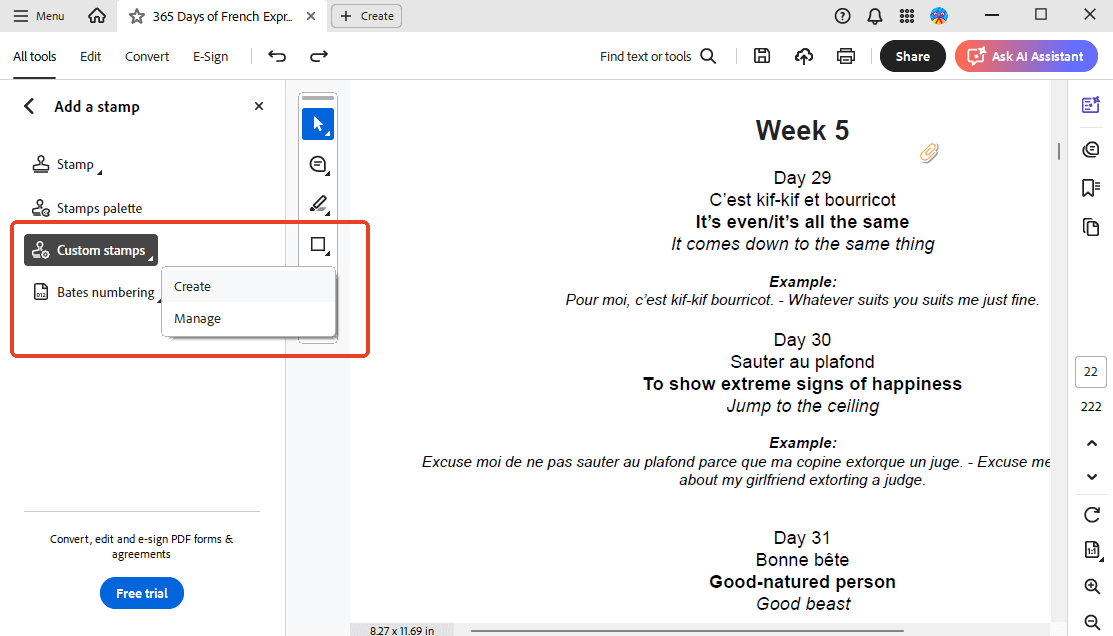
Step 3: Select "Create," then browse to locate and add your exhibit sticker file, which is usually saved in PDF format.
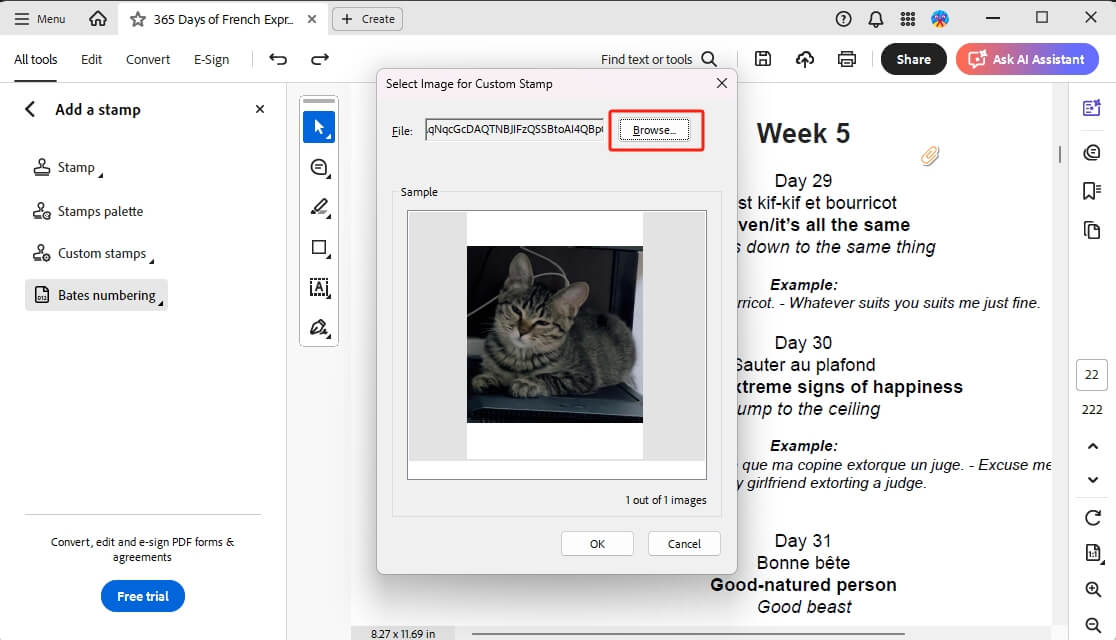
Step 4: Scroll down to the sticker you wish to add and click OK. Type Exhibit Stamp as the category and assign a name.
Step 5: When you finish, go back to click the Stamp button. Select Exhibit Stamp and choose the sticker, then put it where you like.
How to Add a Dynamic Exhibit Stamp in Adobe
Adobe Acrobat enables users to add dynamic stamps to PDFs without hassle. These stamps can include dates, times, or custom text that updates automatically, making document management more efficient and professional. Dynamic exhibit stamps provide accuracy and uniformity in PDF files, making legal, corporate, and administrative processes more efficient and error-free.
Check out the quick steps to add a dynamic exhibit stamp in Adobe.
Step 1: Launch Adobe Acrobat and open the PDF document. Move to Tools and select Add a Stamp.
Step 2: Click "Custom Stamps" and select "Create." Click Browse to import your file.
Step 3: Select 'Dynamic' next to 'Category' and enter a name for the stamp. Then, tap OK to proceed.
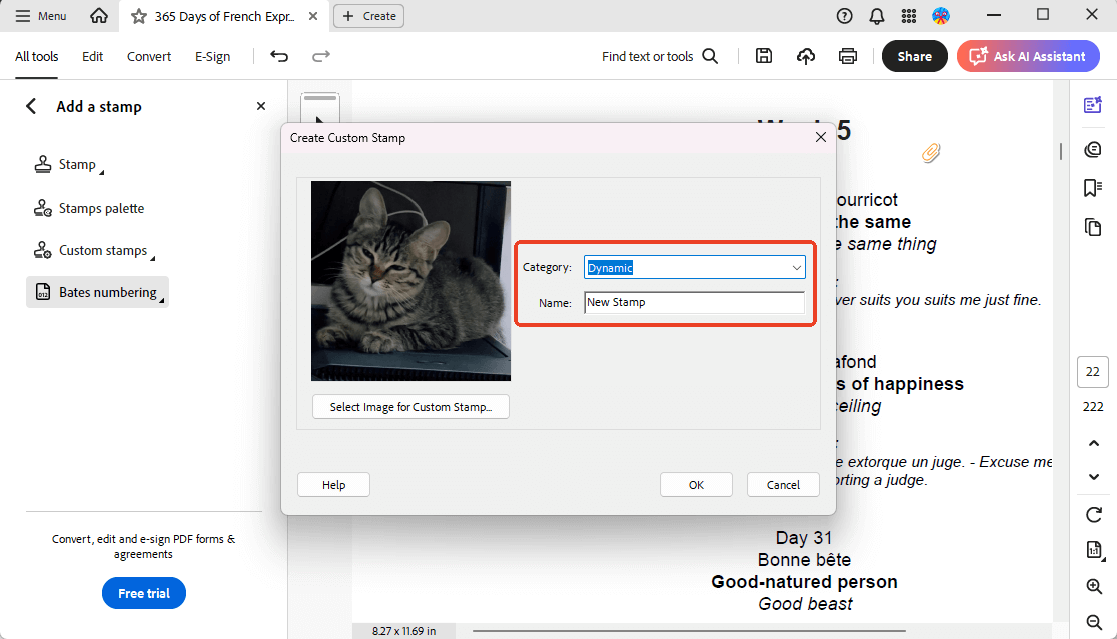
Step 4: Locate the stamp on your device and open it. You can find the stamp in any of the below given locations:
- On Windows PC: C:\Users\[user name]\AppData\Roaming\Adobe\Acrobat\DC\Stamps
- On macOS: /Users/[user name]/Library/Application Support/Adobe/Acrobat/DC/Stamps
Step 5: Navigate to Tools and select "Prepare Form." Ensure to select the stamp created earlier and click Start.
Step 6: Click Add a Text field and place the field where the date should display.
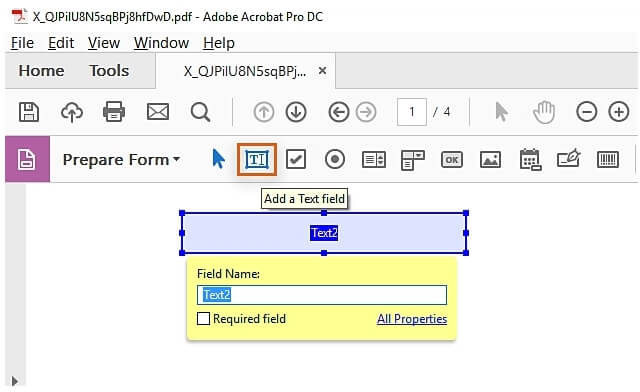
Step 7: Tap the text field twice and select All Properties. Navigate to Calculate > Custom Calculation Script. Click Edit to enter a JavaScript:
event.value = util.printd ("h:MM tt, mm dd, yyyy" , new Date).
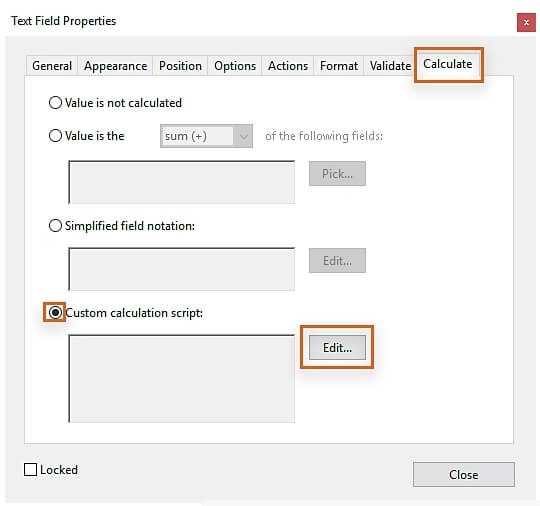
Step 8: After closing the Text Field Properties dialog and exiting Prepare Form mode, save your stamp file.
Bonus Tip: An Easier Way to Add an Exhibit Stamp to a PDF
We have learned how to add an exhibit stamp in Adobe. However, the software's user interface can be complex, slow, and expensive for simple tasks. For effortless exhibit stamping, SwifDoo PDF streamlines the process, offering speed and simplicity without demanding extensive system resources.
SwifDoo PDF offers a straightforward and efficient solution for adding stamps to PDF files, streamlining document management. In addition to adding stamps, it offers full annotation tools—such as highlights, comments, shapes, and drawings—for accurate and efficient document markup.
Ideal for both professional and personal tasks, SwifDoo PDF delivers fast, accurate, and convenient solutions, covering all your PDF annotation and editing needs with ease.
Steps to Add Exhibit Stamp to PDF Using SwifDoo PDF:
Step 1: Launch SwifDoo PDF and open the PDF document where you wish to add an exhibit sticker.
Step 2: In the Annotate menu, choose Stamp.
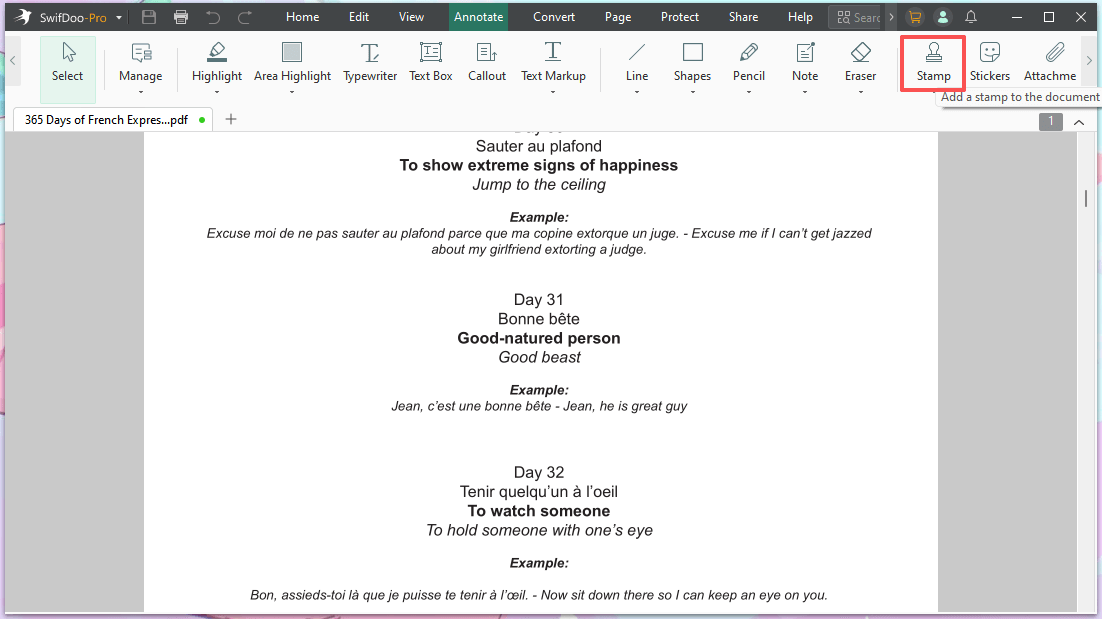
Step 3: Click "Select Image" to choose your saved stamp or sticker for use.
Step 4: Insert the stamp or sticker into the PDF by placing it on the page. Click and drag the stamp to reposition it, using the corners to resize.
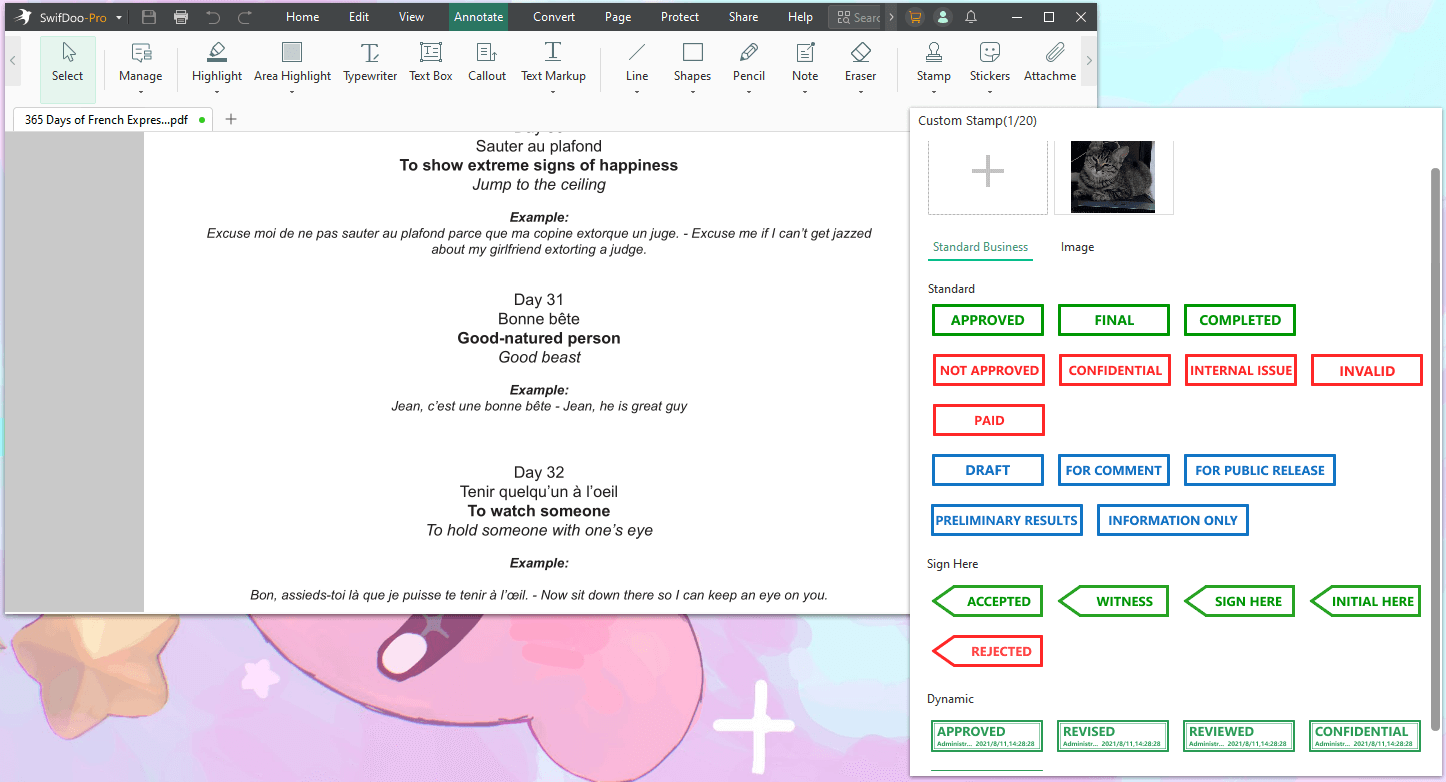
Other Features of SwifDoo PDF
- Helps view, access, and read PDFs in different themes and modes
- Allows to change PDFs to and from formats, including Word, Excel, PowerPoint, images, and more, with ease
- Effortlessly tailor your PDFs with options to merge, split, or compress files for easier management
- Seamlessly protect your documents by adding digital signatures and encryption to restrict access to approved recipients only
- Supports SwifDoo AI to summarize, translate, rewrite, proofread, and analyze PDF documents
Quick Wrap Up
Mastering how to add an exhibit stamp in Adobe offers an easy and effective method to organize and authenticate your professional or legal documents. Using the step-by-step method to design, personalize, and insert your exhibit stamp allows for smoother document review and better-organized exhibits.
However, if you prefer a simpler and more intuitive alternative, consider using SwifDoo PDF. Quickly craft, customize, and place exhibit stamps to ensure consistent, professional, and secure handling of all your digital documents.









