SwifDoo PDF offers various plans to meet different user needs. The activation process varies depending on the plan you choose. Please continue reading for details.
Activate SwifDoo PDF Team Plan
After purchasing the Team plan, you’ll receive an email containing your License Key. Follow the steps below to activate your SwifDoo PDF account:
Step 1: Check your order confirmation email for the license key.
Step 2: Click Sign In on the SwifDoo PDF site, and sign in to your account with your email address and login password; (or simply launch SwifDoo PDF and click Sign In in the top‑right corner to log into your account)

Step 3:Click Redeem Activation Key, then copy and paste the license key into the User Center; (or in SwifDoo PDF, go to the Help tab, click Activate, and enter your license.)
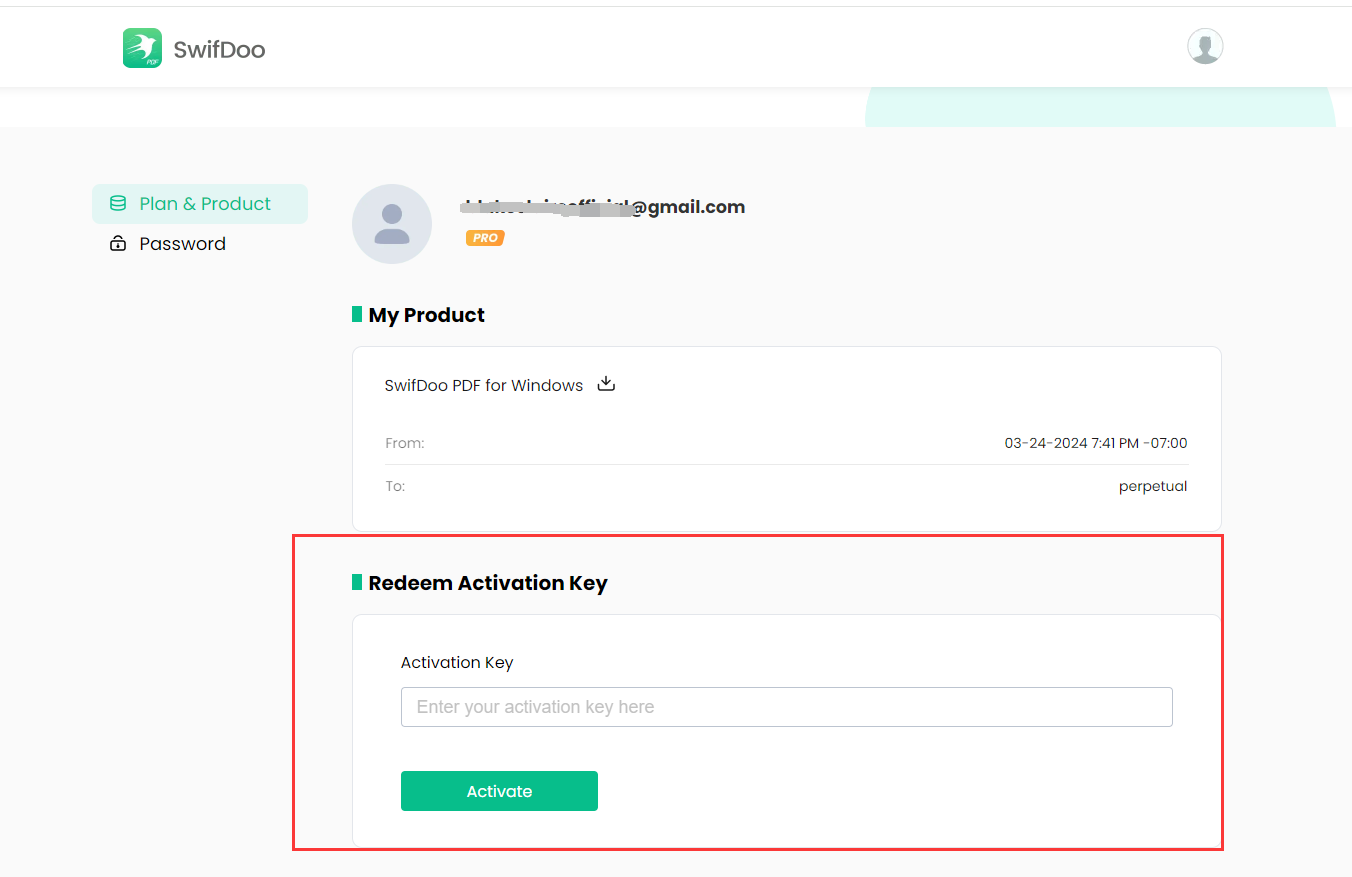
Step 4: Hit Activate to activate your SwifDoo PDF account and purchased plan.
You can view how many days remain on your premium version. The plan status will change to Pro.
Activate Your SwifDoo PDF Individual Subscription Plan
Users with a SwifDoo PDF Individual Plan can follow the process below to activate their subscription.
Step 1: Open your order email to copy the default SwifDoo PDF login password. You can change the password as you prefer;
Step 2: Launch SwifDoo PDF desktop application, click the human icon, and enter your email address and the password to sign in;
Step 3: Once you have logged into SwifDoo PDF program, you activated it.
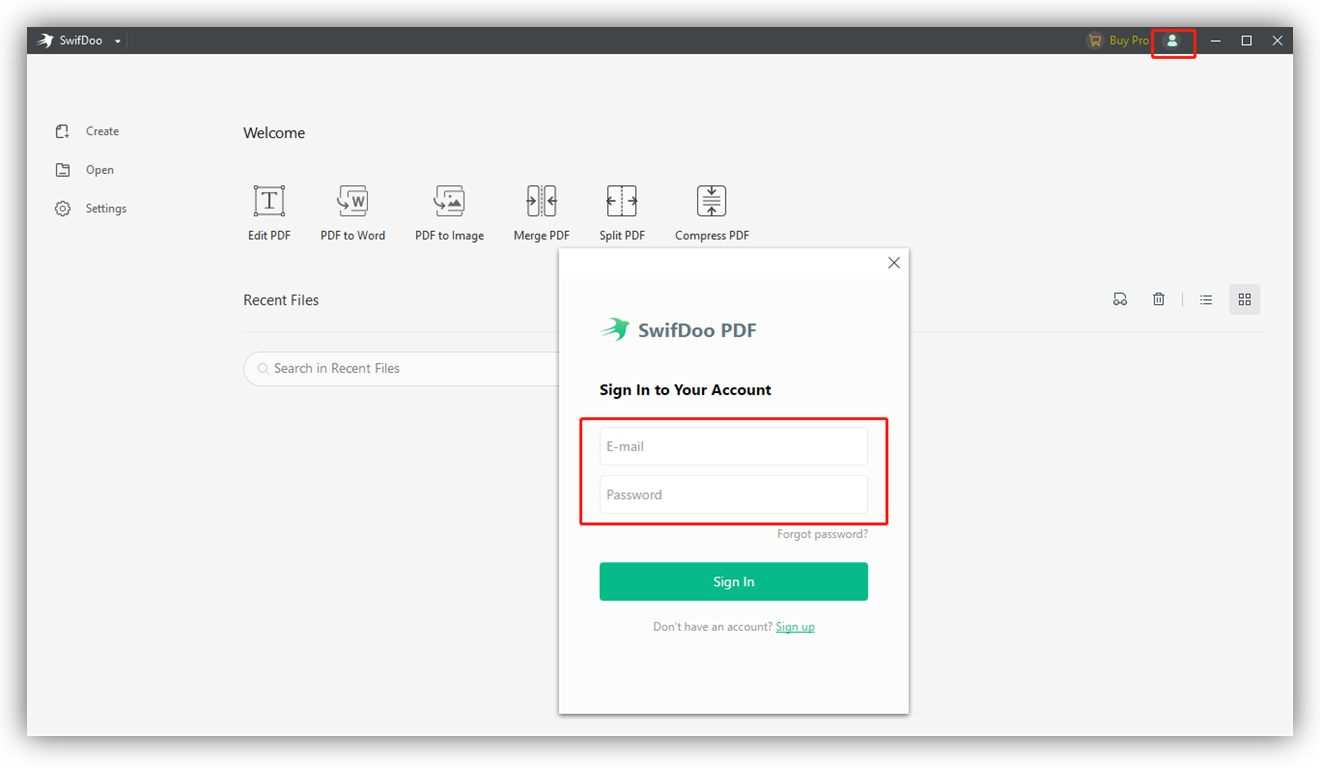
How to Activate SwifDoo PDF Add-Ons and Bundles
Activate the SwifDoo AI Add-On
If you purchase SwifDoo AI, you can choose from the following four plans:
- AI Monthly
- AI Yearly
- Perpetual 1-PC + AI Monthly
- Perpetual 2-PC + AI Monthly
Plan Details:
- AI Monthly and AI Yearly: These are subscription-based services that can be canceled at any time.
- Perpetual 1-PC + AI Monthly and Perpetual 2-PC + AI Monthly: These are one-time payment plans. The SwifDoo PDF PRO benefits are activated using the license key provided in your order email and are valid for lifetime use. The AI add-on is applied to your account directly, providing one month of usage without recurring charges.
Steps to Activate:
Step 1: Open the order confirmation email and copy the default login password for the SwifDoo PDF and log in.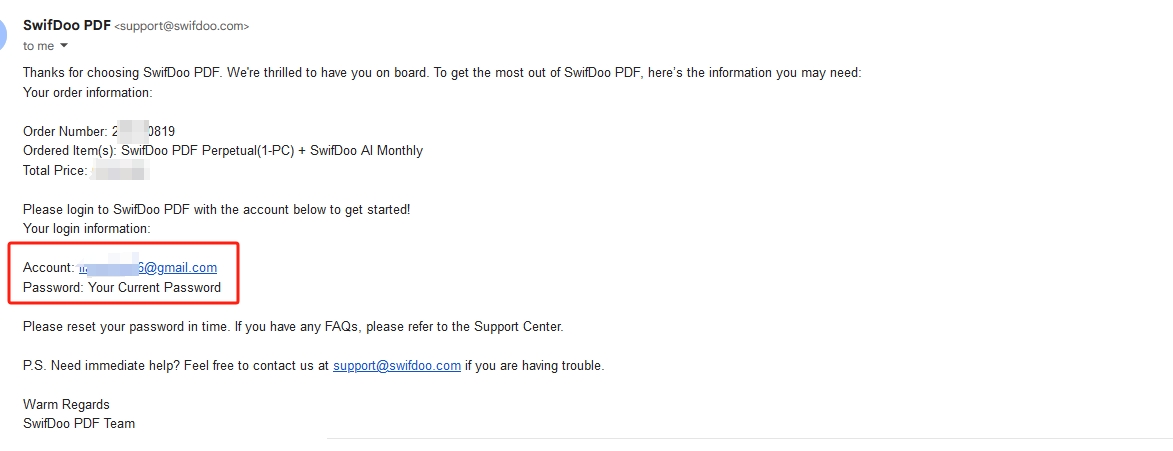
Step 2: After logging in, open the SwifDoo PDF interface. Locate the SwifDoo AI section (usually accessible only after opening a file; otherwise, it appears grayed out). Click to access it and check your user benefits by clicking on the profile icon.
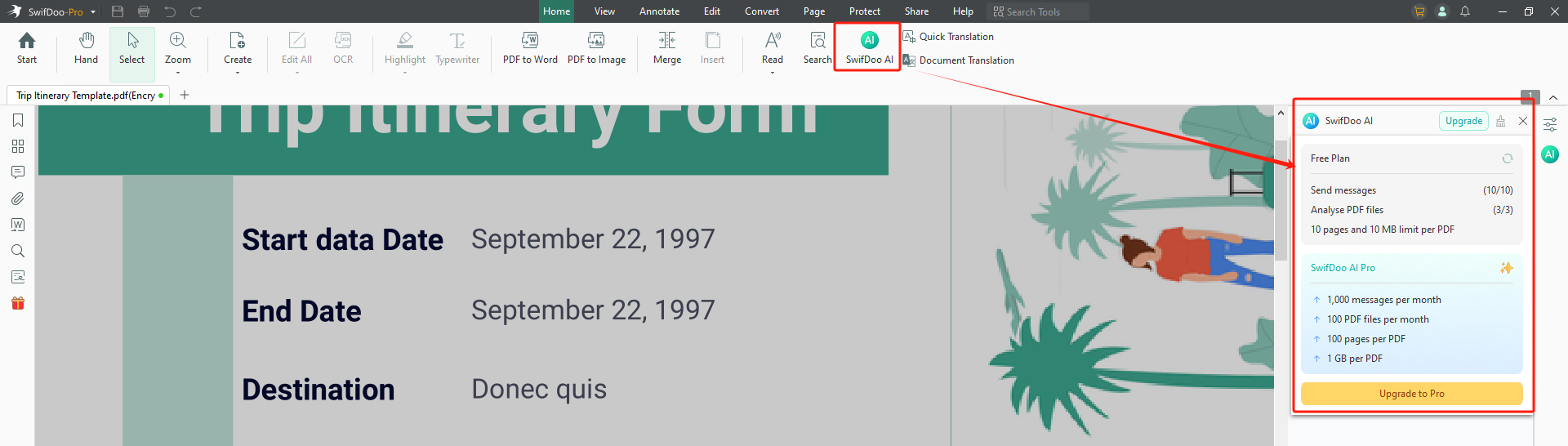
Step 2: For bundled plans, copy the license provided in the order email from 2Checkout and activate the PRO benefits. After activation, log in to your SwifDoo PDF account and click the profile icon in the upper-right corner to confirm activation.(Ignore if you purchased non-bundled plans)
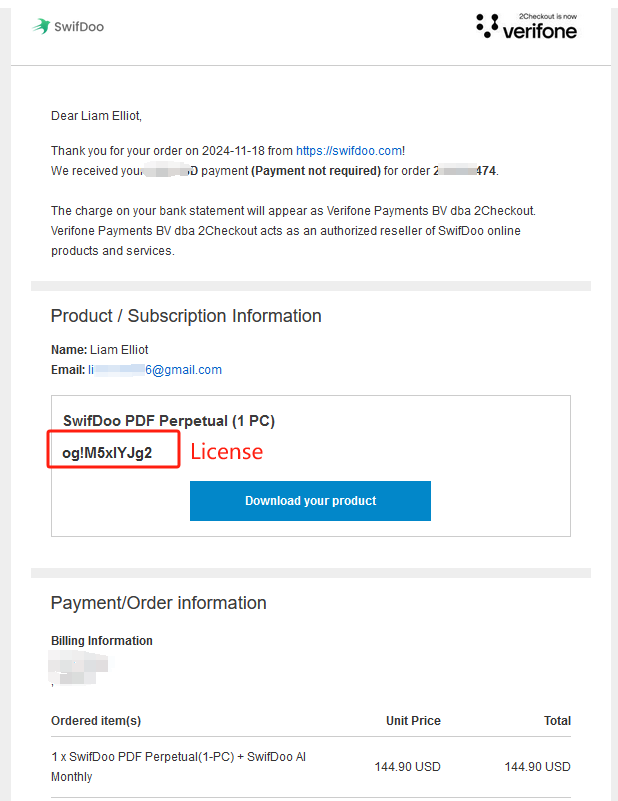
Activate the Documents Translation Add-On
If you purchase Documents Translation, the following plans are available:
- 100 Pages
- 200 Pages
- 500 Pages
- 1000 Pages
- Perpetual 1-PC + 100 Pages
- Perpetual 2-PC + 100 Pages
Plan Details:
All plans are one-time payments. The SwifDoo PDF PRO benefits are activated using the license key provided in your order email and are valid for lifetime use. The translation pages are credited directly to your account without recurring charges.
Steps to Activate:
Step 1: Open the order confirmation email and copy the default login password for SwifDoo PDF.
Step 2: After logging in, access the SwifDoo PDF interface. Locate the Documents Translation section and click to access it. Use the profile icon to check if the translation pages have been credited to your account.
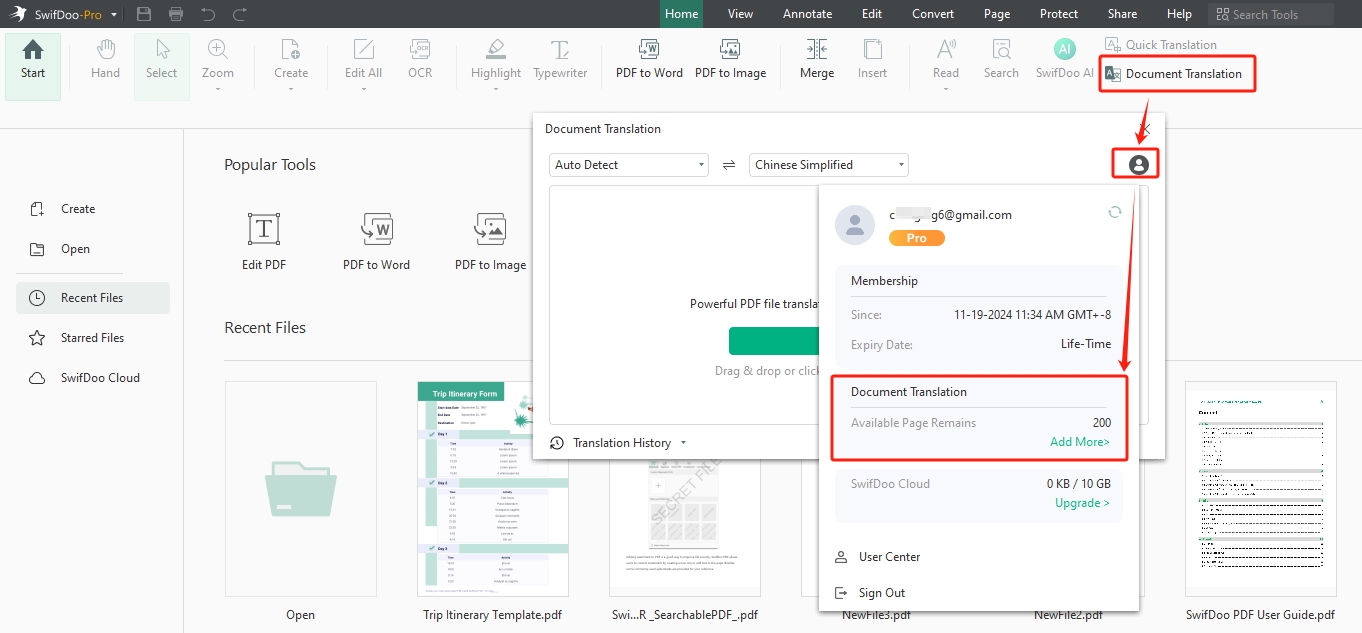
Step 3: For bundled plans, copy the license key provided in the order email from 2Checkout and activate the PRO benefits. After activation, log in to your SwifDoo PDF account and click the profile icon in the upper-right corner to confirm activation.(Ignore if you purchased non-bundled plans)
Activate SwifDoo Cloud Add-On
If you purchase SwifDoo Cloud, the following plans are available:
- 100GB Cloud
- 1TB Cloud
- Perpetual 1-PC + 100GB Cloud
- Perpetual 2-PC + 100GB Cloud
Plan Details:
All plans are one-time payments. The SwifDoo PDF PRO benefits are activated using the license key provided in your order email and are valid for lifetime use. The cloud storage is credited directly to your account without recurring charges.
Steps to Activate:
Step 1: Open the order confirmation email and copy the default login password for SwifDoo PDF.
Step 2: After logging in, access the SwifDoo PDF interface. Click the profile icon in the upper-right corner to check if the cloud storage has been credited to your account.
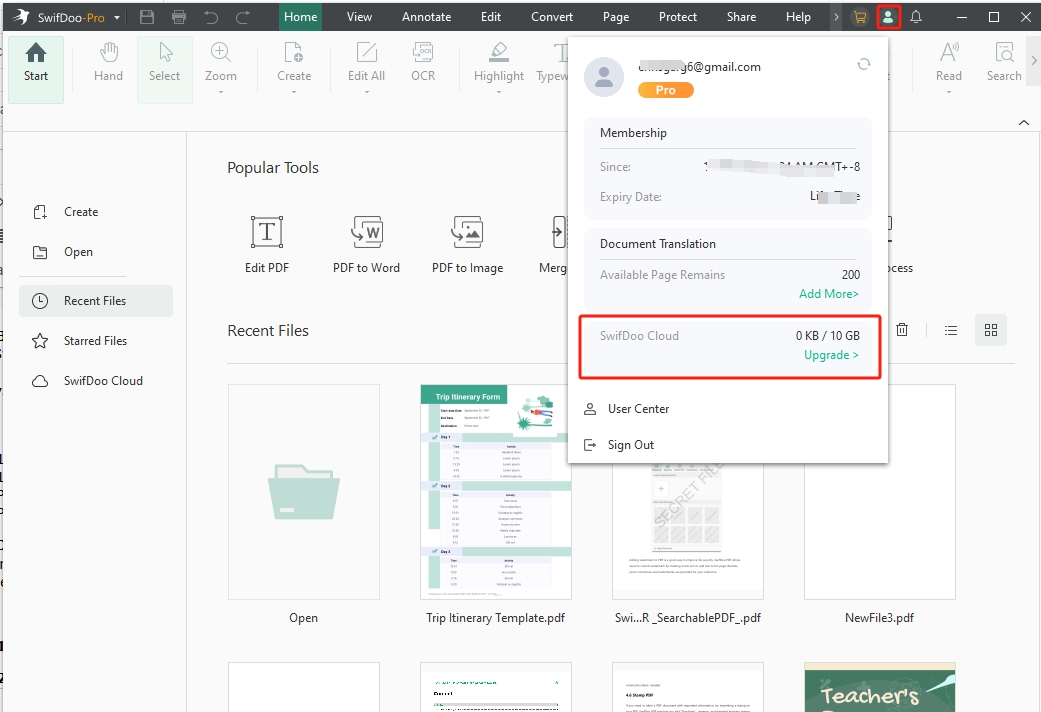
Step 3: For bundled plans, simply sign in to your account and click the profile icon in the top‑right corner to confirm your benefits have been applied and activate your plan. (Ignore if you purchased non-bundled plans)




