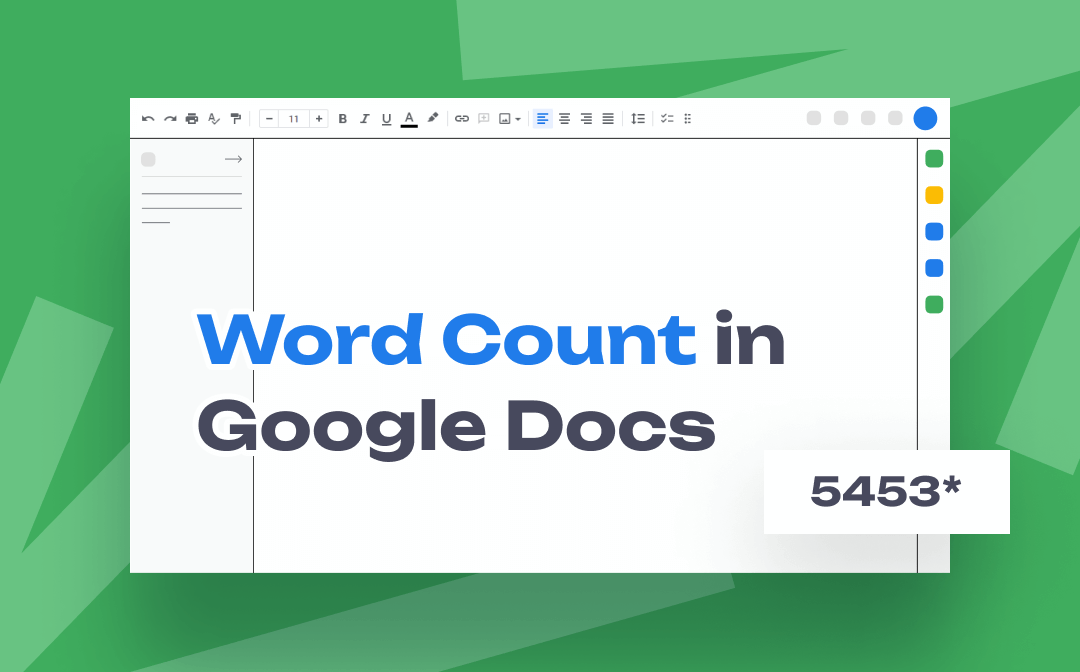
When Do You Need to Check Word Count on Google Docs
Word counting means calculating the number of words in a document. When writing a passage with the requirements to stay within or over a certain number of words, you will need to know the word count. Translators and proofreaders may need to do and check word count on Google Docs or other files to determine the price of a task. Checking word count can also help estimate the time it takes to read a passage.
Let’s take a look at how to check and see word count on Google Docs.
How to Check Word Count on Google Docs on Computer
Different from Microsoft Word in which you can see the word count of a document in the left corner directly of all time, you need to show word count in Google Docs by setting. When you check word count on Google Docs, you can see the word count of a whole document or just a selected part of it. The concrete steps are as follows.
Step 1: Log in to Google Docs and open the document you want to do word count of;
Step 2: Tap Tools > Word count to bring up the word count window;
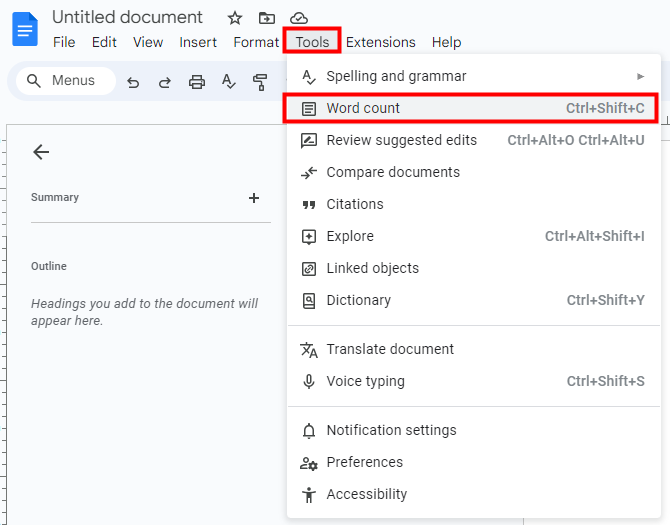
Step 3: Then you’ll see the count of pages, words, characters, and characters excluding spaces.
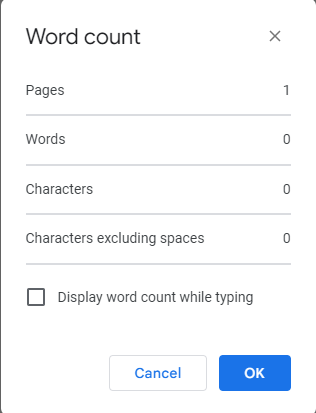
When finish checking word count on Google Docs, click "OK" or "Cancel" to close the word count window. If you tick the “Display word count while typing” checkbox, a word count box will appear at the left bottom of the screen when you modify your document. That is to say, you can see the word count of a Google Docs document at all times. You can click the collapsing arrow to change which statistic is visible or hide the word count tool.
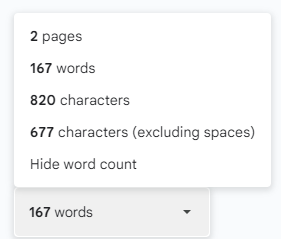
Another method to check word count in Google Docs is using the “Ctrl +Shift +C” keyboard shortcut to bring up the word count window.
If you want to get the word count of certain text, just select the portion you want to know the word count of and repeat the steps above.
How to Check Word Count on Google Docs on Mobile
You can also find a word count feature in Google Docs on your mobile. The method to check word count on Google Docs is the same no matter whether you are an iPhone user or an Android user. Let me walk you through it.
Step1: Launch Google Docs on your smartphone and open the word file you want to check the word count;
Step 2: Tap the three dots on the top right of your screen.
Step 3: Hit Word count to view word count on Google Docs.
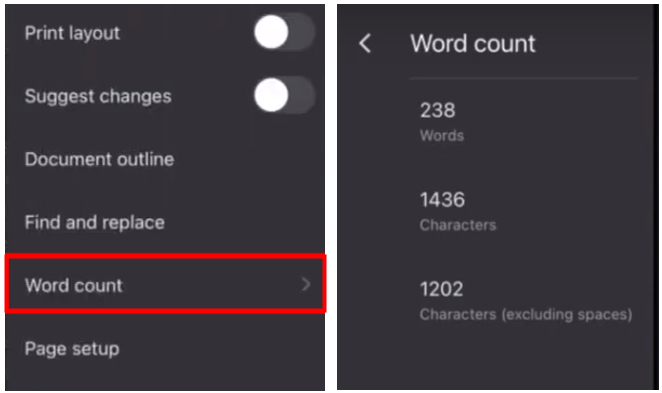
This method to check word count on Google Docs does not count the words in the headings, footers, or footnotes unless you choose these certain sections of the document.
Alternative Way to Check Word Count in Google Docs Files
From what we have mentioned above, you may have a clear idea of how to check word count on Google Docs. In daily work, files are often converted to PDFs for easier transferring since PDF files are more compatible and can retain a consistent layout across all devices. So, another way to get word count on Google Docs is to turn the Google Docs file into PDF first and then do a word count in the PDF.
The steps to check word count on Google Docs files using SwifDoo PDF are as follows.
Step 1: Save your Google Docs file as PDF and then open it with SwifDoo PDF;
Step 2: Go to the View tab and hit Word Count;

Step 3: The Word Count window will appear in the middle of the screen.
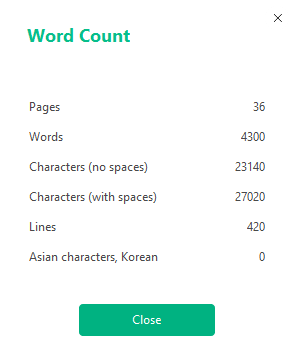
Conclusion
Checking word count is necessary if you are a copywriter. Knowing how to check word count on Google Docs will help you decide whether to stop or continue writing your article. You can do that on a PC or a mobile in a breeze with the methods above. If you need to do a word count in PDF, SwifDoo PDF is a free and easy-to-use tool.









