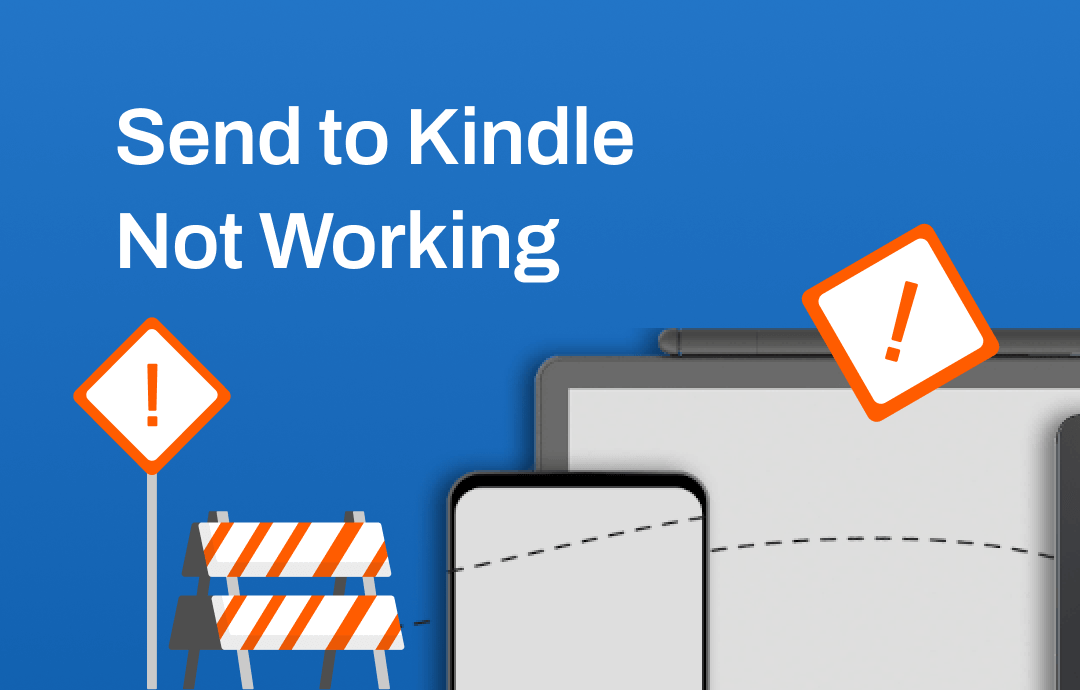
Why Is Send to Kindle Not Working?
Sending PDF to Kindle via email is not a difficult task. The point is to send the file to the email tied to the Kindle. You're sure the email is correct, but the transfer failed. Why is send to Kindle not working? Here are some possible causes of this problem.
❌ The Email Address is Not Approved. Amazon only accepts emails from approved email addresses.
❌ File Size is Too Large. Kindle has a file size limit (50 MB) for attachments sent via email. If your PDF file is too large, it might not be accepted.
❌ Send Too Many Books. You can only transfer up to 25 files at a time. Otherwise, you will meet send to Kindle not working issue.
❌ Poor Internet Connection. The document must be delivered to your Kindle over the internet, and the transfer may fail due to network problems.
❌ Incompatible File Format. Some files may not convert well to the Kindle format. Try converting the PDF to a compatible format before sending it.
❌ Outdated Software. The Kindle's software is not up-to-date. Sometimes, outdated software can cause compatibility issues.
❌ Firewall/Antivirus Issues. Ensure that your email provider, firewall, or antivirus software is not blocking the email or its attachment.
How to Fix Send to Kindle Not Working
When you meet send to Kindle not working problem, try the the following solutions. Of course, don't forget to try restarting your device before trying these methods. Sometimes, a reboot is all it takes to solve the problem.
Fix 1. Approve Your Email
Ensure the email address you use to send the PDF is registered and verified on your Kindle device. If you missed this step, check to learn how to approve your email.
- Open the browser and log in to your Amazon account.
- Click the drop-down icon next to Account & Lists.
- Go to Manage Your Content and Devices and then click the Preferences tab.
- Click Add a new approved e-mail address to add the address.
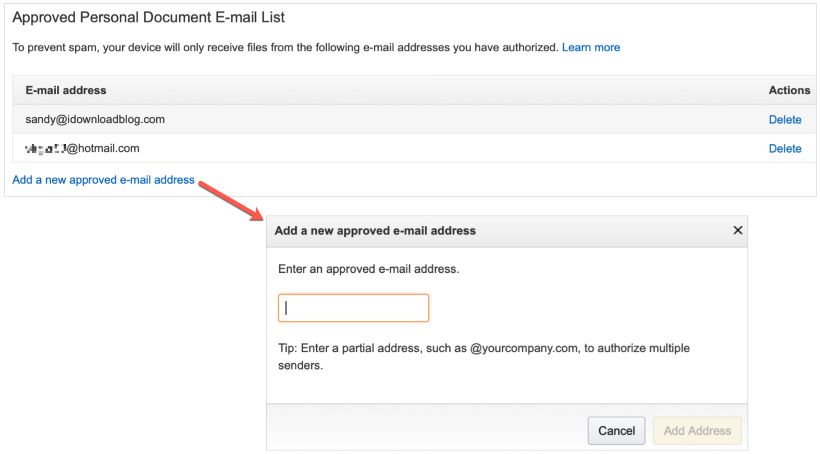
Fix 2. Change Kindle Email Address
Some users have reported that changing the Kindle's email address resolved the "send Kindle email not working" issue. So, give it a try.
- Go to the Amazon website and log in to your account.
- Click the drop-down icon next to Account & Lists.
- Choose Manage Your Content and Devices.
- Click the Devices tab and select your Kindle device.
- Click the Edit button and enter a new email address.
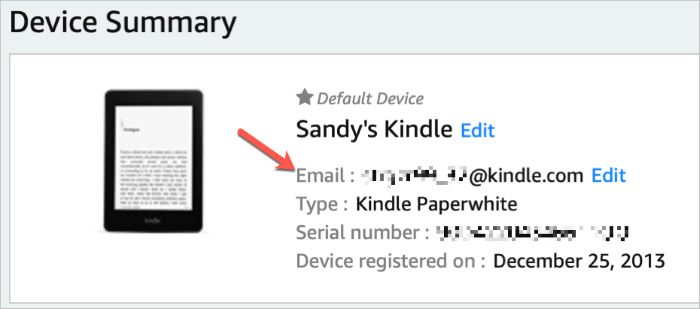
Fix 3. Check Email Content
Some users have also reported that after adding text to the body and subject, the email was successfully sent to the Kindle. Ensure that the content of the email (body text, subject, etc.) does not violate any spam filters. Keep the email simple, and avoid using excessive links or suspicious content.
Fix 4. Check the Size and Number
The send to Kindle not working problem will occur when the size or the number of books exceeds the specified limit. You can send up to 25 books and no more than 50 MB in one email.
Consider compressing the file or reducing its size if it's too large. Note that you can only have up to 25 books in a zip or rar package, too! In general, however, email only allows you to send files up to 25 MB in size. Therefore, it is more likely that too many books have been added.
Fix 5. Check Internet Connection
Poor internet connection can cause the “send to Kindle email not working” issue. The email and its attachments need to be delivered over the Internet. Check to see if you have Airplane mode on. In addition, you can turn Airplane mode on and off to refresh the connection.
Fix 6. Convert File to Compatible Format
Please make sure the files you want to send are compatible with Kindle. Otherwise, you will find send to Kindle not working. Below are the compatible file formats.
- Microsoft Word (.DOC, .DOCX)
- HTML (.HTML, .HTM)
- PDF (.PDF)
- RTF (.RTF)
- Text (.TXT)
- JPEG (.JPEG, .JPG)
- GIF (.GIF)
- PNG (.PNG)
- BMP (.BMP)
- EPUB (.EPUB)
If the formats are incompatible, you can use a tool to convert them. For those confused about “send to Kindle EPUB not working”, you can consider converting the file to PDF. In this case, SwifDoo PDF, a professional PDF editor, can do you a favor.
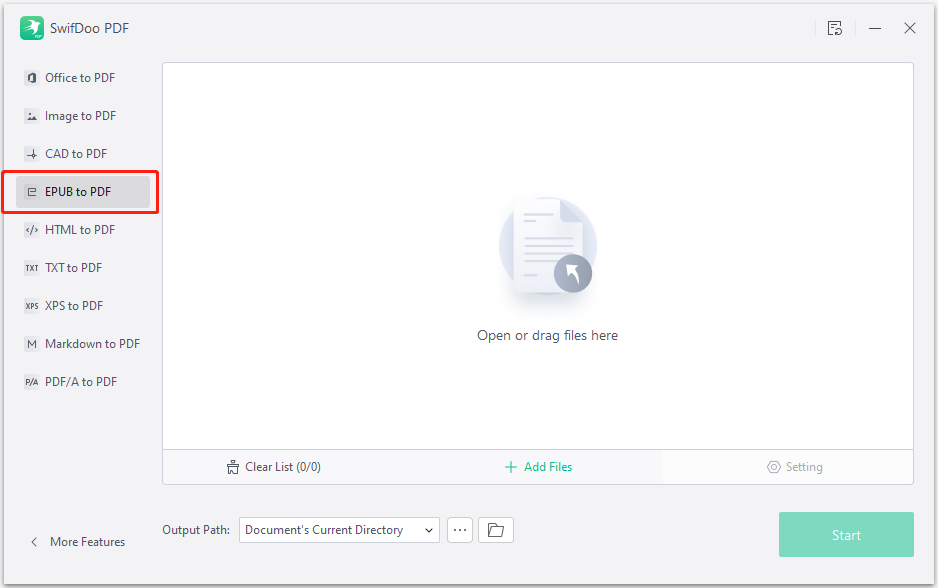
This software lets you quickly convert EPUB to PDF without losing quality. If needed, click the download button below to get SwifDoo PDF.
Fix 7. Update Kindle Software
The errors of the Kindle will lead to the send to Kindle not working issue. Ensure that your Kindle device has the latest software updates installed. Outdated software can sometimes cause compatibility issues.
Conclusion
That’s all about how to fix send to Kindle not working. After reading this article, you can figure out why the problem occurred and successfully solve it. If none of these methods work, you can contact Amazon customer support for assistance. They may provide specific instructions based on your account and device details.









