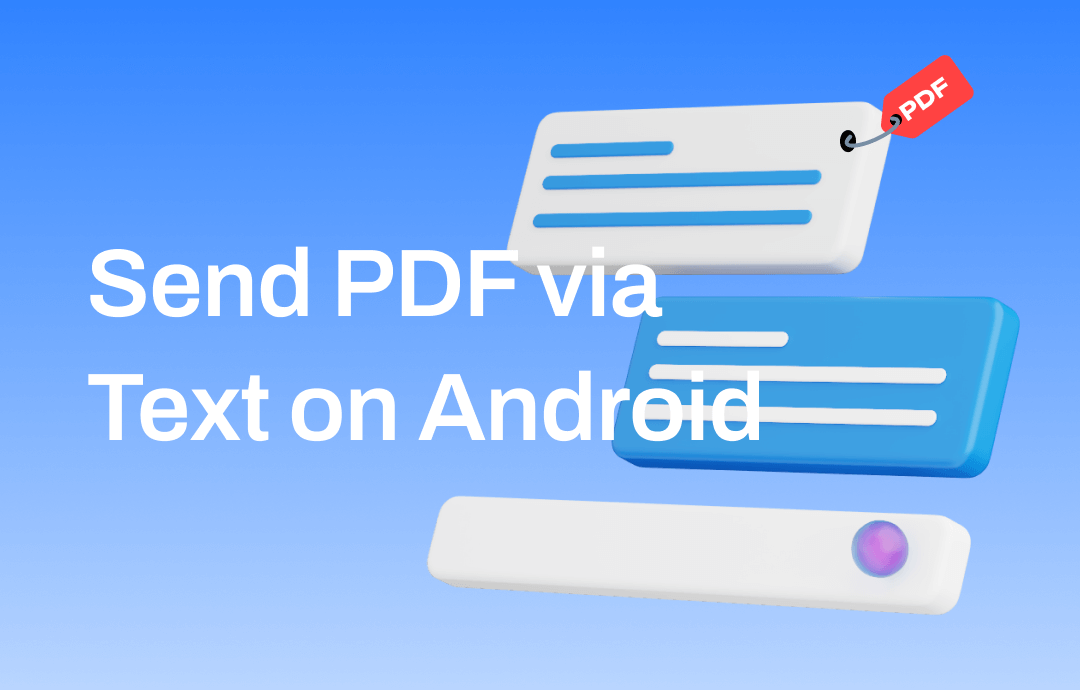
Can You Text A PDF on Android Phone?
PDF files can be opened and viewed on various devices. This widespread compatibility is convenient for sharing across different platforms. So, can you text a PDF on Android phone? Luckily, the answer is YES! It is possible to send PDFs via text messages on Android phones. However, you are not able to send any PDF files. Let me explain it to you.
The Multimedia Messaging Service (also known as MMS) allows us to send several media files, including photos, videos, audio files, PDF files, GIFs, etc. However, almost all service providers have file size requirements for MMS messages. In general, you can send a file that is at most 1MB.
In short, you can send PDF via text message on Android if the file does not exceed the limit. You should send the PDF as an MMS message. Of course, your carrier needs to support MMS.
Check this guide if you want to send PDF to an iPhone:
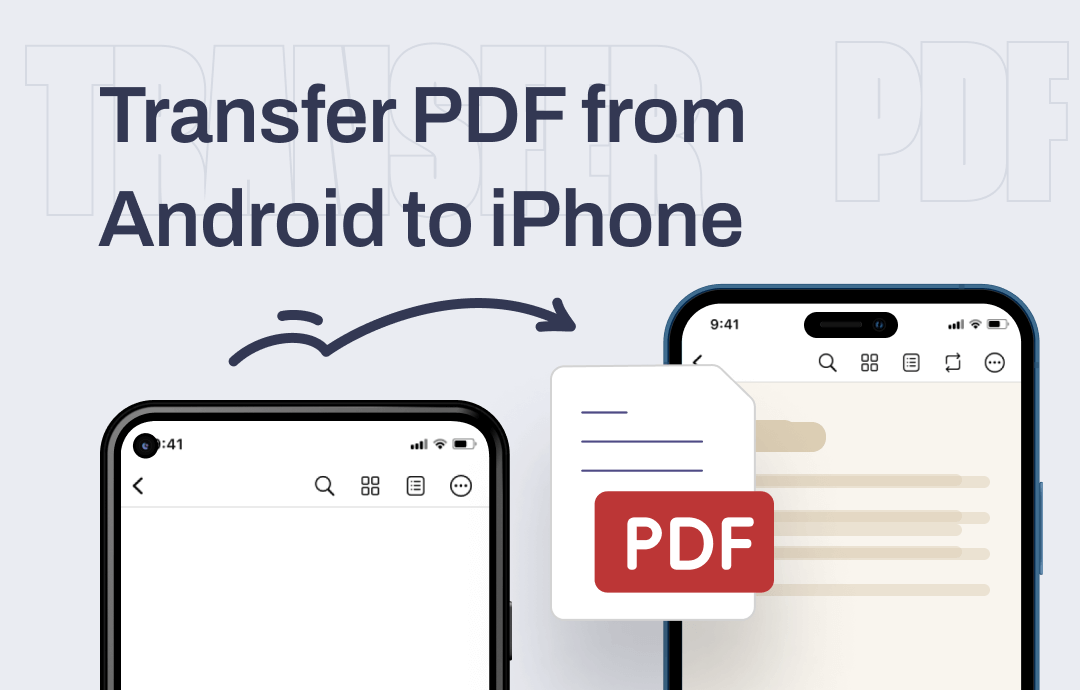
How to Transfer PDF from Android to iPhone/iPad | 4 Ways
Read this guide to see how to transfer PDF from Android to iPhone. There are 4 ways for you to choose from.
READ MORE >How to Send PDF via Text Message on Android
Let’s start to see how to send PDF via text on Android. You can complete the transfer via the Messages app or the File Manager app.
- In the Messages app, click the + button to choose the PDF file and send it to people.
- In the File Manager app, find the PDF you want to send > long-press the PDF and choose Messages > Select the recipient and tap the Send button.
You can refer to the following section for detailed steps. Please note that the steps might vary slightly depending on your phone and Android version.
Send PDF via Text Message on Android - Messages App
1. Open the Messages app and go to the conversation you want to send the PDF.
2. Click the + icon next to the textbox to add the PDF file.
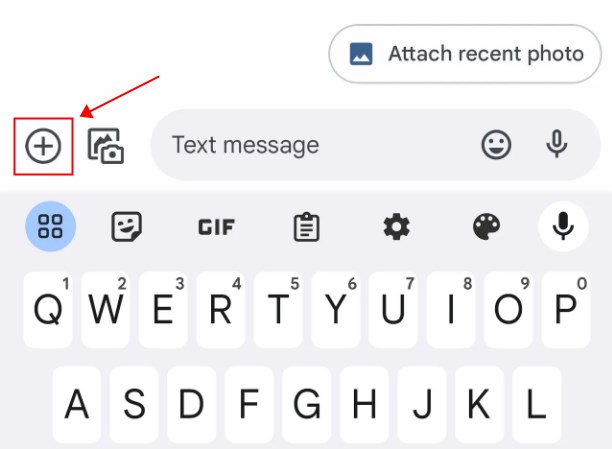
3. Choose Files and go to Documents to select the PDF file.
4. Finally, tap the Send button.
Send PDF via Text Message on Android - File Manager App
1. Open the File Manager app.
2. Browse and find the PDF file you want to send. You can search the PDF file.
3. Long-press the PDF file and select Share. Choose the Messages option.
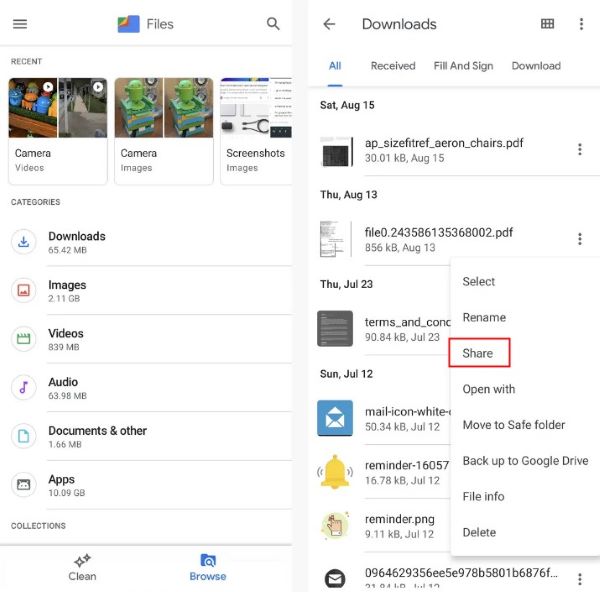
4. Choose the recipient from the contact list and send the message.
Tips for Sending PDFs via Text Messages on Android
When the PDF is too large, consider compressing the PDF or sending the PDF as a link.
Compress PDF
To compress PDF without losing quality, SwifDoo PDF for Android can do you a favor. It is a professional PDF editor for Android devices. It offers three compression levels to satisfy your needs. Go to the App Store or tap the button below to get the app and start compressing.
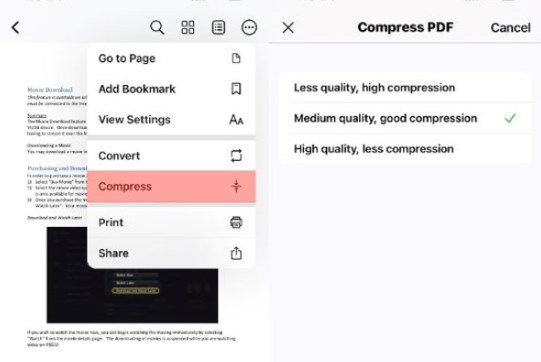
Send PDF as a link
There is no problem sharing a link via text message. You can convert the PDF to a shareable link and send it to anyone. Usually, you can take advantage of Google Drive to get the link of the PDF.
Specifically, upload the PDF to Google Drive > tap the PDF and choose Share > select Copy link to copy the link and paste it to a text message.
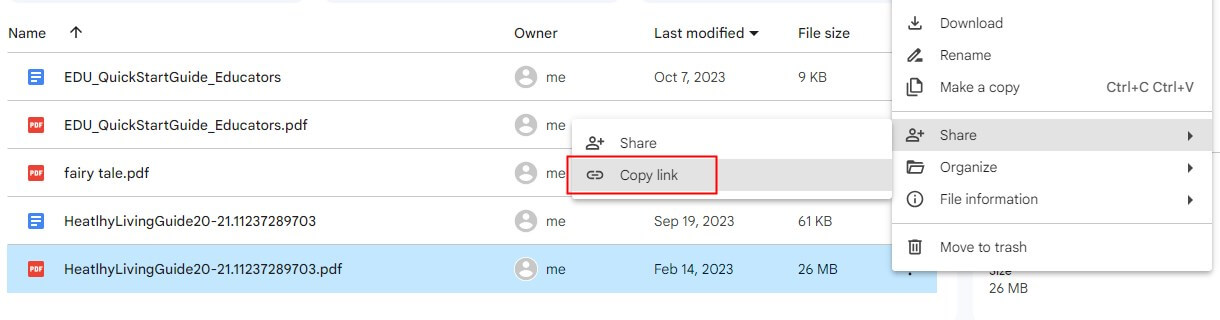
For more info, check this guide:
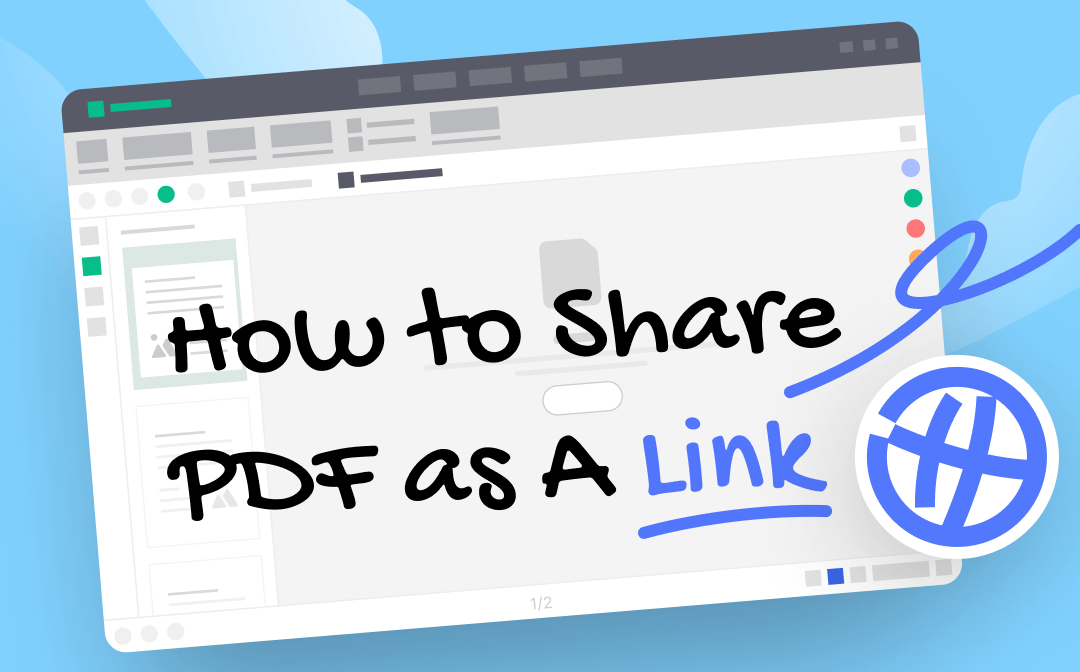
How to Share A PDF as A Link | 2 Proven Ways
This guide will show you how to share a PDF as a link. You can use cloud storage service or web app based on your needs.
READ MORE >Other Ways to Send PDFs from Android
From the above, you already know how to send PDFs via text on Android. You can send it successfully if the carrier supports MMS and the PDF file does not exceed the limit. However, what if the file is too large to send via text? In this case, you can use another chat app or email to send the PDF.
Send PDF via WhatsApp
Many instant messaging apps allow you to send files, including PDFs. You can follow the steps below to send a PDF file via WhatsApp.
- Open WhatsApp and go to the chat you want to send the PDF.
- Tap the paperclip at the bottom and choose Document.
- Find the PDF you need and select it.
- Tap SEND to send the PDF.
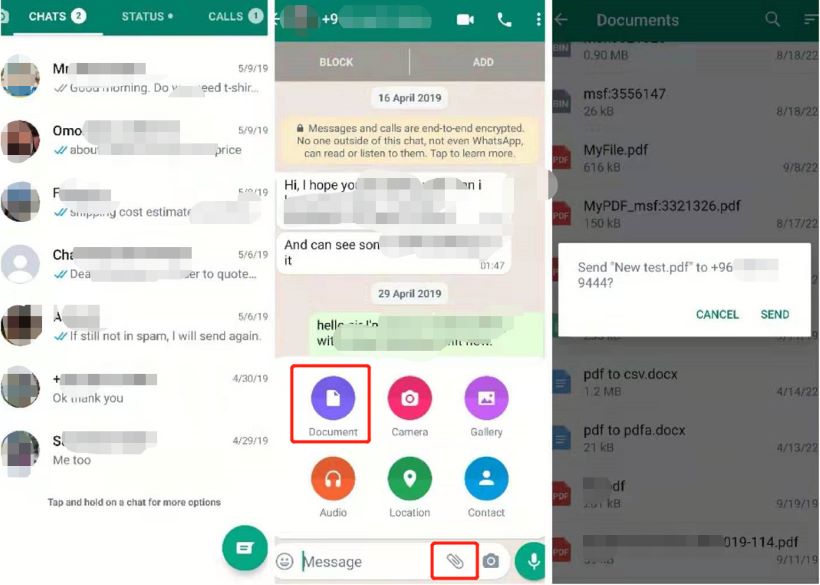
Send PDF via Email
When it comes to file transfer, email is always a good choice. It allows you to share a document up to 20 or 25MB. The steps are as follows.
- Compose a new email.
- Enter the email address of the recipient.
- Tap the three-dots icon and choose Attach file.
- Choose the PDF and send the email.
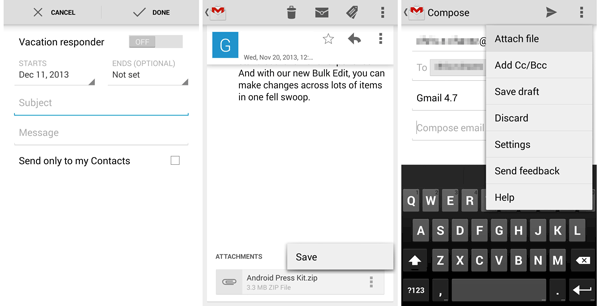
Conclusion
That’s all about how to send PDF via text message on Android. The app and carriers have limits on file sizes. If the PDF is large, you can consider other methods, such as email or cloud storage services. Additionally, always be aware of data usage if you are not using an unlimited texting plan.










