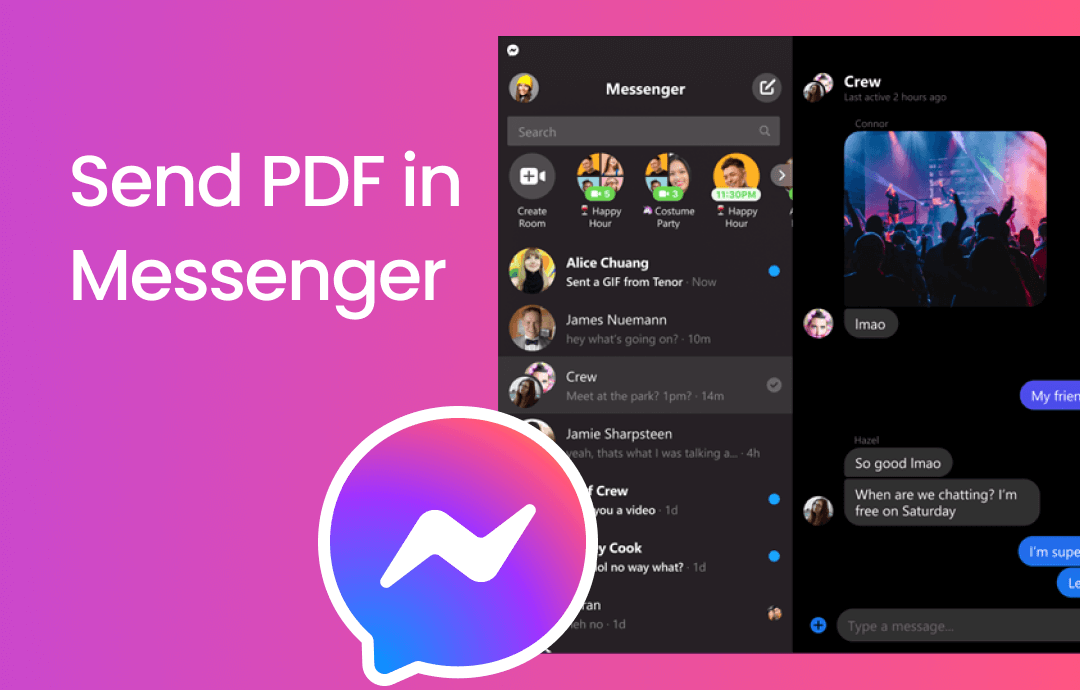
Can You Send A PDF in Messenger?
The answer is YES! You can send PDFs in Messenger on mobile phones and laptops. The steps vary by device.
➡️ In the Messenger app on iPhones and Android phones, there is no button you can tap to add a PDF file. This annoys many users. To send PDs in Messenger, use the Files app (for iPhone) and Google Chrome (for Android).
➡️ It’s easy to send a PDF in Messenger on a laptop. You can add PDFs or other files by clicking on the Add Files button.
Next, we'll show you the detailed steps for sending PDF file in Messenger.
Part 1. Send PDF in Messenger on iPhone
Messenger does not allow you to attach files to the dialog box, but this does not mean you can't send PDFs or other files through this app. You can use the Files app to send PDFs directly to Messenger contacts. In the Files app, you can find the PDF saved on your iPhone, iCloud Drive, Google Drive, etc.
Here is how to send PDF in Messenger on iPhone:
1. Open the Files app and find the PDF you want to send.
2. Long-press the PDF file and choose Share.
3. Find and tap Messenger. If you can't find Messenger in the options listed, swipe right and tap More to find it.
4. Select the target contacts and tap Send. You can also write a message and send it along with the PDF.
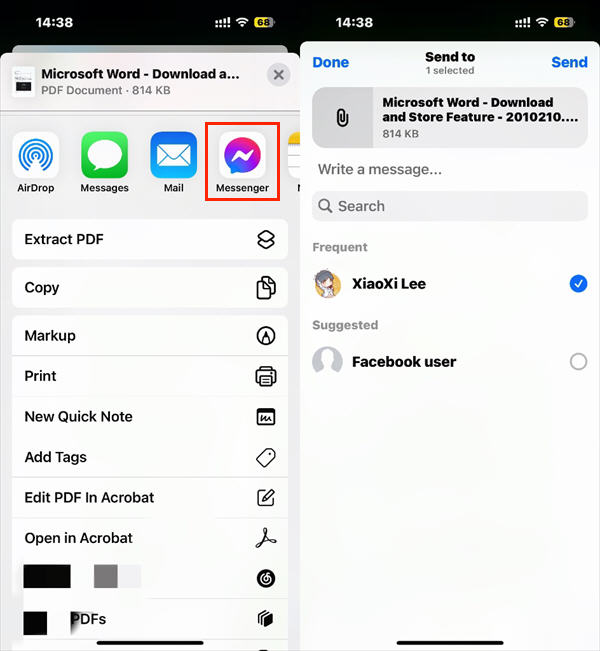
After a few moments, you can see the PDF in the dialog.
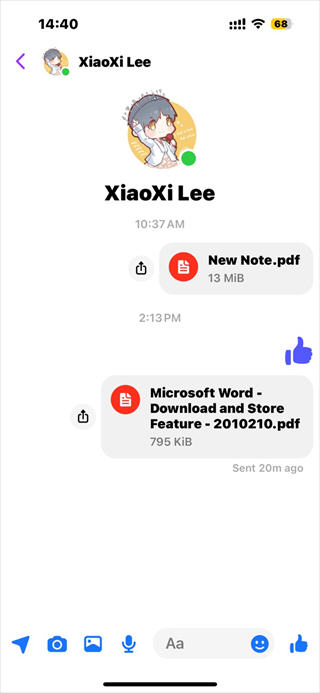
Here are some restrictions you need to be aware of:
- It allows you to send one PDF file at a time, but it can be sent to multiple people simultaneously.
- Please make sure that the PDF file does not exceed 25 MB. If your PDF is too large, refer to this article: How to Reduce PDF File Size on iPhone.
Part 2. Send PDF in Messenger Using Android Phone
Like the iPhone, the Messenger app on Android doesn't have a button that lets you add a file. In fact, in the past, users could share files using a streamlined version of Facebook Messenger—Messenger Lite. However, Meta discontinued it on September 18, 2023.
At present, if you want to send a PDF in Messenger on an Android phone, you can use a browser like Google Chrome.
Here is how to send PDF file in Messenger using Android phone:
1. Open the browser > Tap the three-dots icon > Choose Request desktop site or Desktop site option.
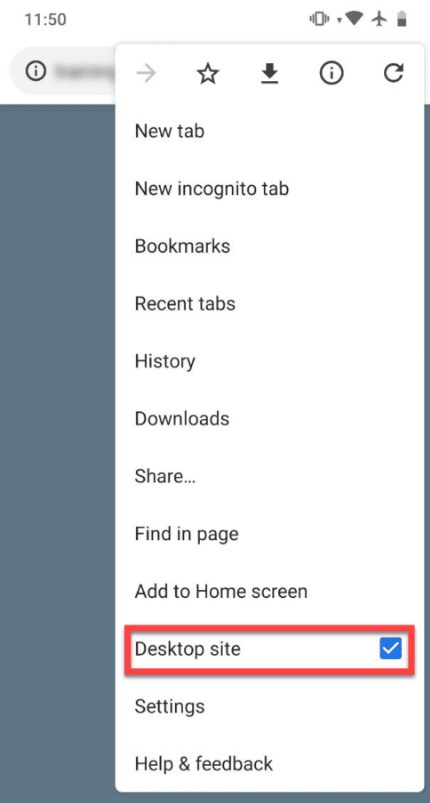
2. Then, go to https://www.messenger.com/ and log into your account.
3. Choose the target contact > Tap the Add a file icon to select the PDF you need.
4. Tap Send.
Part 3. Send PDF in Messenger Using Laptop
On laptops, both the desktop and web versions of Messenger allow you to send files directly, including PDFs. You can even send multiple PDFs at a time.
Here is how to send PDF in Messenger using laptop:
1. Go to the desktop version or https://www.messenger.com/ > Log in to your account > Choose the contact with whom you want to share the PDF.
2. Add the PDF to the input box.
- In the desktop app, click the Plus icon > choose Add Attachment (s) > browse your laptop and select the PDF.
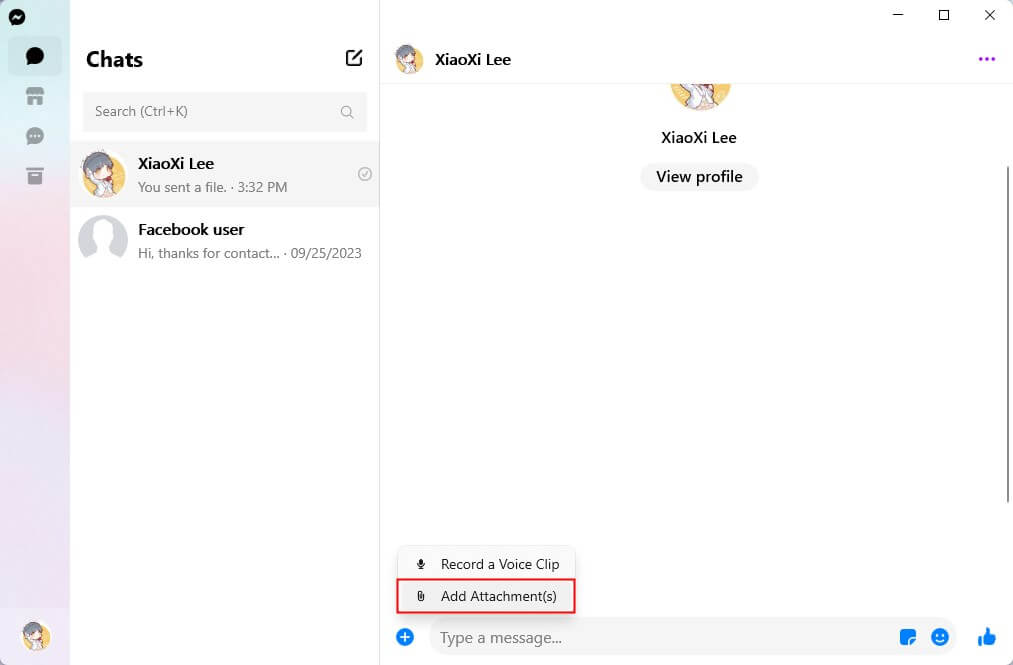
- On the web side, click the Add a file button to add the PDF files.
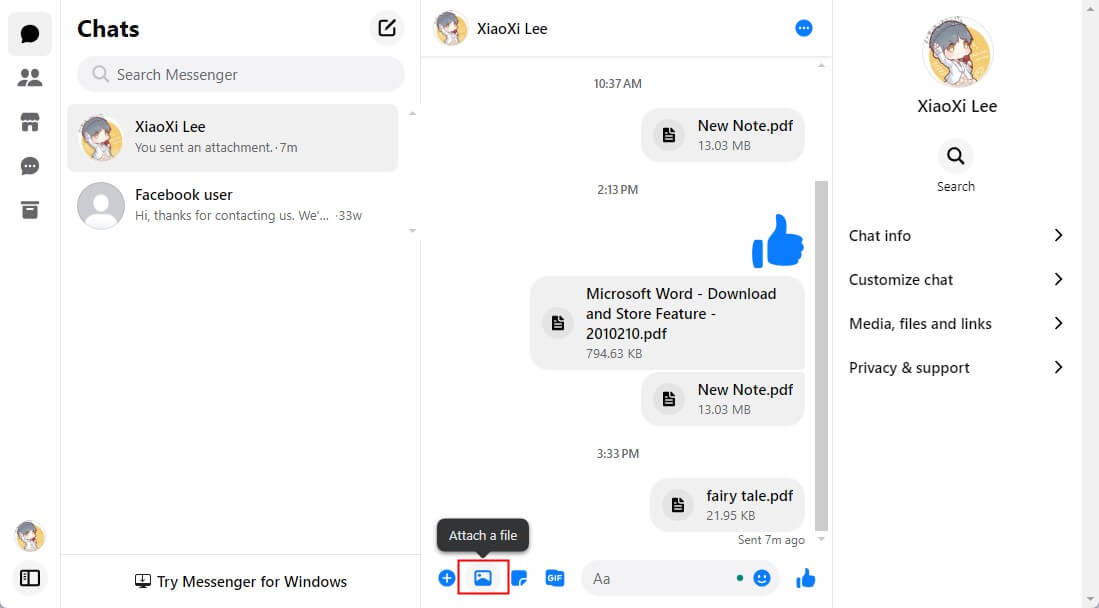
- PS: You can drag and drop PDFs directly into the dialog window.
3. Press Enter or click the Send button.
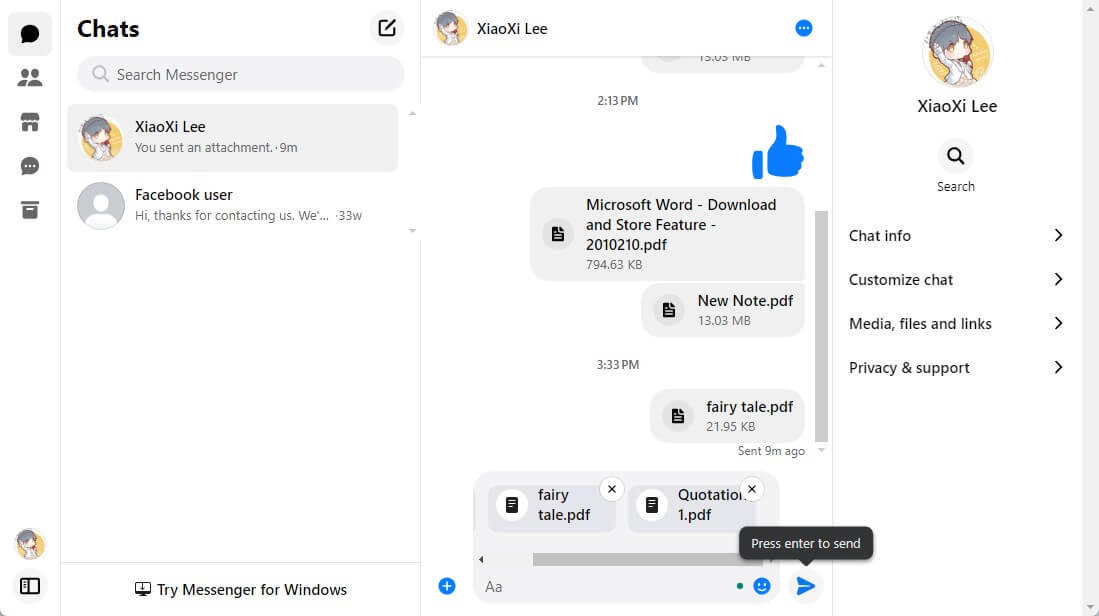
Bonus Tip: How to Download PDF from Messenger
You may need to download the PDF you accepted in Messenger for further use. If so, follow the steps below.
- When you click the PDF in the Messenger web app, it will download automatically. You can check the file by going to the Downloads folder of the browser.
- On a mobile phone, tap the PDF and use the Download button to save the file. For example, tap the Share icon on iPhone > choose Safari > tap the Share icon > select Save to Files.
Send PDF in Messenger FAQs
Q: How do I attach a PDF to Messenger?
- On the desktop version, click the Plus icon and choose Add Attachment (s).
- On iPhone, go to Files app > tap and hold on the PDF > choose Share > select Messenger.
- On Android phone, enable Desktop mode in the browser > go to Messenger.com > log in to your account > choose a contact and tap the Add a file button.
Q: Why can't I share a PDF on Messenger?
The Messenger mobile app does not allow you to add a PDF and send it. If you want to share a PDF via Messenger, you need the Files app or the browser to do so. Share PDF in Messenger via Files on iPhone or enable Desktop Mode to access the Messenger web app on Android phone.
Q: How do I send a PDF through Messenger on my iPhone?
In Files app, choose the PDF you want to share > tap the Share icon > choose Messenger > select the contact and tap Send.










