Searching for information via a search engine can be tedious especially if you have to leaf through all the result pages. Things will get much easier if you can quickly locate the content you want by keyword searching on a web page or a website. Do you know how to search for a Word on a web page? This article will provide some methods for you.
Why Search for a Word on a Web Page
Nowadays, online search is ubiquitous in our daily work and life. With information available on practically every subject, the internet has provided us with great convenience and contributes a lot to dismissing information asymmetry.
However, there will be a potential for information overload if you do not know how to efficiently find the information you want online. Being able to search for a word on a web page will help. By searching for keywords on a website, the time it takes to get the information you need will be reduced drastically. Let’s see how to search for a word on a page on the web on Windows, Mac, and iPhone.
How to Search for a Word on a Web Page on Windows
From Chrome, Edge to FireFox, no matter which browser you use, you can search a website for a word on Windows using the browser’s menu bar. Taking Google Chrome as an example, here's how to search for a word on a web page with the help of a web browser.
Step 1: Navigate to the website you want to search for a word in;
Step 2: In the top right of your browser, click the three vertical dots and hit Find…;
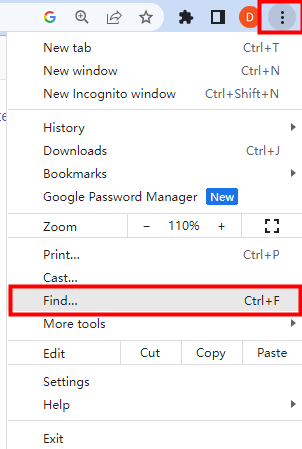
Step 3: Enter a word or a phrase in the search box on the top right of your screen and then you’ll find the matching words highlighted on the page.
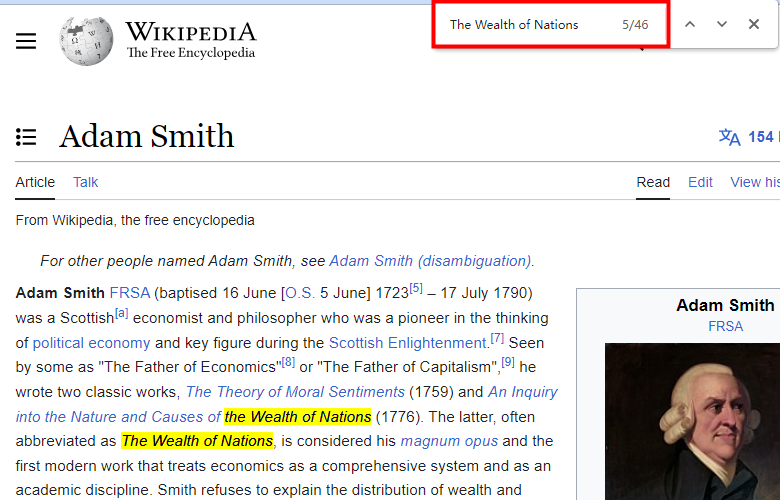
Alternatively, you can search for a word on a web page using a shortcut key. In this way, all you need to do is press Ctrl + F on the page you want to search through. Then, similar to what we have mentioned above, the search bar will appear in the top right corner. Type the keyword you want to search for and all matching words will be highlighted.
How to Search for a Word on a Web Page on Mac
Developed by Apple, Safari is a web browser built into the company’s operating systems including macOS, iOS, and iPadOS. Searching for a word on a web page on Mac can be a simple process within this browser. Let me show you the concrete steps.
Step 1: Launch Safari on your Mac and head to the webpage you want to search for a word;
Step 2: Hit Edit in the menu bar, hover over Find, and then choose Find…;
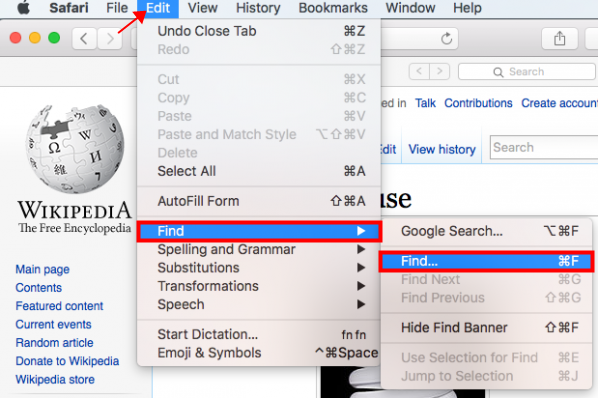
Step 3: Type your keyword in the search box that pops up in the top right of the screen;
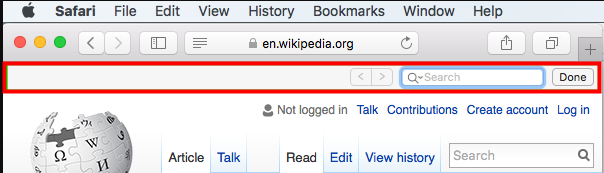
Step 4: Then, Safari will highlight all the words you search for on the web page.
When you search for a word on a web page, you can click the left and right arrow buttons to navigate through the results. By clicking the magnifying glass icon, you can switch between “Contains” and “Starts With” filter options to optimize the search results.
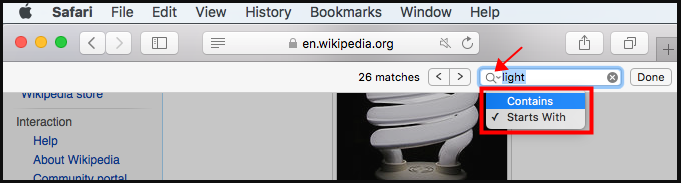
You can also bring up the search bar with the “Command + F” shortcut key. To exit the search mode after finding a word on a page, simply click the “Done” button.
How to Search for a Word on a Page on iPhone
iPhone users can also use Safari to search for a word on a web page. There are two ways to do that: using the search box or with the help of the “Share” function.
Let’s begin to learn how to search a website for a word on iPhone with the Safari’s address bar.
Step1: Open Safari on your iPhone and go to the website you want to search for a word on;
Step 2: Enter the word you want to find in the search box at the top of your screen;

Step 3: Scroll down to tap Find “search word” under On This Page;
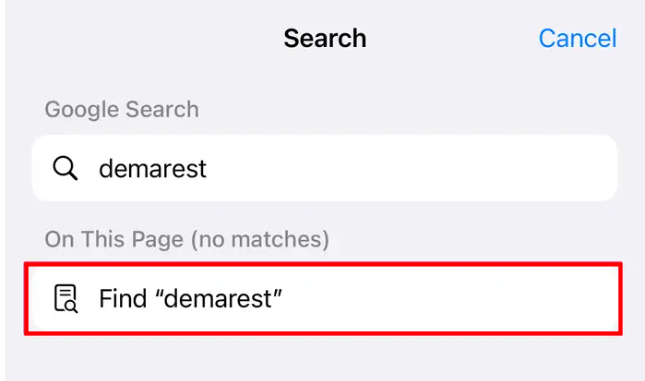
Step 4: Use the up and down arrows to navigate and see every presence of the keyword;

Step 5: Tap Done to exit the search mode when finished.
You can also search for a word on a web page on iPhone using the “Share” function of Safari. Let’s see how to make it.
Step 1: Open a webpage in iPhone Safari, and tap the Share icon at the bottom of the screen;

Step 2: Scroll down to hit Find in Page, enter the keyword and click Find;
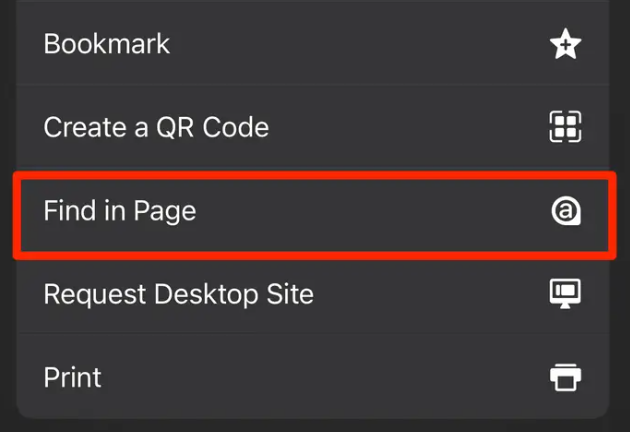
Step 3: Use the two arrows to see the matched words;
Step 4: Tap Done to close the search screen.
How to Search for a Word in a PDF
Now you may have a clear idea of how to search for a word on a web page using different devices. As PDF becomes a popular file format in daily work, you may also want to search for a word in PDF to quickly locate text and content. SwifDoo PDF is an easy-to-use PDF tool you can resort to. It is a powerful PDF software on Windows that allows you to edit and annotate PDFs, make PDF conversions as well as compress PDFs.
To search for a word in a PDF with SwifDoo PDF, simply click “Search” under the “View” tab, and input the word you want to search for. Like what you will see when searching for a word on a web page, all the matching items will be highlighted. You can specify the scope of the search results with its advanced search feature. This program also allows you to find keywords in bookmarks or annotations.
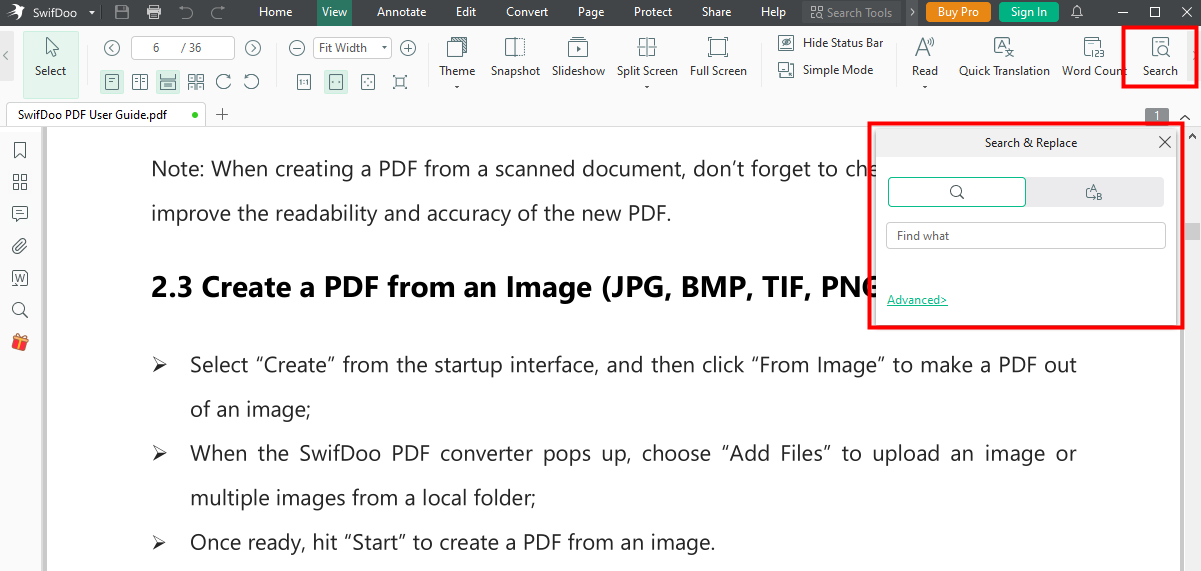
Conclusion
No matter you are collecting information for a research or extracting insights from extensive materials, learning how to search for a specific word on a web page will significantly boost your productivity. With methods provided above, you can search for a word on a page on different devices in a breeze. If you need to do word searching work in PDFs, SwifDoo PDF comes in handy.










