From academic papers to business writings, you may often need to apply double spacing to your article? Do you know how to double space in Word? In this post, we will give you a comprehensive guide on how to double space in Microsoft Word on Windows, Mac, iPad, Mobile and online.
What Does It Mean to Double Space in Word
In text formatting, a double spacing refers to a full line of space between each line of a piece of writing. It is a specific style guide and format requirement for some official documents or paper works. By double spacing in Word, you can boost the readability and presentation of your document. Besides, readers can add comments or notes in the added space.
At the moment, you can either double space an entire document or a part of a document in Word. Let’s have a look at how to double space in Word on different devices.
How to Double Space in Word on Windows
Learning the right methods will efficiently boost your productivity. On Windows, you can double space on Word with ease in three ways: with the line spacing feature under the Home tab, using the paragraph spacing option in the design menu, and using a keyboard shortcut.
Let’s first see how to double space in Word under the Home tab.
Step 1: Open your Word document and select the content needed to be double spaced;
Step 2: Go to the Home tab and find the line spacing icon;
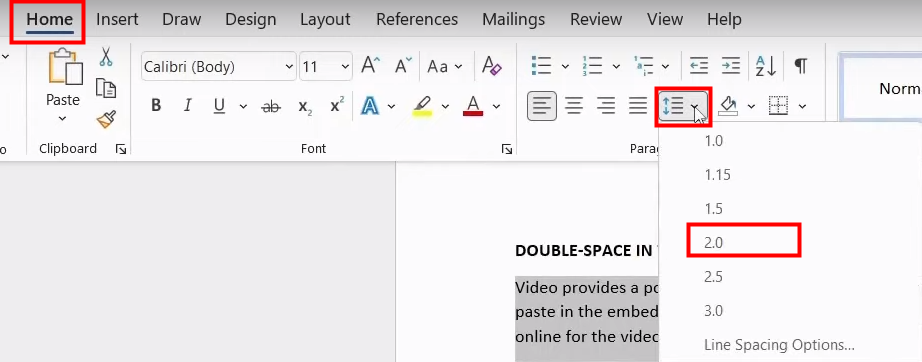
Step 3: Select 2.0 from the drop-down options.
In addition to the “Home” tab, you can find a paragraph spacing icon under the “Design” tab to double space in Word. Let me show you the concrete steps.
Step 1: Navigate to the Design tab and find Paragraph Spacing;
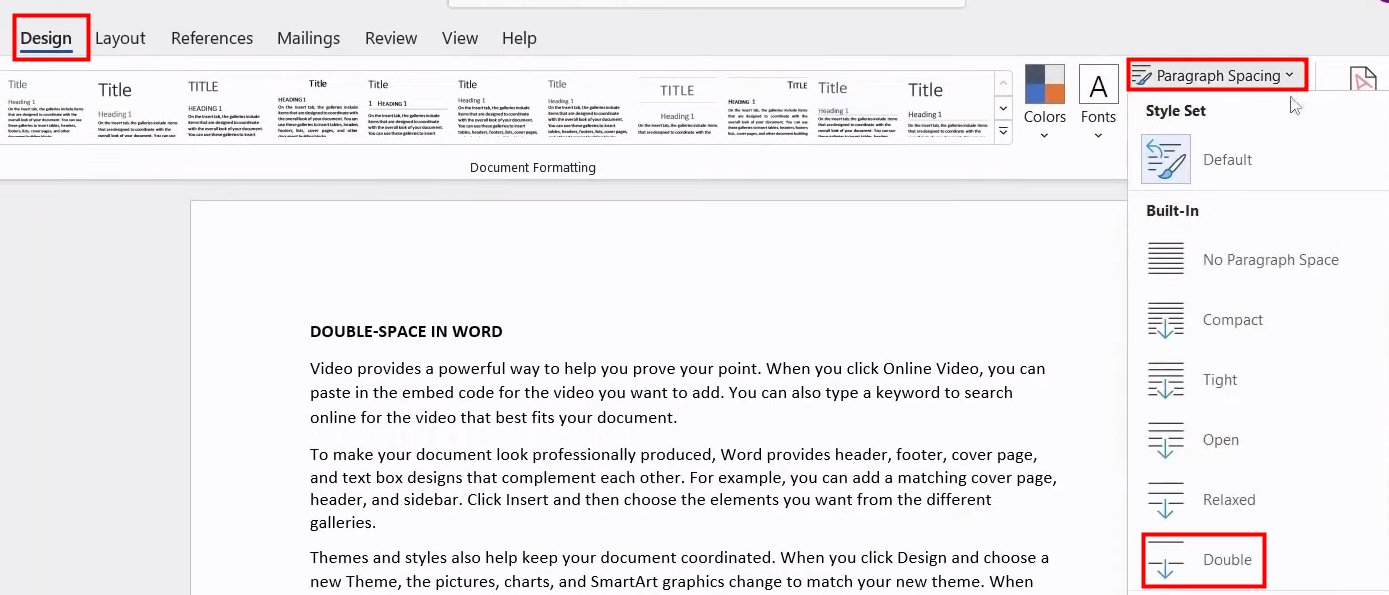
Step 2: Click on the Paragraph Spacing drop-down menu and select Double to make double spacing in the Word document.
Besides, you can double space in Word using the “Ctrl + 2” keyboard shortcut. Simply drag your cursor over the content that you want to do double spacing on in your Word document and press Ctrl and 2 simultaneously on your keyboard.
How to Double Space in Word on Mac
The method to double space in Word on Mac is similar to that in the Windows system. Here, we will also provide you with three methods. Let’s dive in.
Step 1: Open your document with Microsoft Word on your Mac;
Step 2: Select the area you want to double space in Microsoft Word, right-click on it, and hit Paragraph;
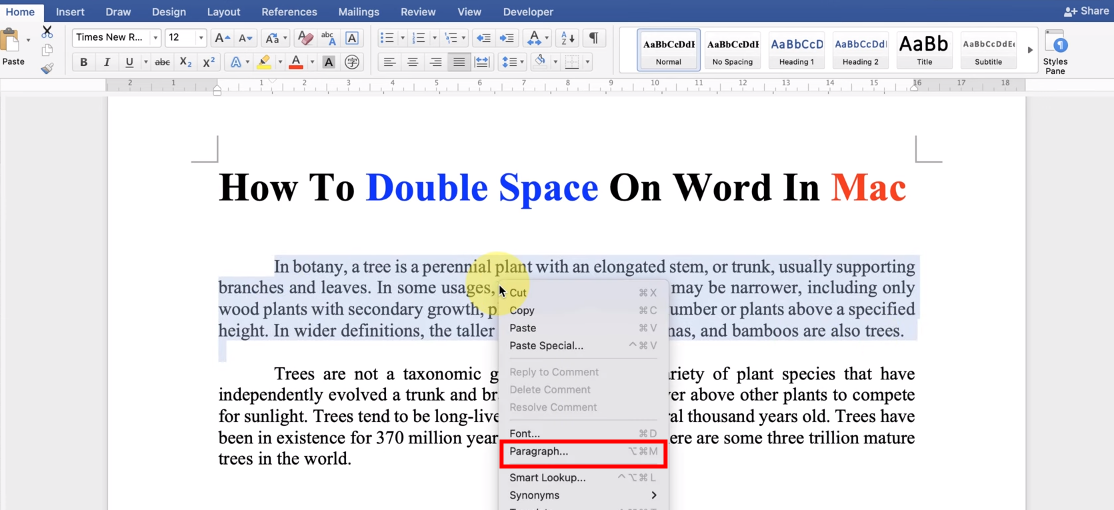
Step 3: Find Line spacing under Spacing, choose Double among the options, and finally tap OK.
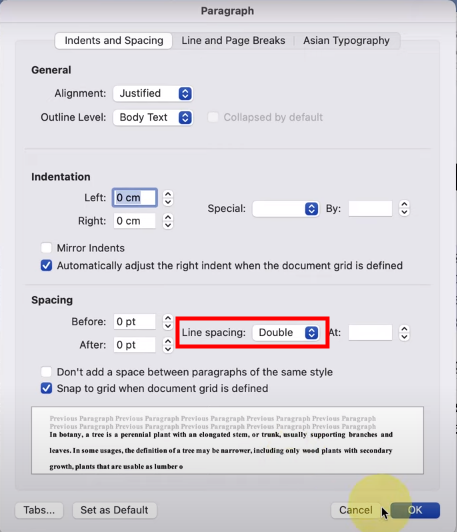
You can also double space in Word with the help of the menu bar of Word. Let’s take a look at how it works.
Step 1: Select the text you want to double space with your cursor;
Step 2: Go to the Home tab, hit the icon with two vertical arrows, and choose 2.0;
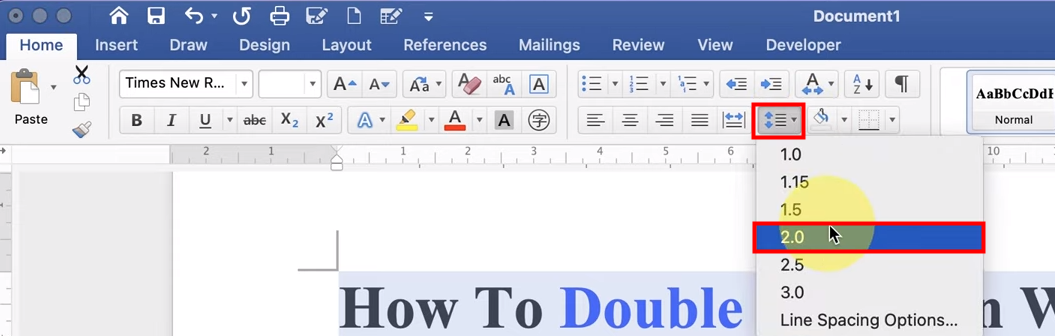
Then, you will get double spaced text.
Moreover, you can use the “Command + 2” shortcut key to get double spacing in Word for Mac. If you want to double space the whole text, just press the “Ctrl + A” shortcut key to select all the content and then hit “Command + 2” on your keyboard.
Double Space in Word on iPad
As iPads have advanced features that allow you to do most of what computers do, they let people deal with their Word documents easily. The guide on how to double space in Word is as follows.
Step 1: Select the text need to be double spaced;
Step 2: Click the Paragraph Formatting icon under the Home tab and hit Line Spacing;
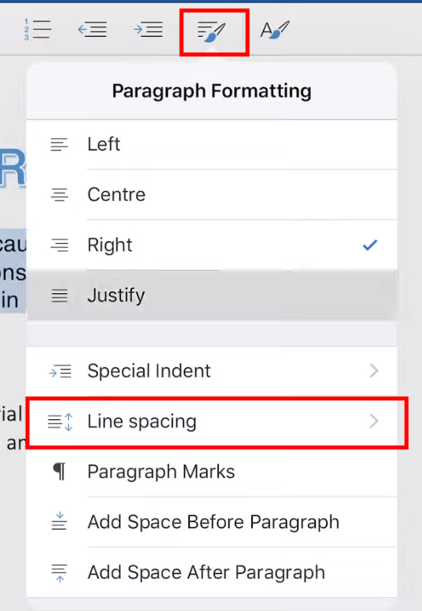
Step 3: Select 2.0 to double space on Word.
How to Double Space in Microsoft Word on Mobile
From time to time, you may need to double space in Word on your mobile since we cannot always bring a computer with us. Concrete steps on how to use Word to double space your document on iPhone are as follows.
Step 1: Tap the icon that contains the letter A and a pencil after selecting the specific content;
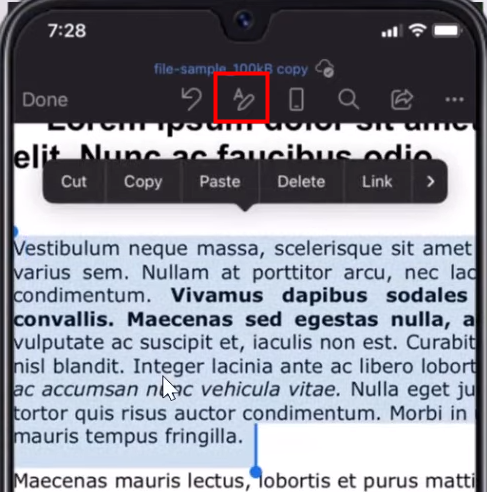
Step 2: Go to the Home tab and scroll down to select Paragraph Formatting;
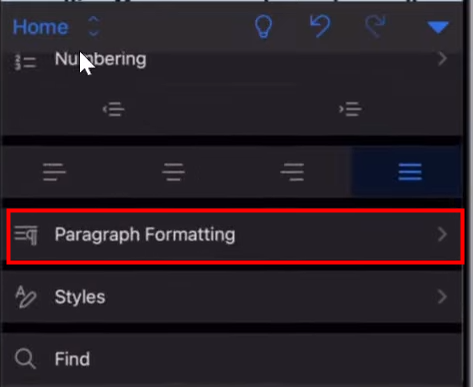
Step 3: Hit Line spacing and then choose 2.0 to put double spacing on Word;
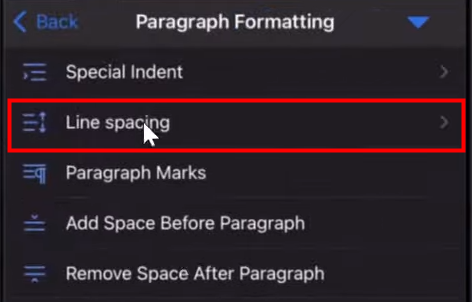
How to Double Space in Word Online
No matter which device you use, you can access Microsoft Word via its web app. Double spacing in Word with the online service is also a breeze. Let me just walk you through the method
Step 1: Select the paragraph you want to double space and click the line spacing icon under the Home tab;
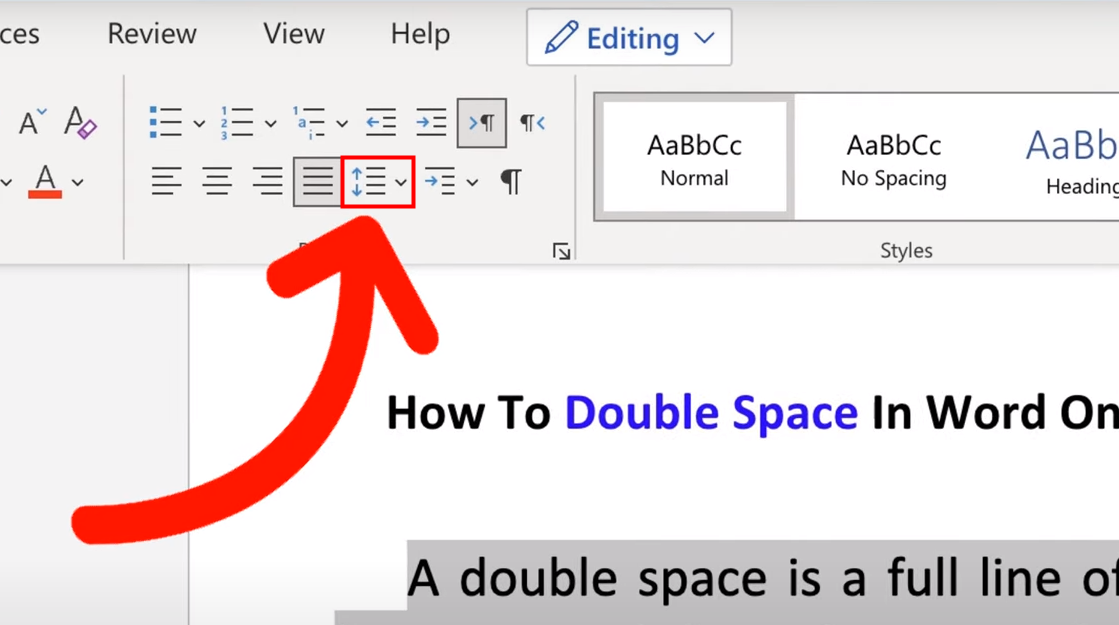
Step 2: Click 2 among the line spacing options provided.
If you just need to double space a paragraph in Word, simply put your cursor inside the paragraph, and then tap the line spacing icon and select “2”.
Save or Share Your Word as PDF
In the previous sections, we’ve seen how to double space in Word. When editing work is done in Word, it’s better to save or share your Word document as a PDF. That’s because opening a Word document on a different device may lead to formatting messed up. PDFs, however, will maintain all of the formatting and layout from the source file. Besides, a PDF file can work across all devices, so there will be no compatibility issues when it comes to file sharing.
Here’s how to turn a Word document into PDF after you double space in Word.
To convert your Word to PDF, you should go to the “File” tab in Microsoft Word, select “Save As”, then select “PDF” in the file type list and finally click the “Save” button.

You can make Word to PDF conversion with the help of SwifDoo PDF. Simply open this software, go to the “Convert” tab, select “Office to PDF”, drag your Word file to the converter, and hit “Start”. This tool is particularly useful in converting multiple Word documents to PDFs in one go.
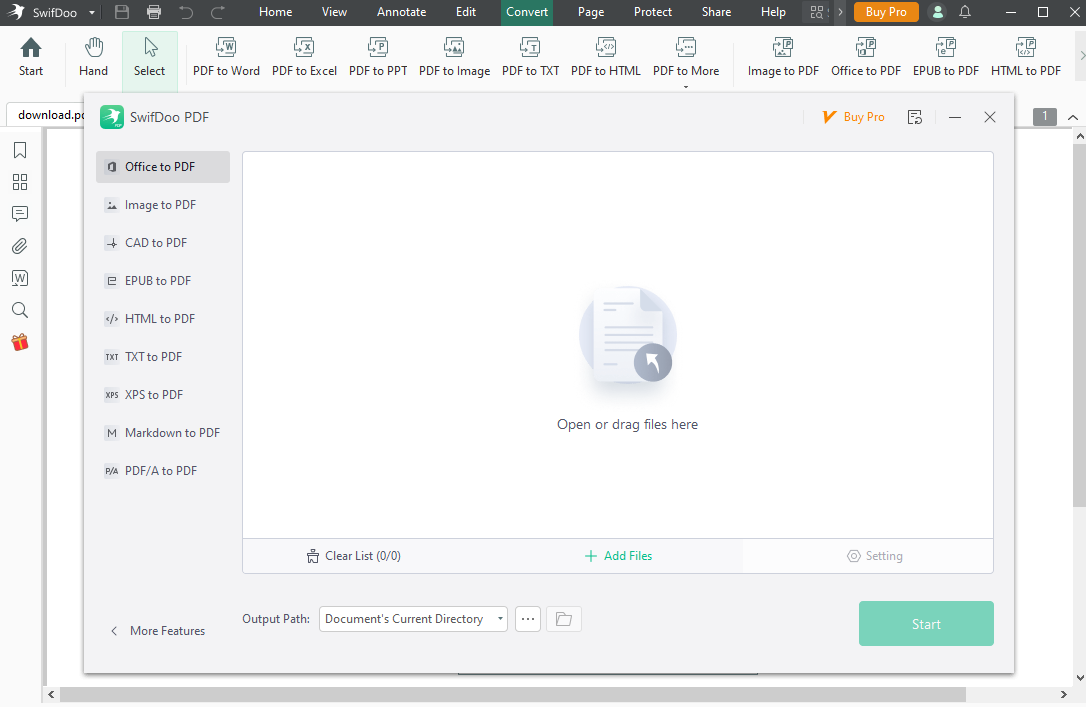
When you have double spaced in Word but find the file too large, SwifDoo PDF allows you to compress the Word document to make it smaller. This software also enables you to convert images, modify your PDF documents, annotate PDFs as well as encrypt PDF files.
Conclusion
No matter which device you use, you can double space in Word within a few clicks. For PC users, you can use shortcut keys to double space on Microsoft Word for saving time. After editing your Word document, we suggest you save or share it in PDF format since PDF files adopt a fixed layout and have better device compatibility. To convert Word to PDF, you can use Microsoft Word or a PDF convertor like SwifDoo PDF.










