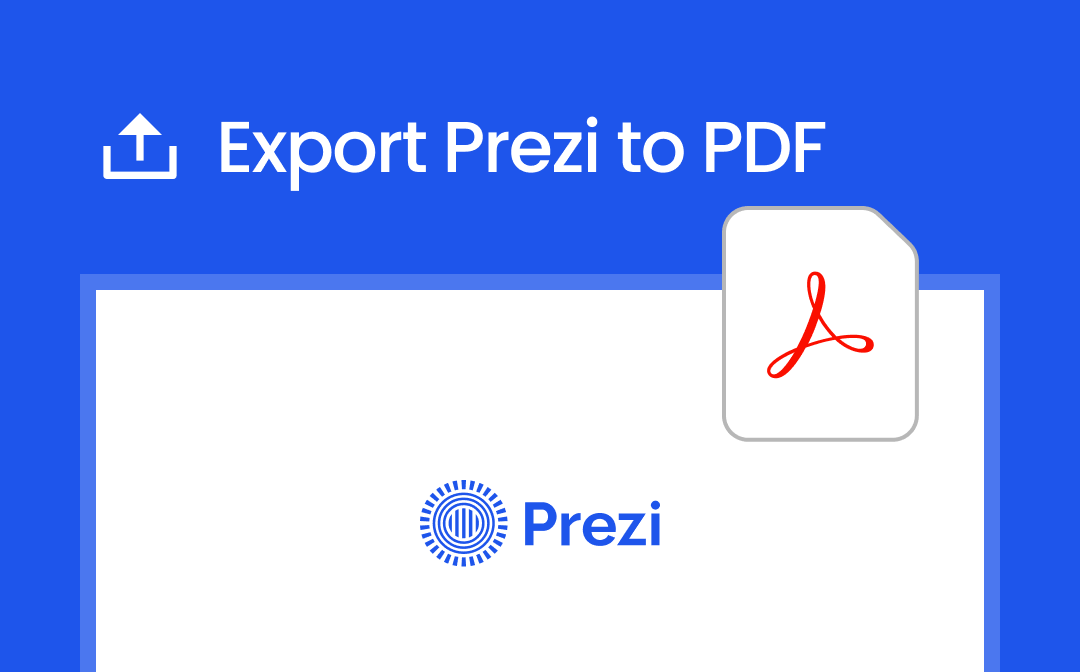
Prezi is an online tool used to create interactive and visually appealing presentations. But in some situations, you need to get the PDF copy for seamless sharing, offline access, printing, or secure archiving. In this detailed guide, you will learn how to download Prezi to PDF with the official features and alternative methods for non-subscribers.
Additionally, we have discussed some bonus tips on improving exported PDFs to a professional standard with SwifDoo PDF.
How to Export Prezi to PDF Directly
You can access the PDF copy of your Prezi presentations offline. Each slide of your Prezi becomes a page in the exported PDF file. Luckily, Prezi includes a built-in feature to export to PDF, but you’ll need a PDF viewer installed in your browser to complete the process.
Here’s how to export your Prezi to PDF using two different methods:
Method 1
Step 1. Log in to your Prezi account dashboard and navigate to the presentation you want to export.
Step 2. On the thumbnail of the presentation, click on the three dots(...). Then, Select “Export to PDF” from the dropdown menu.
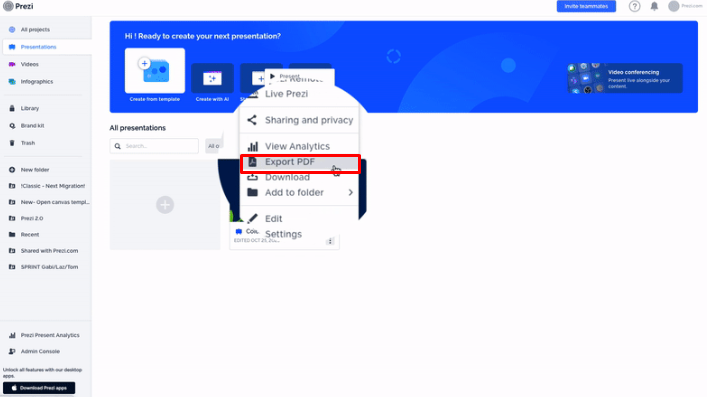
Step 3. On the pop-up menu, scroll down and click on “Start Exporting” to begin the process.
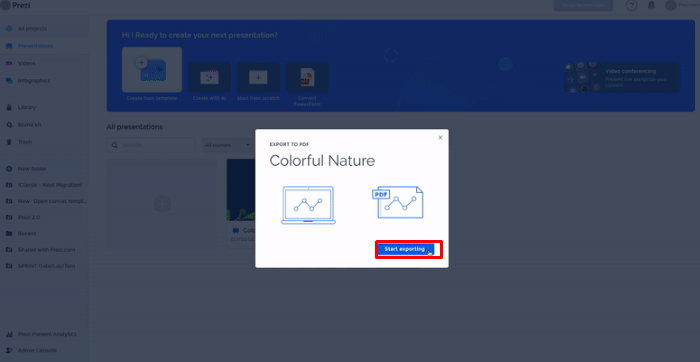
Step 4. When the download is complete, click on “Save PDF” to save it and view it later with a PDF viewer.
Method 2
The second way to export the Prezi presentation into PDF is by the following:
Step 1: Click on your presentation and then click on “Edit.”
Step 2: Click on the hamburger menu in the top left corner of the screen or the share button and select “Export to PDF” from the dropdown list.
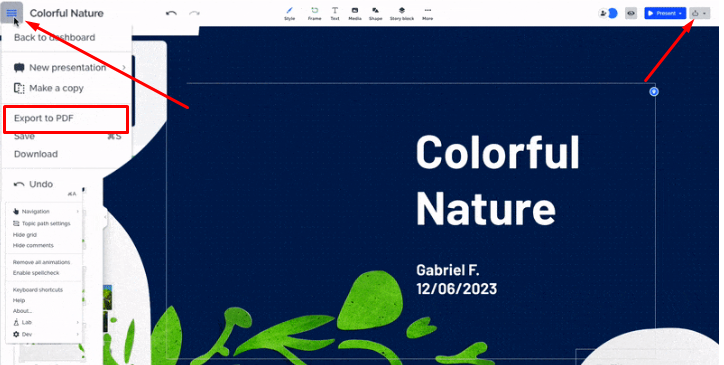
Step 3: In the pop-up, click “Save PDF.”
Note: The option to export to PDF is only available to users with a Prezi Plus or higher subscription plan.
Export Prezi to PDF Without a Subscription
You need a paid subscription plan to export your Prezi presentation to PDF, as this feature is unavailable in the free version. What if you don’t have a paid Prezi? Don't worry. You can still export your presentations to PDF with alternative tools. Here's how:
Use Screen Capture & PDF Converter Tools
With the combination of screen capture and PDF converter tools such as SwifDoo PDF, you can manually create a PDF of your presentations by the following:
Step 1. Download SwifDoo PDF and launch it after installation.
Step 2. Open your Prezi presentation, take screenshots of every slide of your presentation, and save them on your device so you can access them later.
Step 3. Now open the SwifDoo PDF and click on “Convert” from the top of the screen.
Step 4. Select “Image to PDF” and then click on “Add File.”
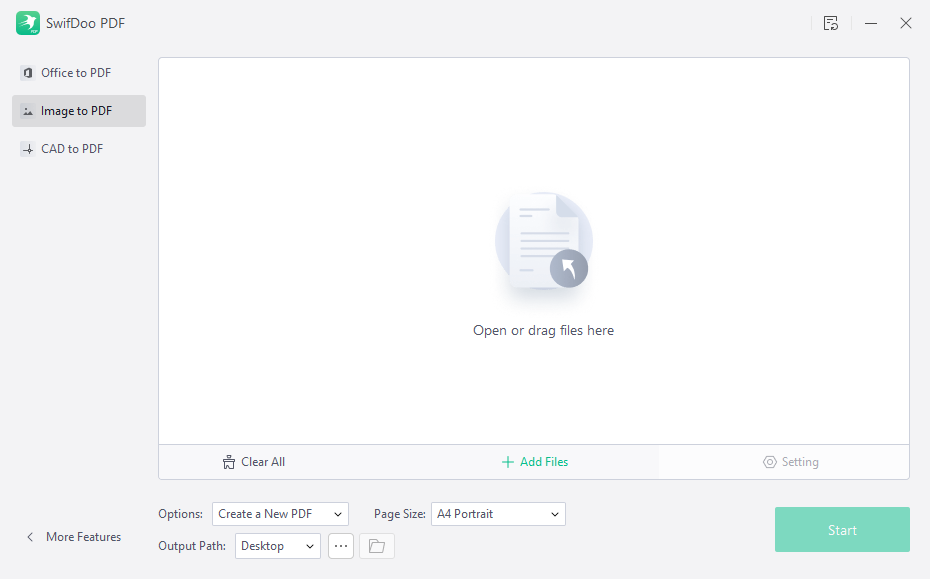
Step 5. Add the multiple screenshots you capture here, and then click on “Start.”
Step 6. Your presentation will be created in PDF without compromising the image quality.
You can view the created PDF with SwifDoo PDF and make more edits if you need to. SwifDoo PDF also allows you to merge multiple images into a single PDF document or make a multipage PDF.
Print to PDF
Many modern devices support a "Print to PDF" feature, which can also work for Prezi presentations.
Step 1. Open your Prezi in a browser and press Ctrl+P (Windows) or Command+P (Mac) to open the print dialogue.
Step 2. In the printer settings, select Save as PDF.
Step 3. Adjust the page orientation and layout settings and save the PDF to your device.
Why Export Prezi Presentations to PDF?
The PDF version of your Prezi presentations can be very convenient and useful in many ways:
- Offline Accessibility: A PDF version of your Prezi presentation can be shared and accessed without an internet connection.
- Ease of Printing: PDFs are a universal format ideal for printing hard copies of your presentations for meetings, workshops, or archives.
- Preservation of Layouts: Unlike other formats, PDFs retain the original layout and design of your Prezi presentation, and your visual storytelling remains intact.
- Broader Sharing Options: PDF files can be opened on nearly any device, which makes them an excellent option for recipients who may not have access to Prezi.
Bonus: How to Enhance Exported Prezi PDFs with SwifDoo PDF
After exporting your presentation into PDF, you can enhance the PDF with a tool like SwifDoo PDF and make it more impactful. SwifDoo PDF is a lightweight and user-friendly PDF editor with various features to fine-tune your exported files and make them ready to print.
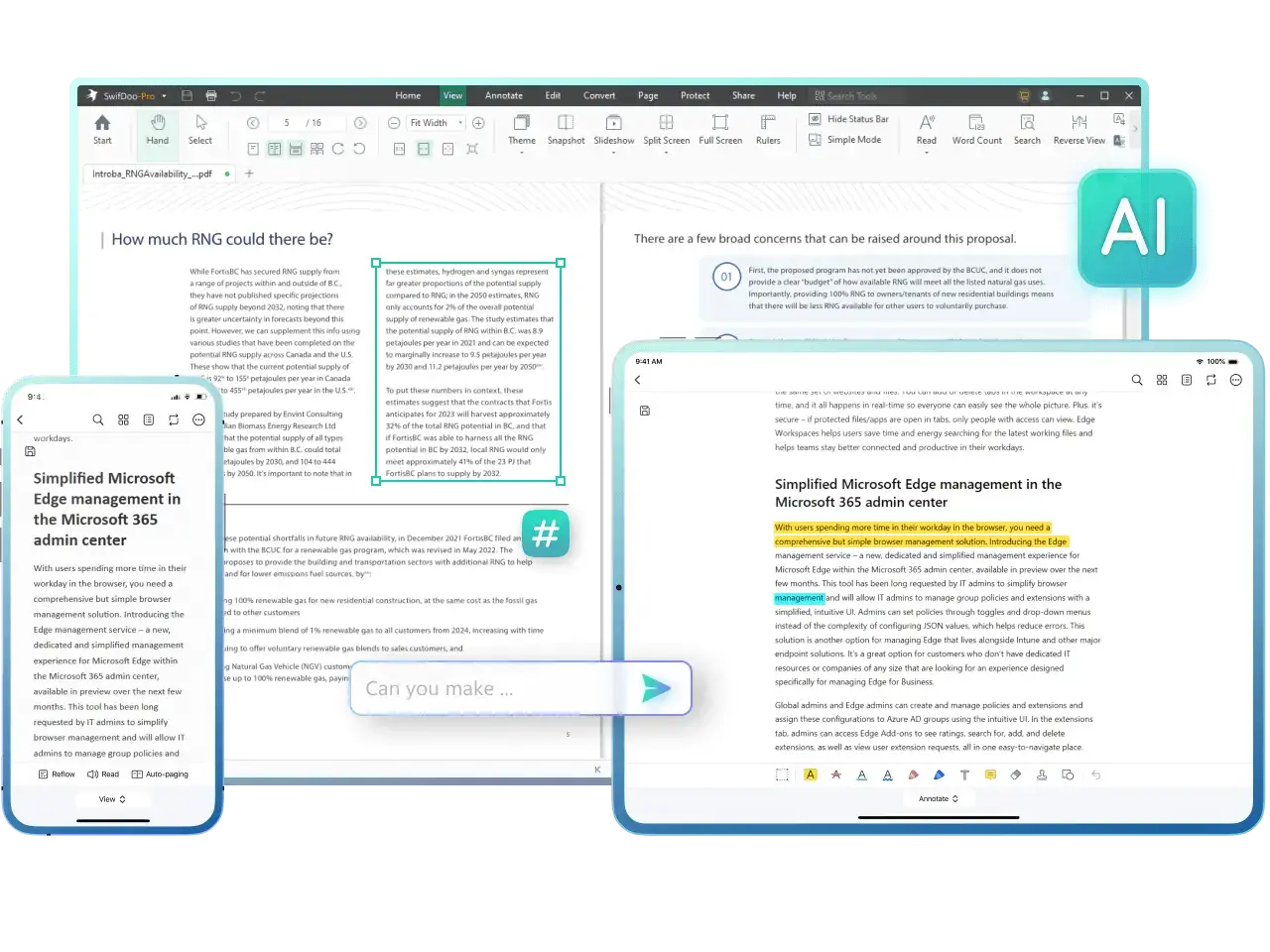
Key Features for Enhancing Prezi PDFs:
- Annotate and Comment: Add comments, highlights, or annotations to emphasize key points in your presentation. It also offers to hide PDF annotations for a clear view of the document.
- Compress PDF: Reduce the file size of your exported Prezi PDF for easier sharing via email or online platforms.
- Merge and Split: Combine multiple Prezi PDFs into a single document or split large PDFs into smaller sections.
- Add Password Protection: Secure your PDF with a password to protect sensitive content.
- Convert to Other Formats: SwifDoo PDF allows you to convert your PDF to other editable formats if needed.
Just download the SwifDoo PDF for free and use the toolbar to add annotations or compress the file size. Save and share the enhanced PDF with your audience.
Conclusion
Exporting your Prezi presentations into PDF is easy to share, accessible on any device, and ready for printing. To take your presentations a step further, use SwifDoo PDF to enhance them with features like watermarks, images, custom backgrounds and more. With these tools, you can give your PDFs a polished, professional touch that will captivate and impress your audience like never before.









