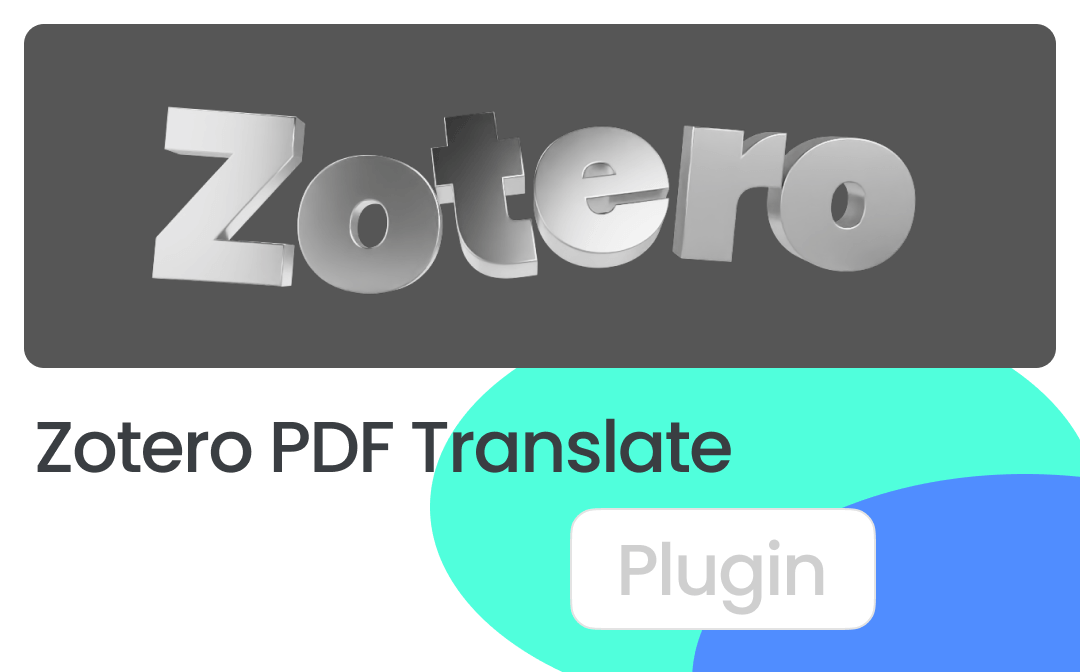
What Is Zotero and Zotero PDF Translate?
Zotero is a free, open-source software application created to collect, organize, read, annotate, and cite research in its library. It supports PDF, RIS, BibTex, and some other file formats.
Zotero PDF Translate, also called Translate for Zotero, is a plugin for translating files opened in the Zotero program. The plugin can translate PDFs, annotations, notes, web pages, and EPub files. It integrates Google Translate and 20+ translation engines and services. The tool also enables you to select text to search in Google Scholar or a dictionary within the document manager.
How to Translate a PDF with the Translate for Zotero
The Zotero translator plugin and add-on allow you to select to translate text while viewing a PDF instantly. It can translate words, paragraphs, and even a whole page. The new version is capable of translating annotations. Ensure you have installed and updated the Zotero add-on, and then follow the steps below to complete a translation task.
Step 1: Go to the plugin page on GitHub and click into the Latest Release Page;
Step 2: Click the zotero-pdf-translate.xpi file (recent translate-for-zotero.xpi) for Zotero PDF Translate download;
Step 3: Launch your Zotero app, and choose Tools > Add-ons;
Step 4: Click the gear icon in the pop-up window to select Install Add-on From File;
Step 5: Double-click the saved .xpi file and continue to install the plugin;
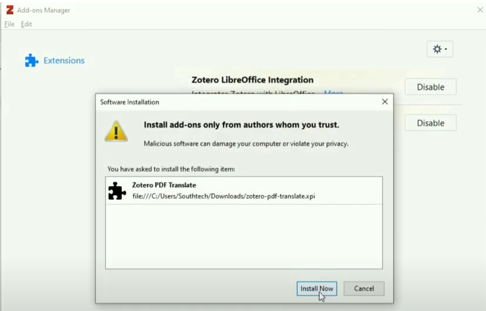
Step 6: When the plugin name appears in the add-on list, you have added the translator to Zotero;
Step 7: Open the PDF file you wish to translate with the Zotero PDF translator, drag over to select any text, and the translation shows up in the right sidebar;
Step 8: You can change the original and target languages to do your needed PDF translation for Zotero documents.

Best Alternative to Zotero PDF Translate: Easy & Powerful
If you want to find a full PDF translator tool for your Zotero PDFs, there might be better options than the plugin tool. In many cases, you can get a PDF to automatically translate all pages without selecting and manually translating line by line. That’s where SwifDoo PDF comes into play as an excellent replacement for Zotero PDF Translate. This software is a comprehensive PDF solution that lets you read, create, annotate, convert, translate, and edit your documents without effort.
SwifDoo PDF for translation of PDFs saved from Zotero :
- Quick text translation;
- Entire PDF file translation;
- Support 100+ languages, including English, Arabic, Hindi, Spanish, Chinese, etc.;
- contain SwifDoo AI tools to translate your PDF content with a GPT-powered translation service;
- Add pop-up notes, highlights, lines, and shapes for further explaining or comment;
- Directly modify the translated copy text, images, or other elements like in Word files;
- Store files in the free cloud storage space offered by SwifDoo PDF.
Keep an eye on how to translate a whole PDF or just a text paragraph with the Zotero PDF Translate alternative.
Step 1: Download and install the tiny but robust PDF document translator in just a few clicks;
Step 2: Drag and drop your Zotero PDF into the translator app to open and view it;
Step 3: Under the Home menu, choose Document Translation to enable the translator in the PDF software;
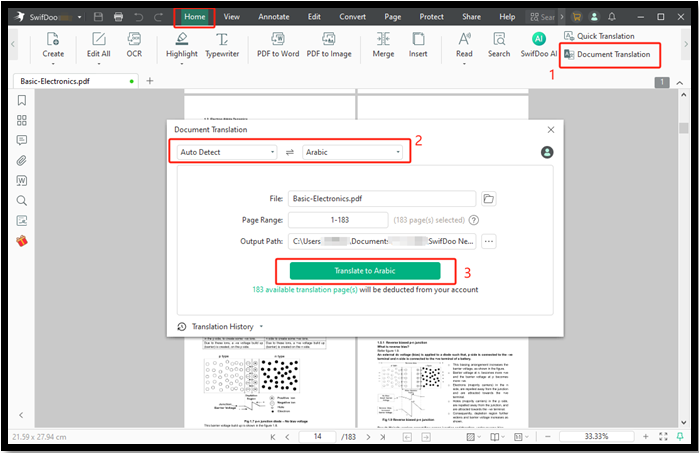
Step 4: Set the input and output languages and other export options;
Step 5: Click the Translate button and wait a few seconds to see the results.
Translate text by text in your PDF without the Zotero PDF Translate:
Step 1: With your file opened in SwifDoo PDF, select specific text and click the Quick Translation icon;
Step 2: Adjust the language options and check the immediate translation. Alternatively, you can hit the AI button to choose the AI translation tool.
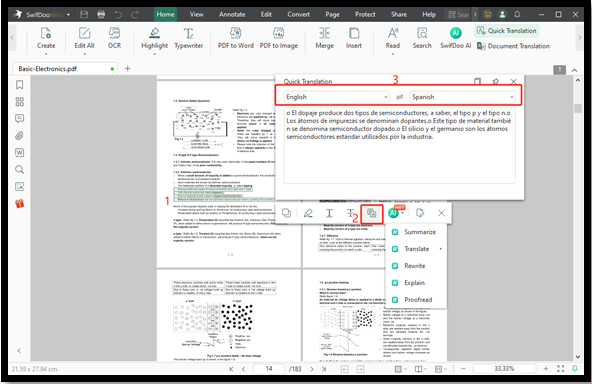
2 More Zotero PDF Translate Alternatives
In case you sometimes fail to use Zotero to translate your PDFs, here are two other translation software programs. Both are online translators that don't require downloads or set-up.
Google Translate
Compared to the Zotero translate plugin, Google Translate saves the trouble of installation. Another better thing is that it can translate an entire page, PDF, or other file. Unlike the mobile version, which only translates words, phrases, and text, the desktop web version empowers you more. While it can mess up formatting and limit the file size to 10 MB, it’s still a not-bad workaround. You can compress a PDF on your computer to meet the size limit.
Google Docs
Google Docs has a built-in OCR feature that can open and convert a PDF into an editable Google Doc file. During the conversion, the quality or layout of the file may be lost. The online software is also designed with a translation feature to translate full documents between over 100 languages. You need a Google account to use it.
Final Words
I hope this guide helps you understand the Translate for Zotero plugin and how to download and have it translate for you. The add-on is your primary choice since you can handle your Zotero PDF files with it conveniently without switching to another application. However, a dedicated and more professional translator is critical whenever you have frequent PDF translations. Give SwifDoo PDF a try to see how it surprises you!









