
No one can fluently read all the languages worldwide, making it a must to prepare a translation tool, which helps you understand a foreign language hassle-free. Similarly, for people who work with PDF documents frequently, knowing how to translate PDF documents enables them to understand PDFs in foreign languages without a hassle. Luckily, in the SwifDoo blog post, you can find comprehensive solutions to translate PDFs across various languages. In this blog post, you’ll learn how to translate PDFs to Spanish with practical PDF translators.
Translate PDF to Spanish from English Using SwifDoo PDF
SwifDoo PDF provides an essential translation feature and an AI tool for users to translate PDF documents. Download SwifDoo PDF on your PC and open an English PDF. Then, follow our guide below:
➡️ Method 1. SwifDoo AI Helps Translate PDF Smartly
1. Activate SwifDoo AI by clicking Home > SwifDoo AI on the top navigation bar.
2. Copy text from PDF and paste it into the chat box.
3. Select Translate in Prompt and choose Spanish as the output language.
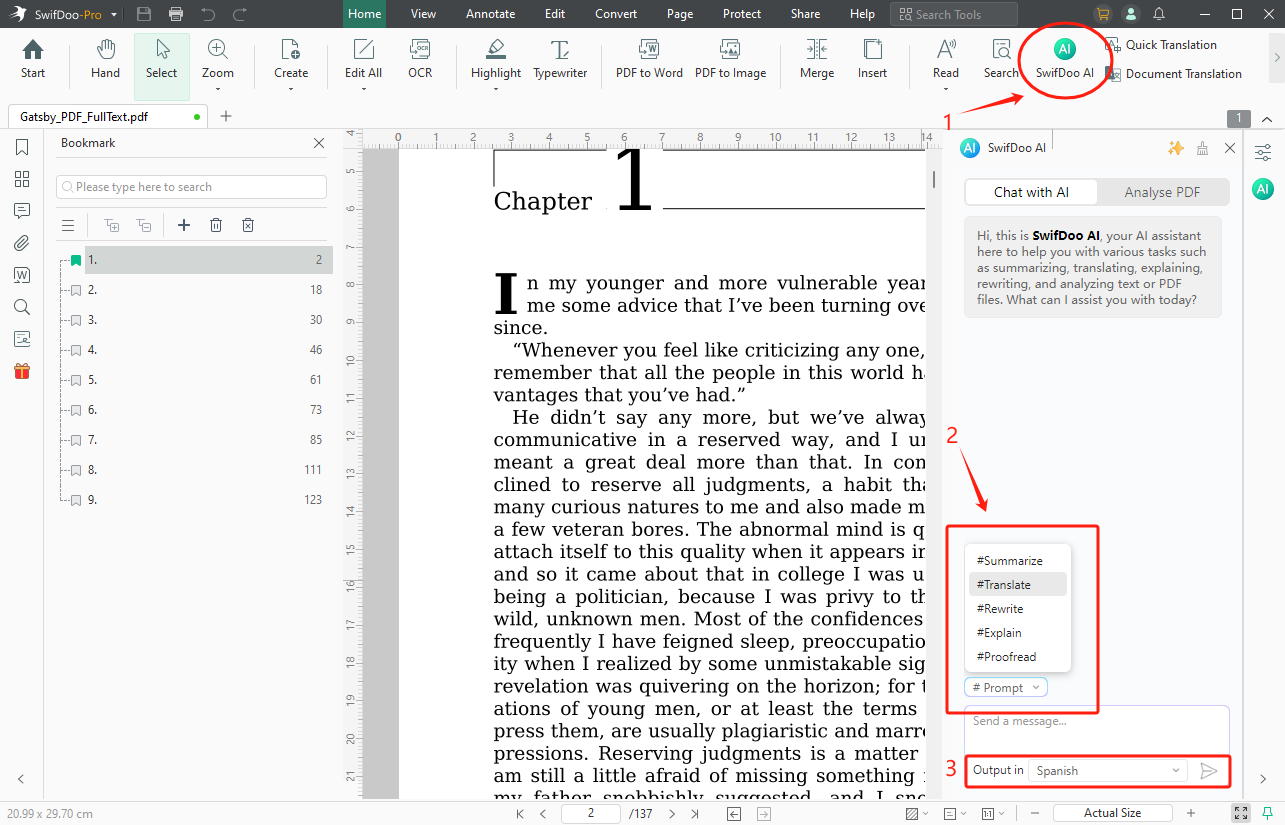
4. Send this text message away, and SwifDoo AI will offer you the translated content immediately.
➡️ Method 2. SwifDoo PDF Quick/Document Translation Feature
1. Click Home and select Quick Translation or Document Translation.
- Quick Translation: Suitable for translating selected words, sentences, or paragraphs.
- Document Translation: Suitable for translating the entire PDF document.
2. Start translating your PDF files.
- If you select Quick Translation, just select the content you wish to translate. Set the original and target language down, respectively.
- If you select Document Translation, choose the correct input/output languages and the destination folder. Then, tap the green Translate to Spanish button.
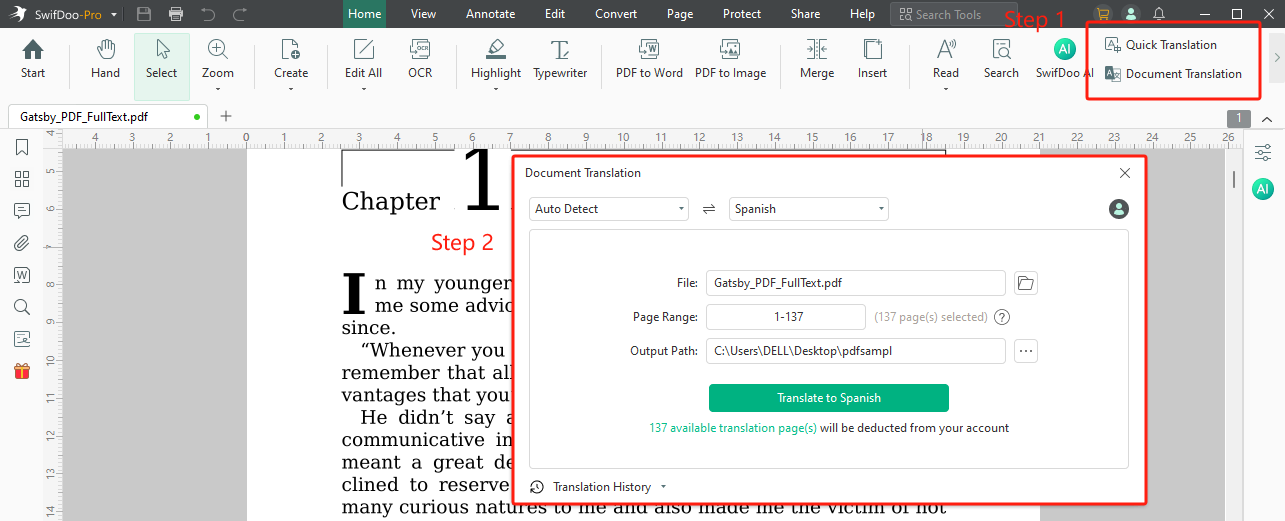
With no bias, SwifDoo PDF can be called a real PDF translator. It enables you to translate PDF documents within the program while you’re reading. You don’t need to copy text or ask for help from third-party translation tools.
What Makes SwifDoo PDF Stand Out?
Out of all the document translation machines, why did we put SwifDoo PDF at the top of the list? Here are some key features of SwifDoo PDF:
- User-friendly and navigable interface
SwifDoo PDF boasts a clean and easy-to-follow interface that enables users to solve PDF-related issues without breaking a sweat. It classifies all the functionalities into eight main tabs, so you can locate any feature in a short time.
- Fast processing speed
SwifDoo PDF enjoys an instant processing speed that make sure you can get translation results quickly. No matter what translation tool you use, you can translate a PDF file swiftly.
- Accurate translation result
SwifDoo PDF integrates with Google Translate, which is considered one of the most accurate machine translation tools. According to a 2021 study conducted by the UCLA Medical Center, Google Translate reaches an average accuracy rate of 82.5%.
- 100+ languages supported
SwifDoo PDF supports over 100 languages, including right-to-left ones. It can help meet almost all your translation requirements.
Just download SwifDoo PDF and translate your PDF files for free:
Translate PDF to Spanish in Google Translate
Google Translate, developed by Google, is a free MT (machine translation) tool that supports translating text, images, documents, and websites. It offers an online website for translating, as well as dedicated mobile apps for Android and iOS, allowing you to translate whenever you want. Moreover, Google Translate can process translation tasks between 130+ languages, including Spanish.
Steps for Google Translate English PDF to Spanish:
Step 1. Navigate to the Google Translate webpage with your browser.
Step 2. Click Documents and upload a PDF file from your device.
Step 3. On the right side, select Spanish as the output language.
Step 4. Tap the blue Translate button to process.
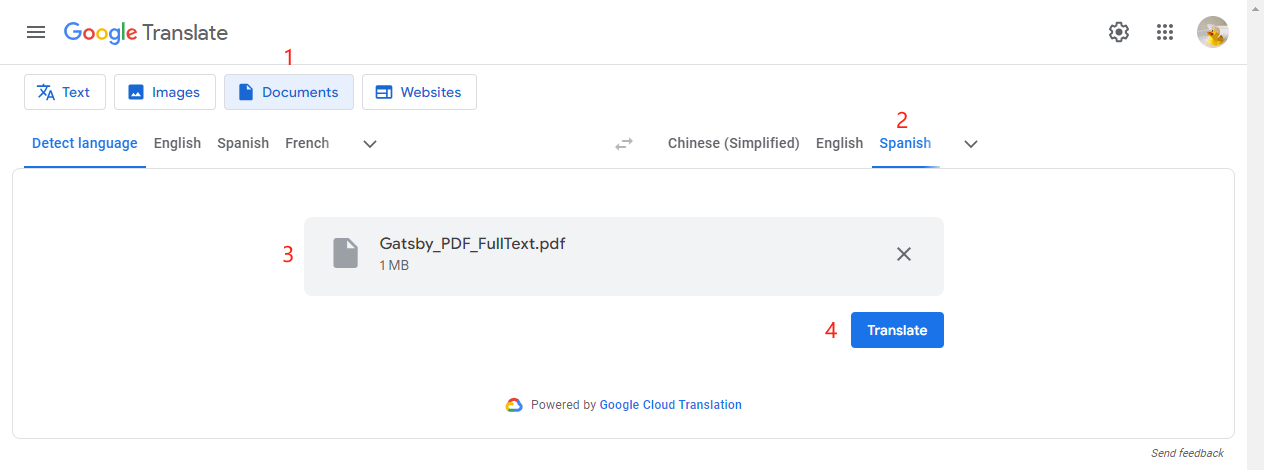
Google Translate boasts a particular advantage: 100% free. Users don’t need to pay for any subscription plan to translate documents, and they won’t face any limits such as file sizes or translation tasks.
However, compared to professional PDF translators, Google Translate also bares some complaints: when translating PDFs with images, the translated files are easily getting disordered. In addition, it’s unable to translate scanned documents because of the lack of OCR function.
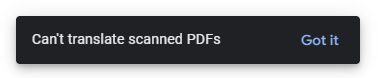
Online Translate Scanned PDF to Spanish with DocTranslator
To translate scanned PDF without losing formatting, OCR feature is a must. Only by using this tool can you convert scanned PDFs to recognizable ones. So, let’s prepare you with a professional online scanned document translator: DocTranslator.
DocTranslator is a popular online file translator. It can instantly translate Office documents, PDFs, and text files into 109 languages, including right-to-left languages, while preserving the original layout and formatting.
Check the following content to learn how to translate scanned PDFs to Spanish online:
1. Open a web browser and navigate to the DocTranslator website.
2. Click Upload file to import the scanned PDF document.
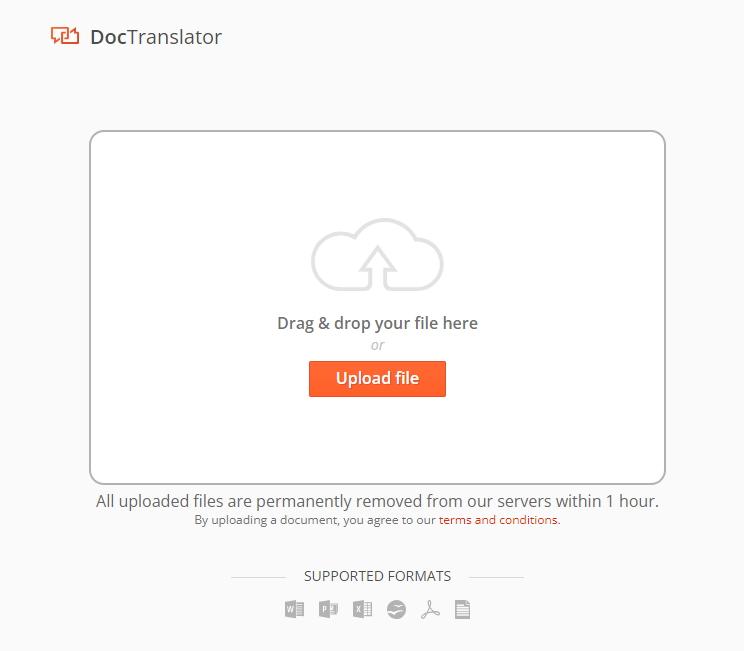
3. It will detect the file language automatically. Just select your output language as Spanish.
4. Click on Translate to process.
In addition to document translation, DocTranslator also supports converting PDFs to Word, JPG, splitting, and compressing PDF files.
The Bottom Line
Learning to translate PDFs into Spanish from any language enables users who only know Spanish to work seamlessly with PDFs. Unlike pure text or Office documents, which are editable, translating PDF documents has faced many troubles over time. However, with the emergency of a dedicated PDF editor & translator, users can effortlessly translate PDF documents between various languages.
For instance, SwifDoo PDF serves as a handy PDF reader that allows you to translate PDF files while you’re viewing. With its help, you can effortlessly translate a word or the entire document. Just download and translate your PDF files to Spanish now!









