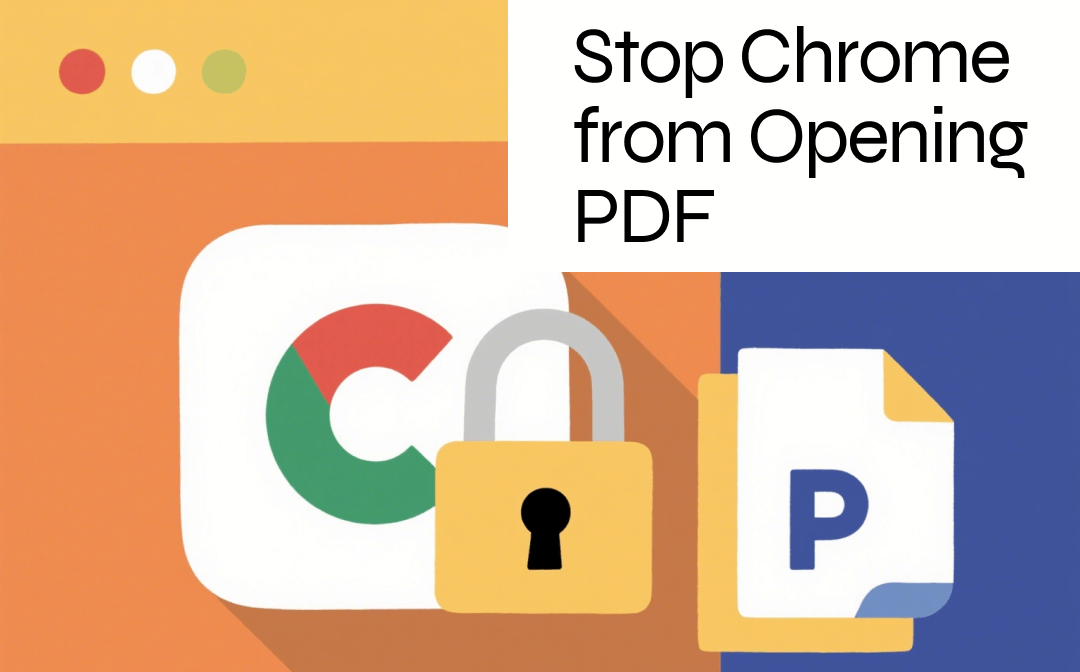
Why Are My PDFs Opening in Chrome?
Although we use the Chrome browser to view PDF files, a professional PDF reader, such as Adobe Acrobat, can provide a better reading experience. If necessary, we can also make further edits. However, PDF files always open in Chrome. Why does PDF keep defaulting to Chrome? Here are four main reasons why your PDF files open in Google Chrome instead of a PDF reader.
❌ Lack of a PDF Reader
Generally speaking, Windows computers do not have a separate PDF viewer. If the PDF reader is not installed or configured correctly, your system will default to using Chrome as the available PDF viewer. Click the button to get the best PDF reader.
❌ Chrome’s Built-in PDF Viewer is Enabled
Google Chrome has a built-in PDF reader designed to quickly and directly open PDF files within the browser. This feature is automatically enabled when Chrome is set as the default program for PDF files.
❌ Adobe Chrome Extension is Enabled in the Browser
The browser extension can also lead to the problem. It could also be because your PDF reader has a built-in Chrome extension. This can cause PDF files to open in the browser by default instead of in the reader.
❌ The Default PDF Setting
Perhaps the operating system has set Google Chrome as the default program for opening PDF files.
Once you understand the reason, it becomes much easier to deal with. Please keep reading to learn how to stop PDF from opening in Chrome.
How to Stop Chrome from Opening PDF
Here are some solutions that can stop Chrome from opening PDF. By combining any of these methods, you will regain control!
Fix 1. Install a PDF Reader
If your computer does not have a PDF reader installed, the system has no choice but to open the file using the Chrome browser. So, the first step is to install a PDF reader.
Adobe Acrobat Reader is a trusted choice, and it supports all PDF standards, including newer formats like PDF/A, PDF/X, and interactive forms. However, compared to other lightweight readers, this software is known for its slow loading speed and high CPU resource consumption. In addition, the complex UI may overwhelm users, especially for beginners or users who only need basic functions.
If you prefer a powerful and lightweight PDF reader, SwifDoo PDF is a good choice. It provides various reading modes to let you enjoy PDF reading in any case. In addition to reading PDFs, it can also help you edit, annotate, merge, split, compress, and sign PDFs.
Click the button to get SwifDoo PDF and enjoy reading.
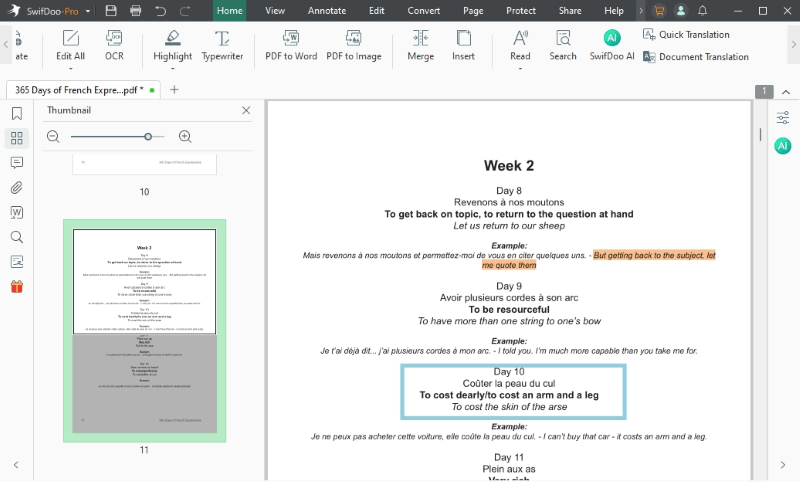
Fix 2. Turn Off Chrome’s Built-In PDF Viewer
The built-in PDF viewer of Chrome can help users open PDFs online without downloading. However, if you don't want this, you can turn it off. In this way, Chrome will download PDFs rather than opening them in new tabs.
- In Chrome, click the three-dot icon and choose Settings.
- Go to Privacy & Security > Site Settings > Additional content settings > PDF documents.
- Find the Default behavior, select Download PDFs. When needed, you can select another option to enable the PDF viewer in Chrome.
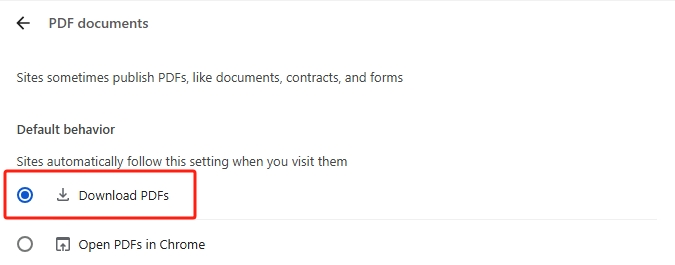
Fix 3. Disable Chrome’s PDF Viewer Extension
Some PDF readers, such as Adobe Acrobat, feature a Chrome extension that lets users open the PDF in the browser for quick viewing. Therefore, you can turn off the extension to stop PDF from opening in Chrome.
- Open Chrome and visit chrome://extensions. Or, you can go to the Settings and choose Extensions.
- Locate PDF Viewer or Chrome PDF Viewer.
- Toggle it off or remove the extension.
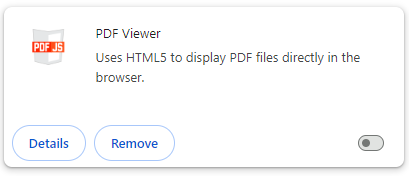
Fix 4. Change the Default PDF Viewer
To open PDF files using your preferred PDF reader, follow these steps to configure the settings. This will allow PDF files to open directly in your chosen application rather than through the Chrome browser.
- On a Windows computer: Right-click any PDF file > Choose Properties > Click Change > Select the PDF reader you want to use > Click Set default to confirm.
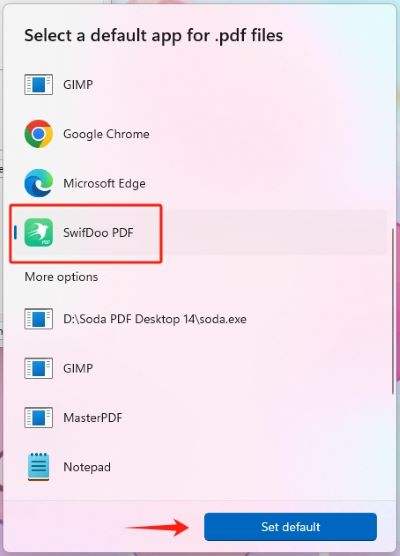
- On a Mac computer: Right-click any PDF > Go to Get Info > Open With > Choose the reader > Click Change All.
Fix 5. Adjust the Preferences in Adobe Reader
How to stop PDF from automatically opening after downloading from Chrome? You can adjust Adobe Reader Preferences. The steps are as follows.
- Open Adobe Acrobat Reader. Click the Menu button and choose Preferences.
- Click General from the left-side bar.
- Uncheck Open PDFs automatically in Reader when they are downloaded in Chrome Browser.
- Click OK to save the change.
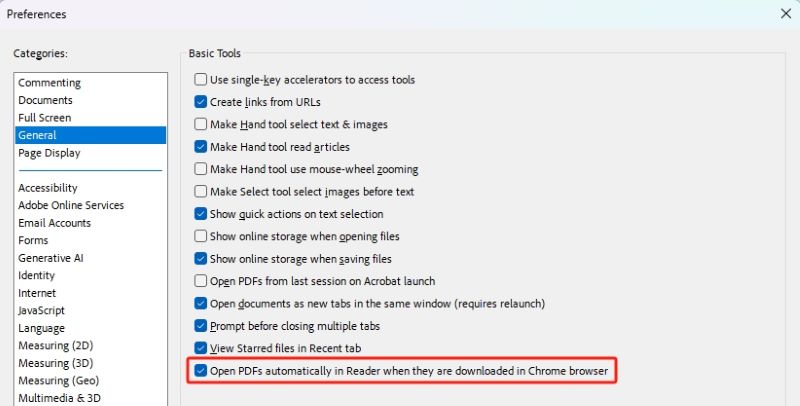
Conclusion
That’s all about how to stop Chrome from opening PDF. In short, to solve this problem, you need to install a PDF reader and set it as your default PDF viewer. For users who want to use a simple PDF reader for everyday tasks, SwifDoo PDF is a good choice. Compared to Adobe, it is more lightweight and easier to use.









