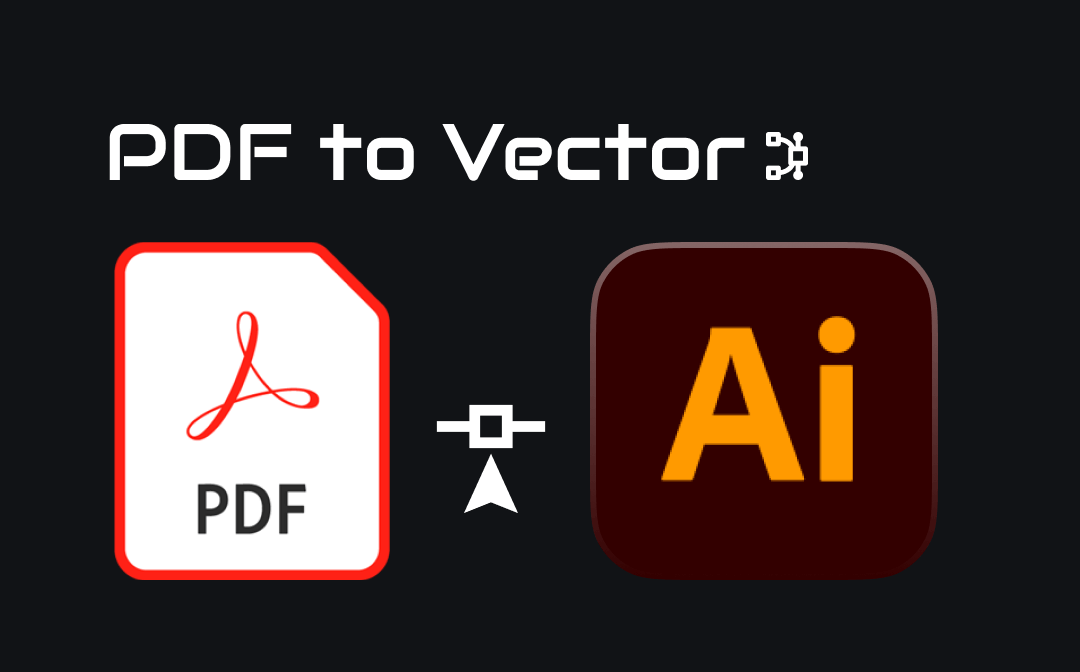
Robust PDF Converter: SwifDoo PDF
Before checking the method to convert PDF to vector, we would like to introduce you a powerful PDF software.
PDF has become the standard for sharing documents across platforms and devices, ensuring consistent formatting and visual integrity. However, its fixed layout can sometimes hinder editing and repurposing content. SwifDoo PDF bridges this gap by allowing you to transform PDFs into various editable file formats, such as Microsoft Word, Excel, PowerPoint, images, HTML, and more.
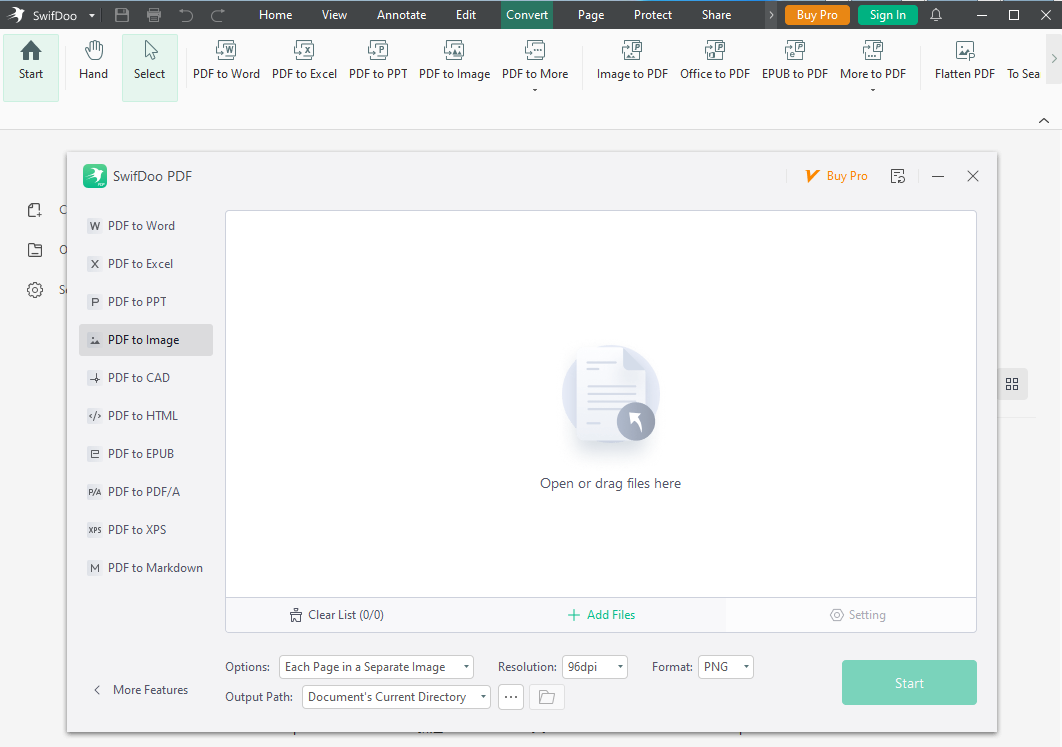
As a dedicated software that provides a one-stop PDF solution, it also enables you to fulfill tasks like annotating PDFs, compressing PDF files, splitting PDFs, and more.
Now, let’s explore how to convert PDF to SVG.
Convert PDF to Vector with Adobe Illustrator
Adobe Illustrator has established itself as the industry standard for vector graphics software. It boasts a comprehensive toolbox designed explicitly for vector editing. From pathfinding and gradient editing to pattern creation and live effects, you can get everything you need. You can convert PDF to vector files like AI, EPS, and SVG with it easily.
Step 1: Open your PDF file with Adobe Illustrator, tap File > Save As… or use the Shift + Ctrl +S shortcut key to access the Save as window;
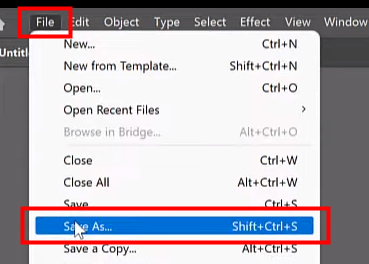
Step 2: Click On your computer, specify a name and location for the file, and select a vector file format from the Save as type dropdown menu;

Step 3: Click the Save button, then the PDF to vector converter will initiate the conversion.
Convert PDF to Vector with Inkscape
Another powerful and versatile tool for converting PDF to vector is Inkscape.. This free and open-source vector graphics editor offers a wide range of features to create, edit, and manipulate two-dimensional vector graphics. You can create professional-looking logos, icons, and brand assets or design custom fonts, text layouts, lettering, etc.
After editing, you can export your designs to various file formats like SVG, PNG, JPG, EPS, and PDF. This PDF to vector file converter also enables you to optimize your exports for web use or print production.
Here’s how to convert PDF to vector for free with it.
Step 1: Launch Inkscape and click File > Open to import the PDF you want to convert to Vector;
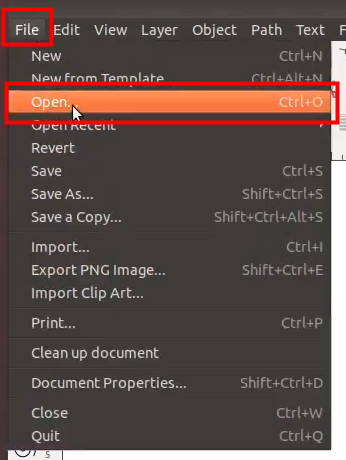
Step 2: Uncheck the Embed Images box to ensure the elements are imported as vector paths in the PDF Import Settings window;
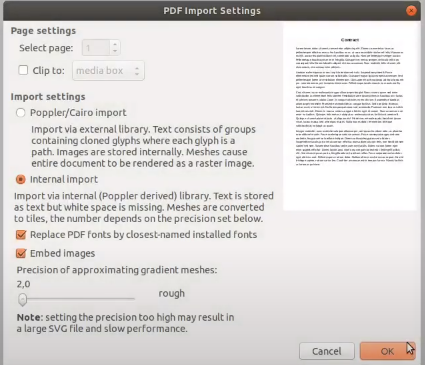
Step 3: If the PDF contains multiple grouped elements, you might need to ungroup them for better editing. Select all objects using Ctrl + A or Command + A. Press Ctrl + Shift + G or Command + Shift + G multiple times to ungroup until all elements are separate;
Step 4: Go to File > Save As, choose a vector file format, select a location, and hit Save to convert PDF to vector.
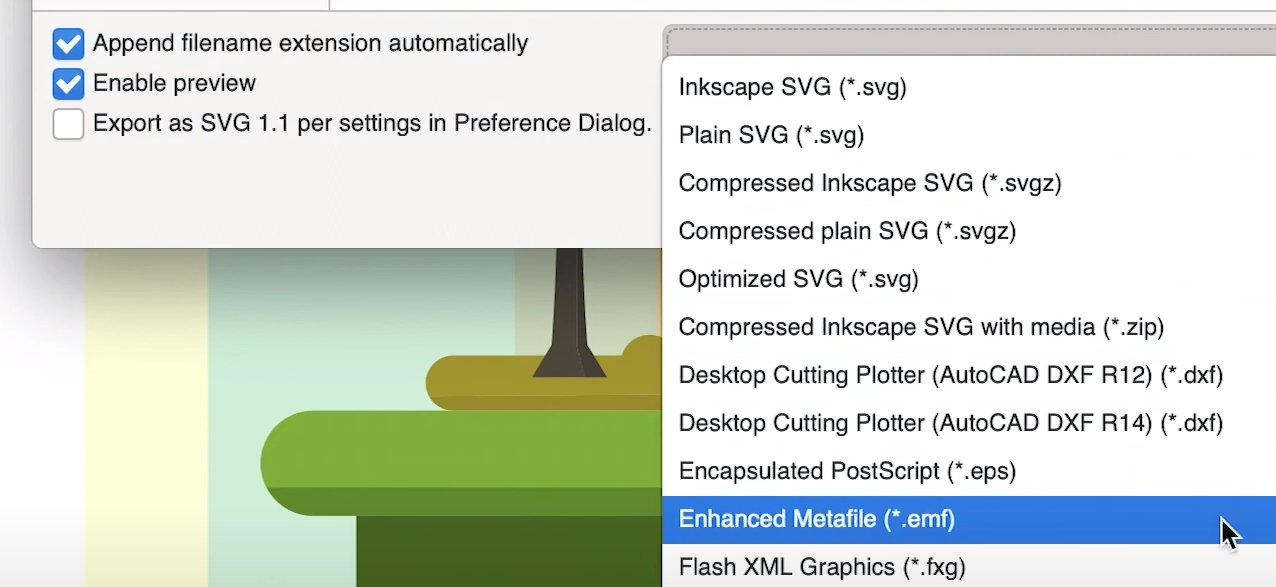
Convert PDF to Vector with PDF24 Tools
Since SVG is the most common vector format, converting your PDF to SVG will likely cover all your needs. PDF24 Tools is a free web app that lets you do that in a flash. No software installation or account creation is required – just a few clicks! Let’s explore how to convert PDF to vector online for free.
Step 1: Head to the PDF24 Tools website and select PDF to SVG in the Convert from PDF section;
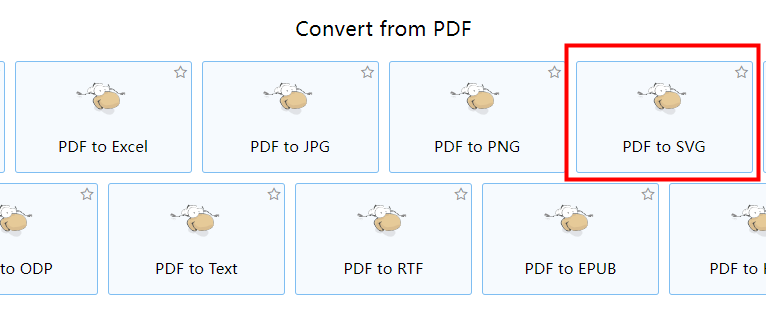
Step 2: Choose and upload the PDF files you want to turn into PDF and click Convert;
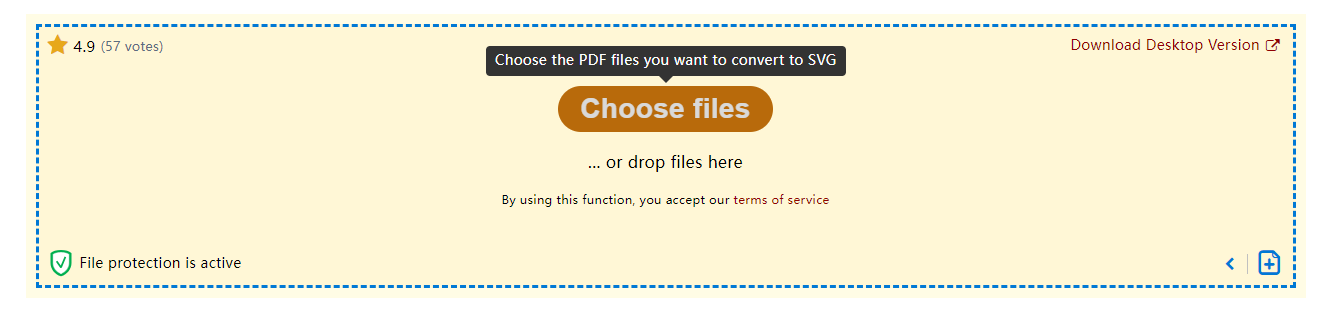
Step 3: Click Download to save the file to your device or your cloud service.
What Is a Vector File
That's all about how to convert PDF to vector. Before we end, we would like to give you a brief introduction to the vector file.
A vector file is a kind of image that can be scaled to infinity without losing quality. That's because vector files use mathematical formulas that define points, lines, curves, and shapes to create images rather than pixels. Vector files are popular among designers for logo and icon creation, website image creation, and more. Popular vector file formats include AI, EPS, and SVG.
Conclusion
There are several ways to convert PDF to vector:
If you need the most powerful features and precise control, look no further than Adobe Illustrator. While paid, it offers unmatched capabilities. For a free and excellent alternative, try Inkscape. If you need a quick and easy way to convert your PDF to SVG, PDF24 Tools is a perfect option. This online tool requires no installation or registration, making it ideal for one-time conversions.









