From time to time, you may need to convert PDF to other file formats. For instance, you may need to turn PDF into plain text for easy editing. When it comes to PDF files transferring, many people will convert PDF to QR code since QR codes are easier to share. Do you have any idea about how to create a QR Code for a PDF? This post introduces three useful tools to help you with that.
Benefits of Converting PDF to QR Code
QR Code refers to a barcode consisting of an array of black and white squares. It is typically used for store information for reading by the camera on a smartphone. Because of the convenience and wide application of QR codes, people often convert PDF to QR code while sharing PDFs.
Advantages of converting PDF to QR Code are as follows.
- Instantaneous: After scanning the PDF QR code, the PDF file will be downloaded on their device automatically.
- Mobile-friendly: If you make your PDF a QR code, others can access information contained in the PDF instantly via cameras of smart mobile devices.
- Trackable: Dynamic QR code creators can track where, when, and how people scanned the code.
- Wide distribution: After converting your PDF to QR code, you can put the PDF QR code on product packaging, websites, billboards, and other channels to share information with larger receptors.
Convert PDF to QR Code with Google Drive
Google Drive is a cloud storage and synchronization service that allows users to save and access files online. It is perfectly integrated with Google suite products and services like Google Docs, Gmail, Chrome, YouTube, Google Analytics and Google+. With the help of Google Drive, you can create a QR code for a PDF in your Chrome browser.
Let’s see how to convert PDF to QR code with it.
Step 1: Sign in to Google Drive and upload your PDF to be converted to QR Code;
Step 2: Tap the three dots on the top right of the uploaded file, click Open with, and select Google Docs;
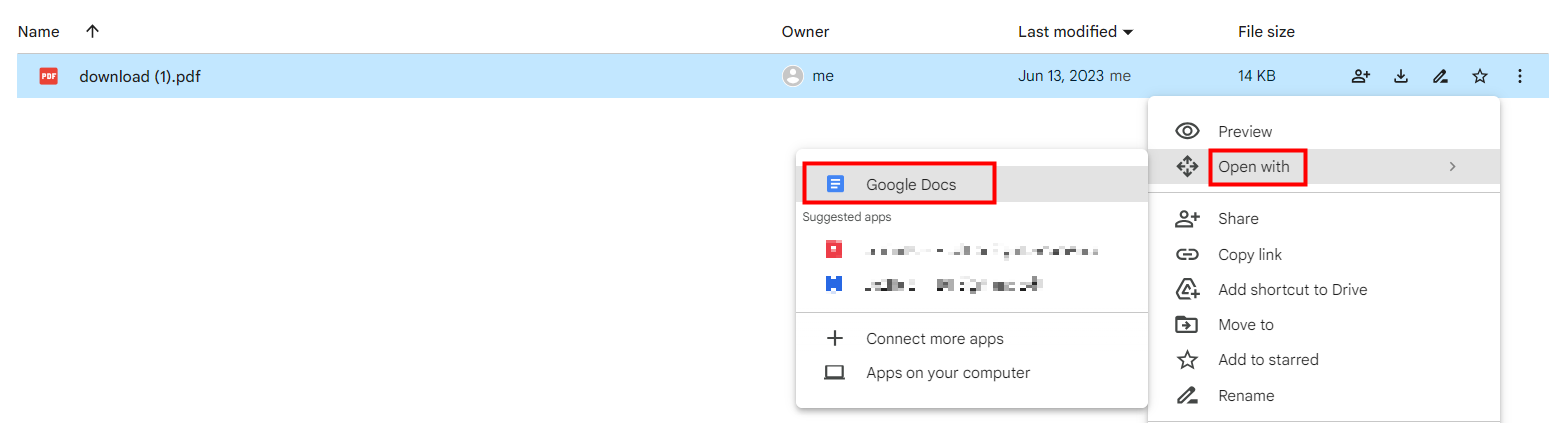
Step 3: Hit the Share icon of the browser and choose Create QR Code to convert PDF to QR code;
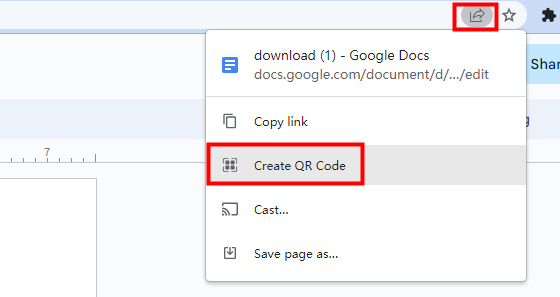
Step 4: Hit Download in the small window that appears on the top right of the screen.
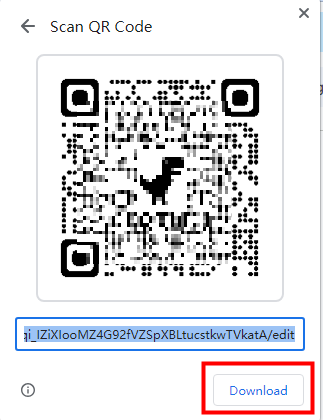
You cannot directly convert PDF documents in Google Drive to QR Codes, but firstly turn PDF into Google Docs and then convert to QR codes. This method only applies to the web Drive and requires Google Chrome. It supports creating static QR codes at the moment.
Convert PDF to QR Code with GET-QR
Get-QR is a web-based PDF to QR code generator. It allows you to convert PDF to QR code without registration or limitations on the number of generated codes. Most importantly, creating a QR code for a PDF on this website is free of charge. After signing in to the online QR code generator for PDF, the codes you can generate and save the codes in its library. As a result, you can edit, disable, delete, or download them anytime and get their scanning statistics.
Let me show you the step to convert PDF to QR code.
Step 1: Open this free PDF to QR code converter and generator and select PDF;
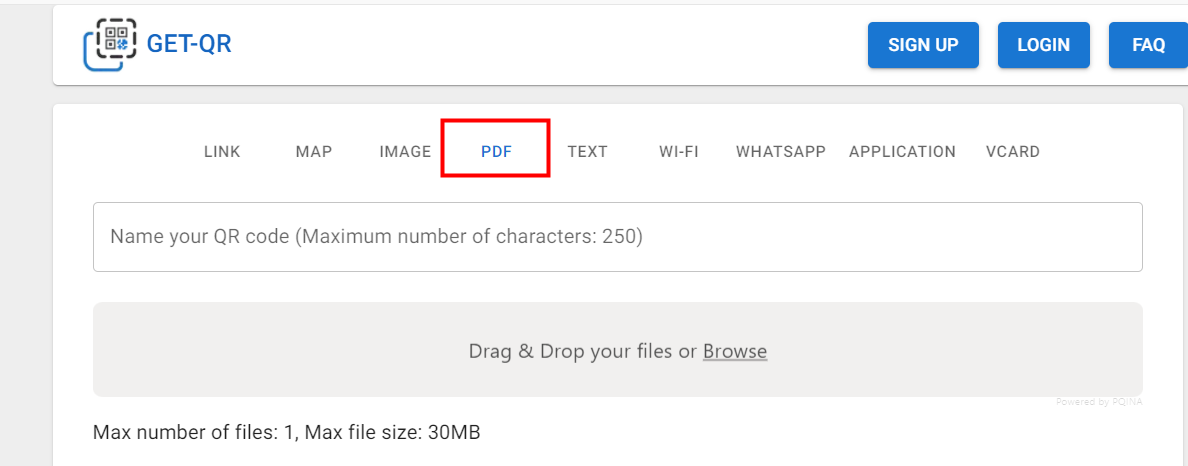
Step 2: Drag and drop your PDF to the conversion window or click Browse to upload your PDF file;
Step 3: Customize the appearance of your QR code. You can change the style, add a logo and choose a frame for it.
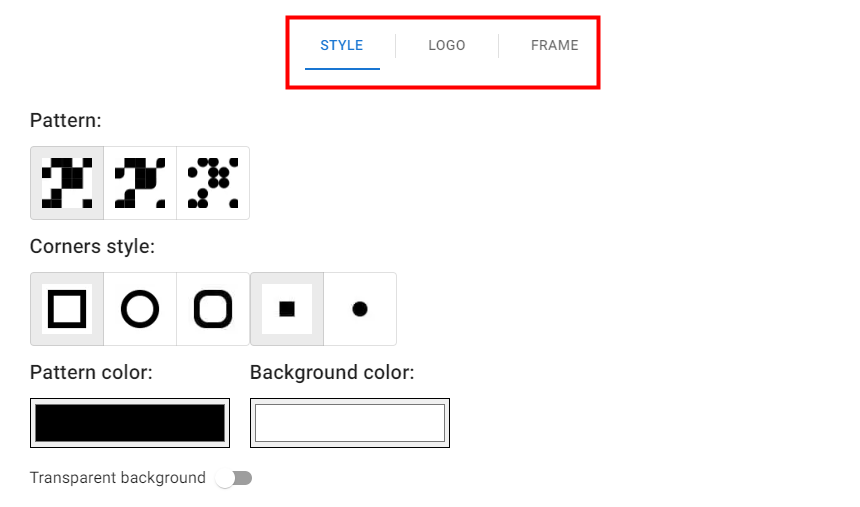
Step 4: Tap Create to make a QR code for the PDF. And then click Download to save the generated QR code in your preferred format (PNG or SVG) and size (1024, 2048, 4096 px).
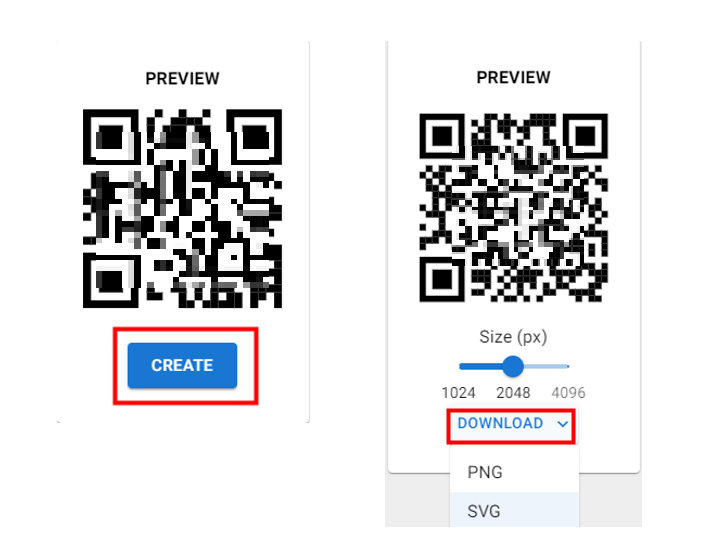
Tips: Design settings are optional. You can use the default design and skip this step. While customizing the design for your QR Code, you can see the changes in the preview window.
Convert PDF to QR Code Using QR Code Tiger
QR TIGER is another competitive QR code creator to generate QR codes linked to PDFs. It supports QR code customization and valuable customer data tracking. Except for turning PDF into a QR code, you can make a QR code for a URL, a vCard, and Multi-URL for free with this free PDF to QR code converter. Let’s see how it works.
Step 1: Head over to QR Code Tiger and click File on the menu bar;
Step 2: Upload your PDF file and click Generate dynamic QR code to convert PDF to QR code;
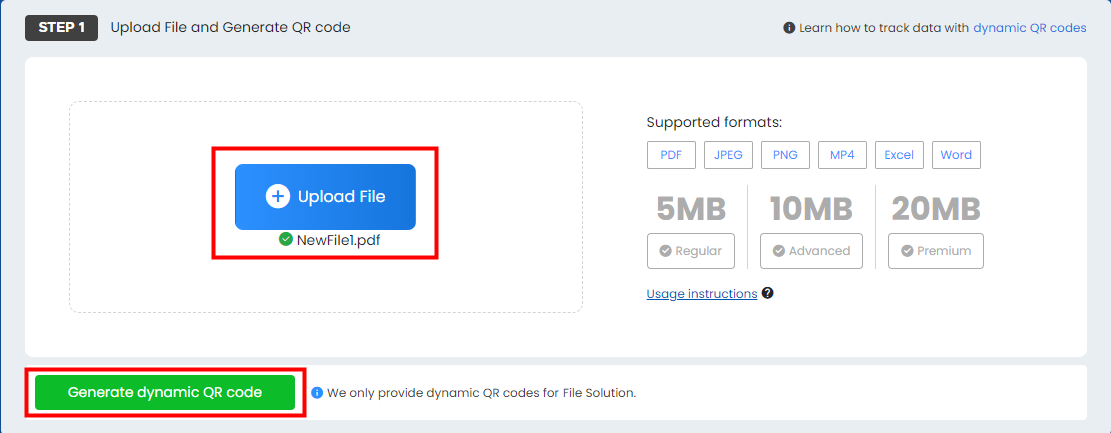
Step 3: Customize your PDF QR code according to your preferred style. You can pick the pattern the QR code uses, decide how the eyes display, add logos, and adjust colors;
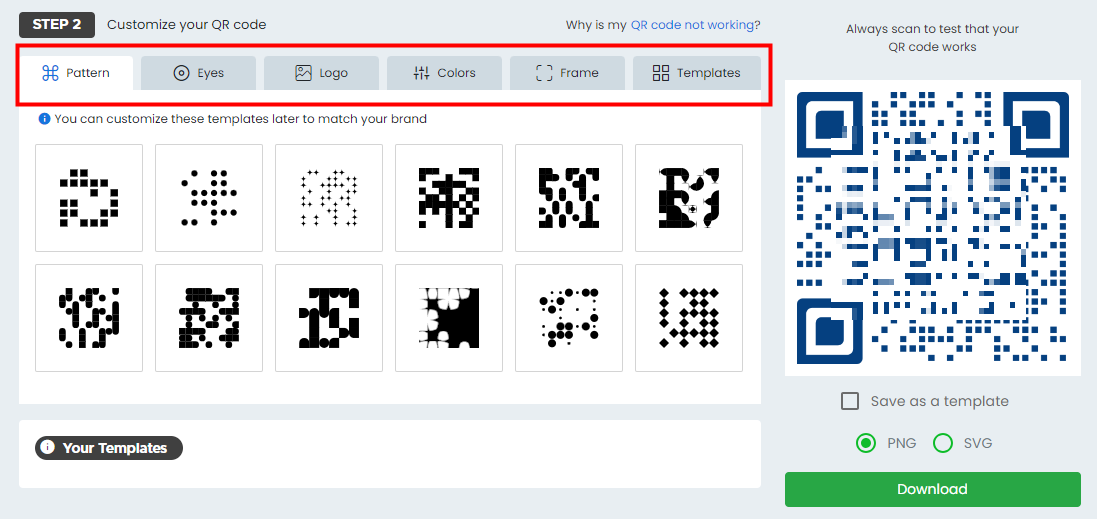
Step 4: Do a scan test of your QR code and download your QR code if everything works well.
To date, this free PDF to QR code converter only generates dynamic QR codes for File Solution. Under the free trial, you can create three dynamic QR codes with a 500-scan limitation on each.
Tips: To convert PDF to QR code, you should register for the online free tool first. You can make a template to improve efficiency the next time you make a QR code.
The Best PDF Converter: SwifDoo PDF
PDF to QR code conversion will be a piece of cake with the three handy tools we recommend to you. In addition to QR codes, people who frequently work with PDF tasks may need to convert PDFs to more file types. Things will get easier if there is a powerful PDF converter like SwifDoo PDF.
SwifDoo PDF is a software dedicated to providing one-stop PDF solutions. It allows users to view, edit, annotate and protect in a breeze. Except for those basic features, it offers a conversion tool that supports you to convert PDF to URL, Office, images, etc. This program also enables you to turn other formats like TEXT, HTML, CAD and JPG into PDF. When you have more PDF conversion needs rather than convert PDF to QR code, consider SwifDoo PDF.
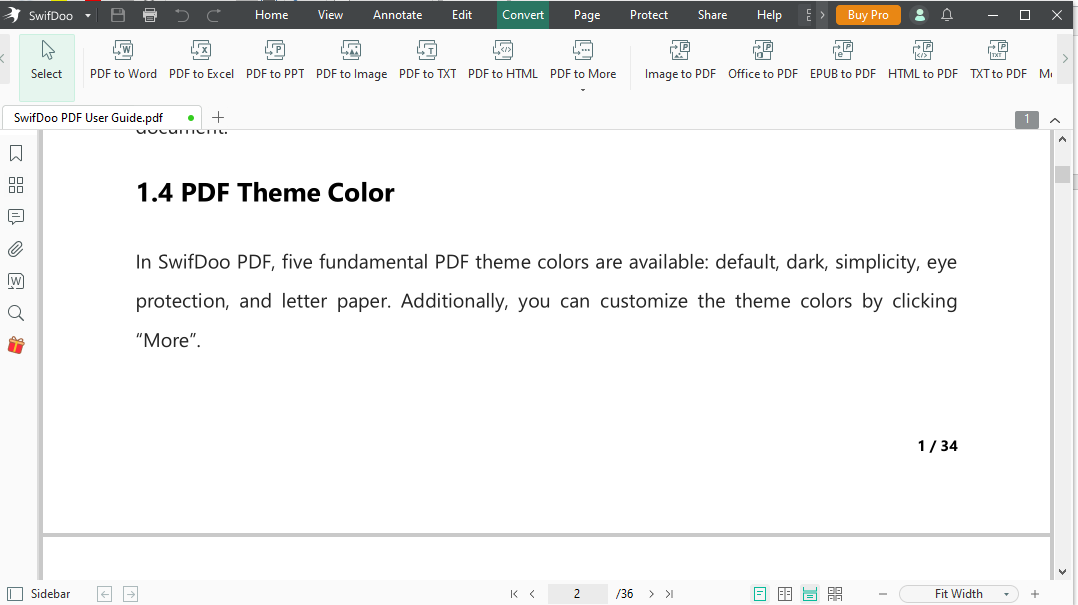
Conclusion
By converting PDF to QR code, PDF file transferring will be much easier. With the three QR code generators and converters mentioned above, you can make a PDF a QR code in a breeze. Each of them serves you in a little different way: Google Drive will convert PDFs to static QR codes; GET-QR supports single file conversion; and QR Code Tiger requires registration before linking QR codes to PDFs. Please choose the right generator based on your need to turn PDFs into QR codes.









