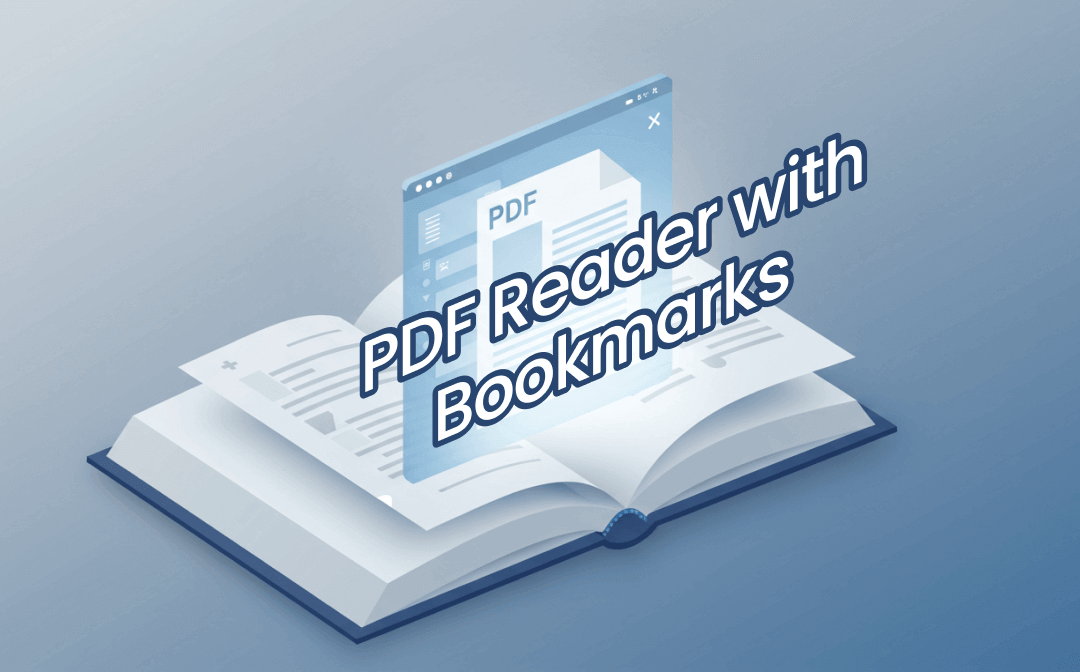
Part 1. PDF Reader with Bookmarks for Windows and Mac
Firstly, let's look at three PDF readers that support bookmarks for Windows and Mac.
SwifDoo PDF
SwifDoo PDF is a feature-rich and user-friendly PDF editor with a very simple interface. Its main features include text and image editing, annotation, conversion, file merging and splitting, and protection.
With SwifDoo PDF, you can easily manage and edit PDF bookmarks. It offers two ways to create bookmarks.
- Add the bookmark manually from anywhere.
- Extract the table of contents to create bookmarks.
In addition, SwifDoo PDF lets you add sub-bookmarks for better management. Once the bookmarks are created, you can easily jump to a page in a PDF or sections and view bookmarks alongside thumbnails or annotations to streamline the workflow. Of course, you can delete unwanted bookmarks in one click.
SwifDoo PDF offers a free version that includes basic features such as bookmarks. A subscription is needed to access all advanced features. The pricing is only $2.88 per month for a 2-year plan. It's a good choice for those who need powerful features without the high price.
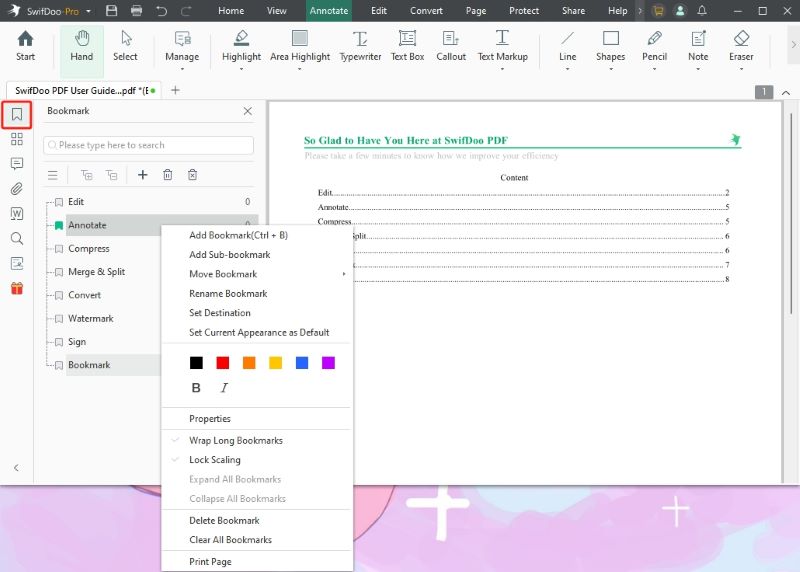
Adobe Acrobat
Adobe Acrobat is the industry standard for the PDF solution. As the creator of the PDF format, Adobe sets the benchmark for compatibility and professional-grade functionality. However, while it's reliable and robust, its complexity and cost can overwhelm casual users.
As for the bookmark feature, Adobe Acrobat allows users to create, rename, and organize bookmarks. You can make the bookmark link to specific pages, views, or actions and quickly find the bookmark via the navigation pane. Like SwifDoo PDF, Adobe offers two ways to help you add bookmarks to a PDF: add manually or generate bookmarks from headings.
However, the bookmark feature is only available with a plan. In short, Adobe Acrobat is better suited for professionals who need to work with complex documents.
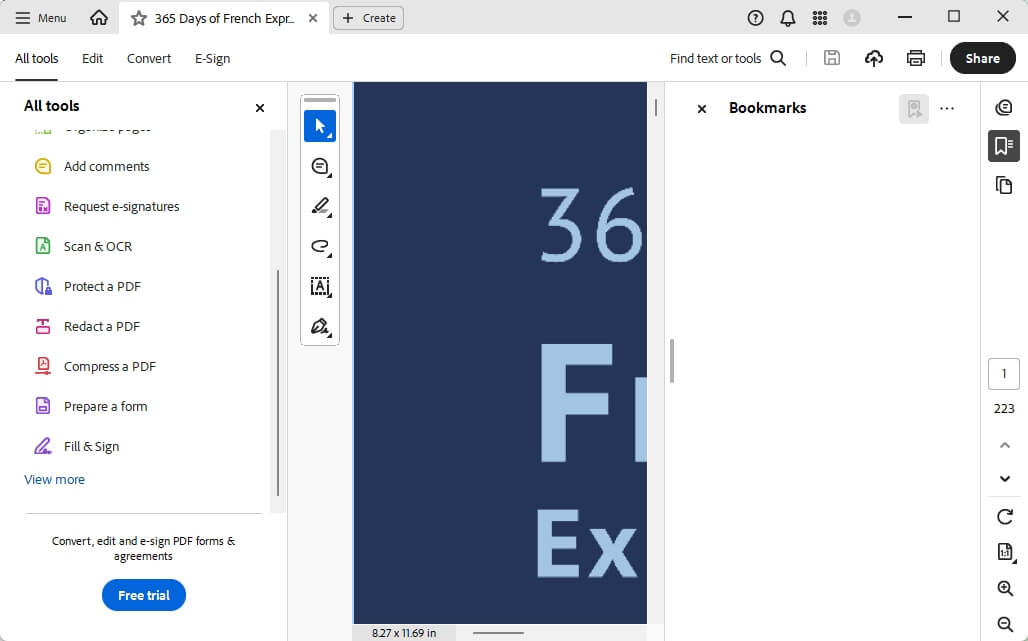
PDFgear
PDFgear is a free all-in-one PDF solution that supports editing, conversion, annotation, OCR, and more. Its clean interface is friendly for beginners. Although its functions are not as rich as those of SwifDoo PDF and Adobe, its performance can rival that of many paid tools.
The tool can help you create bookmarks to mark specific pages or sections, and the navigation panel allows you to access all your bookmarks. However, it cannot automatically create bookmarks.
Since PDFgear is entirely free, it's suitable for students, casual users, and small businesses looking for a free solution. You will have a good-performance PDF tool that provides basic features.
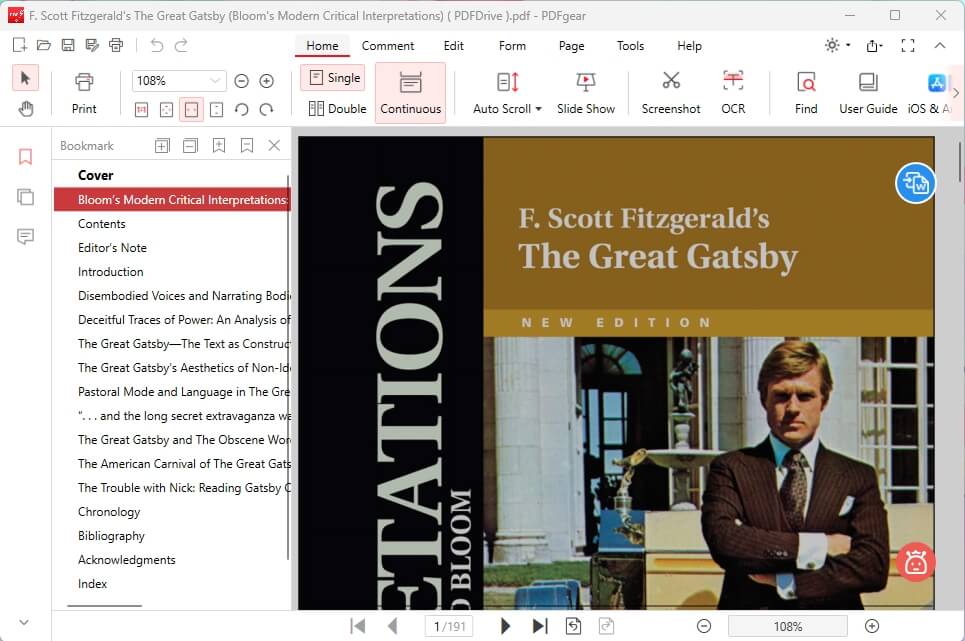
See also:
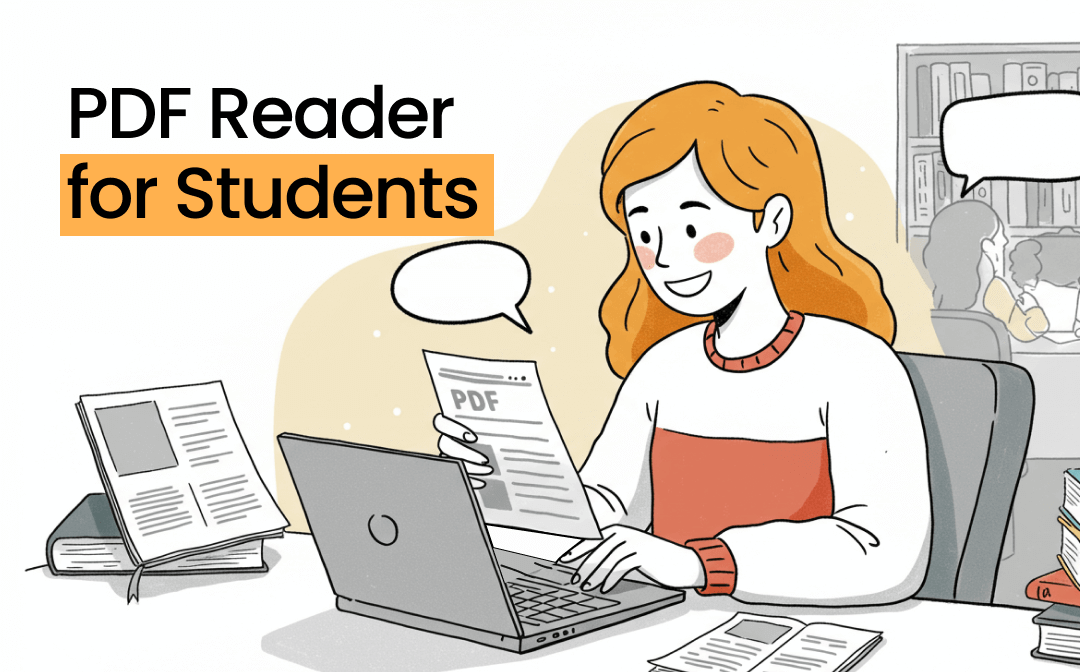
5 Best PDF Readers for Students in 2025
Want to enhance your reading experience and productivity? Here are the five best PDF readers for students in 2025 with advanced features and AI capabilities.
READ MORE >Part 2. PDF Reader with Bookmarks for Android and iOS
If you often need to work on the move, a mobile PDF reader is essential. Here are three of the best PDF readers with bookmarks for Android phones and iPhones.
SwifDoo PDF for Android/iOS
SwifDoo PDF for Android/iOS is a feature-rich PDF editor with an intuitive interface. This lightweight app ensures smooth performance. You can easily read, edit, annotate, convert, merge, split, and compress PDF files.
With this app, you can create, edit, and organize bookmarks via a sidebar for quick navigation. However, unlike its desktop app, which can automatically create bookmarks, it only allows you to add bookmarks manually.
The mobile app offers a free version with basic features, including bookmarking. It also offers a 7-day free trial to enjoy all advanced features. Overall, it is a good choice if you want an affordable and user-friendly mobile PDF tool.
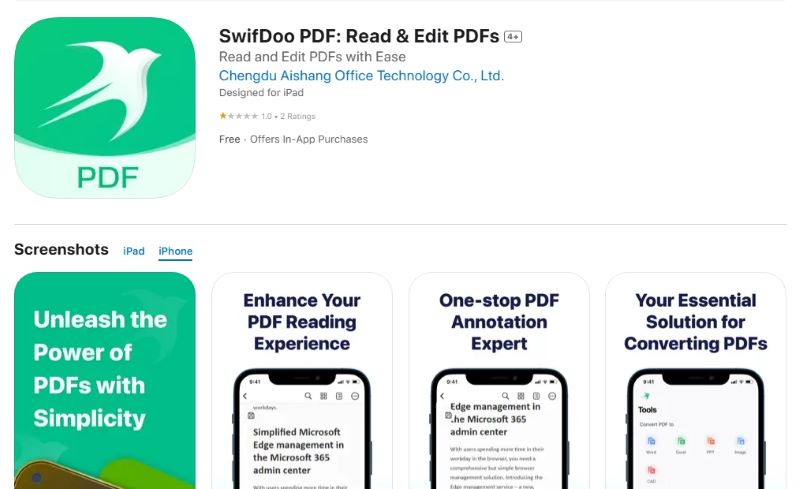
You May Also Like:
![6 Best Free PDF Readers for iPhone in 2024 [Tested]](https://img.swifdoo.com/image/pdf-reader-iphone.png)
6 Best Free PDF Readers for iPhone in 2024 [Tested]
Check the top 6 PDF readers for iPhone to view and annotate PDF files. Learn how to read PDF files or books with the best free reader and viewer apps.
READ MORE >Foxit PDF Reader
Foxit PDF Reader is a popular and feature-rich PDF tool for Android and iOS. It is widely praised for its fast PDF loading and smooth navigation. It offers basic features and can help you edit, annotate, and fill out a form. However, a subscription is needed if you want advanced features like merge or encryption.
Foxit PDF Reader supports creating and managing bookmarks, allowing you to mark specific pages or sections, which is sufficient for most mobile users.
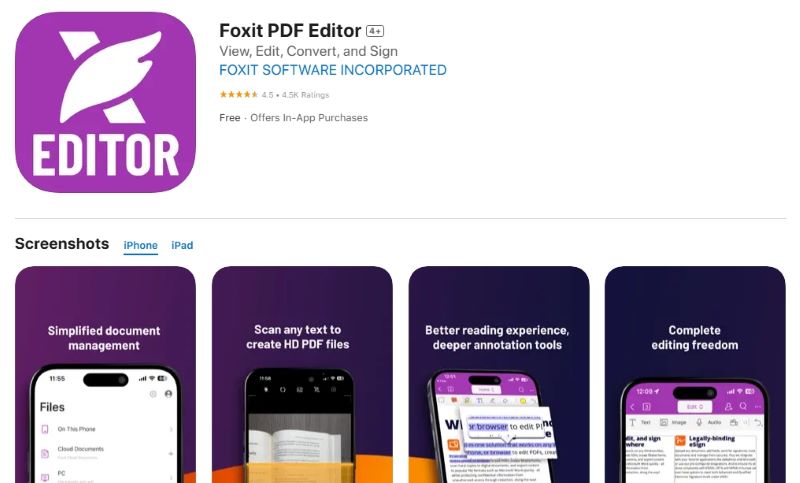
Xodo PDF Reader
Xodo PDF Reader is a free PDF tool known for quick loading and smooth navigation. It is highly praised for its powerful free features and the absence of in-app purchases. This tool offers basic features, including reading, editing, annotation, form-filling, and cloud syncing.
You can use Xodo PDF Reader to add bookmarks, allowing you to access specific pages or sections quickly. All bookmarks are displayed in a navigation panel for you to check. All features, including bookmarks, are free to access, making it perfect for those who want robust features without a cost.
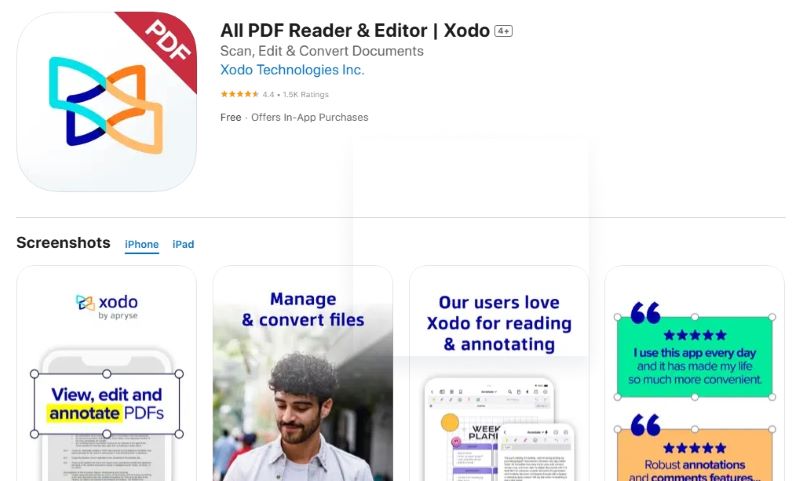
Conclusion
Now you have all the information you need. Each PDF reader has advantages and disadvantages, and you can make a choice based on your needs and budget. For most users, SwifDoo strikes a strong balance. It is available on Windows, macOS, Android, and iOS. Anyway, you can try them all to find the best PDF reader with bookmarks and enjoy reading PDFs.









