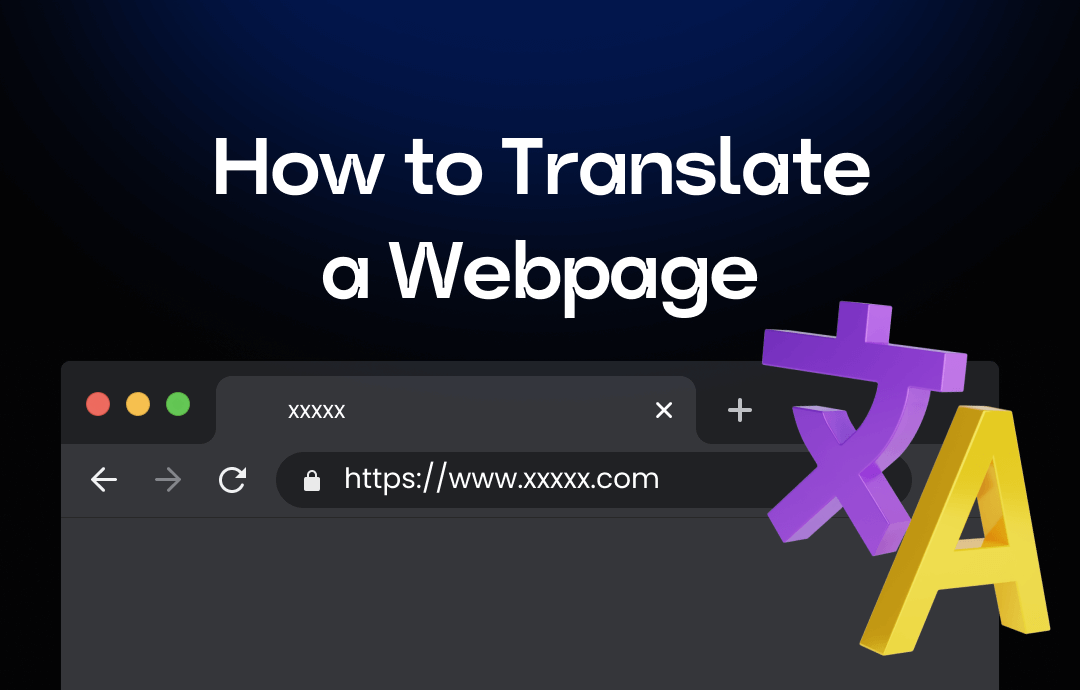
Smartly Translate Webpages with SwifDoo PDF
SwifDoo PDF is a comprehensive PDF tool. You may wonder why we put a PDF editor at the top of the list. The truth is that SwifDoo PDF has a dedicated translation feature that enables you to translate selected content or the whole PDF document straightforwardly. However, what connects webpages and PDF documents? Luckily, it’s easy to save a webpage as a PDF, making it hassle-free to translate webpages in SwifDoo PDF.

- A real PDF document translator
- Translate PDF files in any language for free
- High-quality translation guarantee
Key Features of SwifDoo PDF:
- High-accuracy translation result is guaranteed.
- It supports over 130 languages, including right-to-left ones.
- The powerful OCR technology enables you to translate scanned PDF.
- SwifDoo AI allows you to chat with PDF files and translate them smartly.
- You can customize the translation page range when in the Document Translation mode.
How to translate a webpage to English using SwifDoo PDF:
Step 1. Open the webpage you want to translate and save it as a PDF file.
Step 2. Click the following download button to install SwifDoo PDF. Then, open the PDF file using this PDF tool.
Step 3. Click Home > Document Translation. Select English as your target language from the drop-down menu. It will detect the file’s language automatically.
Step 4. Choose an output path to save the translated file.
Step 5. Tap the green Translate to English button.
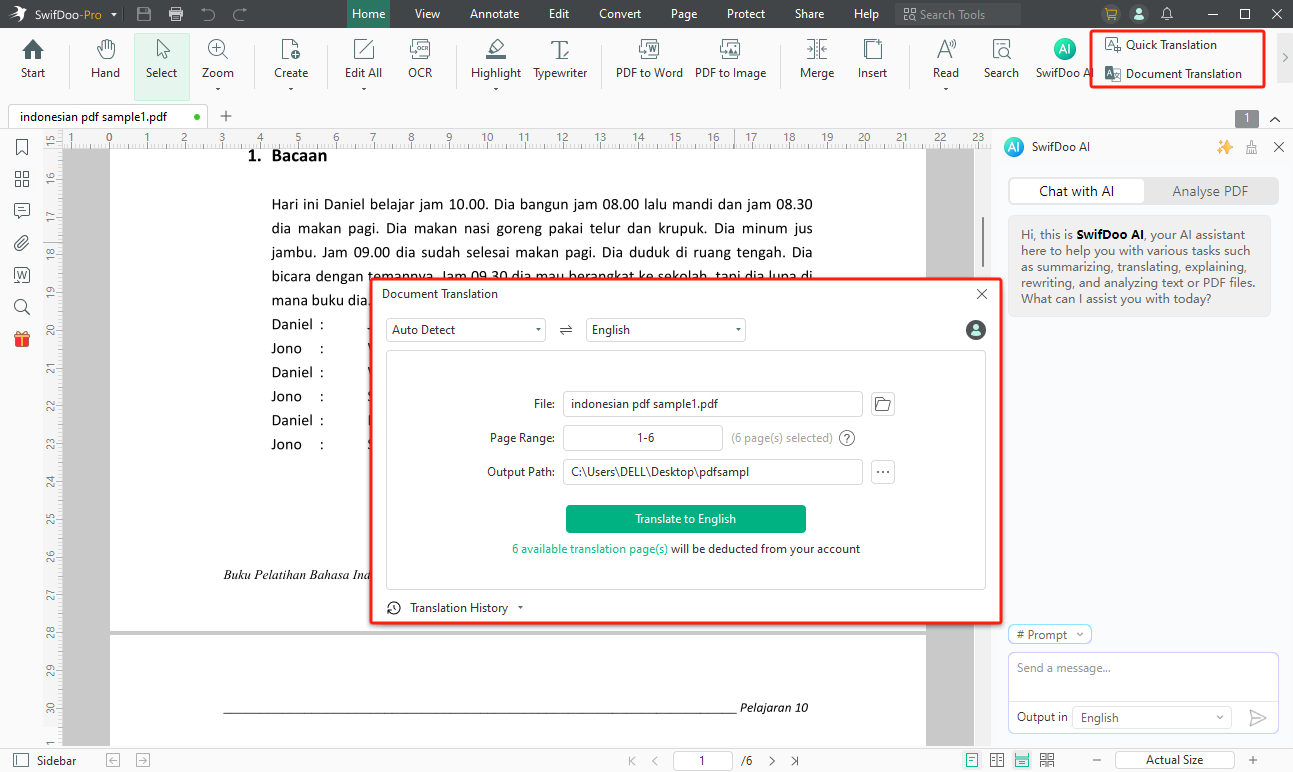
In addition to using the translation feature, SwifDoo PDF also supports AI translate PDF with the smart SwifDoo AI assistant available. It provides a convenient way to translate PDF documents: chat with SwifDoo AI and assign tasks directly.
Steps for AI translating webpages with SwifDoo AI:
1. Turn a webpage into a PDF and open it in SwifDoo PDF.
2. Click Home > SwifDoo AI and select Translate in Prompt.
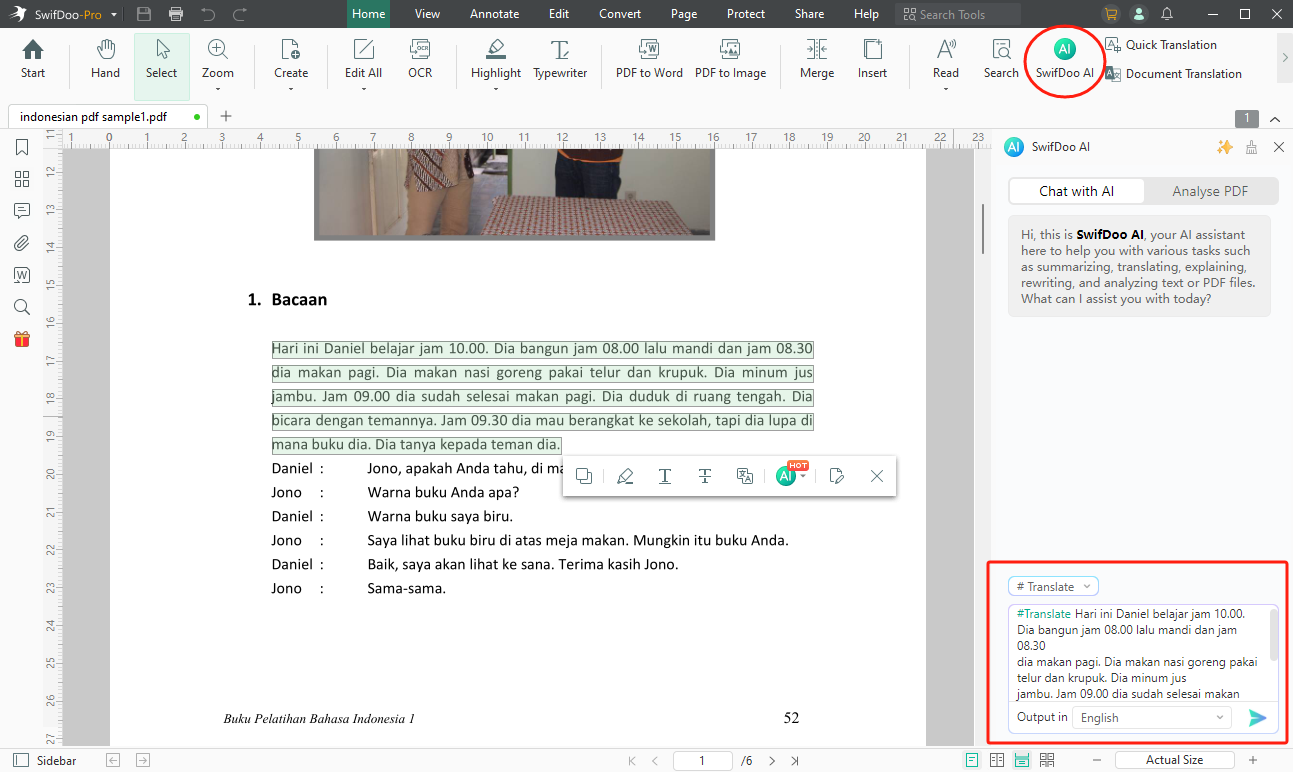
3. Copy the content you need to translate and paste it into the chat box.
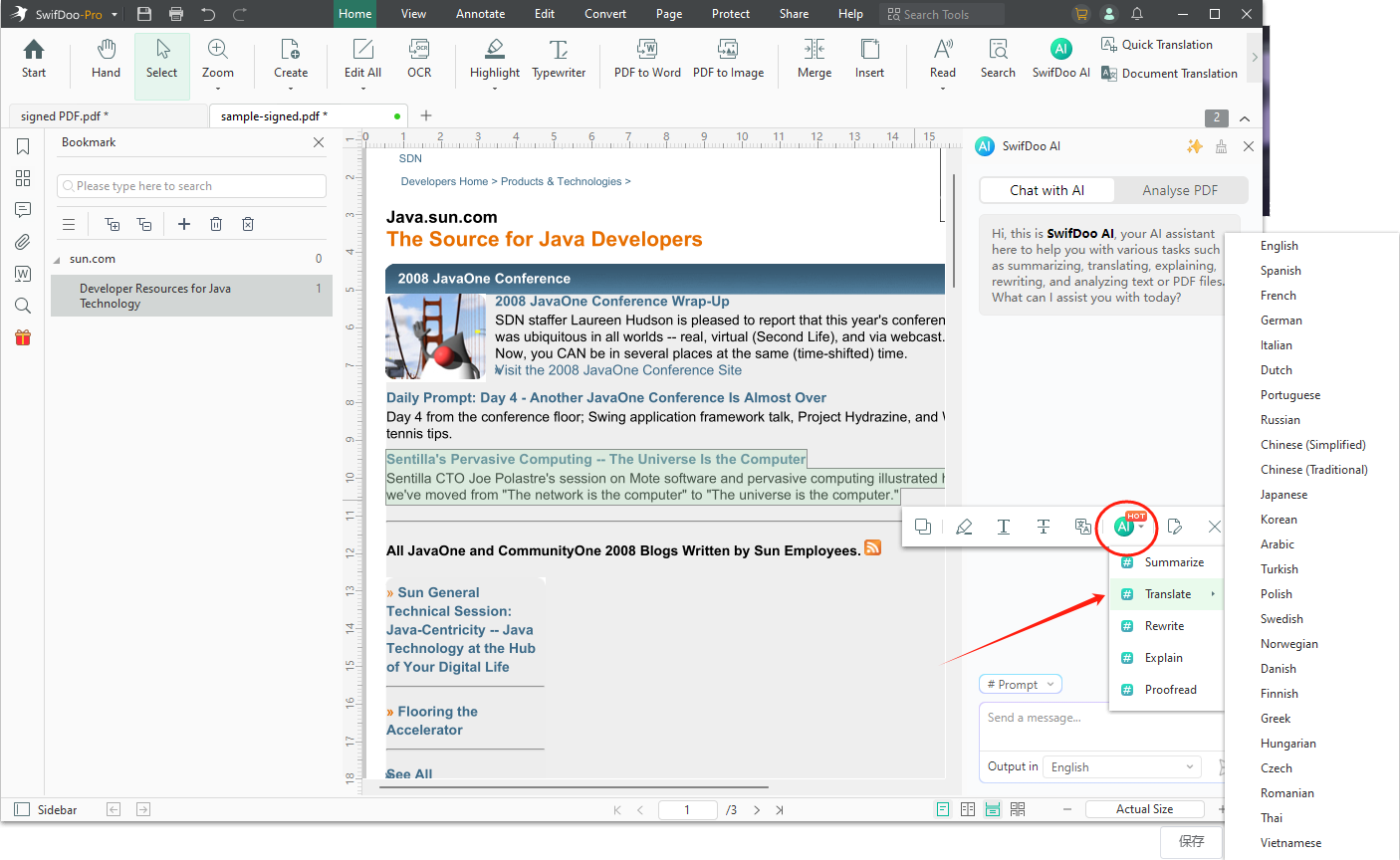
4. Send this message away. SwifDoo AI will send the translation back immediately.
Download SwifDoo PDF and enjoy a 7-day free trial:
How to Translate a Webpage with Browser Extensions
Web extensions offer users a convenient way to translate webpages within your internet browser. They can be installed on the web directly, providing users with quick access to the translated content. These translation extensions utilize advanced translation algorithms and services to convert webpage text into the desired language precisely.
By using these plugins, you can translate any webpage in real time without disrupting your browsing workflow. After translating, you can also view the original content when put your mouse over the translation context for a clear comparison.
In this section, we will explore comprehensive methods for translating webpages on various browsers. Let’s read on!
How to Translate Webpages in Google Chrome
How to translate a webpage with a browser extension (taking Google Translate as an example):
Step 1. Install Google Translate extension from the Chrome Web Store and pin it onto your browser toolbar.
Step 2. Open the webpage you wish to translate.
- If you need to translate the whole page:
Click on the translate extension and select TRANSLATE THIS PAGE.
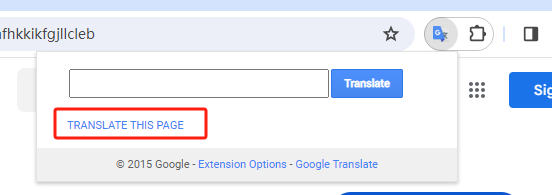
There would be a new pop-up toolbar above your webpage. Select your target language and wait patiently. The browser will translate every word on the webpage.
To undo the translation, simply remove the toolbar or click Show original.
![]()
- If you need to translate selected content in a webpage:
Select the context you need to translate, then click on the translation extension.
How to Translate Webpages in Firefox
If you prefer using Firefox, you can also install an extension and translate webpages seamlessly and efficiently. Here's a step-by-step guide:
Step 1. Open Firefox and go to the add-on store.
Step 2. Search a translation extension and install it, such as To Google Translate. After adding the plugin, you can adjust options and select the targeted language.
Step 3. Open the webpage you need to translate.
Step 4. Right-click anywhere on the webpage and select Translate this page. Firefox will open a new page that shows the translated content.
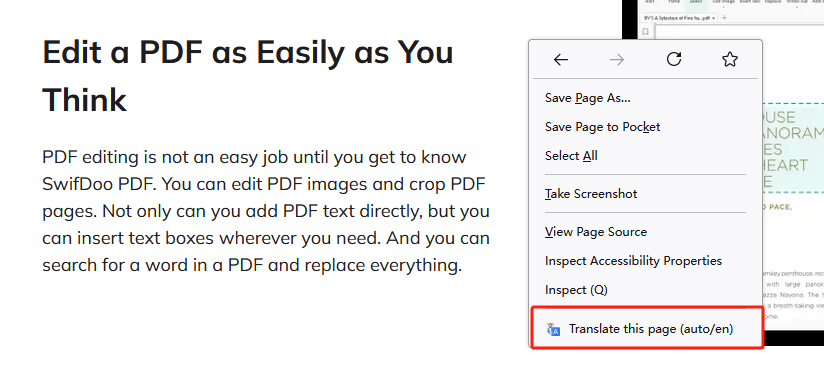
How to Translate Webpages in Safari
Safari, Apple's default web browser, offers a built-in translation feature, making it convenient to translate webpages without relying on external extensions. Follow these steps to translate webpages on Safari:
Step 1. Open Safari on your iPhone, iPad, or Mac.
Step 2. Open the webpage you need to translate.
Step 3. Long press your screen and select all the content you wish to translate.
Step 4. Select Translate. There will be a pop-up window that shows you the translation. You can copy it or change the language according to your requirements.
Alternatively, you can click on the translation icon in the bottom left corner and process translating in Safari.
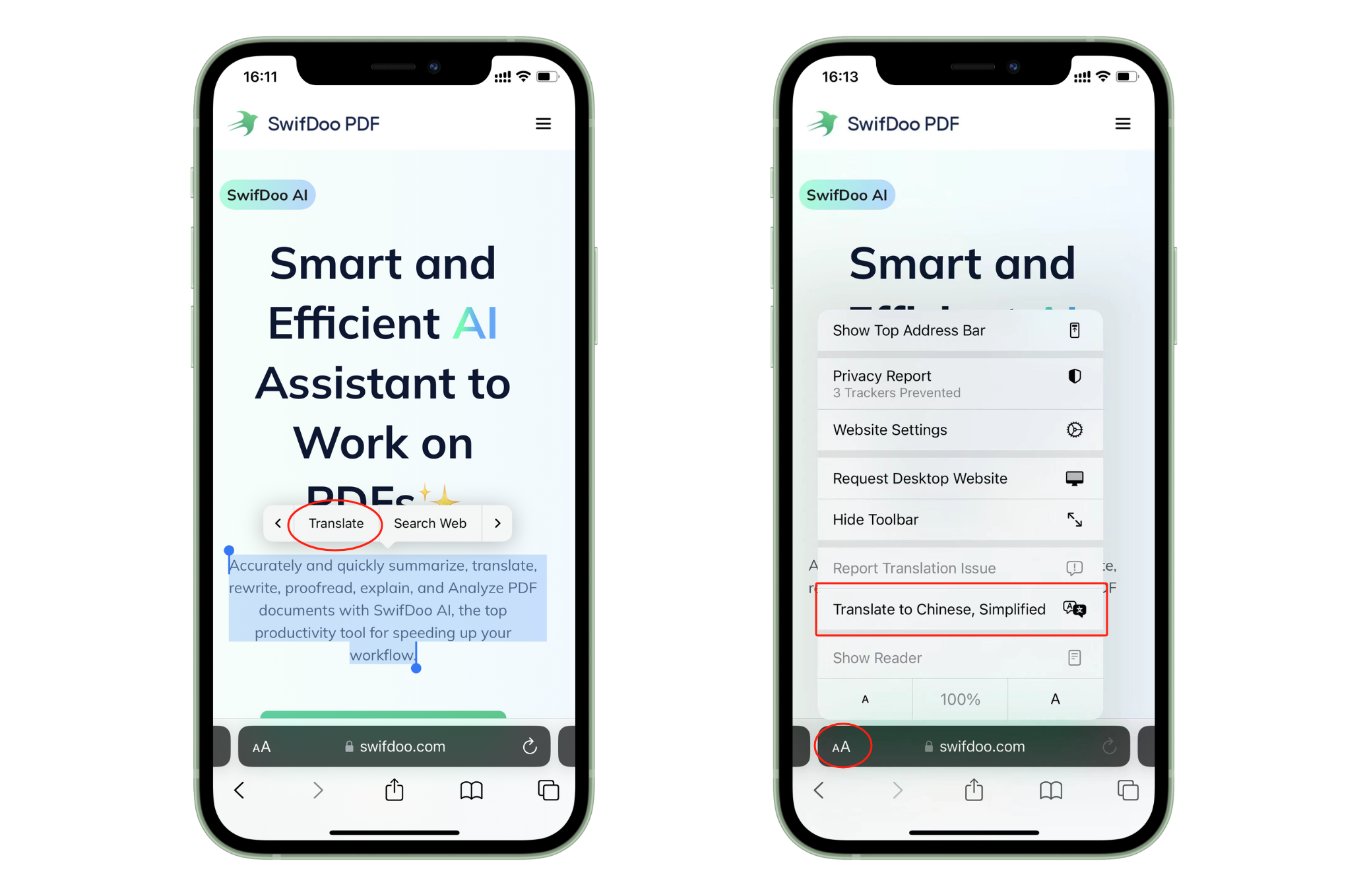
Safari's native translation feature simplifies the process of translating webpages, ensuring a seamless browsing experience across different languages.
Conclusion
That’s all about how to translate a webpage on different browsers with various translation tools. Gaining the ability to translate webpages helps you effortlessly understand foreign languages when browsing websites. Try any method we mentioned in this article and translate a website in one click!









