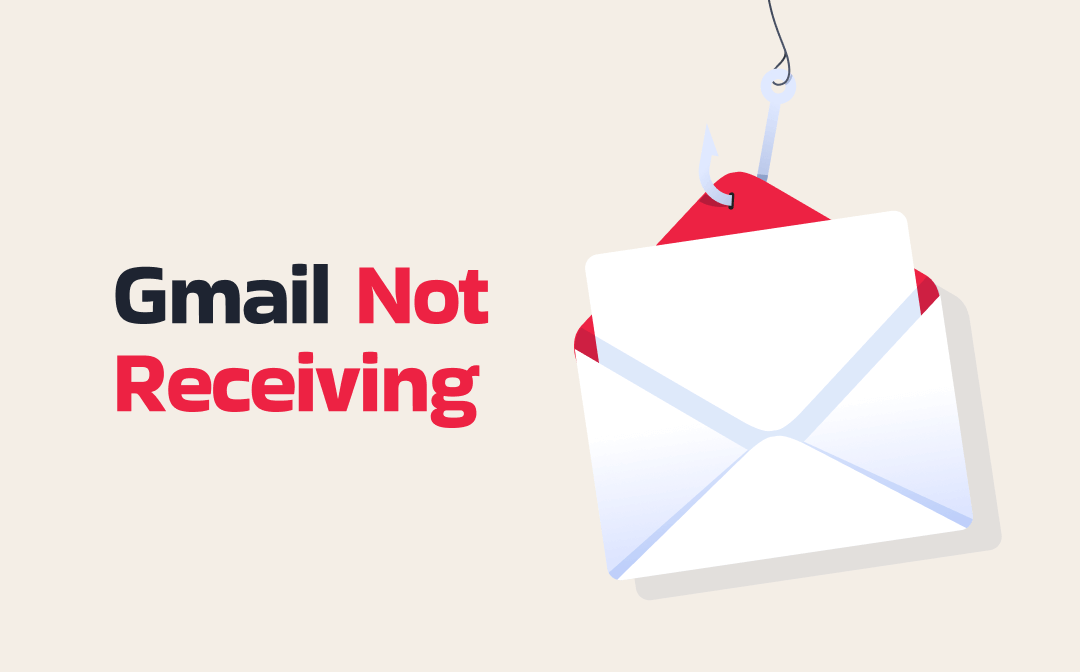
Why Is My Gmail Not Receiving Emails?
Gmail plays an irreplaceable role in both work and daily life. When Gmail keeps stopping or cannot receive emails, it can cause delays and interruptions in work. Gmail has always worked well, but suddenly it stopped working. Why am I not receiving emails on Gmail? Here are some possible reasons.
❌ The Storage Space Is Full. Your Google account may have exceeded the 15GB storage limit, so new emails cannot be delivered.
❌ Spam or Filters. Due to custom filter settings, messages may be redirected to the spam folder or filtered into a label.
❌ Incorrect Forwarding Settings. Emails may have been forwarded to another address without you realizing it.
❌ The Sender Has Been Blocked. The sender might be on your block list, or domain-level settings might be blocking messages.
❌ Server Delays or Outages. Google servers or your internet connection may be experiencing temporary issues.
❌ POP/IMAP Interference. A third-party app or mail client may be deleting or moving messages before you see them.
How to Fix Gmail Not Receiving Emails
As mentioned earlier, several factors can cause the “Gmail not receiving emails” problem, including storage space limitations and configuration errors. Please try the following methods to troubleshoot the issue.
Fix 1. Free Up Storage Space
Gmail storage full not receiving emails? In this case, you can try to delete some unnecessary files to free up more storage space. Google Drive, Gmail, and Google Photos share a combined 15 GB of storage space. Therefore, in addition to deleting old emails, you can also free up space by deleting files and photos.
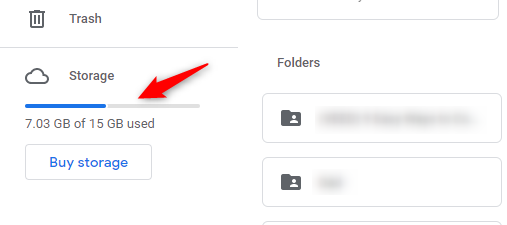
✅ Bonus Tip: How to Save Important Emails Before Deleting
Deleting old emails not only frees up storage space but also keeps your inbox organized and tidy. But what if you need to refer to these emails in the future? A good idea is to save them in PDF format.
With the built-in Print feature, you can easily save Gmail emails as PDFs. The PDF will save all the information from the email, including the sender, recipient, email content, and time. When you review the PDF, you will feel as though you are reading an email.
- Go to the email you want to back up.
- Click the Print all button.
- Choose Save as PDF. Adjust other settings as needed.
- Finally, click Save.
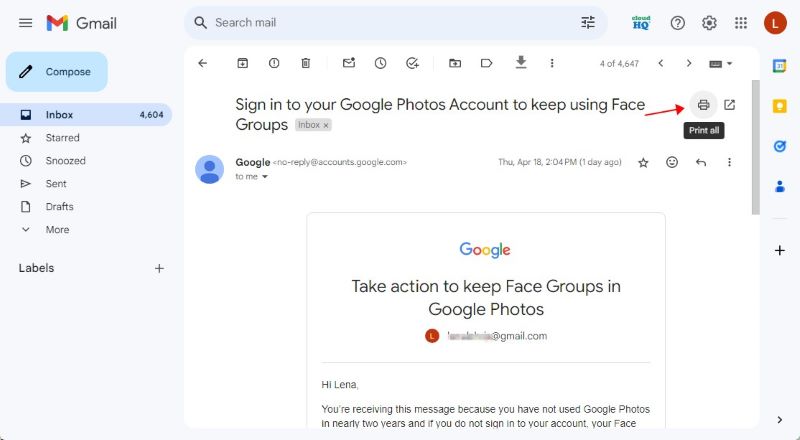
If necessary, you can use a PDF tool like SwifDoo PDF to combine PDF files, allowing you to manage all the emails in one place.
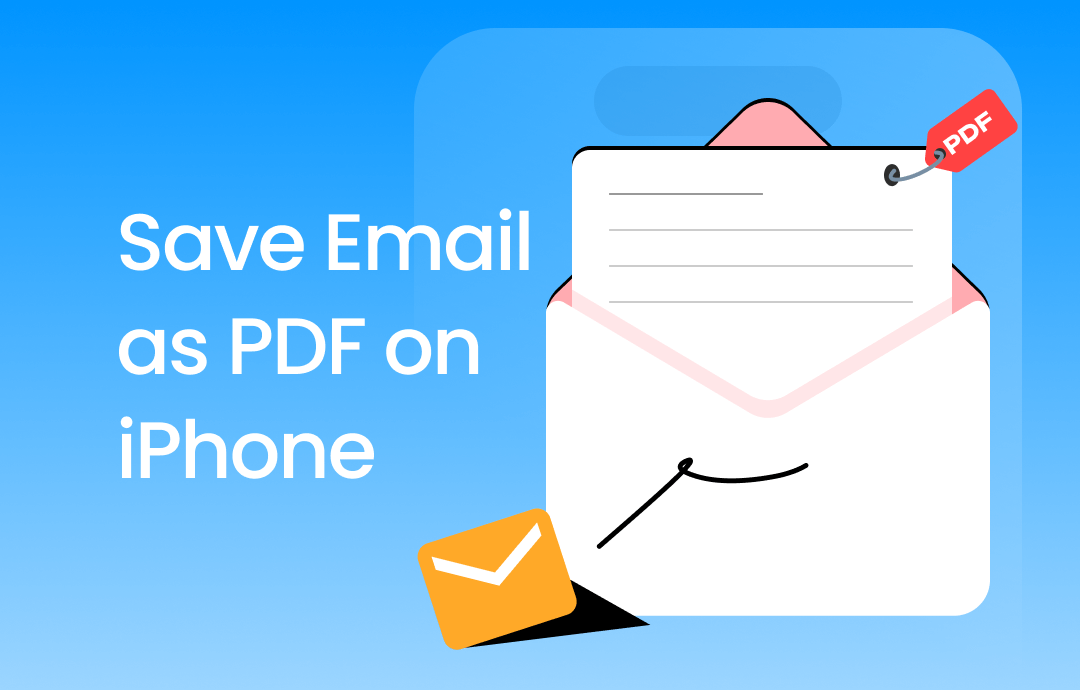
How to Save Email as PDF on iPhone and iPad | 3 Ways
This guide will tell you how to save email as PDF on iPhone and iPad. Whether you use Apple Mail, Gmail, or Outlook, you will find a way here.
READ MORE >Fix 2. Check Gmail Outages
The “Gmail not receiving emails” issue will occur when the servers experience outages. You can visit the Google Workspace Status Dashboard to check the condition. If Gmail is down, you will have to wait for Google to fix the issue.
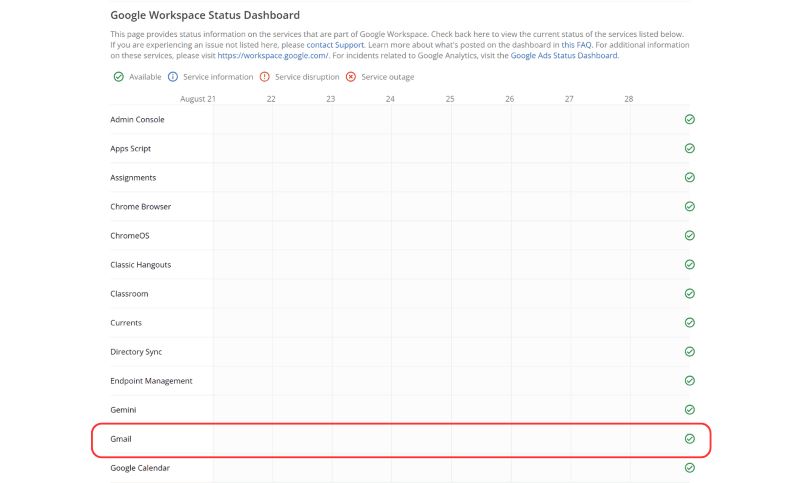
Fix 3. Check Gmail Spam and Trash
- Open Gmail.
- On the left panel, click More > Spam, and look for the missing email.
- If found, open the message and click "Not spam" to move it to your inbox.
- Check Trash in the same way and restore if needed.
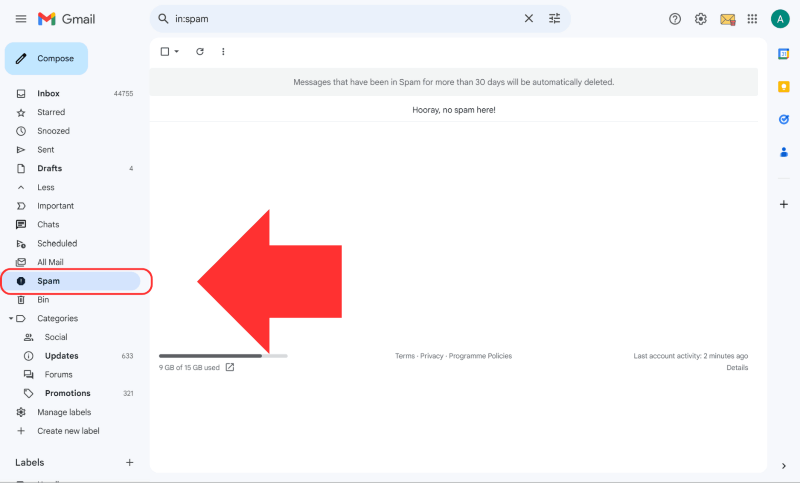
Fix 4. Review Gmail Filters and Blocked Addresses
- Go to Gmail and click Settings > See all settings.
- Navigate to Filters and Blocked Addresses tab.
- Review and delete any suspicious filters that delete or skip the inbox.
- Scroll down to Blocked addresses and unblock any unintended entries.
Fix 5. Check Inbox Tabs (Primary, Social, Promotions)
- Look at Gmail’s top tabs: Primary, Social, Promotions.
- Check all tabs for missing emails.
- Drag important emails to Primary to teach Gmail to send similar messages there in the future.
Fix 6. Test Email Reception with Another Account
It can help confirm if the issue is specific to Gmail or sender-related.
- Ask a friend or use a second email account to send a test email.
- Send plain text without attachments to avoid spam flags.
- If it fails to arrive, Gmail likely has a reception issue.
Fix 7. Check Internet Connection
Gmail relies on the network to receive emails, so when there is a problem with the network, it cannot receive emails. Please ensure you have a stable Internet connection.
Fix 8. Check Forwarding Settings
- In Gmail, go to Settings > See all settings > Forwarding and POP/IMAP.
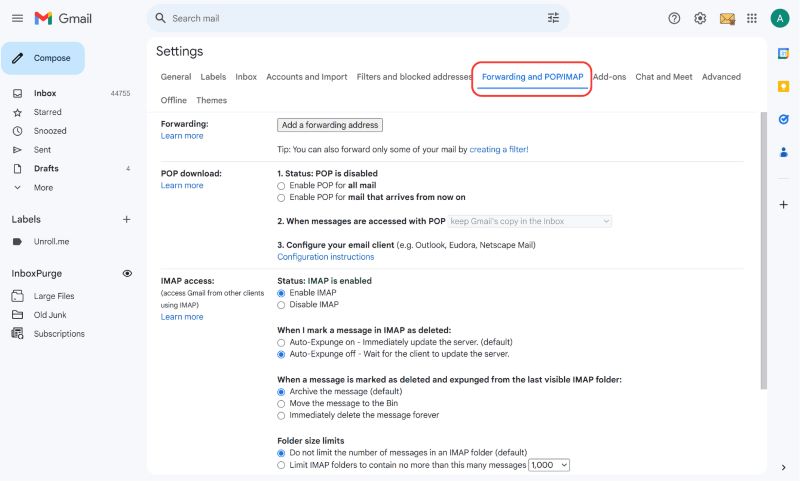
- Under Forwarding, see if it’s enabled.
- If enabled unexpectedly, click 'Disable forwarding' and then 'Save changes'.
Fix 9. Confirm POP/IMAP Client Isn’t Deleting Messages
- Go to Settings > See all settings > Forwarding and POP/IMAP.
- Under POP Download, if POP is enabled, change "When messages are accessed with POP" to keep Gmail’s copy in the inbox.
- Disable POP if not needed.
Fix 10. Sign Out and In Your Account
- Logging back into your Google account will force a refresh to sync your Gmail with Google's servers. The steps are as follows.
- Click the profile icon in the top right corner.
- Choose Sign Out.
- Then, sign back in.
Conclusion
That’s all about how to fix Gmail not receiving emails. When you are unsure of the source of the problem, start by following these three steps: check storage space, verify spam/filter settings, and perform inbox testing. These steps can usually solve most Gmail reception problems. I hope this article will enable you to receive emails again.








