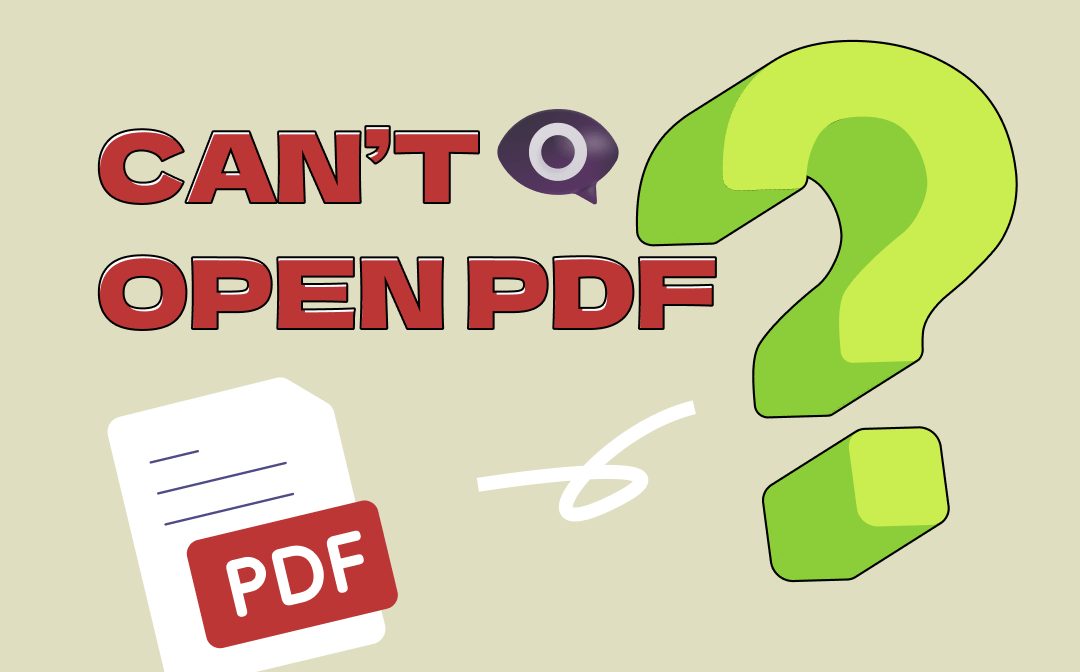
Why PDF Files Won’t Open in Windows 10/11?
If PDF files fail to open on Windows 10/11, it may be due to various reasons. Below are some common causes for this issue.
- Your PC may not have a PDF reader program.
- The PDF reader application may be outdated.
- You may use the wrong app to open the PDF file.
- The file may be infected with malware or virus.
- The PDF file may be damaged or corrupted.
- The PDF file is encrypted.
- You don’t have access to the file.
10 Tips to Fix “Can’t Open PDF” on Windows 10/11
To fix the “PDF file not opening” issue on Windows 11/10, you can check the troubleshooting tips below.
1. Restart Your PC
You can restart your computer and try to open the PDF document again to see if you open it.
2. Use a Professional PDF Reader
Make sure your Windows 10/11 PC has a PDF reader application like Adobe Acrobat Reader, SwifDoo PDF, etc. If you don’t have a PDF reader yet, you can download and install one. Still, if one PDF tool fails to open your PDF file, you can change another tool.
SwifDoo PDF is an all-in-one PDF software program for Windows 11/10/8/7. You can use it to easily open, view, create, edit, convert, compress, merge, split, annotate, sign PDFs, and more. It has an extremely intuitive interface and is simple to operate for novice users.
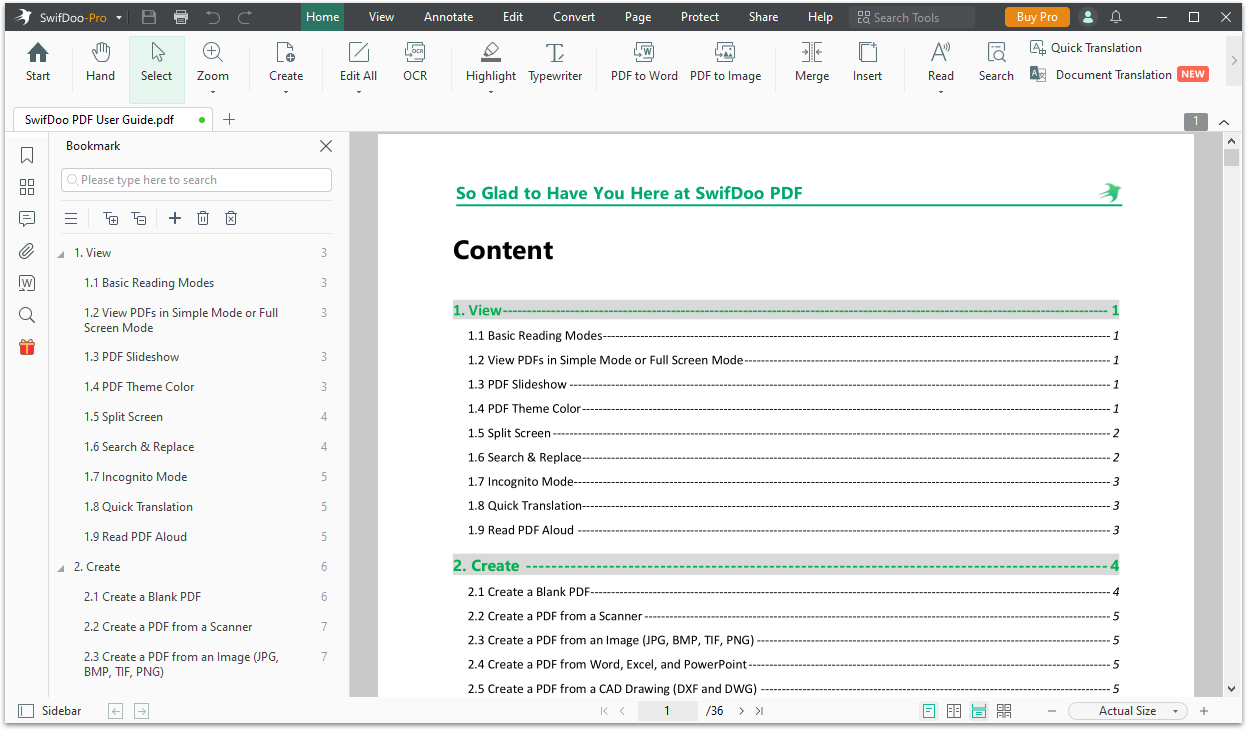
3. Try to Use a Browser to Open the PDF File
Instead of using a PDF program to open the PDF files, you can also use a browser to open and view PDF files on your computer. Google Chrome and Microsoft Edge both have a built-in PDF viewer that lets you easily open PDF files.
If you can’t open PDF with an app on Windows 10/11, try to open it with a browser.
- Right-click the PDF file and select “Open with”.
- Select Microsoft Edge or Google Chrome to open the PDF file with a browser.
4. Update or Reinstall the PDF Reader Application
Sometimes outdated software may have compatibility issues. If you can’t open PDF files on your Windows 10 or 11 PC, you can update your PDF reader to the latest version or reinstall it to see if it helps fix the error.
5. Make Sure to Open the PDF with the Correct App
- Right-click the PDF file and select “Open With”. Click “Choose another app”.
- Select the preferred application that you want to use to open the PDF file.
- Check the option “Always use this app to open .pdf files” to set the app as the default PDF opener on your PC.
6. Repair the Corrupted PDF File
Try to open another PDF file on your PC to see if it can smoothly open. If other PDF files can smoothly open, then the PDF file that you cannot open may be corrupted. You may try some professional PDF repair tools to repair the corrupted/damaged PDF file.
7. The PDF File May Be Encrypted or Limited
If the PDF file is password-protected or encrypted, you can’t open it. You need to enter the correct password to open it.
Still, you can right-click the PDF file and click Properties > Security to check the file permissions to make sure that you have read permission for the file.
8. Run a Virus Scan for the PDF File and Your PC
If you can’t open a PDF file on your Windows 10/11 PC, you may run a virus scan for the file or the whole computer to make sure that the PDF is not infected with malware or viruses.
9. Fix Can’t Open PDF in Browser
If you can’t open PDF files with Chrome browser, you can clear the browser’s cache and cookies, update the browser, reinstall the browser, disable extensions, etc. to see if it helps resolve the issue. You can also change to another browser to try to open the PDF.
10. Use an Online PDF Reader
You can also try a free online PDF viewer to open and view the PDF file directly in your web browser.
Bottom Line
If you are unable to open PDF files on your Windows 10/11 computer, this post provides 10 solutions to help you solve the problem. Hope it helps. If you need a full-featured PDF software suite to manage PDF files from all aspects, you can try SwifDoo PDF.









