GIF is one of the most famous file formats thanks to its wide compatibility and usage. Animated GIF images are easy to make and share on social media. However, many of its users still have little understanding of it. What does GIF stand for? If you are curious about it, this post is going to present an overall introduction to this format, including how to pronounce it, and how to edit it.
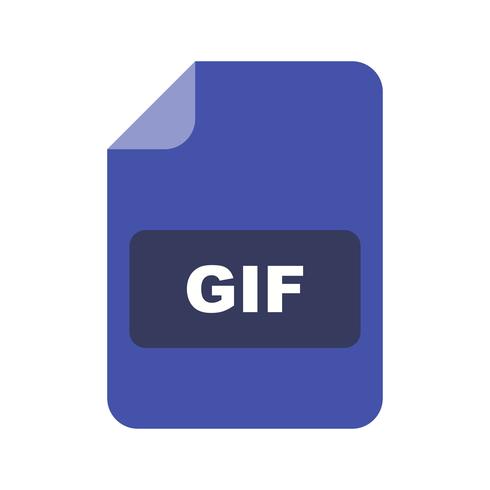
What Does GIF Stand For
So, what does GIF stand for? GIF is an acronym, short for Graphic Interchange Format. It is a digital image format created in 1987 by CompuServe, an online service provider. The GIF format supports various operating systems and is compatible with pixel depths from 1 to 8. It can store an image with 256 different colors from the RGB color module. Furthermore, this format also saves short animation, supporting a palette of 256 colors for each frame.
As the GIF format is a lossless compression format, it removes the concern about data loss during the compression. Besides, it decreases the file size of images and short amination, making it transfer faster across different devices.
How to Pronounce GIF
As you have known GIF’s meaning, here comes the second question: how can you say GIF? There are several debates about how to pronounce GIF. When CompuServe developed this format, Steve Wilhite, the leader of the team, called it a soft g - “gif”. Later, an Autrialia report said that more people preferred pronouncing it a hard g.
Regardless of those debates, today, it is acceptable to pronounce GIF either with a soft g or a hard g. Choose the one that you are comfortable with.
What Is a GIF File
A GIF file is a highly compressed image file using the LZW compression method to reduce its file size while preserving its quality. Different from a JPEG file which can show 16 million colors, a GIF image stores up to 8 bits per pixel and 256 colors. Nowadays, animated GIF saves multiple images into one single file and creates a short frame of a video.
How to Edit GIFs
Animated GIFs are widely used on social media platforms for they display a more dynamic story than still images. What can you do when you want to make some changes to your downloaded GIFs and share them with others? An online editor can help you.
Check out how to edit GIFs with the following method: Go to Veed and click on the Choose File tab to upload your GIF image. Choose the tool on the left and make edits to the file. Tap “Done” in the upper right and select “Export Video”.
How to Convert GIF
If you prefer PNG, JPG, or other image file formats, it is easy to convert GIF with a proficient converter. Visit Convertio and tap Choose File to import the animated image. Click the drop-down arrow and select the output format you need. Press “Convert” to convert the GIF file to a document of another format.






