Vietnam is developing rapidly in all walks of life; with that, even the Vietnamese IT industry is growing at an increasing rate. Vietnamese do not rely on others' services when they can grow their own multi-utility app organically. Today, we will introduce an online live Vietnamese chatting software - Zalo!
It works on a similar concept as Facebook, WhatsApp, and WeChat; however, it also allows users to send multiple office files such as PDF files, Word files, Excel sheets, and much more. To understand its features and functioning, let's explore the Zalo app in deeper detail.
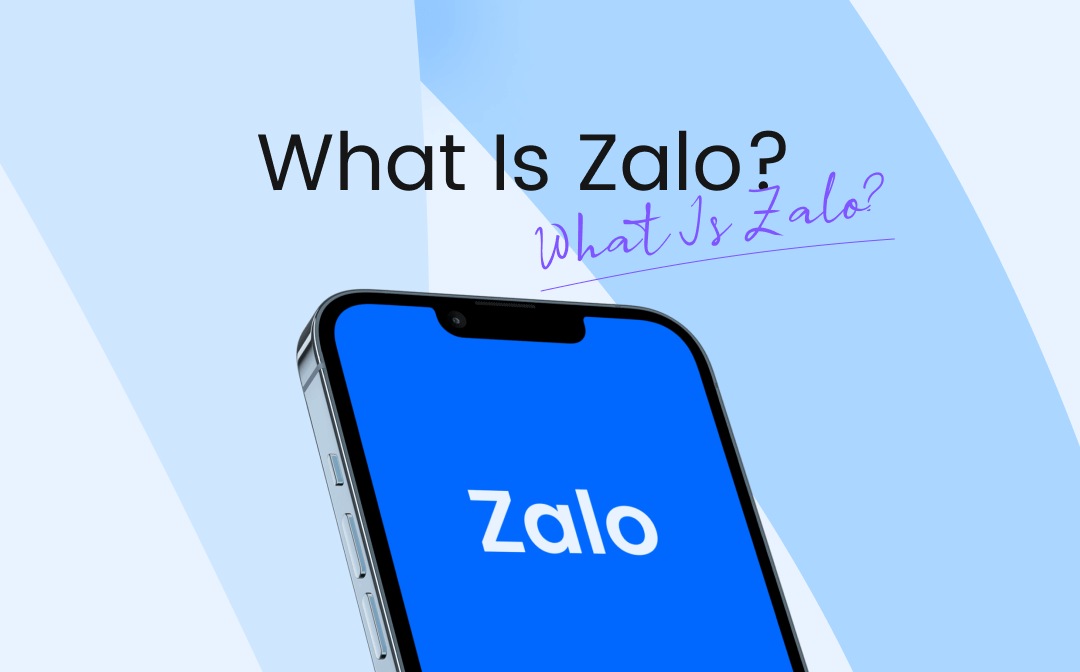
What Is Zalo?
Zalo is a friendly social-messaging platform owned by the VNG Corporation based in Vietnam. Since its inception in 2012, Zalo has been working fine as a mobile application with free calls and texts, but over time new functionalities have been added to make it a super app.
Thankfully, with the coming Zalo web and Zalo PC, users can now run the app at their convenience on any platform. However, since the Zalo application uses personal phone numbers, it has managed to garner love and make space in the hearts of Vietnamese.
The Zalo community can offer and reach out for support through the Zalo Connect feature that enables the users to access a map or give/receive emergency help.
Also, the reason behind the app's success is that the Vietnamese are patriotic and prefer their local products over other countries' applications or services. Moreover, they find it more practical and convenient in ease of use than other apps or social media.
The Trending Zalo Features for This Season
- Instant messaging and group chat
- Synchronize messages with your phone
- Allows sharing multimedia like photos/images, documents, audio, and video up to 1 GB
- Provides public transport information and booking
- Offers to make doctor appointments and healthcare bookings
- Features a Zalo shop
- Optimized for group chat and work exchange
- Allows booking hotels
- Features Zalo Official Accounts for government entities, celebrities, and Vietnamese companies
- Enables to know the newsfeed and weather updates
- Zalo Pay and Zalo ads
How to Download the Zalo Web PC App
To get started with the Zalo PC download, simply follow the below-stated process.
Step 1: Visit your web browser (Google Chrome, Coc Coc, or Firefox browsers) and type Zalo PC.
Step 2: Open the official site of the Zalo app and click Download Now to install and launch it on your PC.
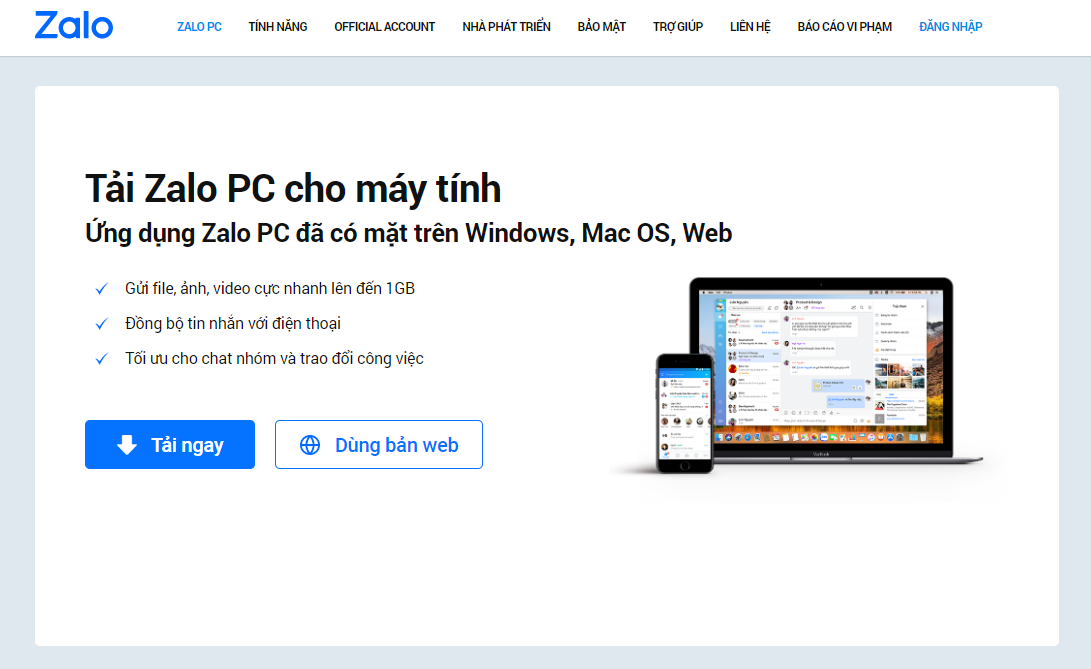
Alternatively, you can use the Zalo web PC by clicking on Use the Web version on the official site. There are three ways to use the Zalo Web.
Method 1: Open the Zalo app on your mobile phone and tap the top-right square. Now move your mobile camera on the PC screen, scan the Zalo QR displayed on the screen, and get started.
Method 2: Enter your phone number and password to sign up for your Zalo account. Verify your captcha and tap the button Login with Password. Follow the verification instructions, and you are good to go.
Alternatively, you can enter your phone number without a password and click the Send Login Request button. Zalo will send a message instantly to confirm the logging session on your phone.
Method 3: If you have previously logged in to your account, then open Zalo on your browser and select 'With Password.' Tap the button Login with Password, enter it, and your system will give you access to your Zalo account.
How to Share or Send PDF Files on Zalo
Besides making friends or connecting through social networks, Zalo is often used for working too. Sending and sharing files on the Zalo app is pretty easy. Simply check the below-mentioned steps of the three methods to get started with the Zalo app instantly.
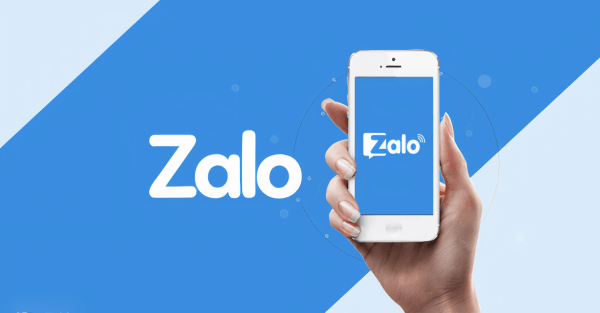
Step 1: First, download and open the Zalo PC app on your device.
Step 2: Next, using the Zalo app Search bar, search for the contact you want to send the PDF file to and open the contact's chat.
Step 3: Once the chat preface opens, tap the Attach file icon on the screen's bottom.
Step 4: Select the Chon File option and select the location where your PDF file/folder is located, like Desktop, Downloads, Documents, etc.
For example, if your file is stored at Desktop, select Desktop and scroll to find your PDF file or folder.
Step 5: Click to Open the PDF file, and it will open to be attached and sent to your contact instantly.
This way, you can easily send a single file to your contacts. But suppose you want to send multiple files. In this case, follow the next step.
Step 6: Open the folder location, hold the Ctrl key or the Command key (for Mac PCs) and select the files that you ought to send. Then, tap the Open button at the bottom of the popped-up window, and all your selected files will be immediately sent to your contact.
Alternatively, there's one more method.
Step 7: You can directly open your files in the stored location and select as many files as you want to send. Then select the Ctrl+C keys together to copy these files. Then visit the Zalo app, open your friend's contact, and press Ctrl+V to paste the files into the text editing area. That's it! Your selected files will upload to your contact instantly.
However, the best way to send a PDF file on a Zalo chat is yet to unfold.
Step 8: Simply open the Zalo app, select your friend's contact, and minimize the Zalo chat screen. Open the location where your files are stored. Select your file and drag it to the Zalo app's center (large screen) to send your file right away.
However, if you wish to edit or add a text note to your file, drop it in the Zalo app's lower screen (smaller portion), zoom in to the Zalo PC app, and edit it before sending.
While the Zalo PC app lets you upload and share PDF files, you can use the SwifDoo PDF tool to create and edit your PDF documents before sending them to others.
Typically, people use PDF files in corporate sectors and for business purposes. With the help of SwifDoo PDF, you can create and convert PDF documents into multiple formats. You can also upload and send your PDF files to a larger community. After providing complete care and aid to your files, even sharing PDFs got more accessible with SwifDoo software.
A Quick Wrap Up
Undoubtedly, in the coming time, Zalo will only grow and expand to no bounds. Even the market opportunities for Zalo are abundant. And the great news is that it's an absolutely safe and secure app.
Since VNG is already aware of risks and potential scams within the nation, the local people can count on the local Zalo app to work and optimize their transactions and connections. Also, you can use the SwifDoo PDF app to edit and annotate your PDF files before sending them to your contacts on Zalo.










