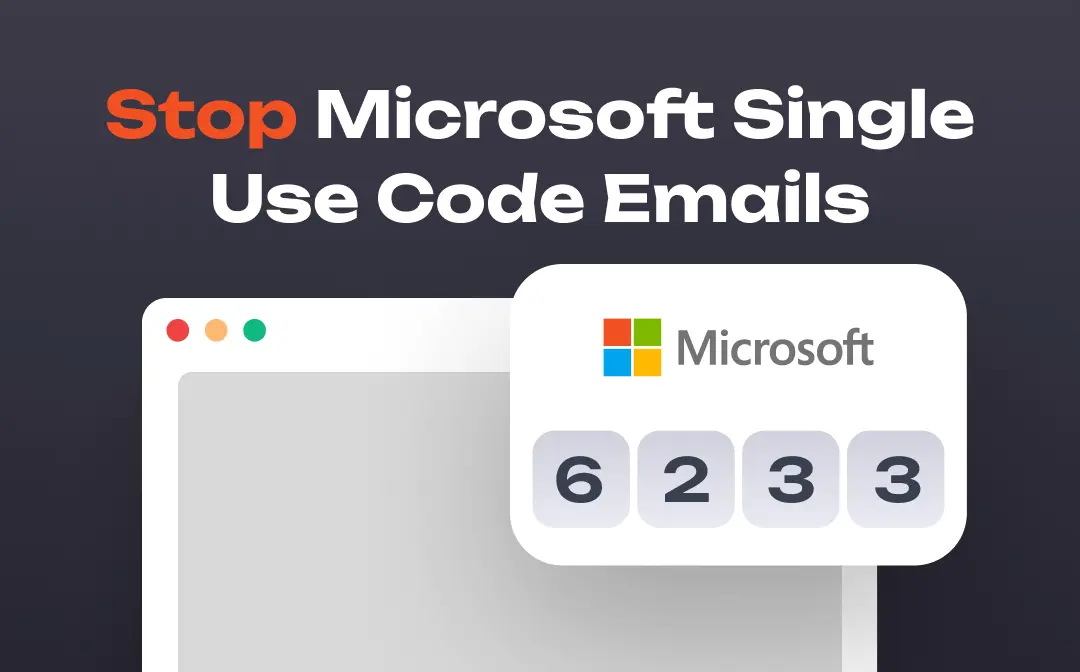
Problem: Keep Getting Microsoft Single Use Codes
Why do i keep getting Microsft single use code emails?
I have encountered numerous times of Microsoft sending email notification that a single-use code was requested by me. However, it was not the case. Is there a possibility of someone looking to hack my email account? Appreciate if I may get some assistance. Thank you! -- Question from Microsoft Community
Are you experiencing this problem? Keep getting Microsoft single use codes but you're not trying to log in to your account! Receiving this email over and over again is very annoying. It does nothing but clog up your inbox and may even cause you to miss important messages.
Why Do I Keep Getting Microsoft Single Use Codes?
Microsoft single-use code is designed to protect your privacy. When you want to change your password, sign into your account from a new location, change the security settings, etc., Microsoft will send you the single-use code. You will need to enter this code to ensure it's your operation. However, why do you keep getting Microsoft single-use code emails without any action?
Someone is likely trying to log into your account. A hacker may have stolen your email address. The code was indeed sent by Microsoft, however, note that this is not because the hackers broke into Microsoft's servers and thus gained access to the email accounts instead, they gained access to the accounts through any other means including phishing emails.
Unfortunately, there is no way to prevent others from trying to log into your account. But you can try a few things to get hackers to give up on accessing your account. Just keep reading to see how to stop single use code emails from Microsoft.
How to Stop Microsoft Single Use Code Email
Let’s start to see how to stop Microsoft single use code emails. As mentioned earlier, your account may be subject to unauthorized access attempts, and as a result, you will continue to receive codes. In this case, you can take the following steps to protect your account and prevent a similar or worse situation from occurring.
Solution 1. Check Account Activity
The first thing you can do is to view account activity to check the devices and browsers that have recently accessed your account. This list lets you tell if other people have accessed your account.
- Open a browser and go to https://account.live.com/Activity.
- Sign in to your account.
- If you notice that your account has been logged in from an unfamiliar location, it is crucial to update your password promptly.
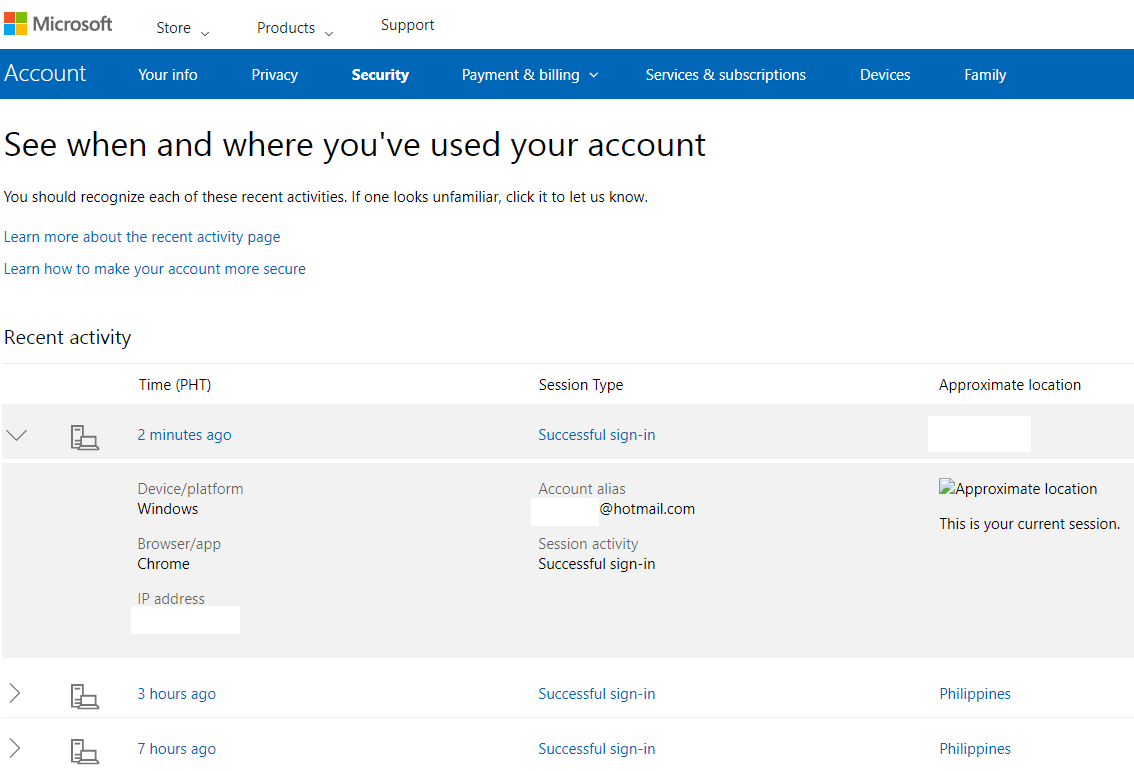
Solution 2. Set A Strong Password
Changing passwords is a key step to stop Microsoft single use code email. It is advised to set a strong password and ensure its uniqueness. It is recommended that passwords contain upper and lower case letters, numbers, and special symbols.
- Go to Microsoft security page: https://account.microsoft.com/security.
- Sign in to your account with your ID and password.
- Click Security tab and choose Change password.
- Enter your old password and new password.
- Click Save to confirm.
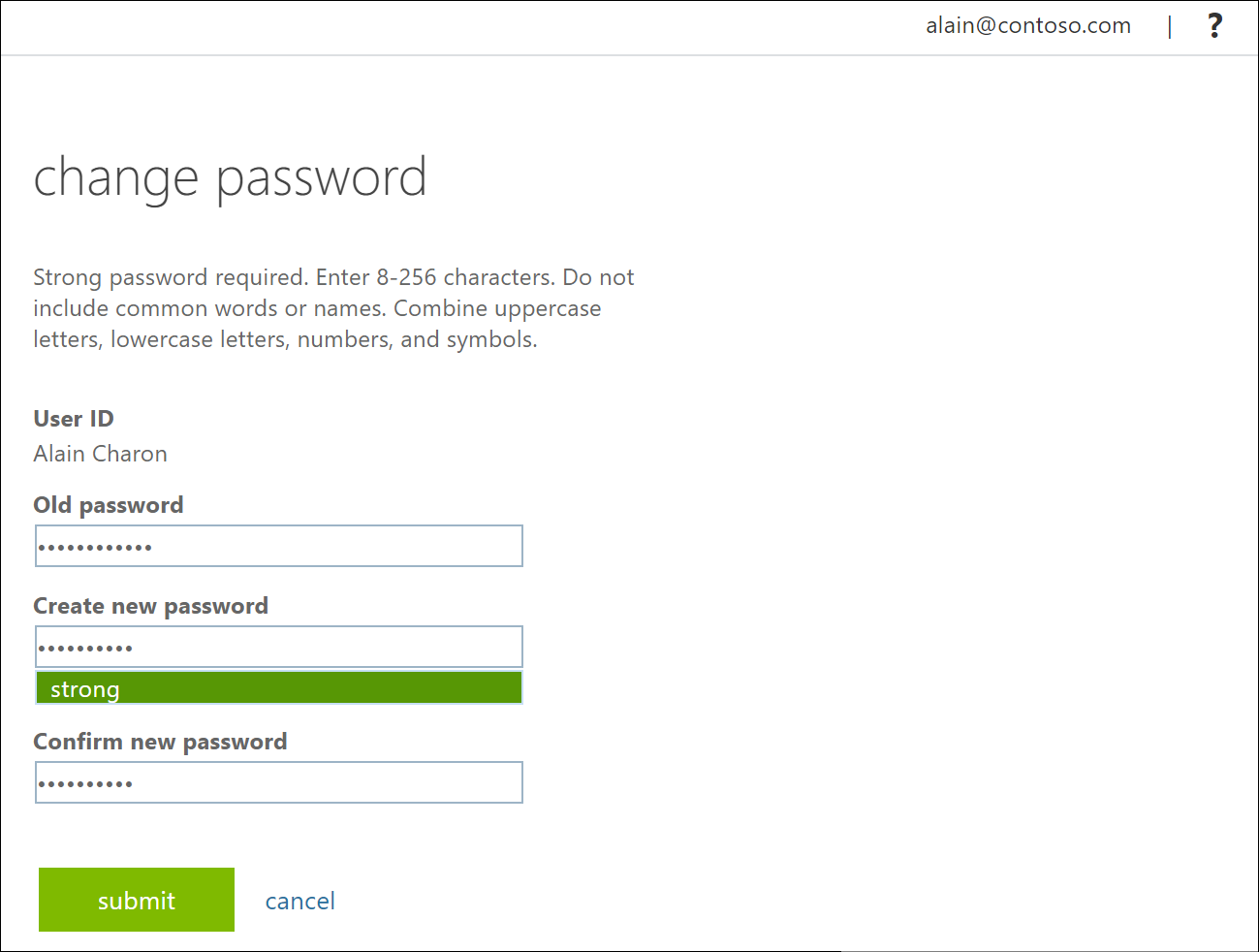
Solution 3. Enable Two-step Verification
To stop Microsoft single use code email, you can turn on Two-step verification. When logging in on a new device, in addition to the password, a verification code is also required.
- Visit Microsoft security page and sign in to your account.
- Under Security section, choose Add security information.
- Turn on Two-step Verification and follow the prompts to complete the setup.
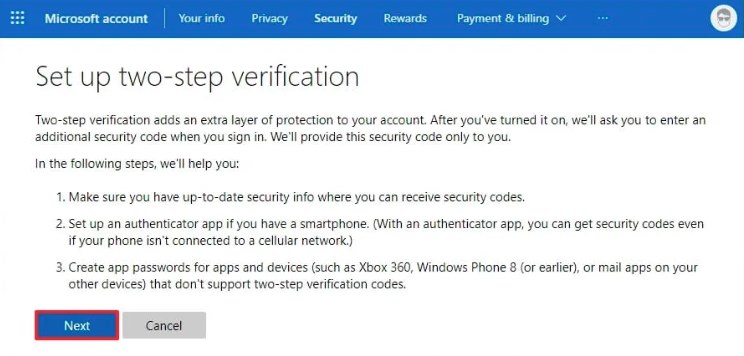
Other things you can do to stop single use code emails from Microsoft
- Keeping the system up to date to ensure there are no security holes.
- Don’t reply to the message asking you to enter the verification code. The hackers may use this message to obtain your login credentials and details.
- Visit Microsoft security page to set the list of devices that can log into your account. In the event of an unfamiliar device attempting to access your account, Microsoft will send you a notification.
Bonus Tip: An Easy Way to View, Edit and Manage PDFs on PC
Don’t miss this part if you sometimes need to work with PDF files!
Microsoft’s World, Excel, and PowerPoint have facilitated our work. However, when we need to work with PDF files, we need to seek other help. Many users would like to use Adobe Acrobat PDF software. This software offers many features, but the price is relatively expensive.
In fact, many alternatives offer as much functionality as Adobe Acrobat, such as SwifDoo PDF. This tool is aimed to help Windows 11/10/8.1/8/7/XP users easily view, edit, convert, and manage PDF files. With SwifDoo PDF, you can:
⭐️ View PDF in various modes to suit your preferences
⭐️ Easily edit text/images and add annotations on any page
⭐️ Effortlessly merge and split PDF to create the one you need
⭐️ Quickly convert PDF to Word, Excel, PPT, image and vice versa
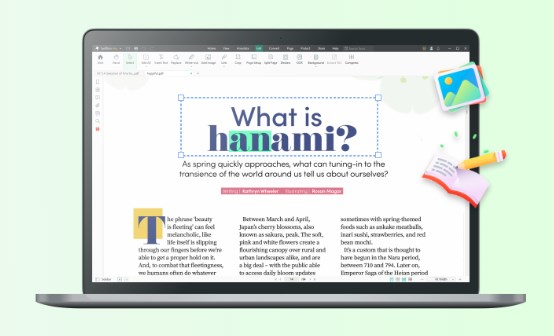
Want to try it? Click the download button below to get the free trial version and enjoy all the features!
Microsoft Single Use Code Spam FAQs
Q: Why do I keep getting emails about a single-use code from Microsoft?
It is likely that someone else is trying to log into your account or wants to change certain settings, such as your password. When this happens, you should change your password immediately to ensure the security of your account.
Q: How can I tell if someone logged into my Microsoft account?
You can visit https://account.live.com/Activity to check the account activity. It will show you your Microsoft account logins for the last 30 days.
Q: How do I stop Microsoft promotional emails?
- Log in to your Microsoft account > Go to Security & privacy > Click Account marketing preferences > Uncheck Send me promotional offers from Microsoft.
- Then you can go back to Security & privacy > Choose More marketing preferences > Go to Manage communications and then My contact preferences > Uncheck all boxes.
- Go to back to Manage communications > Choose My newsletter subscriptions > Click the Unsubscribe button under Your Subscriptions.
Final Words
That’s all about how to stop Microsoft single use code emails. The single-use code is one effective security measure that can protect your information. However, you may keep getting Microsoft single use codes when others trying to access your account. In this case, you can take the steps mentioned in the article to enhance the protection of your account and thus get rid of this annoying problem.










